Getting Started
Welcome to the official Apple Pro Training Series course for Logic Pro X. This book is a comprehensive introduction to professional music production with Logic Pro X. It uses real-world music and hands-on exercises to teach you how to record, edit, arrange, mix, produce, and polish audio and MIDI files in a professional workflow. So let’s get started!
The Methodology
This book takes a hands-on approach to learning the software, so you’ll be working through the project files and media you download from www.peachpit.com. It’s divided into lessons that introduce the interface elements and ways of working with them, building progressively until you can comfortably grasp the entire application and its standard workflows.
Each lesson in this book is designed to support the concepts learned in the preceding lesson, and first-time readers should go through the book from start to finish. However each lesson is self-contained, so when you need to review a topic, you can quickly jump to any lesson.
The book is designed to guide you through the music production process as it teaches Logic. The lessons are organized into four sections.
Lessons 1–3: Exploring the Interface and Working with Real Instruments
In this section, you’ll explore the fundamentals of Logic Pro X, and learn to record and edit audio.
Lesson 1 starts you out with an overview of the entire process. You’ll become familiar with the interface and the various ways to navigate a project; use Apple loops to build a song from scratch; and then arrange, mix, and export the song to an MP3 file.
Lessons 2 and 3 dive deeper into typical situations you may encounter when recording from microphones or other audio sources. You’ll edit recordings to select the best portions of multiple takes, remove clicks, align recordings, and even reverse a recording to create a special effect.
Lessons 4–6: Working with Virtual Instruments
Lesson 4 describes how to produce a virtual drummer performance using the new Drummer and Drum Kit Designer features. You will choose the right drummer for the project, swap a drum kit with the kit of another drummer, edit the patterns, change which kit elements the drummer plays, shape an interpretation, and precisely control where fills are placed.
Lessons 5 and 6 immerse you in using software instruments. After choosing virtual instruments and recording MIDI performances, you’ll map Smart Controls to various plug-ins and assign them to your MIDI controller. Using the free Logic Remote app, you’ll control Logic from your iPad, and then create virtual performances in MIDI editors using your mouse or your MIDI keyboard.
Lessons 7–8: Building a Song
In Lessons 7 and 8, you’ll apply Flex editing to precisely adjust the timing and pitch of notes in an audio recording. Varispeed will allow you to work with your project at different tempos. You’ll add tempo changes and tempo curves to a project, match the tempos of multiple tracks, and make a track follow the groove of another track. Also covered are tuning a vocal recording, editing a project’s regions in the workspace to complete an arrangement, and adding and removing sections of a project.
Lessons 9–10: Mixing and Automating a Song
Lessons 9 and 10 instruct you in mixing audio and MIDI files into a final project: adding audio effects, adjusting levels, panning, EQing, adding delay and reverb, automating the mix by creating automation curves on your screen, and altering parameter values in real time with the mouse or a MIDI controller.
Appendix A describes how to use external MIDI devices, and Appendix B lists a wealth of useful keyboard shortcuts.
System Requirements
Before using Apple Pro Training Series: Logic Pro X, you should have a working knowledge of your Mac and the Mac OS X operating system. Make sure that you know how to use the mouse and standard menus and commands; and also how to open, save, and close files. If you need to review these techniques, see the printed or online documentation included with your system.
Logic Pro X and the lessons in this book require the following system resources:
![]() Mac computer with an Intel processor, including:
Mac computer with an Intel processor, including:
4 GB of RAM
Display with 1280 x 768 or higher resolution
Mac OS X v10.8.4 or later
Minimum 40 GB of disk space to install Logic Pro X and its default media content
High-speed Internet connection for installation
![]() A USB-connected MIDI keyboard (or compatible MIDI keyboard and interface) to play software instruments
A USB-connected MIDI keyboard (or compatible MIDI keyboard and interface) to play software instruments
![]() A low-latency multi-I/O audio interface (highly recommended for audio recording)
A low-latency multi-I/O audio interface (highly recommended for audio recording)
![]() An iPad (optional, for controlling Logic using the Logic Remote iPad app)
An iPad (optional, for controlling Logic using the Logic Remote iPad app)
Preparing Your Logic Workstation
The exercises in this book require that you install Logic Pro X along with its default media content. If you have not yet installed Logic, you may purchase it from the App Store. When your purchase is completed, Logic Pro X will automatically be installed on your hard drive.
All the instructions and descriptions in this book assume that you installed Logic Pro X on a Mac without any legacy Logic media, and that you downloaded all the additional media except for the Legacy and Compatibility content.
When you first open Logic Pro X, the app will automatically download and install about 2 GB of essential content. An alert then offers to download additional media content.
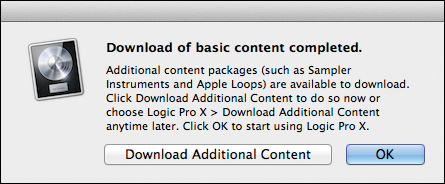
Click Download Additional Content to make sure that you install all the Logic Pro X media content. Depending on the speed of your Internet connection, the download process may take several hours.
NOTE
If you have already installed Logic Pro X but did not install the additional content, choose Logic Pro X > Download Additional Content, click Select All Uninstalled (make sure the Legacy and Compatibility content is not selected) and click Install.
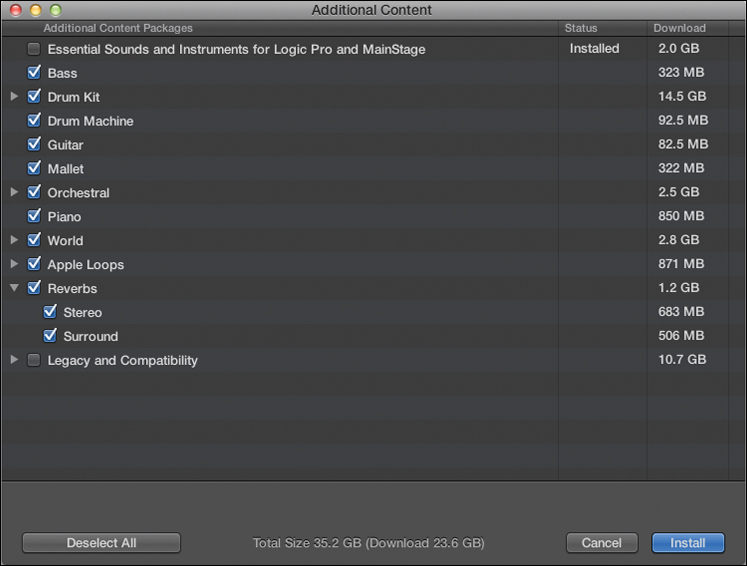
NOTE
If you have previously installed the Legacy and Compatibility content, or if you have earlier versions of Logic installed on your Mac, you may not always see the same results as those shown in the book, especially when viewing the Library, the Loop Browser, or the plug-in settings menus.
Downloading and Using the Logic Lesson Files
The downloadable content for Apple Pro Training Series: Logic Pro X includes the project files you will use for each lesson, as well as media files that contain the audio and MIDI content you will need for each exercise. After you save the files to your hard disk, each lesson will instruct you in their use.
To download these files, you must have your guide’s access code—provided on a card in the back of the printed editions of this book or on the “Where Are the Lesson Files?” page in electronic editions of this book. When you have the code:
1. Go to www.peachpit.com/redeem, and enter your access code.
2. Click Redeem Code, and sign in or create a Peachpit.com account.
3. Locate the downloadable files on your Account page under the Lesson & Update Files tab.
4. Click the lesson file link and download the file to your Mac desktop.
NOTE
If you purchase or redeem a code for the electronic version of this guide directly from Peachpit, the lesson file link will automatically appear on the Lesson & Update Files tab without the need to redeem an additional code.
5. After downloading the file to your Mac desktop, you’ll need to unzip the file to access a folder titled Logic Pro X Files, which you will save to your Mac desktop.
Logic Pro X Files contains two subfolders, Lessons and Media, that contain the working files for this course. Make sure you keep these two folders together in the Logic Pro X Files folder on your hard disk. If you do so, your Mac should be able to maintain the original links between the lessons and media files. Each lesson explains which files to open for that lesson’s exercises.
Using Default Preferences and Selecting the Advanced Tools
All the instructions and descriptions in this book assume that you are using the default preferences (unless instructed to change them) and the initialized key command preset for a U.S. keyboard. At the beginning of Lesson 1, you will be instructed how to show advanced tools and select all additional options.
If you have changed some of your Logic Pro X preferences, you may not realize the same results as described in the exercises. To make sure that you can follow along with this book, it’s best to revert to the initial set of Logic preferences before you start the lessons. Keep in mind, however, that when you initialize preferences, you lose your custom settings, and later you may want to reset your favorite preferences manually.
1. Choose Logic Pro X > Preferences > Initialize All Except Key Commands.
A confirmation message appears.
2. Click Initialize.
Your preferences are initialized to their default states.
If you’re jumping ahead to a lesson other than Lesson 1, make sure that you select all additional options as detailed in the following steps.
3. Choose Logic Pro X > Preferences > Advanced Tools.
4. Under Additional Options, select Audio, Surround, MIDI, Control Surfaces, Score, and Advanced Editing, and then close the preferences window.
Using the U.S. Key Command Preset
This book assumes that you are using the default initialized key command preset for a U.S. keyboard. So, you may find that some of the key commands in your Logic installation do not function as they are described in this book.
If at any point, you find that the key commands don’t respond as described (for example, T doesn’t open the Toolbox as explained in the first exercise of Lesson 3), then you should perform the following steps to back up your current key command set and replace it with the key command preset included with the lesson files downloaded from www.peachpit.com.
1. Choose Logic Pro X > Key Commands > Edit.
First, it is important to back up your current key commands, particularly if you’ve already created a set of custom key commands and want to restore it after you’ve finished working with this book.
2. In the Key Commands window, choose Options > Export Key Commands.
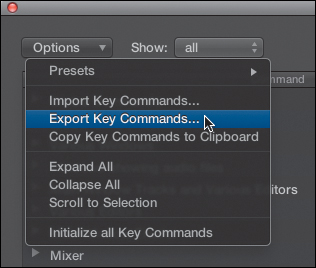
A Save As dialog opens.
3. In the Save As dialog, keep the default Key Commands location in the Save As field, and name your preset My shortcuts.
Your custom shortcuts can now be recalled as any other key command preset.
4. In the Key Commands window, choose Options > Preset to open the menu.
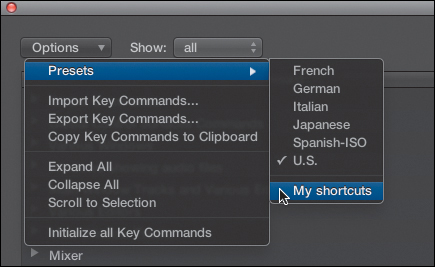
Your new preset appears at the bottom of the Presets sub-menu.
Now let’s import the key commands that you downloaded with your lesson files. The next steps assume that you’ve completed the steps in the Getting Started section, “Downloading and Using the Logic Lesson Files,” and that the Logic Pro X folder you downloaded from peachpit.com is on your desktop.
5. In the Key Commands window, choose Options > Import Key Commands.
An Open dialog appears.
6. In the Open dialog, click the Desktop icon in the sidebar (or press Command-D). Open the Logic Pro X Files folder, and inside the Media folder, open US-Defaults.logikcs.
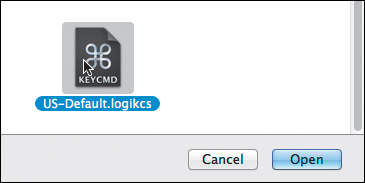
Logic will now respond to the key commands as described in this book.
Screen Resolution
Depending on your display resolution, some of the project files may appear different on your screen than they do in the book. When you open a project, if you can’t see the whole Arrange window, move the window until you can see the three window controls at the left of the title bar, and click the Zoom button (the third button from the left) to fit the window to the screen.
When using a low display resolution, you may also have to zoom or scroll more often than instructed in the book when performing some of the exercise steps. In some cases, you may have to temporarily resize or close an area of the Arrange window to complete an action in another area.
About the Apple Pro Training Series
Apple Pro Training Series: Logic Pro X is both a self-paced learning tool and the official curriculum of the Apple Pro Training and Certification Program. Developed by experts in the field and certified by Apple, the series is used by Apple Authorized Training Centers worldwide and offers complete training in all Apple Pro products. The lessons are designed to let you learn at your own pace. Each lesson concludes with review questions and answers summarizing what you’ve learned, which can be used to help you prepare for the Apple Pro Certification Exam.
For a complete list of Apple Pro Training Series books, see the ad at the back of this book or visit www.peachpit.com/apts.
Apple Pro Certification Program
The Apple Pro Training and Certification Program is designed to keep you at the forefront of Apple digital media technology while giving you a competitive edge in today’s ever-changing job market. Whether you’re an editor, graphic designer, sound designer, special-effects artist, or teacher, these training tools are meant to help you expand your skills.
Upon completing the course material in this book, you can become a certified Apple Pro by taking the certification exam at an Apple Authorized Training Center. Successful certification as an Apple Pro gives you official recognition of your knowledge of Apple professional applications while allowing you to market yourself to employers and clients as a skilled, pro-level user of Apple products.
For those who prefer to learn in an instructor-led setting, Apple offers training courses at Apple Authorized Training Centers worldwide. These courses, which use the Apple Pro Training Series books as their curriculum, are taught by Apple Certified Trainers and balance concepts and lectures with hands-on labs and exercises. Apple Authorized Training Centers have been carefully selected and have met Apple’s highest standards in all areas, including facilities, instructors, course delivery, and infrastructure. The goal of the program is to offer Apple customers, from beginners to the most seasoned professionals, the highest-quality training experience.
For more information, please see the ad at the back of this book, or to find an Authorized Training Center near you, go to training.apple.com.
Resources
Apple Pro Training Series: Logic Pro X is not intended as a comprehensive reference manual, nor does it replace the documentation that comes with the application. For comprehensive information about program features, refer to these resources:
![]() Logic Pro Help, accessed through the Logic Pro X Help menu, contains a description of most features. Other documents available in the Help menu can also be valuable resources.
Logic Pro Help, accessed through the Logic Pro X Help menu, contains a description of most features. Other documents available in the Help menu can also be valuable resources.
![]() The Apple websites www.apple.com/logic-pro/ and www.apple.com/support/logicpro/.
The Apple websites www.apple.com/logic-pro/ and www.apple.com/support/logicpro/.
![]() The Logic Pro Help website, an online community of Logic users moderated by the author of this book, David Nahmani: www.logicprohelp.com/forum.
The Logic Pro Help website, an online community of Logic users moderated by the author of this book, David Nahmani: www.logicprohelp.com/forum.
