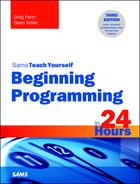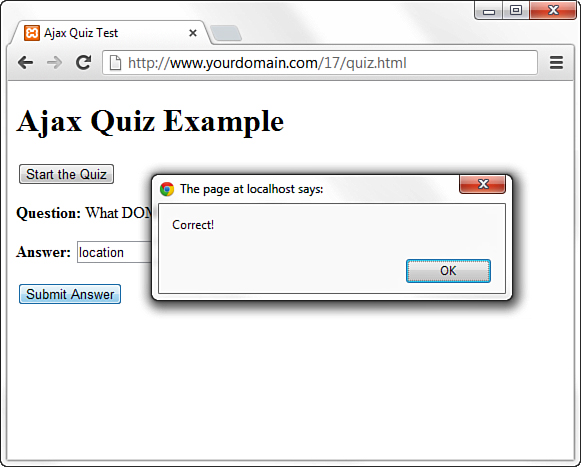Hour 17. JavaScript and AJAX
As you’ve seen with the JavaScript examples so far in this book, JavaScript is a client-side programming language that allows you to display and interact with information in your web browser. AJAX, on the other hand, is a set of technologies (one of which is JavaScript) that allows you to move beyond the client-side boundaries of a web browser and work with files on a web server or with responses from server-side programs.
This hour introduces you to the basics of working with AJAX, including
![]() How AJAX enables JavaScript to communicate with server-side programs and files
How AJAX enables JavaScript to communicate with server-side programs and files
![]() Using the
Using the XMLHttpRequest object’s properties and methods
![]() Creating your own AJAX library
Creating your own AJAX library
![]() Using AJAX to read data from an XML file
Using AJAX to read data from an XML file
![]() Using AJAX to communicate with a server-side program
Using AJAX to communicate with a server-side program
Introducing AJAX
Traditionally, one of the major limitations of JavaScript was that it couldn’t communicate with a web server because it is a client-side technology—it stays within the browser. For example, you could create a game in JavaScript, but keeping a list of high scores stored on a server would require submitting a page to a server-side form, which JavaScript could not do (because, as you’ve learned, it wasn’t meant to do that).
Speaking purely about user interactions, one of the limitations of web pages in general used to be that getting data from the user to the server, or from the server to the user, generally required a new page to be loaded and displayed. But in 2013, you likely run across websites every day that enable you to interact with content without loading a new page every time you click or submit a button.
AJAX (Asynchronous JavaScript and XML) is the answer to both these problems. AJAX refers to JavaScript’s capability to use a built-in object, XMLHttpRequest, to communicate with a web server without submitting a form or loading a page. This object is supported by Internet Explorer, Firefox, Chrome, and all other modern browsers.
Although the term AJAX was coined in 2005, XMLHttpRequest has been supported by browsers for years—it was developed by Microsoft and first appeared in Internet Explorer 5. Nonetheless, it has only recently become a popular way of developing applications because browsers that support it have become more common. Another name for this technique is remote scripting.
Note
The term AJAX first appeared in an online article by Jesse James Garrett of Adaptive Path on February 18, 2005. It still appears here: www.adaptivepath.com/ideas/ajax-new-approach-web-applications.
The JavaScript Client (Front End)
JavaScript traditionally only has one way of communicating with a server—submitting a form. Remote scripting allows for much more versatile communication with the server. The A in AJAX stands for asynchronous, which means that the browser (and the user) aren’t left hanging while waiting for the server to respond. Here’s how a typical AJAX request works:
1. The script creates an XMLHttpRequest object and sends it to the web server. The script can continue after sending the request.
2. The server responds by sending the contents of a file or the output of a server-side program.
3. When the response arrives from the server, a JavaScript function is triggered to act on the data.
4. Because the goal is a more responsive user interface, the script usually displays the data from the server using the DOM (Document Object Model), eliminating the need for a page refresh.
In practice, this happens quickly, but even with a slow server, it can still work. Also, because the requests are asynchronous, more than one can be in progress at a time.
The Server-Side Script (Back End)
The part of an application that resides on the web server is commonly referred to as the back end. The simplest back end is a static file on the server, such as an XML or text file that holds data—JavaScript can request the file with XMLHttpRequest, and then read and act on its contents. More commonly, the back end is a server-side program running in a language such as PHP, Perl, or Ruby, and these server-side programs output results in XML or JSON (JavaScript Object Notation) format.
JavaScript can send data to a server-side program using GET or POST methods, the same two ways an HTML form works. In a GET request, the data is encoded in the URL that loads the program. In a POST request, it is sent separately and can contain more data.
XML
The X in AJAX stands for XML (Extensible Markup Language), the universal markup language upon which the latest versions of HTML are built. A server-side file or program can send data in XML format, and JavaScript can act on the data using its methods for working with XML.
Keep in mind that XML is just one way to send data, and not always the easiest. The server could just as easily send plain text, which the script could display, or HTML, which the script could insert into the page using the innerHTML property. Some programmers have even used server-side scripts to return data in JavaScript format, which can be easily executed using the eval function.
Note
JSON takes the idea of encoding data in JavaScript and formalizes it, and is a very popular method for transferring data. See www.json.org/ for details and code examples in many languages.
Popular Examples of AJAX
Although typical HTML and JavaScript is used to build web pages and sites, AJAX techniques often result in web applications—web-based services that perform work for the user. Here are a few well-known examples of AJAX:
![]() Google’s Gmail mail client (http://mail.google.com/) uses AJAX to make a fast-responding email application. You can delete messages and perform other tasks without waiting for a new page to load.
Google’s Gmail mail client (http://mail.google.com/) uses AJAX to make a fast-responding email application. You can delete messages and perform other tasks without waiting for a new page to load.
![]() Amazon.com uses AJAX for some functions. For example, if you click on one of the Yes/No voting buttons for a product comment, it sends your vote to the server and a message appears next to the button thanking you, all without loading a page.
Amazon.com uses AJAX for some functions. For example, if you click on one of the Yes/No voting buttons for a product comment, it sends your vote to the server and a message appears next to the button thanking you, all without loading a page.
![]() Facebook (www.facebook.com), or any site allowing you to “like” something on Facebook, is probably the most prevalent use of AJAX in our daily lives. Every single time you click to “like” something, either on Facebook or elsewhere, you are using AJAX to communicate that click to a server-side script somewhere, which then seamlessly updates the “like” count, without reloading the page.
Facebook (www.facebook.com), or any site allowing you to “like” something on Facebook, is probably the most prevalent use of AJAX in our daily lives. Every single time you click to “like” something, either on Facebook or elsewhere, you are using AJAX to communicate that click to a server-side script somewhere, which then seamlessly updates the “like” count, without reloading the page.
These are just a few examples. Subtle bits of remote scripting appear all over the web, and you might not even notice them—you’ll just be annoyed a little bit less often at waiting for a page to load.
AJAX Frameworks and Libraries
Because remote scripting can be complicated, especially considering the browser differences you’ll learn about briefly in this hour, several frameworks and libraries have been developed to simplify web application programming that leverages AJAX. Here are a few popular and feature-rich frameworks and libraries:
![]() jQuery (http://jquery.com/) is the most popular JavaScript library in use today with over 90% market share, and serves as the foundation for many of the AJAX functions and applications you encounter on a daily basis. The core library and the user interface extensions library allow you to rapidly build and deploy rich user interfaces or add a variety of attractive effects to existing components.
jQuery (http://jquery.com/) is the most popular JavaScript library in use today with over 90% market share, and serves as the foundation for many of the AJAX functions and applications you encounter on a daily basis. The core library and the user interface extensions library allow you to rapidly build and deploy rich user interfaces or add a variety of attractive effects to existing components.
![]() Prototype (www.prototypejs.com/) is another JavaScript library that simplifies tasks such as working with DOM objects, dealing with data in forms, and remote scripting (AJAX). Prototype is also built into the Ruby on Rails framework for the server-side language Ruby, and the Script.aculo.us library plugs in to Prototype for rapid development of visual effects and user interface elements.
Prototype (www.prototypejs.com/) is another JavaScript library that simplifies tasks such as working with DOM objects, dealing with data in forms, and remote scripting (AJAX). Prototype is also built into the Ruby on Rails framework for the server-side language Ruby, and the Script.aculo.us library plugs in to Prototype for rapid development of visual effects and user interface elements.
![]() Backbone.js (http://backbonejs.org) and Ember.js (http://emberjs.com) are both lightweight but powerful frameworks for rapid development of AJAX-based web applications, and are especially popular for the creation of single-page web applications.
Backbone.js (http://backbonejs.org) and Ember.js (http://emberjs.com) are both lightweight but powerful frameworks for rapid development of AJAX-based web applications, and are especially popular for the creation of single-page web applications.
Limitations of AJAX
Remote scripting is powerful, but there are some things it can’t do, and some things to watch out for. Here are some of the limitations and potential problems of AJAX:
![]() The script and the XML data or server-side program it requests data from must be on the same domain, or steps must be taken to allow and secure cross-domain communication.
The script and the XML data or server-side program it requests data from must be on the same domain, or steps must be taken to allow and secure cross-domain communication.
![]() Some older browsers and some less common browsers (such as some mobile browsers) don’t support
Some older browsers and some less common browsers (such as some mobile browsers) don’t support XMLHttpRequest, so you can’t count on its availability for all users. While this is changing, it must still be accounted for.
![]() Requiring AJAX might compromise the accessibility of a site for disabled users.
Requiring AJAX might compromise the accessibility of a site for disabled users.
![]() Users may still be accustomed to seeing a new page load each time they change something, so there might be a learning curve for them to understand an AJAX application. This too, is changing, through heavy personal use of social media sites which are themselves heavy users of AJAX.
Users may still be accustomed to seeing a new page load each time they change something, so there might be a learning curve for them to understand an AJAX application. This too, is changing, through heavy personal use of social media sites which are themselves heavy users of AJAX.
As with other advanced uses of JavaScript, the best approach is to be unobtrusive—make sure there’s still a way to use the site without AJAX support if possible, and use feature sensing to prevent errors on browsers that don’t support it.
Using XMLHttpRequest
You will now look at how to use XMLHttpRequest to communicate with a server. This might seem a bit complex, but the process is the same for any request. Later, you will create a reusable code library to simplify this process.
Creating a Request
The first step is to create an XMLHttpRequest object. To do this, you use the new keyword, as with other JavaScript objects. The following statement creates a request object in some browsers:
ajaxreq = new XMLHttpRequest();
The previous example works with Firefox, Chrome, Internet Explorer 7 and 8, and other modern browsers, but not with Internet Explorer 5 or 6. It is up to you whether you want to support these browsers or not because their percentages of use are very low. However, some institutions might be stuck with a lot of IE6 browsers installed at workstations, so your mileage may vary.
Note
From this point forward, the sample code will only support IE7 and beyond (modern browsers), but if you want to support these old browsers, you have to use ActiveX syntax:
ajaxreq = new ActiveXObject("Microsoft.XMLHTTP");
The library section later this hour demonstrates how to use the correct method depending on the browser in use. In either case, the variable you use (ajaxreq in the example) stores the XMLHttpRequest object. You’ll use the methods of this object to open and send a request, as explained in the following sections.
Opening a URL
The open() method of the XMLHttpRequest object specifies the filename as well as the method in which data will be sent to the server: GET or POST. These are the same methods supported by web forms:
ajaxreq.open("GET","filename");
For the GET method, the data you send is included in the URL. For example, this command opens (runs) a script file on the web server called search.php and sends the value “John” for the query parameter:
ajaxreq.open("GET","search.php?query=John");
Sending the Request
You use the send() method of the XMLHttpRequest object to send the request to the server. If you are using the POST method, the data to send is the argument for send(). For a GET request, you can use the null value instead:
ajaxreq.send(null);
Awaiting a Response
After the request is sent, your script will continue without waiting for a result. Because the result could come at any time, you can detect it with an event handler. The XMLHttpRequest object has an onreadystatechange event handler for this purpose. You can create a function to deal with the response and set it as the handler for this event:
ajaxreq.onreadystatechange = MyFunc;
The request object has a property, readyState, that indicates its status, and this event is triggered whenever the readyState property changes. The values of readyState range from 0 for a new request to 4 for a complete request, so your event-handling function usually needs to watch for a value of 4.
Although the request is complete, it might not have been successful. The status property is set to 200 if the request succeeded or an error code if it failed. The statusText property stores a text explanation of the error or “OK” for success.
Caution
When using event handlers, be sure to specify the function name without parentheses. With parentheses, you’re referring to the result of the function; without them, you’re referring to the function itself.
Interpreting the Response Data
When the readyState property reaches 4 and the request is complete, the data returned from the server is available to your script in two properties: responseText is the response in raw text form, and responseXML is the response as an XML object. If the data was not in XML format, only the text property will be available.
JavaScript’s DOM methods are meant to work on XML, so you can use them with the responseXML property. For example, you can use the getElementsByTagName() method to extract data from XML.
Creating a Simple AJAX Library
You should be aware by now that AJAX requests can be a bit complex. To make things easier, you can create an AJAX library, or a JavaScript file that provides functions that handle making a request and receiving the result, which you can reuse any time you need AJAX functions.
Listing 17.1 shows the complete AJAX library, including the special case for very old browsers.
// global variables to keep track of the request
// and the function to call when done
var ajaxreq=false, ajaxCallback;
// ajaxRequest: Sets up a request
function ajaxRequest(filename) {
try {
// Firefox / IE7 / Others
ajaxreq= new XMLHttpRequest();
} catch (error) {
try {
// IE 5 / IE 6
ajaxreq = new ActiveXObject("Microsoft.XMLHTTP");
} catch (error) {
return false;
}
}
ajaxreq.open("GET", filename);
ajaxreq.onreadystatechange = ajaxResponse;
ajaxreq.send(null);
}
// ajaxResponse: Waits for response and calls a function
function ajaxResponse() {
if (ajaxreq.readyState !=4) return;
if (ajaxreq.status==200) {
// if the request succeeded...
if (ajaxCallback) ajaxCallback();
} else alert("Request failed: " + ajaxreq.statusText);
return true;
}
To use this library, follow these steps:
1. Save the library file as ajax.js in the same folder as your HTML documents and scripts.
2. Include the script in your document with a <script src> tag. It should be included before any other scripts that use its features.
3. In your script, create a function to be called when the request is complete, and set the ajaxCallback variable to the function.
4. Call the ajaxRequest() function. Its parameter is the filename of the server-side program or file. (This library supports GET requests only, so you don’t need to specify the method.)
5. Your function specified in ajaxCallback will be called when the request completes successfully, and the global variable ajaxreq will store the data in its responseXML and responseText properties.
The next two sections explain a bit more about the library’s core functions.
The ajaxRequest Function
The ajaxRequest function handles all the steps necessary to create and send an XMLHttpRequest. First, it creates the XMLHttpRequest object. As noted before, this requires a different command for older browsers, and will cause an error if the wrong one executes, so try and catch are used to create the request. First the standard method is used, and if it causes an error, the ActiveX method is tried. If that also causes an error, the ajaxreq variable is set to false to indicate that AJAX is unsupported.
The ajaxResponse Function
The ajaxResponse function is used as the onreadystatechange event handler. This function first checks the readyState property for a value of 4. If it has a different value, the function returns without doing anything.
Next, it checks the status property for a value of 200, which indicates the request was successful. If so, it runs the function stored in the ajaxCallback variable. If not, it displays the error message in an alert box.
Creating an AJAX Quiz Using the Library
Now that you have a reusable AJAX library, you can use it to create JavaScript applications that take advantage of remote scripting. This first example displays quiz questions on a page and prompts you for the answers.
Rather than including the questions in the script, this example reads the quiz questions and answers from an XML file on the server as a demonstration of AJAX.
Caution
This example requires the use of a web server. It will not work on a local machine due to browsers’ security restrictions on remote scripting.
The HTML File
The HTML for this example is straightforward. It defines a simple form with an Answer field and a Submit button, along with some hooks for the script. The HTML for this example is shown in Listing 17.2.
LISTING 17.2 The HTML file for the quiz example
<!DOCTYPE html>
<html lang="en">
<head>
<title>Ajax Quiz Test</title>
<script type="text/javascript" src="ajax.js"></script>
</head>
<body>
<h1>Ajax Quiz Example</h1>
<form method="post" action="">
<p><input type="button" value="Start the Quiz" id="startq" /></p>
<p><strong>Question:</strong>
<span id="question">[Press Button to Start Quiz]</span></p>
<p><strong>Answer:</strong>
<input type="text" name="answer" id="answer" /></p>
<p><input type="button" value="Submit Answer" id="submit" /></p>
</form>
<script type="text/javascript" src="quiz.js"></script>
</body>
</html>
This HTML file includes the following elements:
![]() The
The <script> tag in the <head> section includes the AJAX library you created in the previous section from the ajax.js file.
![]() The
The <script> tag in the <body> section includes the quiz.js file, which will contain the quiz script (you’ll create this in a moment).
![]() The
The <span id="question"> tag sets up a place for the question to be inserted by the script.
![]() The text field with the
The text field with the id value "answer" is where the user will answer the question.
![]() The button with the
The button with the id value "submit" will submit an answer.
![]() The button with the
The button with the id value "startq" will start the quiz.
You can test the HTML document at this time by placing the file on your web server and accessing it via the URL, but the buttons won’t work until you add the XML and JavaScript files, as you’ll learn about in the next two sections.
The XML File
The XML file for the quiz is shown in Listing 17.3. I’ve filled it with a few JavaScript questions, but it could easily be adapted for another purpose.
LISTING 17.3 The XML file containing the quiz questions and answers
<?xml version="1.0" ?>
<questions>
<q>What DOM object contains URL information for the window?</q>
<a>location</a>
<q>Which method of the document object finds the
object for an element?</q>
<a>getElementById</a>
<q>If you declare a variable outside a function,
is it global or local?</q>
<a>global</a>
<q>What is the formal standard for the JavaScript language called?</q>
<a>ECMAScript</a>
</questions>
The <questions> tag encloses the entire file and each question and answer are enclosed in <q> and <a> tags. Remember, this is XML, not HTML—these are not standard HTML tags, but tags that were created for this example. Because this file will be used only by your script, it does not need to follow a standard format.
To use this file, save it as questions.xml in the same folder as the HTML document. It will be loaded by the script you create in the next section.
Of course, with a quiz this small, you could have made things easier by storing the questions and answers in a JavaScript array. But imagine a much larger quiz, with thousands of questions, or a server-side program that pulls questions from a database, or even a hundred different files with different quizzes to choose from, and you can see the benefit of using a separate XML file.
The JavaScript File
Because you have a separate library to handle the complexities of making an AJAX request and receiving the response, the script for this example only needs to deal with the action for the quiz itself. Listing 17.4 shows the JavaScript file for this example.
LISTING 17.4 The JavaScript file for the quiz example
// global variable qn is the current question number
var qn=0;
// load the questions from the XML file
function getQuestions() {
obj=document.getElementById("question");
obj.firstChild.nodeValue="(please wait)";
ajaxCallback = nextQuestion;
ajaxRequest("questions.xml");
}
// display the next question
function nextQuestion() {
questions = ajaxreq.responseXML.getElementsByTagName("q");
obj=document.getElementById("question");
if (qn < questions.length) {
q = questions[qn].firstChild.nodeValue;
obj.firstChild.nodeValue=q;
} else {
obj.firstChild.nodeValue="(no more questions)";
}
}
// check the user's answer
function checkAnswer() {
answers = ajaxreq.responseXML.getElementsByTagName("a");
a = answers[qn].firstChild.nodeValue;
answerfield = document.getElementById("answer");
if (a == answerfield.value) {
alert("Correct!");
}
else {
alert("Incorrect. The correct answer is: " + a);
}
qn = qn + 1;
answerfield.value="";
nextQuestion();
}
// Set up the event handlers for the buttons
obj=document.getElementById("startq");
obj.onclick=getQuestions;
ans=document.getElementById("submit");
ans.onclick=checkAnswer;
This script consists of the following:
![]() The first
The first var statement defines a global variable, qn, which will keep track of which question is currently displayed. It is initially set to zero for the first question.
![]() The
The getQuestions() function is called when the user clicks the Start Quiz button. This function uses the AJAX library to request the contents of the questions.xml file. It sets the ajaxCallback variable to the nextQuestion() function.
![]() The
The nextQuestion() function is called when the AJAX request is complete. This function uses the getElementsByTagName() method on the responseXML property to find all the questions (<q> tags) and store them in the questions array.
![]() The
The checkAnswer() function is called when the user submits an answer. It uses getElementsByTagName() to store the answers (<a> tags) in the answers array, and then compares the answer for the current question with the user’s answer and displays an alert indicating whether they were right or wrong.
![]() The script commands after this function set up two event handlers. One attaches the
The script commands after this function set up two event handlers. One attaches the getQuestions() function to the Start Quiz button to set up the quiz; the other attaches the checkAnswer() function to the Submit button.
Testing the Quiz
To try this example, you’ll need all four files in the same folder: ajax.js (the AJAX library), quiz.js (the quiz functions), questions.xml (the questions), and the HTML document. All but the HTML document need to have the correct filenames so they will work correctly, since they are referred to by name within other files. Also remember that because it uses AJAX, this example requires a web server.
Figure 17.1 shows the quiz in action, after a question has been answered.
Summary
In this hour, you’ve learned how AJAX, or remote scripting, allows JavaScript on the front end to communicate with scripts or data that live on a web server (the back end). You created a reusable AJAX library that can be used to create any number of AJAX applications, and you created an example quiz application based on questions and answers stored in an XML file.
Q&A
Q. What happens if the server is slow or never responds to the request?
A. This is another reason you should use AJAX as an optional feature—whether caused by the server or by the user’s connection, there will be times when a request is slow to respond or never responds. In this case, the callback function will be called late or not at all. This can cause trouble with overlapping requests: For example, in the live search example, an erratic server might cause the responses for the first few characters typed to come in a few seconds apart, confusing the user. You can remedy this by checking the readyState property to make sure a request is not already in progress before you start another one.
Q. If I use a JavaScript or AJAX framework, do I still have to use the ajax.js library shown here?
A. Very likely not. One of the benefits of these libraries and frameworks is that they provide commonly used code for you in ways that are very easy to use. Be sure to check the documentation of the library or framework that you choose, so you know how to make AJAX requests within those frameworks.
Workshop
The quiz questions and exercises are provided for your further understanding.
Quiz
1. What does the acronym “AJAX” stand for?
2. What is the name of the built-in JavaScript object used to communicate with a web server?
3. Why is it important that connections are asynchronous?
4. What are two types of back-end data formats that often contain output results that are then used on the front-end?
5. True or false: To support Internet Explorer 5 and 6, you must create an ActiveX object rather than an XMLHttpRequest object when using AJAX.
6. Which JavaScript library currently has the greatest market share?
7. True or false: Requiring AJAX might compromise the accessibility of a site for disabled users.
8. Which method of the XMLHttpRequest object specifies the file to which data will be sent on the server?
9. Which readyState value indicates a request is complete?
10. Why was it important to create the basic ajax.js library file shown in Listing 17.1?
Answers
1. Asynchronous JavaScript and XML
2. XMLHttpRequest
3. Asynchronous connections provide a better user experience since the browser can continue to display information while waiting for the server to respond to other user interactions, including multiple requests at one time.
4. XML and JSON
5. True
6. jQuery
7. True
8. open()
9. 4
10. Since these basic functions are used every time you want to make an AJAX request and get a response, you would be typing them over and over again unless you created one file that you could just refer to each time.