 Creating a rubber material
by Enrico Valenza, Pierre-Armand Nicq, Romain Caudron
Blender 3D: Designing Objects
Creating a rubber material
by Enrico Valenza, Pierre-Armand Nicq, Romain Caudron
Blender 3D: Designing Objects
- Blender 3D: Designing Objects
- Table of Contents
- Blender 3D: Designing Objects
- Blender 3D: Designing Objects
- Credits
- Preface
- 1. Module 1
- 1. Straight into Blender!
- 2. Robot Toy – Modeling of an Object
- Let's start the modeling of our robot toy
- Using the basic modeling tools
- Modeling the head
- Modeling the antenna
- An introduction to the Subdivision Surface modifier
- Modeling the thunderbolts
- Modeling the eyes
- Modeling the chest
- Modeling the neck
- Modeling the torso
- Modeling the buttons
- Modeling the fork
- Modeling the main wheel
- Modeling the arm
- Using Blender Internal to render our Robot Toy
- Summary
- 3. Alien Character – Base Mesh Creation and Sculpting
- 4. Alien Character – Creating a Proper Topology and Transferring the Sculpt Details
- 5. Haunted House – Modeling of the Scene
- 6. Haunted House – Putting Colors on It
- 7. Haunted House – Adding Materials and Lights in Cycles
- 8. Rat Cowboy – Learning To Rig a Character for Animation
- 9. Rat Cowboy – Animate a Full Sequence
- 10. Rat Cowboy – Rendering, Compositing, and Editing
- 2. Module 2
- 1. Modeling the Character's Base Mesh
- 2. Sculpting the Character's Base Mesh
- 3. Polygonal Modeling of the Character's Accessories
- 4. Re-topology of the High Resolution Sculpted Character's Mesh
- 5. Unwrapping the Low Resolution Mesh
- 6. Rigging the Low Resolution Mesh
- Introduction
- Building the character's Armature from scratch
- Perfecting the Armature to also function as a rig for the Armor
- Building the character's Armature through the Human Meta-Rig
- Building the animation controls and the Inverse Kinematic
- Generating the character's Armature by using the Rigify add-on
- 7. Skinning the Low Resolution Mesh
- 8. Finalizing the Model
- 9. Animating the Character
- 10. Creating the Textures
- Introduction
- Making a tileable scales image in Blender Internal
- Preparing the model to use the UDIM UV tiles
- Baking the tileable scales texture into the UV tiles
- Painting to fix the seams and to modify the baked scales image maps
- Painting the color maps in Blender Internal
- Painting the color maps in Cycles
- 11. Refining the Textures
- 12. Creating the Materials in Cycles
- 13. Creating the Materials in Blender Internal
- 14. Lighting, Rendering, and a Little Bit of Compositing
- 3. Module 3
- 1. Overview of Materials in Cycles
- 2. Managing Cycles Materials
- 3. Creating Natural Materials in Cycles
- Introduction
- Creating a rock material using image maps
- Creating a rock material using procedural textures
- Creating a sand material using procedural textures
- Creating a simple ground material using procedural textures
- Creating a snow material using procedural textures
- Creating an ice material using procedural textures
- 4. Creating Man-made Materials in Cycles
- Introduction
- Creating a generic plastic material
- Creating a Bakelite material
- Creating an expanded polystyrene material
- Creating a clear (glassy) polystyrene material
- Creating a rubber material
- Creating an antique bronze material with procedurals
- Creating a multipurpose metal node group
- Creating a rusty metal material with procedurals
- Creating a wood material with procedurals
- 5. Creating Complex Natural Materials in Cycles
- 6. Creating More Complex Man-made Materials
- 7. Subsurface Scattering in Cycles
- Introduction
- Using the Subsurface Scattering shader node
- Simulating Subsurface Scattering in Cycles using the Translucent shader
- Simulating Subsurface Scattering in Cycles using the Vertex Color tool
- Simulating Subsurface Scattering in Cycles using the Ray Length output in the Light Path node
- Creating a fake Subsurface Scattering node group
- 8. Creating Organic Materials
- Introduction
- Creating an organic-looking shader with procedurals
- Creating a wasp-like chitin material with procedural textures
- Creating a beetle-like chitin material with procedural textures
- Creating tree shaders – the bark
- Creating tree shaders – the leaves
- Creating a layered human skin material in Cycles
- Creating fur and hair
- Creating a gray alien skin material with procedurals
- 9. Special Materials
- Bibliography
- Index
In this recipe, we will create a generic rubber shader, as shown in this screenshot:

The rubber material as it appears in the final rendering
Now we are going to create the material by performing the following steps:
- Click on New in the Material window under the Properties panel or in the Node Editor toolbar. Rename the material
Rubber. - With the mouse arrow in the Camera view, press Shift + Z to set it to Rendered mode.
- Switch the Diffuse BSDF shader with a Mix Shader node, and in the second Shader slot, select a Glossy BSDF node. In the first Shader slot, select a new Mix Shader node. Set the Glossy BSDF node's Roughness value to
0.350. - Go to the second Mix Shader node, and in the first Shader slot, select a Diffuse BSDF node. In the second Shader slot, select a Velvet BSDF node. Set the Velvet BSDF shader node's Sigma value to
0.600. - Add a Fresnel node (press Shift + A and navigate to Input | Fresnel) and connect it to the Fac input of both the Mix Shader nodes. Set the IOR value to
1.519, as shown in the following screenshot:
The basic shader network
- Add a Texture Coordinate node (press Shift + A and navigate to Input | Texture Coordinate), a Mapping node (press Shift + A and navigate to Vector | Mapping), a Voronoi Texture node, and a Noise Texture node (press Shift + A and navigate to Texture | Voronoi Texture, do the same to add Noise Texture node).
- Connect the Object output of the Texture Coordinate node to the Vector input of the Mapping node, and the latter's output to the Vector input sockets of the two texture nodes.
- Set the Voronoi Texture node's Coloring to Cells and the Scale value to
350.000. Set the Noise Texture node's Scale value to450.000and Detail to5.000. - Add two Math nodes (press Shift + A and navigate to Converter | Math). Set the Operation of the second node to Multiply. Connect the Fac output of the Voronoi Texture node to the first Value input socket of the Add-Math node. Connect the Fac output of the Noise Texture node to the second Value input socket of the Add-Math node.
- Connect the Add-Math node output to the first Value input socket of the Multiply-Math node. Set second Value to
0.060and connect the output to the Displacement input socket of the Material Output node, as shown in the following screenshot:
The slight bump effect added to the network
- Add a MixRGB node (press Shift + A and navigate to Color | MixRGB) and move it close to the Voronoi Texture node. Set the Blend Type to Multiply. Connect the Voronoi Texture node's Color output to the Color2 input socket of the Multiply-MixRGB node. Then connect the Color output of this node to the Color input sockets of the Diffuse BSDF, Velvet BSDF, and Glossy BSDF shaders.
- Add an RGB node (press Shift + A and navigate to Input | RGB) and connect it to the Color1 input socket of the Multiply-MixRGB node, as shown in this screenshot:
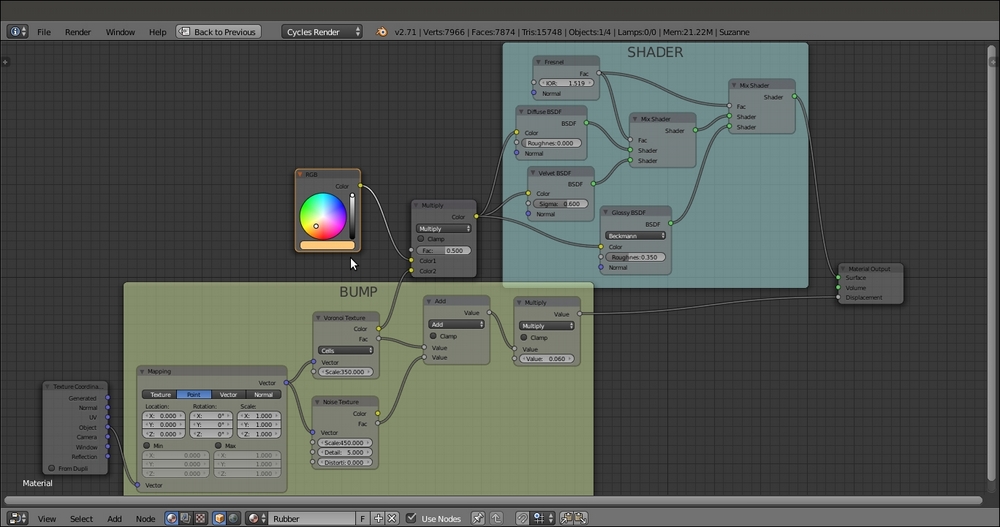
The overall view of the network
- Save the file as
Rubber.blend.
-
No Comment
..................Content has been hidden....................
You can't read the all page of ebook, please click here login for view all page.