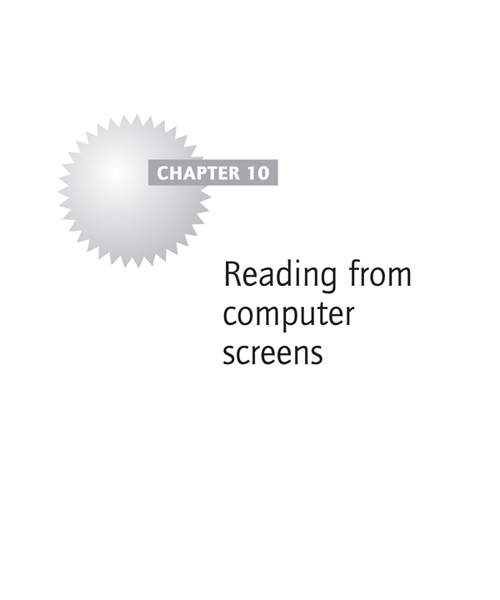![]() ‘A capacity, and taste, for reading, gives access to whatever has already been discovered by others. It is the key, or one of the keys, to the already solved problems. And not only so. It gives a relish, and facility, for successfully pursuing the [yet] unsolved ones.’
‘A capacity, and taste, for reading, gives access to whatever has already been discovered by others. It is the key, or one of the keys, to the already solved problems. And not only so. It gives a relish, and facility, for successfully pursuing the [yet] unsolved ones.’
Abraham Lincoln
Although I have been talking about use of digital devices and reading from Kindles, iPads and the like throughout the book, there are some specific issues, especially when working at a computer screen, that are worth considering.
This chapter will examine two of the biggest drains on most people’s time: email and reading from the web.
One of the greatest benefits of using a computer is that you can modify how text is presented. This offers huge scope for experimentation with colour, fonts and line spacing. This is largely down to personal preference but I will try to introduce a little science into the process.
I will describe how your work environment needs to be managed for optimum reading from a screen, especially office lighting and the position and angle of your monitor.
When working from a screen it is very important to take regular breaks and change the focus of your eyes so I will cover techniques to help rest and refresh the eyes.
I will also return to the topic of guiding with screens in mind.
Are you a slave to email? Do you feel the need to check your BlackBerry or smart phone at every spare opportunity? Do you have your computer ring a bell or beep to announce every incoming message? Do you spend the first hour at work checking and replying to emails? Just because modern communication makes it possible to reply instantaneously, it is not necessarily the best strategy. Certainly, if you are reading, you don’t want to be interrupted by emails. Set aside your reading time and close down your email app and web browser, switch off your phone and close the door to your office or study. You will be far more focused, efficient and the email will wait.
How often have you been busy all day but when you look back, have not actually achieved anything substantial?
A 1999 study by Gallup for Pitney Bowes Inc. (‘Messaging Practices in the Knowledge Economy’) showed that the average UK worker sends and receives on average 171 messages a day and is interrupted every ten minutes. This is disastrous for productivity. There are four types of email:
- unsolicited spam, most of which can be filtered out automatically;
- newsletters, ezines, Facebook groups, etc which you subscribe to and sometimes give you value but are mostly time-wasting. They often don’t need to be read and certainly don’t need to be replied to;
- emails that are non-urgent, demand a response but are not really as important as they purport to be. These would not have serious consequences if ignored;
- finally, genuinely important emails that you do need to respond to.
The final category are in the minority and as they are important usually deserve a reasoned response rather than a knee-jerk reaction. If you set aside a specific time each day devoted to answering these important emails, you will be able to focus on one thing at a time without constant interruptions, achieve what you set out to do and have more time for meaningful work.
Websites
American sociologist and IT pioneer Ted Nelson coined the term ‘hypertext’ in 1963, meaning a series of documents that link together. Sir Tim Berners-Lee, whilst working at the CERN laboratories in Geneva, took the concept further and initiated a project aimed at facilitating sharing information among researchers. In 1990 the first successful communication between a Hypertext Transfer Protocol (HTTP) client and server via the internet took place. This was the birth of the World Wide Web. The first website went online in 1991 and, on 30 April 1993, CERN announced that the World Wide Web would be free to anyone. Google now estimate that there are over a trillion web pages.
The explosion of the web can be seen as the biggest advance in information dissemination since Gutenberg’s invention of the printing press about 1448. With all this information available it is impossible to read even a tiny fraction. It is very easy to get drawn into following links when using the web. Hypertext is a totally new form of reading where a single document can link to literally hundreds of others through multiple levels. Whilst this is a very useful tool for research, it can be very time-consuming and even counterproductive.
![]() ‘Rapidly finding, evaluating, using, and communicating information will become central instructional issues. Highly literate individuals will be able to skim web pages, link to other web pages, and generally sift through large amounts of information in a short time. Individuals who read slowly and haltingly will still be evaluating the first screen of information by the time a more rapid reader has already completed the informational task. In a world of vast information resources, literacy will be defined around the rate at which one can read, write, comprehend and communicate information.’
‘Rapidly finding, evaluating, using, and communicating information will become central instructional issues. Highly literate individuals will be able to skim web pages, link to other web pages, and generally sift through large amounts of information in a short time. Individuals who read slowly and haltingly will still be evaluating the first screen of information by the time a more rapid reader has already completed the informational task. In a world of vast information resources, literacy will be defined around the rate at which one can read, write, comprehend and communicate information.’
Dr Cynthia Doss, Journal of Language Studies (2010) 6:1
As I have already mentioned on several occasions, the key aspect of effective reading is being selective in what you read, to get the information you need and moving on.
Lighting for screens
It is especially important to have correct illumination when reading from a computer screen or mobile device such as a Kindle, iPad or smart phone. Lighting should be even, clear and soft to avoid glare. Natural daylight is best but if this is not possible use a light specifically designed for reading. A traditional incandescent bulb, no longer manufactured due to its poor energy efficiency, gives off a yellowish light. Energy-saving fluorescent light bulbs tend to give a cold, bluish light although newer designs are improving this. I would recommend full spectrum halogen light bulbs that burn brighter, whiter and hotter than other bulbs and are much closer to daylight.
Avoid fluorescent tubes, often used in offices, as these produce a flicker that can have detrimental effects. These include migraines, drowsiness, general stress, and an adverse effect on mood.
Experiment with different levels of illumination to get the best clarity of text. If the light level in your office or work area varies then you should vary the brightness and contrast of your screen accordingly.
Modification of text
If you are reading a document on a word processing package such as Apple Pages or Microsoft Word, you can change the settings to make text easier to read.
Colour
Research by the Colour Usage Research Lab at NASA Ames Research Centre states that to maximise legibility, the prime consideration for colour choice is a measure called ‘Luminance Contrast’. Whilst the science of colour perception is very complex, the main issue is that individual colours have different perceived brightness or luminance values. The greater the difference between the luminance of the background colour and that of the text, the greater the contrast. Higher contrast generally leads to clearer and more legible text. The greatest contrast is traditional black text on a white background (or white on black). However, some people find this too harsh so prefer to go for an alternative. Colour (and hence luminance) can be defined by three values: hue, saturation and lightness; 100 per cent lightness is white and 0 per cent lightness is black. If we set lightness at the neutral level of 50 per cent and ignore saturation by setting it at 100 per cent, the following table gives the relative luminance values of different hues:
Notice that blue has the lowest value. NASA gives the following advice on use of blue:
‘Pure blue should not be used for fine detail or background … Blue has low luminance . . . the blue primary stimulates mostly the short-wave cones, which contribute little to the visual process that forms edges (like those that make up letters). Thus any graphics that differ from the background only in the blue primary will be hard to read.’
A solution is offered of using blue text against a high luminance colour, such as white or yellow, or using pale blue on black.
Popular combinations include green, yellow or orange on a black background or blue on a white background. Using the table above, choose colour combinations that differ widely in luminance and experiment with what feels easiest and most comfortable to read.
Font
There is a great deal of debate on the effect that fonts can have on the ease of reading from a screen. In 1996 Microsoft released a font called Verdana that was designed to be easy to read at small sizes on computer screens. However, the effectiveness of this has been disputed by some researchers. One of the most contentious issues is whether fonts with serifs (like Times) are more or less readable than those without, sans serf (like Verdana, Helvetica and Arial). For online reading, sans serif fonts seem easier on the eyes. One possible reason is that on-screen, the resolution generally isn’t good enough to display crisp serifs. This results in letters being a little more blurry and slightly less recognisable. Printed text tends to be more legible with serifs. It is believed that serifs serve as ‘horizontal cues’ that guide the eye along a line of text. Of course, using a physical guide negates this as it will have a far bigger effect. Once again, experiment with different fonts to decide which work best for you. I like ‘Helvetica Neue Light’ for both online and printed material.
Line spacing
Inter-line spacing within a paragraph can also have an impact on readability. This should be sufficiently large so that the lines of text don’t start blurring together. The 1.5 space option seems to work best but once again this is down to personal preference.
Guiding with screens
As mentioned in Chapter 7, you are still able to guide your eyes when using a computer screen. You can use a pen, knitting needle or chopstick as a guide just as you would with printed media. The only difference being that you need to hold this a short distance in front of the screen to avoid scratching it or accidentally turning pages on a touch screen device. If you find this uncomfortable you can use the computer’s mouse pointer as a guide. This can be controlled with a mouse, track pad or, more closely analogous to a physical guide, with a stylus on a graphics tablet.
Viewing angle
It is important to have a comfortable viewing angle for your screen. Make sure that the monitor is directly in front of you so that you don’t have to turn your head to read. Also, make sure that it is at the correct height so that your neck is free and not under any strain. You can buy monitor stands or, if only a slight adjustment is needed, you can place a book underneath the base.
Take care that your screen is sufficiently far away that you can make use of your peripheral vision. As explained in Chapter 5, this is about 50 cm from your eyes. Laptop keyboards sometimes make it a little difficult to position the screen sufficiently far away whilst still being able to reach the keyboard with ease. If this is the case, it may be worth investing in a flat screen monitor and separate keyboard for your office or study. These are now relatively inexpensive. If you are using an iPad for your reading, the cover can be folded to stand it upright at an appropriate distance.
Looking after your eyes
The UK Health and Safety Executive states, in relation to the Health and Safety (Display Screen Equipment) Regulations 1992, Regulation 4:
‘Every employer shall so plan the activities of users at work in his undertaking that their daily work on display screen equipment is periodically interrupted by such breaks or changes of activity as reduce their workload at that equipment.’
The guidance specifies:
‘Whenever possible, jobs at display screens should be designed to consist of a mix of screen-based and non screen-based work to prevent fatigue and to vary visual and mental demands. Where the job unavoidably contains spells of intensive display screen work (whether using the keyboard or input device, reading the screen, or a mixture of the two), these should be broken up by periods of non-intensive, non-display screen work. Where work cannot be so organised, e.g. in jobs requiring only data or text entry requiring sustained attention and concentration, deliberate breaks or pauses must be introduced . . . if the display screen work is visually demanding any activities during breaks should be of a different visual character. Breaks must also allow users to vary their posture. Exercise routines which include blinking, stretching and focusing eyes on distant objects can be helpful and could be covered in training programmes.’
I would recommend that you look out of the window or focus on the distance, as much as possible, approximately every 15 to 20 minutes when reading from a screen.
The muscles of your eyes, just like those in the other parts of your body, need to have time to rest and relax. This is especially true if you have been reading for a long while or focusing on a screen.
STOP YOUR TIMER NOW (word count 2,238)
Comprehension questions
- What do I advocate doing with important emails? [1]
- If natural daylight is not available, what is the best alternative illumination source for computer screens? [1]
- What factor determines a clearly readable colour scheme? [1]
- When reading from a computer screen is it better to use a font with or without serifs? [1]
- What line spacing is suggested? [1]
- You cannot use a physical guide with a computer screen. True or False? [1]
- What distance from your eyes is optimal to position a screen? [1]
- Name two exercises during breaks advocated by the UK Health and Safety Executive. [2]
- How often should you break or refocus when working at a computer screen? [1]
Check your answers in Appendix 1.
Number of points × 10 = % comprehension
Calculation
Timer reading
Minutes: |
|
Seconds: |
divide by 60 and add to whole minutes |
2,238/time = |
Speed (words per minute) |
Enter your comprehension and speed in the chart in the Introduction.
The following short exercise will revitalise your eyes and prevent eyestrain.
Rub your hands together briskly, until the palms are quite warm. Lean forward on your elbows and cup your hands over your closed eyes, resting lightly on your face but not touching the eyes themselves. Feel your eyes gently absorb the warmth from your hands and start to relax. Think of blackness; black velvet; a black cat; deep, dark, starless night. Rest like this for at least one minute. Open your eyes and feel refreshed!
This technique is based on the work of alternative therapist and eye-care physician William Horatio Bates (1860–1931). Although most of his more wild claims of being able to improve eyesight without glasses have been debunked by scientists, I believe that eye relaxation is genuinely beneficial.