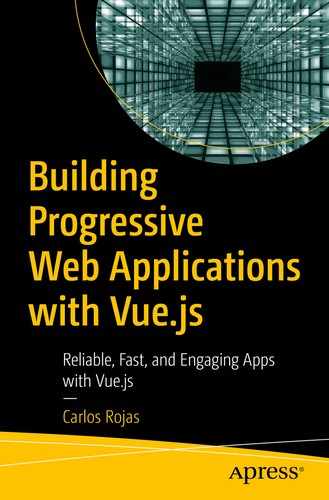The manifest file is a way to tell web browsers, and especially mobile devices, how to show your app. It is basically a JSON file in which you specify many properties along with their values.
Creating Our Manifest
In Chapter 1, we created the manifest file with a generator. In this chapter, we create it from scratch to acquire an understanding of its properties.
Our file is now ready, but we need to add some properties so that web and mobile browsers understand which properties to use when installing our app.
name
short_name
theme_color
background_color
description
display
You can use also fullscreen, minimal-ui, and browser. For more information, go to https://developer.mozilla.org/en-US/docs/Web/Manifest#display. With standalone, we can show our app as a regular native app with an icon.
orientation
You can find more orientation values at https://developer.mozilla.org/en-US/docs/Web/Manifest/orientation. With portrait, we can show our app as apps are usually seen in mobile devices.
scope
start_url
icons
The Final Manifest
Linking Our Manifest in Our App
Debugging Our Web App Manifest

Google Chrome DevTools Application tab

Google Chrome DevTools manifest properties view. In this tab you can see how the web browser is understanding your properties in the web app manifest
Summary
The web app manifest is a JSON file that tells web browsers, and especially mobile devices, how to show your app. It delineates the name, icons, and background color, among other things.