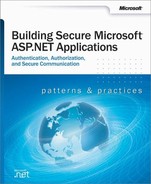 How To: Implement Kerberos Delegation for Windows 2000
by Microsoft Corporation
Building Secure Microsoft® ASP.NET Applications
How To: Implement Kerberos Delegation for Windows 2000
by Microsoft Corporation
Building Secure Microsoft® ASP.NET Applications
- Building Secure Microsoft ASP.NET Applications: Authentication, Authorization, and Secure Communication
- A Note Regarding Supplemental Files
- Acknowledgements
- Preface
- 1. Introduction
- 2. Security Model for ASP.NET Applications
- .NET Web Applications
- Implementation Technologies
- Security Architecture
- Introducing .NET Framework Security
- Summary
- 3. Authentication and Authorization Design
- Designing an Authentication and Authorization Strategy
- Authorization Approaches
- Flowing Identity
- Role-Based Authorization
- Choosing an Authentication Mechanism
- Summary
- 4. Secure Communication
- 5. Intranet Security
- 6. Extranet Security
- 7. Internet Security
- ASP.NET to SQL Server
- ASP.NET to Remote Enterprise Services to SQL Server
- Summary
- 8. ASP.NET Security
- ASP.NET Security Architecture
- Authentication and Authorization Strategies
- Configuring Security
- Programming Security
- Windows Authentication
- Forms Authentication
- Development Steps for Forms Authentication
- Configure IIS for Anonymous Access
- Configure ASP.NET for Forms Authentication
- Create a Logon Web Form and Validate the Supplied Credentials
- Retrieve a Role List from the Custom Data Store
- Create a Forms Authentication Ticket
- Create an IPrincipal Object
- Put the IPrincipal Object into the Current HTTP Context
- Authorize the User Based on User Name or Role Membership
- Forms Implementation Guidelines
- Hosting Multiple Applications Using Forms Authentication
- Cookieless Forms Authentication
- Development Steps for Forms Authentication
- Passport Authentication
- Custom Authentication
- Process Identity for ASP.NET
- Impersonation
- Accessing System Resources
- Accessing COM Objects
- Accessing Network Resources
- Secure Communication
- Storing Secrets
- Securing Session and View State
- Web Farm Considerations
- Summary
- 9. Enterprise Services Security
- Security Architecture
- Configuring Security
- Configuring a Server Application
- Configuring an ASP.NET Client Application
- Configuring Impersonation Levels for an Enterprise Services Application
- Programming Security
- Choosing a Process Identity
- Accessing Network Resources
- Flowing the Original Caller
- RPC Encryption
- Building Serviced Components
- DCOM and Firewalls
- Calling Serviced Components from ASP.NET
- Security Concepts
- Summary
- 10. Web Services Security
- Web Service Security Model
- Platform/Transport Security Architecture
- Authentication and Authorization Strategies
- Configuring Security
- Passing Credentials for Authentication to Web Services
- Flowing the Original Caller
- Trusted Subsystem
- Accessing System Resources
- Accessing Network Resources
- Accessing COM Objects
- Using Client Certificates with Web Services
- Secure Communication
- Summary
- 11. .NET Remoting Security
- .NET Remoting Architecture
- .NET Remoting Gatekeepers
- Authentication
- Authorization
- Authentication and Authorization Strategies
- Accessing System Resources
- Accessing Network Resources
- Passing Credentials for Authentication to Remote Objects
- Flowing the Original Caller
- Trusted Subsystem
- Secure Communication
- Choosing a Host Process
- Remoting vs. Web Services
- Summary
- 12. Data Access Security
- Introducing Data Access Security
- Authentication
- Windows Authentication
- More Information
- Using Windows Authentication
- Recommendation
- Using the ASP.NET Process Identity
- Using Fixed Identities within ASP.NET
- Using Serviced Components
- Calling LogonUser and Impersonating a Specific Windows Identity
- Using the Original Caller’s Identity
- Using the Anonymous Internet User Account
- When Can’t You Use Windows Authentication?
- SQL Authentication
- Authenticating Against Non-SQL Server Databases
- Windows Authentication
- Authorization
- Secure Communication
- Connecting with Least Privilege
- Creating a Least Privilege Database Account
- Storing Database Connection Strings Securely
- Authenticating Users against a Database
- SQL Injection Attacks
- Auditing
- Process Identity for SQL Server
- Summary
- 13. Troubleshooting Security Issues
- Process for Troubleshooting
- Troubleshooting Authentication Issues
- Troubleshooting Authorization Issues
- ASP.NET
- Determining Identity
- .NET Remoting
- SSL
- IPSec
- Auditing and Logging
- Troubleshooting Tools
- Index of How Tos
- How To: Create a Custom Account to Run ASP.NET
- How To: Use Forms Authentication with Active Directory
- Requirements
- Summary
- 1. Create a Web Application with a Logon Page
- 2. Configure the Web Application for Forms Authentication
- 3. Develop LDAP Authentication Code to Look Up the User in Active Directory
- 4. Develop LDAP Group Retrieval Code to Look Up the User’s Group Membership
- 5. Authenticate the User and Create a Forms Authentication Ticket
- 6. Implement an Authentication Request Handler to Construct a GenericPrincipal Object
- 7. Test the Application
- How To: Use Forms Authentication with SQL Server 2000
- Requirements
- Summary
- 1. Create a Web Application with a Logon Page
- 2. Configure the Web Application for Forms Authentication
- 3. Develop Functions to Generate a Hash and Salt value
- 4. Create a User Account Database
- 5. Use ADO.NET to Store Account Details in the Database
- 6. Authenticate User Credentials Against the Database
- 7. Test the Application
- Additional Resources
- How To: Create GenericPrincipal Objects with Forms Authentication
- How To: Implement Kerberos Delegation for Windows 2000
- How To: Implement IPrincipal
- Requirements
- Summary
- 1. Create a Simple Web Application
- 2. Configure the Web Application for Forms Authentication
- 3. Generate an Authentication Ticket for Authenticated Users
- 4. Create a Class that Implements and Extends IPrincipal
- 5. Create the CustomPrincipal Object
- 5. Test the Application
- Additional Resources
- How To: Create a DPAPI Library
- How To: Use DPAPI (Machine Store) from ASP.NET
- How To: Use DPAPI (User Store) from ASP.NET with Enterprise Services
- Notes
- Requirements
- Summary
- 1. Create a Serviced Component that Provides Encrypt and Decrypt Methods
- 2. Call the Managed DPAPI Class Library
- 3. Create a Dummy Class that will Launch the Serviced Component
- 4. Create a Windows Account to Run the Enterprise Services Application and Windows Service
- 5. Configure, Strong Name, and Register the Serviced Component
- 6. Create a Windows Service Application that will Launch the Serviced Component
- 7. Install and Start the Windows Service Application
- 8. Write a Web Application to Test the Encryption and Decryption Routines
- 9. Modify the Web Application to Read an Encrypted Connection String from an Application Configuration File
- References
- How To: Create an Encryption Library
- How To: Store an Encrypted Connection String in the Registry
- How To: Use Role-based Security with Enterprise Services
- Notes
- Requirements
- Summary
- 1. Create a C# Class Library Application to Host the Serviced Component
- 2. Create the Serviced Component
- 3. Configure the Serviced Component
- 4. Generate a Strong Name for the Assembly
- 5. Build the Assembly and Add it to the Global Assembly Cache
- 6. Manually Register the Serviced Component
- 7. Examine the Configured Application
- 8. Create a Test Client Application
- How To: Call a Web Service Using Client Certificates from ASP.NET
- Why Use a Serviced Component?
- Requirements
- Summary
- 1. Create a Simple Web Service
- 2. Configure the Web Service Virtual Directory to Require Client Certificates
- 3. Create a Custom Account for Running the Serviced Component
- 4. Request a Client Certificate for the Custom Account
- 5. Test the Client Certificate Using a Browser
- 6. Export the Client Certificate to a File
- 7. Develop the Serviced Component Used to Call the Web Service
- 8. Configure and Install the Serviced Component
- 9. Develop a Web Application to Call the Serviced Component
- Additional Resources
- How To: Call a Web Service Using SSL
- Requirements
- Summary
- 1. Create a Simple Web Service
- 2. Configure the Web Service Virtual Directory to Require SSL
- 3. Test the Web Service Using a Browser
- 4. Install the Certificate Authority’s Certificate on the Client Computer
- 5. Develop a Web Application to Call the Web Service
- Additional Resources
- How To: Host a Remote Object in a Windows Service
- How To: Set Up SSL on a Web Server
- How To: Set Up Client Certificates
- How To: Use IPSec to Provide Secure Communication Between Two Servers
- How To: Use SSL to Secure Communication with SQL Server 2000
- Notes
- Requirements
- Summary
- 1. Install a Server Authentication Certificate
- 2. Verify that the Certificate Has Been Installed
- 3. Install the Issuing CA’s Certificate on the Client
- 4. Force All Clients to Use SSL
- 5. Allow Clients to Determine Whether to Use SSL
- 6. Verify that Communication is Encrypted
- Additional Resources
- Base Configuration
- Configuration Stores and Tools
- Reference Hub
- How Does It Work?
- ASP.NET Identity Matrix
- Cryptography and Certificates
- .NET Web Application Security
- Glossary
- Microsoft® patterns & practices
- Index
- About the Author
- Copyright
By default, the Microsoft® Windows® 2000 operating system uses the Kerberos protocol for authentication. This How To describes how to configure Kerberos delegation, a powerful feature that allows a server, while impersonating a client, to access remote resources on behalf of the client.
Important
Delegation is a very powerful feature and is unconstrained on Windows 2000. It should be used with caution. Computers that are configured to support delegation should be under controlled access to prevent misuse of this feature.
Windows .NET Server will support a constrained delegation feature.
When a server impersonates a client, Kerberos authentication generates a delegate-level token (capable of being used to respond to network authentication challenges from remote computers) if the following conditions are met:
The client account that is being impersonated is not marked as sensitive and cannot be delegated in Microsoft Active Directory® directory service.
The server process account (the user account under which the server process is running, or the computer account if the process is running under the local SYSTEM account) is marked as trusted for delegation in Active Directory.
For Kerberos delegation to be successful, all computers (clients and servers) must be part of a single Active Directory forest.
If you impersonate within serviced components and want to flow the callers context through an Enterprise Services application, the application server that hosts Enterprise Services must have Hotfix Rollup 18.1 or greater.
For more information, see INFO: Availability of Windows 2000 Post-Service Pack 2 COM+ Hotfix Rollup Package 18.1.
The following items describe the recommended hardware, software, network infrastructure, skills and knowledge and service packs you will need: Windows 2000 Server with Active Directory.
This How To includes the following procedures:
This procedure ensures that the client account is capable of being delegated.
▸ To confirm that the client account is configured for delegation
Log onto the domain controller using an administrator account.
On the taskbar, click the Start button, point to Programs, point to Administrative Tools, and then click Active Directory Users and Computers.
Under your domain, click the Users folder.
Right-click the user account that is to be delegated, and then click Properties.
Click the Account tab.
Within the Account options list, make sure Account is sensitive and cannot be delegated is not selected.
Click OK to close the Properties dialog box.
This procedure ensures that the account used to run the server process (the process that performs impersonation) is allowed to delegate client accounts. You must configure the user account under which the server process runs, or if the process runs under the local SYSTEM account, you must configure the computer account. Perform the appropriate procedure that follows, depending on if your server process runs under a Windows account or a local SYSTEM account.
▸ To confirm that the server process account is trusted for delegation if the server process runs under a Windows user account
Within the Users folder of Active Directory Users and Computers, right-click the user account that is used to run the server process that will impersonate the client, and then click Properties.
Click the Account tab.
Within the Account options list, click Account is trusted for delegation.
▸ To confirm that the server process account is trusted for delegation if the server process runs under the local SYSTEM account
For a list of the files that are affected by the Windows 2000 Post-Service Pack 2 (SP2) COM+ hotfix package 18.1, see article Q313582, "INFO: Availability of Windows 2000 Post-Service Pack 2 COM+ Hotfix Rollup Package 18.1," in the Microsoft Knowledge Base.
To see how to configure a complete delegation scenario, involving ASP.NET, Enterprise Services and SQL Server, see "Flowing the Original Caller to the Database" in Chapter 5.
-
No Comment