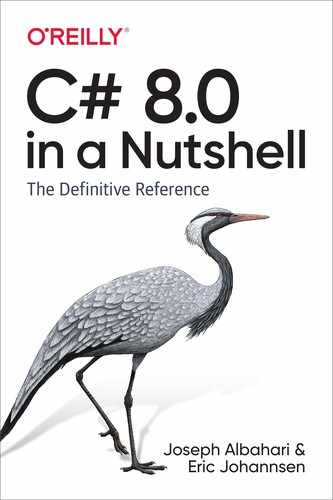Chapter 11. Other XML and JSON Technologies
In Chapter 10, we covered the LINQ-to-XML API—and XML in general. In this chapter, we explore the low-level XmlReader/XmlWriter classes and the types for working with JavaScript Object Notation (JSON), which has become a popular alternative to XML.
In the online supplement, we describe the tools for working with XML schema and stylesheets.
XmlReader
XmlReader is a high-performance class for reading an XML stream in a low-level, forward-only manner.
Consider the following XML file, customer.xml:
<?xml version="1.0" encoding="utf-8" standalone="yes"?> <customer id="123" status="archived"> <firstname>Jim</firstname> <lastname>Bo</lastname> </customer>
To instantiate an XmlReader, you call the static XmlReader.Create method, passing in a Stream, a TextReader, or a URI string:
using XmlReader reader = XmlReader.Create ("customer.xml");
...
Note
Because XmlReader lets you read from potentially slow sources (Streams and URIs), it offers asynchronous versions of most of its methods so that you can easily write nonblocking code. We cover asynchrony in detail in Chapter 14.
To construct an XmlReader that reads from a string:
using XmlReader reader = XmlReader.Create ( new System.IO.StringReader (myString));
You can also pass in an XmlReaderSettings object to control parsing and validation options. The following three properties on XmlReaderSettings are particularly useful for skipping over superfluous content:
bool IgnoreComments // Skip over comment nodes? bool IgnoreProcessingInstructions // Skip over processing instructions? bool IgnoreWhitespace // Skip over whitespace?
In the following example, we instruct the reader not to emit whitespace nodes, which are a distraction in typical scenarios:
XmlReaderSettings settings = new XmlReaderSettings();
settings.IgnoreWhitespace = true;
using XmlReader reader = XmlReader.Create ("customer.xml", settings);
...
Another useful property on XmlReaderSettings is ConformanceLevel. Its default value of Document instructs the reader to assume a valid XML document with a single root node. This is a problem if you want to read just an inner portion of XML, containing multiple nodes:
<firstname>Jim</firstname> <lastname>Bo</lastname>
To read this without throwing an exception, you must set ConformanceLevel to Fragment.
XmlReaderSettings also has a property called CloseInput, which indicates whether to close the underlying stream when the reader is closed (there’s an analogous property on XmlWriterSettings called CloseOutput). The default value for CloseInput and CloseOutput is false.
Reading Nodes
The units of an XML stream are XML nodes. The reader traverses the stream in textual (depth-first) order. The Depth property of the reader returns the current depth of the cursor.
The most primitive way to read from an XmlReader is to call Read. It advances to the next node in the XML stream, rather like MoveNext in IEnumerator. The first call to Read positions the cursor at the first node. When Read returns false, it means the cursor has advanced past the last node, at which point the XmlReader should be closed and abandoned.
Two string properties on XmlReader provide access to a node’s content: Name and Value. Depending on the node type, either Name or Value (or both) are populated.
In this example, we read every node in the XML stream, outputting each node type as we go:
XmlReaderSettings settings = new XmlReaderSettings();
settings.IgnoreWhitespace = true;
using XmlReader reader = XmlReader.Create ("customer.xml", settings);
while (reader.Read())
{
Console.Write (new string (' ', reader.Depth * 2)); // Write indentation
Console.Write (reader.NodeType.ToString());
if (reader.NodeType == XmlNodeType.Element ||
reader.NodeType == XmlNodeType.EndElement)
{
Console.Write (" Name=" + reader.Name);
}
else if (reader.NodeType == XmlNodeType.Text)
{
Console.Write (" Value=" + reader.Value);
}
Console.WriteLine ();
}
The output is as follows:
XmlDeclaration
Element Name=customer
Element Name=firstname
Text Value=Jim
EndElement Name=firstname
Element Name=lastname
Text Value=Bo
EndElement Name=lastname
EndElement Name=customer
Note
Attributes are not included in Read-based traversal (see “Reading Attributes”).
NodeType is of type XmlNodeType, which is an enum with these members:
NoneXmlDeclarationElementEndElementTextAttribute |
CommentEntityEndEntityEntityReferenceProcessingInstructionCDATA |
DocumentDocumentTypeDocumentFragmentNotationWhitespaceSignificantWhitespace |
Reading Elements
Often, you already know the structure of the XML document that you’re reading. To help with this, XmlReader provides a range of methods that read while presuming a particular structure. This simplifies your code as well as performing some validation at the same time.
Note
XmlReader throws an XmlException if any validation fails. XmlException has LineNumber and LinePosition properties indicating where the error occurred—logging this information is essential if the XML file is large!
ReadStartElement verifies that the current NodeType is Element and then calls Read. If you specify a name, it verifies that it matches that of the current element.
ReadEndElement verifies that the current NodeType is EndElement and then calls Read.
For instance, we could read this:
<firstname>Jim</firstname>
as follows:
reader.ReadStartElement ("firstname");
Console.WriteLine (reader.Value);
reader.Read();
reader.ReadEndElement();
The ReadElementContentAsString method does all of this in one hit. It reads a start element, a text node, and an end element, returning the content as a string:
string firstName = reader.ReadElementContentAsString ("firstname", "");
The second argument refers to the namespace, which is blank in this example. There are also typed versions of this method, such as ReadElementContentAsInt, which parse the result. Returning to our original XML document:
<?xml version="1.0" encoding="utf-8" standalone="yes"?> <customer id="123" status="archived"> <firstname>Jim</firstname> <lastname>Bo</lastname> <creditlimit>500.00</creditlimit> <!-- OK, we sneaked this in! --> </customer>
We could read it in as follows:
XmlReaderSettings settings = new XmlReaderSettings();
settings.IgnoreWhitespace = true;
using XmlReader r = XmlReader.Create ("customer.xml", settings);
r.MoveToContent(); // Skip over the XML declaration
r.ReadStartElement ("customer");
string firstName = r.ReadElementContentAsString ("firstname", "");
string lastName = r.ReadElementContentAsString ("lastname", "");
decimal creditLimit = r.ReadElementContentAsDecimal ("creditlimit", "");
r.MoveToContent(); // Skip over that pesky comment
r.ReadEndElement(); // Read the closing customer tag
Note
The MoveToContent method is really useful. It skips over all the fluff: XML declarations, whitespace, comments, and processing instructions. You can also instruct the reader to do most of this automatically through the properties on XmlReaderSettings.
Optional elements
In the previous example, suppose that <lastname> was optional. The solution to this is straightforward:
r.ReadStartElement ("customer");
string firstName = r. ReadElementContentAsString ("firstname", "");
string lastName = r.Name == "lastname"
? r.ReadElementContentAsString() : null;
decimal creditLimit = r.ReadElementContentAsDecimal ("creditlimit", "");
Random element order
The examples in this section rely on elements appearing in the XML file in a set order. If you need to cope with elements appearing in any order, the easiest solution is to read that section of the XML into an X-DOM. We describe how to do this later in “Patterns for Using XmlReader/XmlWriter”.
Empty elements
The way that XmlReader handles empty elements presents a horrible trap. Consider the following element:
<customerList></customerList>
In XML, this is equivalent to the following:
<customerList/>
And yet, XmlReader treats the two differently. In the first case, the following code works as expected:
reader.ReadStartElement ("customerList");
reader.ReadEndElement();
In the second case, ReadEndElement throws an exception because there is no separate “end element” as far as XmlReader is concerned. The workaround is to check for an empty element:
bool isEmpty = reader.IsEmptyElement;
reader.ReadStartElement ("customerList");
if (!isEmpty) reader.ReadEndElement();
In reality, this is a nuisance only when the element in question might contain child elements (such as a customer list). With elements that wrap simple text (such as firstname), you can avoid the entire issue by calling a method such as ReadElementContentAsString. The ReadElementXXX methods handle both kinds of empty elements correctly.
Other ReadXXX methods
Table 11-1 summarizes all ReadXXX methods in XmlReader. Most of these are designed to work with elements. The sample XML fragment shown in bold is the section read by the method described.
| Members | Works on NodeType | Sample XML fragment | Input parameters | Data returned |
|---|---|---|---|---|
ReadContentAsXXX |
Text |
<a>x</a> |
x |
|
ReadElementContentAsXXX |
Element |
<a>x</a> |
x |
|
ReadInnerXml |
Element |
<a>x</a> |
x |
|
ReadOuterXml |
Element |
<a>x</a> |
<a>x</a> |
|
ReadStartElement |
Element |
<a>x</a> |
|
|
ReadEndElement |
Element |
<a>x</a> |
|
|
ReadSubtree |
Element |
<a>x</a> |
<a>x</a> |
|
ReadToDescendant |
Element |
<a>x<b></b></a> |
"b" |
|
ReadToFollowing |
Element |
<a>x<b></b></a> |
"b" |
|
ReadToNextSibling |
Element |
<a>x</a><b></b> |
"b" |
|
ReadAttributeValue |
Attribute |
See “Reading Attributes” | |
The ReadContentAsXXX methods parse a text node into type XXX. Internally, the XmlConvert class performs the string-to-type conversion. The text node can be within an element or an attribute.
The ReadElementContentAsXXX methods are wrappers around corresponding ReadContentAsXXX methods. They apply to the element node rather than the text node enclosed by the element.
ReadInnerXml is typically applied to an element, and it reads and returns an element and all its descendants. When applied to an attribute, it returns the value of the attribute. ReadOuterXml is the same except that it includes rather than excludes the element at the cursor position.
ReadSubtree returns a proxy reader that provides a view over just the current element (and its descendants). The proxy reader must be closed before the original reader can be safely read again. When the proxy reader is closed, the cursor position of the original reader moves to the end of the subtree.
ReadToDescendant moves the cursor to the start of the first descendant node with the specified name/namespace. ReadToFollowing moves the cursor to the start of the first node—regardless of depth—with the specified name/namespace. ReadToNextSibling moves the cursor to the start of the first sibling node with the specified name/namespace.
There are also two legacy methods: ReadString and ReadElementString behave like ReadContentAsString and ReadElementContentAsString, except that they throw an exception if there’s more than a single text node within the element. You should avoid these methods because they throw an exception if an element contains a comment.
Reading Attributes
XmlReader provides an indexer giving you direct (random) access to an element’s attributes—by name or position. Using the indexer is equivalent to calling GetAttribute.
Given the XML fragment:
<customer id="123" status="archived"/>
we could read its attributes as follows:
Console.WriteLine (reader ["id"]); // 123 Console.WriteLine (reader ["status"]); // archived Console.WriteLine (reader ["bogus"] == null); // True
Note
The XmlReader must be positioned on a start element in order to read attributes. After calling ReadStartElement, the attributes are gone forever!
Although attribute order is semantically irrelevant, you can access attributes by their ordinal position. We could rewrite the preceding example as follows:
Console.WriteLine (reader [0]); // 123 Console.WriteLine (reader [1]); // archived
The indexer also lets you specify the attribute’s namespace—if it has one.
AttributeCount returns the number of attributes for the current node.
Attribute nodes
To explicitly traverse attribute nodes, you must make a special diversion from the normal path of just calling Read. A good reason to do so is if you want to parse attribute values into other types, via the ReadContentAsXXX methods.
The diversion must begin from a start element. To make the job easier, the forward-only rule is relaxed during attribute traversal: you can jump to any attribute (forward or backward) by calling MoveToAttribute.
Note
MoveToElement returns you to the start element from anyplace within the attribute node diversion.
Returning to our previous example:
<customer id="123" status="archived"/>
we can do this:
reader.MoveToAttribute ("status");
string status = reader.ReadContentAsString();
reader.MoveToAttribute ("id");
int id = reader.ReadContentAsInt();
MoveToAttribute returns false if the specified attribute doesn’t exist.
You can also traverse each attribute in sequence by calling the MoveToFirstAttribute and then the MoveToNextAttribute methods:
if (reader.MoveToFirstAttribute())
do { Console.WriteLine (reader.Name + "=" + reader.Value); }
while (reader.MoveToNextAttribute());
// OUTPUT:
id=123
status=archived
Namespaces and Prefixes
XmlReader provides two parallel systems for referring to element and attribute names:
NameNamespaceURIandLocalName
Whenever you read an element’s Name property or call a method that accepts a single name argument, you’re using the first system. This works well if no namespaces or prefixes are present; otherwise, it acts in a crude and literal manner. Namespaces are ignored, and prefixes are included exactly as they were written; for example:
| Sample fragment | Name |
|---|---|
<customer ...> |
customer |
<customer xmlns='blah' ...> |
customer |
<x:customer ...> |
x:customer |
The following code works with the first two cases:
reader.ReadStartElement ("customer");
The following is required to handle the third case:
reader.ReadStartElement ("x:customer");
The second system works through two namespace-aware properties: NamespaceURI and LocalName. These properties take into account prefixes and default namespaces defined by parent elements. Prefixes are automatically expanded. This means that NamespaceURI always reflects the semantically correct namespace for the current element, and LocalName is always free of prefixes.
When you pass two name arguments into a method such as ReadStartElement, you’re using this same system. For example, consider the following XML:
<customer xmlns="DefaultNamespace" xmlns:other="OtherNamespace">
<address>
<other:city>
...
We could read this as follows:
reader.ReadStartElement ("customer", "DefaultNamespace");
reader.ReadStartElement ("address", "DefaultNamespace");
reader.ReadStartElement ("city", "OtherNamespace");
Abstracting away prefixes is usually exactly what you want. If necessary, you can see what prefix was used through the Prefix property and convert it into a namespace by calling LookupNamespace.
XmlWriter
XmlWriter is a forward-only writer of an XML stream. The design of XmlWriter is symmetrical to XmlReader.
As with XmlTextReader, you construct an XmlWriter by calling Create with an optional settings object. In the following example, we enable indenting to make the output more human-readable and then write a simple XML file:
XmlWriterSettings settings = new XmlWriterSettings();
settings.Indent = true;
using XmlWriter writer = XmlWriter.Create ("foo.xml", settings);
writer.WriteStartElement ("customer");
writer.WriteElementString ("firstname", "Jim");
writer.WriteElementString ("lastname", "Bo");
writer.WriteEndElement();
This produces the following document (the same as the file we read in the first example of XmlReader):
<?xml version="1.0" encoding="utf-8"?> <customer> <firstname>Jim</firstname> <lastname>Bo</lastname> </customer>
XmlWriter automatically writes the declaration at the top unless you indicate otherwise in XmlWriterSettings by setting OmitXmlDeclaration to true or ConformanceLevel to Fragment. The latter also permits writing multiple root nodes—something that otherwise throws an exception.
The WriteValue method writes a single text node. It accepts both string and nonstring types such as bool and DateTime, internally calling XmlConvert to perform XML-compliant string conversions:
writer.WriteStartElement ("birthdate");
writer.WriteValue (DateTime.Now);
writer.WriteEndElement();
In contrast, if we call:
WriteElementString ("birthdate", DateTime.Now.ToString());
the result would be both non-XML-compliant and vulnerable to incorrect parsing.
WriteString is equivalent to calling WriteValue with a string. XmlWriter automatically escapes characters that would otherwise be illegal within an attribute or element, such as &, < >, and extended Unicode characters.
Writing Attributes
You can write attributes immediately after writing a start element:
writer.WriteStartElement ("customer");
writer.WriteAttributeString ("id", "1");
writer.WriteAttributeString ("status", "archived");
To write nonstring values, call WriteStartAttribute, WriteValue, and then WriteEndAttribute.
Writing Other Node Types
XmlWriter also defines the following methods for writing other kinds of nodes:
WriteBase64 // for binary data WriteBinHex // for binary data WriteCData WriteComment WriteDocType WriteEntityRef WriteProcessingInstruction WriteRaw WriteWhitespace
WriteRaw directly injects a string into the output stream. There is also a WriteNode method that accepts an XmlReader, echoing everything from the given XmlReader.
Namespaces and Prefixes
The overloads for the Write* methods allow you to associate an element or attribute with a namespace. Let’s rewrite the contents of the XML file in our previous example. This time we will associate all of the elements with the http://oreilly.com namespace, declaring the prefix o at the customer element:
writer.WriteStartElement ("o", "customer", "http://oreilly.com");
writer.WriteElementString ("o", "firstname", "http://oreilly.com", "Jim");
writer.WriteElementString ("o", "lastname", "http://oreilly.com", "Bo");
writer.WriteEndElement();
The output is now as follows:
<?xml version="1.0" encoding="utf-8"?> <o:customer xmlns:o='http://oreilly.com'> <o:firstname>Jim</o:firstname> <o:lastname>Bo</o:lastname> </o:customer>
Notice how for brevity XmlWriter omits the child element’s namespace declarations when they are already declared by the parent element.
Patterns for Using XmlReader/XmlWriter
Working with Hierarchical Data
Consider the following classes:
public class Contacts
{
public IList<Customer> Customers = new List<Customer>();
public IList<Supplier> Suppliers = new List<Supplier>();
}
public class Customer { public string FirstName, LastName; }
public class Supplier { public string Name; }
Suppose that you want to use XmlReader and XmlWriter to serialize a Contacts object to XML, as in the following:
<?xml version="1.0" encoding="utf-8"?>
<contacts>
<customer id="1">
<firstname>Jay</firstname>
<lastname>Dee</lastname>
</customer>
<customer> <!-- we'll assume id is optional -->
<firstname>Kay</firstname>
<lastname>Gee</lastname>
</customer>
<supplier>
<name>X Technologies Ltd</name>
</supplier>
</contacts>
The best approach is not to write one big method, but to encapsulate XML functionality in the Customer and Supplier types themselves by writing ReadXml and WriteXml methods on these types. The pattern in doing so is straightforward:
ReadXmlandWriteXmlleave the reader/writer at the same depth when they exit.ReadXmlreads the outer element, whereasWriteXmlwrites only its inner content.
Here’s how we would write the Customer type:
public class Customer
{
public const string XmlName = "customer";
public int? ID;
public string FirstName, LastName;
public Customer () { }
public Customer (XmlReader r) { ReadXml (r); }
public void ReadXml (XmlReader r)
{
if (r.MoveToAttribute ("id")) ID = r.ReadContentAsInt();
r.ReadStartElement();
FirstName = r.ReadElementContentAsString ("firstname", "");
LastName = r.ReadElementContentAsString ("lastname", "");
r.ReadEndElement();
}
public void WriteXml (XmlWriter w)
{
if (ID.HasValue) w.WriteAttributeString ("id", "", ID.ToString());
w.WriteElementString ("firstname", FirstName);
w.WriteElementString ("lastname", LastName);
}
}
Notice that ReadXml reads the outer start and end element nodes. If its caller did this job instead, Customer couldn’t read its own attributes. The reason for not making WriteXml symmetrical in this regard is twofold:
The caller might need to choose how the outer element is named.
The caller might need to write extra XML attributes, such as the element’s subtype (which could then be used to decide which class to instantiate when reading back the element).
Another benefit of following this pattern is that it makes your implementation compatible with IXmlSerializable (see “IXmlSerializable” in Chapter 17).
The Supplier class is analogous:
public class Supplier
{
public const string XmlName = "supplier";
public string Name;
public Supplier () { }
public Supplier (XmlReader r) { ReadXml (r); }
public void ReadXml (XmlReader r)
{
r.ReadStartElement();
Name = r.ReadElementContentAsString ("name", "");
r.ReadEndElement();
}
public void WriteXml (XmlWriter w) =>
w.WriteElementString ("name", Name);
}
With the Contacts class, we must enumerate the customers element in ReadXml, checking whether each subelement is a customer or a supplier. We also need to code around the empty element trap:
public void ReadXml (XmlReader r)
{
bool isEmpty = r.IsEmptyElement; // This ensures we don't get
r.ReadStartElement(); // snookered by an empty
if (isEmpty) return; // <contacts/> element!
while (r.NodeType == XmlNodeType.Element)
{
if (r.Name == Customer.XmlName) Customers.Add (new Customer (r));
else if (r.Name == Supplier.XmlName) Suppliers.Add (new Supplier (r));
else
throw new XmlException ("Unexpected node: " + r.Name);
}
r.ReadEndElement();
}
public void WriteXml (XmlWriter w)
{
foreach (Customer c in Customers)
{
w.WriteStartElement (Customer.XmlName);
c.WriteXml (w);
w.WriteEndElement();
}
foreach (Supplier s in Suppliers)
{
w.WriteStartElement (Supplier.XmlName);
s.WriteXml (w);
w.WriteEndElement();
}
}
Here’s how to serialize a Contacts object populated with Customers and Suppliers to an XML file:
var settings = new XmlWriterSettings();
settings.Indent = true; // To make visual inspection easier
using XmlWriter writer = XmlWriter.Create ("contacts.xml", settings);
var cts = new Contacts()
// Add Customers and Suppliers...
writer.WriteStartElement ("contacts");
cts.WriteXml (writer);
writer.WriteEndElement();
Here’s how to deserialize from the same file:
var settings = new XmlReaderSettings();
settings.IgnoreWhitespace = true;
settings.IgnoreComments = true;
settings.IgnoreProcessingInstructions = true;
using XmlReader reader = XmlReader.Create("contacts.xml", settings);
reader.MoveToContent();
var cts = new Contacts();
cts.ReadXml(reader);
Mixing XmlReader/XmlWriter with an X-DOM
You can fly in an X-DOM at any point in the XML tree where XmlReader or XmlWriter becomes too cumbersome. Using the X-DOM to handle inner elements is an excellent way to combine X-DOM’s ease of use with the low-memory footprint of XmlReader and XmlWriter.
Using XmlReader with XElement
To read the current element into an X-DOM, you call XNode.ReadFrom, passing in the XmlReader. Unlike XElement.Load, this method is not “greedy” in that it doesn’t expect to see a whole document. Instead, it reads just the end of the current subtree.
For instance, suppose that we have an XML logfile structured as follows:
<log>
<logentry id="1">
<date>...</date>
<source>...</source>
...
</logentry>
...
</log>
If there were a million logentry elements, reading the entire thing into an X-DOM would waste memory. A better solution is to traverse each logentry with an XmlReader and then use XElement to process the elements individually:
XmlReaderSettings settings = new XmlReaderSettings();
settings.IgnoreWhitespace = true;
using XmlReader r = XmlReader.Create ("logfile.xml", settings);
r.ReadStartElement ("log");
while (r.Name == "logentry")
{
XElement logEntry = (XElement) XNode.ReadFrom (r);
int id = (int) logEntry.Attribute ("id");
DateTime date = (DateTime) logEntry.Element ("date");
string source = (string) logEntry.Element ("source");
...
}
r.ReadEndElement();
If you follow the pattern described in the previous section, you can slot an XElement into a custom type’s ReadXml or WriteXml method without the caller ever knowing you’ve cheated! For instance, we could rewrite Customer’s ReadXml method as follows:
public void ReadXml (XmlReader r)
{
XElement x = (XElement) XNode.ReadFrom (r);
ID = (int) x.Attribute ("id");
FirstName = (string) x.Element ("firstname");
LastName = (string) x.Element ("lastname");
}
XElement collaborates with XmlReader to ensure that namespaces are kept intact, and prefixes are properly expanded—even if defined at an outer level. So, if our XML file read like this:
<log xmlns="http://loggingspace"> <logentry id="1"> ...
the XElements we constructed at the logentry level would correctly inherit the outer namespace.
Using XmlWriter with XElement
You can use an XElement just to write inner elements to an XmlWriter. The following code writes a million logentry elements to an XML file using XElement—without storing the entire thing in memory:
using XmlWriter w = XmlWriter.Create ("logfile.xml");
w.WriteStartElement ("log");
for (int i = 0; i < 1000000; i++)
{
XElement e = new XElement ("logentry",
new XAttribute ("id", i),
new XElement ("date", DateTime.Today.AddDays (-1)),
new XElement ("source", "test"));
e.WriteTo (w);
}
w.WriteEndElement ();
Using an XElement incurs minimal execution overhead. If we amend this example to use XmlWriter throughout, there’s no measurable difference in execution time.
Working with JSON
JSON has become a popular alternative to XML. Although it lacks the advanced features of XML (such as namespaces, prefixes, and schemas), it benefits from being simple and uncluttered, with a format similar to what you would get from converting a JavaScript object to a string.
In the past, you needed third-party libraries such as Json.NET to work with JSON in C#, but now you have the option of using .NET Core’s built-in classes. Compared to Json.NET, the built-in classes are less powerful, but simpler, faster, and more memory efficient.
In this section, we cover the following:
The forward-only reader and writer (
Utf8JsonReaderandUtf8JsonWriter)The Document-Object-Model reader (
JsonDocument).
In Chapter 17, we cover JsonSerializer, which automatically serializes and deserializes JSON to classes.
Utf8JsonReader
System.Text.Json.Utf8JsonReader is an optimized forward-only reader for UTF-8 encoded JSON text. Conceptually, it’s like the XmlReader introduced earlier in this chapter, and is used in much the same way.
Consider the following JSON file named people.json:
{
"FirstName":"Sara",
"LastName":"Wells",
"Age":35,
"Friends":["Dylan","Ian"]
}
The curly braces indicate a JSON object (which contains properties such as "FirstName" and "LastName"), whereas the square brackets indicate a JSON array (which contains repeating elements). In this case, the repeating elements are strings, but they could be objects (or other arrays).
The following code parses the file by enumerating its JSON tokens. A token is the beginning or end of an object, the beginning or end of an array, the name of a property, or an array or property value (string, number, true, false, or null).
byte[] data = File.ReadAllBytes ("people.json");
Utf8JsonReader reader = new Utf8JsonReader (data);
while (reader.Read())
{
switch (reader.TokenType)
{
case JsonTokenType.StartObject:
Console.WriteLine ($"Start of object");
break;
case JsonTokenType.EndObject:
Console.WriteLine ($"End of object");
break;
case JsonTokenType.StartArray:
Console.WriteLine();
Console.WriteLine ($"Start of array");
break;
case JsonTokenType.EndArray:
Console.WriteLine ($"End of array");
break;
case JsonTokenType.PropertyName:
Console.Write ($"Property: {reader.GetString()}");
break;
case JsonTokenType.String:
Console.WriteLine ($" Value: {reader.GetString()}");
break;
case JsonTokenType.Number:
Console.WriteLine ($" Value: {reader.GetInt32()}");
break;
default:
Console.WriteLine ($"No support for {reader.TokenType}");
break;
}
}
Here’s the output:
Start of object Property: FirstName Value: Sara Property: LastName Value: Wells Property: Age Value: 35 Property: Friends Start of array Value: Dylan Value: Ian End of array End of object
Because Utf8JsonReader works directly with UTF-8, it steps through the tokens without first having to convert the input into UTF-16 (the format of .NET strings). Conversion to UTF-16 takes place only when you call a method such as GetString().
Interestingly, Utf8JsonReader’s constructor does not accept a byte array, but rather a ReadOnlySpan<byte> (for this reason, Utf8JsonReader is defined as a ref struct). You can pass in a byte array because there’s an implicit conversion from T[] to ReadOnlySpan<T>. In Chapter 24, we describe how spans work, and how you can use them to improve performance by minimizing memory allocations.
JsonReaderOptions
By default, Utf8JsonReader requires that the JSON conform strictly to the JSON RFC 8259 standard. You can instruct the reader to be more tolerant by passing an instance of JsonReaderOptions to the Utf8JsonReader constructor. The options allow the following:
- C-Style comments
- By default, comments in JSON cause a
JsonExceptionto be thrown. Setting theCommentHandlingproperty toJsonCommentHandling.Skipcauses comments to be ignored, whereasJsonCommentHandling.Allowcauses the reader to recognize them and emitJsonTokenType.Commenttokens when they are encountered. Comments cannot appear in the middle of other tokens. - Trailing commas
- Per the standard, the last property of an object and the last element of an array must not have a trailing comma. Setting the
AllowTrailingCommasproperty totruerelaxes this restriction. - Control over the maximum nesting depth
- By default, objects and arrays can nest to 64 levels. Setting the
MaxDepthto a different number overrides this setting.
Utf8JsonWriter
System.Text.Json.Utf8JsonWriter is a forward-only JSON writer. It supports the following types:
StringandDateTime(which is formatted as a JSON string)The numeric types
Int32,UInt32,Int64,UInt64,Single,Double,Decimal(which are formatted as JSON numbers)bool(formatted as JSON true/false literals)JSON null
Arrays
You can organize these data types into objects in accordance with the JSON standard. It also lets you write comments, which are not part of the JSON standard, but often supported by JSON parsers in practice.
The following code demonstrates its use:
var options = new JsonWriterOptions { Indented = true };
using (var stream = File.Create ("MyFile.json"))
using (var writer = new Utf8JsonWriter (stream, options))
{
writer.WriteStartObject();
// Property name and value specified in one call
writer.WriteString ("FirstName", "Dylan");
writer.WriteString ("LastName", "Lockwood");
// Property name and value specified in separate calls
writer.WritePropertyName ("Age");
writer.WriteNumberValue (46);
writer.WriteCommentValue ("This is a (non-standard) comment");
writer.WriteEndObject();
}
This generates the following output file:
{
"FirstName": "Dylan",
"LastName": "Lockwood",
"Age": 46
/*This is a (non-standard) comment*/
}
In this example, we set the Indented property on JsonWriterOptions to true to improve readability. Had we not done so, the output would be as follows:
{"FirstName":"Dylan","LastName":"Lockwood","Age":46...}
The JsonWriterOptions also has an Encoder property to control the escaping of strings, and SkipValidation property to allow structural validation checks to be bypassed (allowing the emission of invalid output JSON).
JsonDocument
System.Text.Json.JsonDocument parses JSON data into a read-only DOM composed of lazily populated JsonElement instances that you can access randomly.
Note
JsonDocument is fast and efficient, employing pooled memory to minimize garbage collection. This means that you must dispose the JsonDocument after use; otherwise, its memory will not be returned to the pool.
The static Parse method instantiates a JsonDocument from a stream, string, or memory buffer:
using JsonDocument document = JsonDocument.Parse (jsonString); ...
When calling Parse, you can optionally provide a JsonDocumentOptions object to control the handling of trailing commas, comments, and the maximum nesting depth (for a discussion on how these options work, see “JsonReaderOptions”).
From there, you can access the DOM via the RootElement property:
using JsonDocument document = JsonDocument.Parse ("123");
JsonElement root = document.RootElement;
Console.WriteLine (root.ValueKind); // Number
JsonElement can represent a JSON value (string, number, true/false, null), array, or object; the ValueKind property indicates which.
Note
The methods that we describe in the following section throw an exception if the element isn’t of the kind expected. If you’re not sure of a JSON file’s schema, you can avoid such exceptions by checking ValueKind first.
JsonElement also provides two methods that work for any kind of element: GetRawText() returns the inner JSON, and WriteTo writes that element to a Utf8JsonWriter.
Reading simple values
If the element represents a JSON value, you can obtain its value by calling GetString, GetInt32, GetBoolean, etc.:
using JsonDocument document = JsonDocument.Parse ("123");
int number = document.RootElement.GetInt32();
JsonElement also provides methods to parse JSON strings into other commonly used CLR types such as DateTime (and even base-64 binary). There are also Try* versions that avoid throwing an exception if the parse fails.
Reading JSON arrays
If the JsonElement represents an array, you can call the following methods:
EnumerateArray()- Enumerates all the sub-items for a JSON array (as
JsonElements). GetArrayLength()- Returns the number of elements in the array.
You can also use the indexer to return an element at a specific position:
using JsonDocument document = JsonDocument.Parse (@"[1, 2, 3, 4, 5]"); int length = document.RootElement.GetArrayLength(); // 5 int value = document.RootElement[3].GetInt32(); // 4
Reading JSON objects
If the element represents a JSON object, you can call the following methods:
EnumerateObject()- Enumerates all of the object’s property names and values.
GetProperty (string propertyName)- Get a property by name (returning another
JsonElement). Throws an exception if the name isn’t present. TryGetProperty (string propertyName, out JsonElement value)- Returns an object’s property if present.
For example:
using JsonDocument document = JsonDocument.Parse (@"{ ""Age"": 32}");
JsonElement root = document.RootElement;
int age = root.GetProperty ("Age").GetInt32();
Here’s how we could “discover” the Age property:
JsonProperty ageProp = root.EnumerateObject().First(); string name = ageProp.Name; // Age JsonElement value = ageProp.Value; Console.WriteLine (value.ValueKind); // Number Console.WriteLine (value.GetInt32()); // 32
JsonDocument and LINQ
JsonDocument lends itself well to LINQ. Given the following JSON file:
[
{
"FirstName":"Sara",
"LastName":"Wells",
"Age":35,
"Friends":["Ian"]
},
{
"FirstName":"Ian",
"LastName":"Weems",
"Age":42,
"Friends":["Joe","Eric","Li"]
},
{
"FirstName":"Dylan",
"LastName":"Lockwood",
"Age":46,
"Friends":["Sara","Ian"]
}
]
we can use JsonDocument to query this with LINQ, as follows:
using var stream = File.OpenRead (jsonPath);
using JsonDocument document = JsonDocument.Parse (json);
var query =
from person in document.RootElement.EnumerateArray()
select new
{
FirstName = person.GetProperty ("FirstName").GetString(),
Age = person.GetProperty ("Age").GetInt32(),
Friends =
from friend in person.GetProperty ("Friends").EnumerateArray()
select friend.GetString()
};
Because LINQ queries are lazily evaluated, it’s important to enumerate the query before the document goes out of scope and JsonDocument is implicitly disposed by virtue of the using statement.
Making updates with a JSON writer
Although JsonDocument is read-only, you can send the content of a JsonElement to a Utf8JsonWriter with the WriteTo method. This provides a mechanism for emitting a modified version of the JSON. Here’s how we can take the JSON from the preceding example and write it to a new JSON file that includes only people with two or more friends:
using var json = File.OpenRead (jsonPath);
using JsonDocument document = JsonDocument.Parse (json);
var options = new JsonWriterOptions { Indented = true };
using (var outputStream = File.Create ("NewFile.json"))
using (var writer = new Utf8JsonWriter (outputStream, options))
{
writer.WriteStartArray();
foreach (var person in document.RootElement.EnumerateArray())
{
int friendCount = person.GetProperty ("Friends").GetArrayLength();
if (friendCount >= 2)
person.WriteTo (writer);
}
}