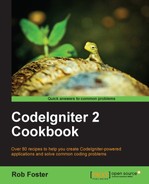Logging errors which occur within your CodeIgniter application doesn't have to be limited to looking at the PHP or Apache logs; you can enable CodeIgniter to handle and log errors and other behaviors and events at certain points in your code using CodeIgniter's logging functionality. This facility can be particularly useful (if you set it up correctly) to track a user's journey and progress through the system and should something go wrong with whatever they're doing, you can look in the logs and trace what they did and when, and get a better idea of what (if at all) went wrong and hopefully think about how to prevent it from occurring again.
In this recipe, we're going to look at using the logging functionality within CodeIgniter and to track if something goes wrong with an operation.
We'll need to set the log reporting level in the config file so that CodeIgniter knows which level of logging messages to report on. The log's folder should also have write access, so perform the following steps:
- Open the
/path/to/codeigniter/application/config/config.phpfile and find the following line:$config['log_threshold'] = 0;
You can change the value of the
log_thresholdconfig array element to one of the five states, as shown in the following table:State
Usage
Description
0-
CodeIgniter will not log anything.
1log_message('error', 'Some Text')CodeIgniter will log error messages.
2log_message('debug', 'Some Text')CodeIgniter will log debugging messages.
3log_message('info', 'Some Text'),CodeIgniter will log information messages.
4All of the above
CodeIgniter will log everything.
For our recipe, I have set the value to
4as I want to log any error messages or information messages that CodeIgniter might generate for me. - Look for the line:
$config['log_path'] = '/path/to/log/folder/';.
Ensure that
/path/to/log/folder/is set correctly in$config[' log_path']and that the folder specified has write permissions (otherwise, CodeIgniter cannot write a log file to that folder).
We're going to use (as it was convenient) the Using CodeIgniter caching recipe, mentioned earlier in this chapter, and alter it in such a way as to apply CodeIgniter logging. In this recipe, we've changed its name to cache_log.php (to keep it separate from rss_cache.php). So, if you haven't already done so (don't forget to change the name, highlighted in the following code):
- Create the
/path/to/codeigniter/application/controllers/cache_log.phpfile and add the following code to it (the changes are highlighted):<?php if ( ! defined('BASEPATH')) exit('No direct script access allowed'), class Cache_log extends CI_Controller { function __construct() { parent::__construct(); $this->load->helper('url'), $this->load->helper('xml'), $this->load->driver('cache', array('adapter' => 'apc')); } public function index() { $raw_feed = '<?xml version="1.0" encoding="ISO-8859-1" ?> <rss version="2.0"> <channel> <title>RSS Feed</title> <link>http://www.domain.com</link> <description>General Description</description> <item> <title>RSS Item 1 Title</title> <link>http://www.domain1.com/link1</link> <description>Description of First Item</description> </item> <item> <title>RSS Item 2 Title</title> <link>http://www.domain2.com/link2</link> <description>Description of Second Item</description> </item> <item> <title>RSS Item 3 Title</title> <link>http://www.domain3.com/link3</link> <description>Description of Third Item</description> </item> </channel> </rss>'; $feed = new SimpleXmlElement($raw_feed); if (!$feed) { log_message('error', 'Unable to instantiate SimpleXmlElement.'), } else { log_message('info', 'SimpleXmlElement was instantiated correctly.'), } if (!$cached_feed = $this->cache->get('rss')) { foreach ($feed->channel->item as $item) { $cached_feed .= $item->title . '<br />' .$item->description . '<br /><br />'; } $this->cache->save('rss', $cached_feed, 7); log_message('info', 'Cache item saved.'), } echo $this->cache->get('rss'), } public function clear_cache() { if (!$this->cache->clean()) { log_message('error', 'Unable to clear Cache.'), } else { log_message('info', 'Cache cleared.'), } redirect('rss_cache'), } } ?>If all goes well you shouldn't have any errors, but you should have some
DEBUGdata in the config file. When you open that file you should see something similar to:<?php if ( ! defined('BASEPATH')) exit('No direct script access allowed'), ?> DEBUG - 2013-09-24 19:46:11 --> Config Class Initialized DEBUG - 2013-09-24 19:46:11 --> Hooks Class Initialized DEBUG - 2013-09-24 19:46:11 --> Utf8 Class Initialized DEBUG - 2013-09-24 19:46:11 --> UTF-8 Support Enabled DEBUG - 2013-09-24 19:46:11 --> URI Class Initialized DEBUG - 2013-09-24 19:46:11 --> Router Class Initialized DEBUG - 2013-09-24 19:46:11 --> Output Class Initialized DEBUG - 2013-09-24 19:46:11 --> Security Class Initialized DEBUG - 2013-09-24 19:46:11 --> Input Class Initialized DEBUG - 2013-09-24 19:46:11 --> XSS Filtering completed DEBUG - 2013-09-24 19:46:11 --> XSS Filtering completed DEBUG - 2013-09-24 19:46:11 --> XSS Filtering completed DEBUG - 2013-09-24 19:46:11 --> CRSF cookie Set DEBUG - 2013-09-24 19:46:11 --> Global POST and COOKIE data sanitized DEBUG - 2013-09-24 19:46:11 --> Language Class Initialized DEBUG - 2013-09-24 19:46:11 --> Loader Class Initialized DEBUG - 2013-09-24 19:46:11 --> Database Driver Class Initialized DEBUG - 2013-09-24 19:46:11 --> Session Class Initialized DEBUG - 2013-09-24 19:46:11 --> Helper loaded: string_helper DEBUG - 2013-09-24 19:46:11 --> Encrypt Class Initialized DEBUG - 2013-09-24 19:46:11 --> Session routines successfully run DEBUG - 2013-09-24 19:46:11 --> XML-RPC Class Initialized DEBUG - 2013-09-24 19:46:11 --> Controller Class Initialized DEBUG - 2013-09-24 19:46:11 --> Helper loaded: url_helper DEBUG - 2013-09-24 19:46:11 --> Helper loaded: xml_helper INFO - 2013-09-24 19:46:11 --> SimpleXmlElement was instantiated correctly. INFO - 2013-09-24 19:46:11 --> Cache item saved. DEBUG - 2013-09-24 19:46:11 --> Final output sent to browser DEBUG - 2013-09-24 19:46:11 --> Total execution time: 0.0280You can see the info items we set in the code written in the log; I've highlighted them so that they stand out.
You can see that we have added some conditional statements on various stages of the controller's execution, checking for the return value of certain CodeIgniter functions (the changes are highlighted in the previous code). Depending on that returned value (either TRUE or FALSE), we will write to the logs using the CodeIgniter log_message() function, but let's take a closer look at those messages and when each of them is triggered.
First off, we'll try to instantiate a new SimpleXmlElement() object. If we get a returned object, an info message is written to the log (SimpleXmlElement() was instantiated correctly). If there was an error, we write an error message to the log (unable to instantiate SimpleXmlElement()); take a look at the following code snippet:
$feed = new SimpleXmlElement($raw_feed);
if (!$feed) {
log_message('error', 'Unable to instantiate SimpleXmlElement.'),
} else {
log_message('info', 'SimpleXmlElement was instantiated correctly.'),
}You can see that we're using CodeIgniter's logging functionality to write messages to the log file, and define those messages as either errors or info; this can be helpful in debugging the user's journey as you'll know what is a genuine error, and what is information entered by you to help you in the logs.
I find it useful to write my log messages like the following code snippet:
log_message('info', ' **** ' . __LINE__ . ' – This is a message.'),In the preceding code snippet, we're defining the message as info, but we begin the message with four asterisks (****). This'll make the message stand out in the logs as we're viewing them, next comes the __LINE__ argument (to let you know where in the script it was triggered), followed by the actual message--here it is the unimaginative--' - This is a message.'
You may wish to add __FILE__, __CLASS__, or __FUNCTION__ for greater accuracy, depending on your needs.