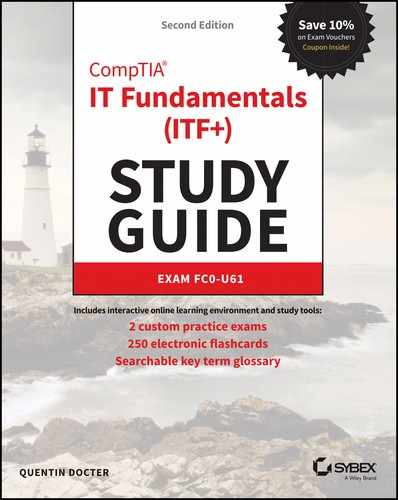Chapter 9
Security Concepts and Threats
THE FOLLOWING COMPTIA IT FUNDAMENTALS+ (ITF+) FC0-U61 EXAM OBJECTIVES ARE COVERED IN THIS CHAPTER: The fact that you have to open up your systems to allow others to access resources has an inherent flaw, which is that opening can allow people who shouldn’t have access to try to get in anyway. Those people might be simply curious, or they could be serious criminals who want to steal data or damage businesses. Either way, they’re out there, and they’re writing malware and trying to get unauthorized access to computer networks right now. In the world of computer security, paranoia is a good thing. You don’t need to be part of the tinfoil hat–wearing brigade, but a healthy dose of wariness can save you a lot of grief. In this chapter, you’ll learn about the many types of threats to safety, security, and privacy, because what you don’t know can hurt you. I am going to break the chapter into three sections. First, I will talk about the people making threats and what they are after. What are they trying to do and why? Second, I’ll cover three key facets of security—confidentiality, integrity, and availability. Finally, I’ll show you a framework for controlling access to resources. Throughout this chapter, I will also talk about some mitigation techniques, although most of those will be covered in Chapter 10, “Security Best Practices.” Hacking refers to a variety of computer crimes that involve gaining unauthorized access to a computer system or its data, usually with the intent to steal private information from, or causing harm or embarrassment to, the rightful owner. Some examples of hacking are as follows: Much of this chapter is devoted to helping you understand how hackers target computer systems to gain access or cause damage. If hackers can gain access to certain system files, for example, they may be able to retrieve the administrator password for the system. To prevent this type of attack, you might use BIOS-level security to prevent a PC from booting from a disk other than its hard drive. Wireless networks are great for users, but they also can open up huge security holes in our networks. Hackers may try to connect to your wireless network looking for computers or data that isn’t protected. To prevent this type of attack, you can employ wireless networking security techniques, which I introduced in Chapter 8, “Networking Concepts and Technologies,” such as WPA2. Or perhaps a hacker might take advantage of open network ports to access a computer remotely. Firewalls can help guard against this type of attack. Finally, hackers might install software on your computer that causes damage or causes additional security breaches. The trick is to get you to install it for them without knowing! Anti-malware software can help out in some of these cases, and safe web browsing and emailing practices can thwart others. What is the goal of the hacker, though? Most criminal hackers generally want to make money from their exploits or cause damage to businesses or individuals. The bigger impact they can have, the better. Hackers know that data or information is often the most valuable asset that a company owns. After all, data is the new oil, right? And with nearly everything being digitized today, there are plenty of targets for hackers to pursue. Here are three specific areas that hackers might find appetizing: Data as a Driver of Business Decisions It’s impossible to overemphasize how much companies use data to make decisions. Chapter 7, “Database Fundamentals,” talked about how many companies have massive data repositories or try to leverage Big Data to create insights and information in order to sell more of their products and services. This requires the company to capture and collect data from customers, websites, or anywhere else it can get it. The task then is to find correlations within the data to generate breakthrough insights. This data is, or at least could be, worth huge amounts of dollars to that company or its competitors. In addition, some companies use data for reporting their business performance. These reports could be used by management to make multimillion-dollar strategic decisions. Imagine what would happen if the data is missing or incorrect. It could cause the company to fail. Finally, some companies, such as healthcare providers, are required to report on the meaningful use of data to be compliant with government regulations. Again, having the data stolen, destroyed, or compromised could cause serious problems. Intellectual Property Companies that invent a new idea or product want to ensure that they have exclusive rights to sell it for a fair period of time. The same holds true for company logos and other equity assets, which are integral to creating revenue. For example, a small startup company would be wise not to use an outline of an apple with a bite taken out of it as its logo, lest they desire a certified letter in the mail from a certain California-based company. Three ways to protect intellectual property are trademarks, copyrights, and patents. A trademark is a word, words, or a symbol legally registered as representing a company or a product. I already mentioned Apple’s iconic apple, but millions of examples exist, such as a swoosh, the words, “Just Do It,” and the brand name Nike. Trademarks may use the ™, ®, or sm symbols. A copyright, represented by the © symbol, protects original works of authorship, such as this book, but also songs, plays, movies, computer applications, and architecture. Finally, a patent signifies ownership of an invention for a limited time. It can be a machine, process, formula, or product. Digital Products Social media companies exist solely as digital products; they don’t make their money from physical assets. Examples are easy to find. Uber existed as a digital product only until it ventured into self-driving vehicles. YouTube is another great example, as are the thousands of software titles available on Amazon, which in itself relies heavily upon a digital platform. Because of the great value of these resources, it’s paramount that companies invest in the security to protect them. The challenge is daunting, as it seems that hackers are always one step ahead of everyone else. Know that you’re not alone in this fight. There are companies and tools out there to help you protect what’s rightfully yours. Being aware of potential threats is a great first step in mitigating them. If you are a security guard at a bank, your job is to keep your eyes open for anything that might be suspicious. Certainly you would watch for anyone entering the bank wearing a mask. Sometimes, it feels easy to identify threats, but of course that’s not always the case. It’s even harder in the computer world, because the threat could be on the other side of the world and you don’t even know it exists. In this section, I am going to show you a variety of security threats. To categorize the threats, I am going to use a common information security framework that focuses on confidentiality, integrity, and availability, known as the CIA triad (see Figure 9.1). After those three, I include a section that covers specific software-based security threats in depth. They might not be specific exam objectives, but they are real-world threats about which you need to be familiar. As you read about them, you’ll see how they relate to the areas of confidentiality, integrity, and availability. FIGURE 9.1 The CIA triad Each type of threat poses different problems and therefore requires its own mitigation techniques. I will talk some about mitigation here, but the more in-depth conversation on preventing and dealing with threats will occur in Chapter 10. The primary goal in this section is to raise awareness so that you have an idea of what to look out for. When a user provides personal information, such as a credit card number, Social Security number, or medical information, they have an expectation that other people who aren’t supposed to see that information won’t see the data. This is confidentiality—ensuring that private information stays that way. It’s an expectation when entering data into websites (at least those using HTTPS), filling out a form to mail, or talking to a customer service representative over the phone. Companies have an obligation to ensure confidentiality. There have been too many examples in the news over the last several years where data breaches have exposed usernames, passwords, and credit card data. Users become rightfully upset when this happens. Attacks on confidentiality can include snooping, eavesdropping, wiretapping, social engineering, and dumpster diving. Network administrators have some really cool tools to help them maintain good operations and troubleshoot problems. One of those tools is a protocol analyzer (sometimes called a sniffer, which is the name of a popular tool originally made by Network General, now NETSCOUT). A protocol analyzer lets administrators capture network traffic and analyze its contents. There are wired and wireless protocol analyzers. The risk is that sniffers can theoretically be used by people who shouldn’t have access to network data as well. This type of attack is called snooping, and it is sometimes called sniffing. In a snooping attack, the attacker captures network traffic and then looks for key pieces of information. On most network systems, usernames and passwords are encrypted, and those will be hard to crack. But there could be additional useful information gathered. Many office environments today are open, meaning that it’s practically impossible to not hear others’ conversations. Eavesdropping is often a low-tech attack method in which the attacker simply listens to a conversation to glean key information. Perhaps a co-worker is reading off a credit card number or verifying their date of birth over the phone. Anyone within earshot has access to that information and could potentially use it with malicious intent. Eavesdropping can also involve more high-tech methods, such as video cameras and microphones to listen in on conversations. Back in the days before wireless communications were everywhere, wiretapping was a literal term—the attacker would have to tap into the physical wire on which the communication traveled. This was often done by placing a monitoring device, colloquially known as a bug, in someone’s phone (to be specific, their land line). Today, the definition of wiretapping necessarily needs to be a little broader—it’s the unauthorized monitoring of communications between two parties. Wiretapping can still be done over land lines and network cables, but also over cellular, Wi-Fi, or other wireless connections. Hackers are more sophisticated today than they were 10 years ago, but then again, so are network administrators. Because most of today’s system admins have secured their networks well enough to make it pretty tough for an outsider to gain access, hackers have decided to try an easier route to gain information: They just ask the network’s users for it. These are relatively low-tech attacks and are more akin to con jobs, so it’s relatively astounding how often they’re successful. If someone randomly called you up and said, “Give me your bank account number,” there’s no way you would provide it. At least I hope not! But if that same someone calls you up and pretends to be a co-worker in a remote office with your company, who really needs help and has a plausible story, then things might be different. These types of attacks are called social engineering. Social engineering is a process in which an attacker attempts to acquire information about you or your network and system by social means, such as talking to people in the organization. This isn’t a new concept—people have been trying to defraud others for centuries. A social engineering attack may occur over the phone, by email, or even in person. The intent is to acquire sensitive information, such as the following: Social engineering works because the personal touch is often the hardest for people to resist and because the individuals concerned are normally very good at encouraging you to reveal personal information. It’s more difficult when you’re unsure if they’re genuine—it’s unpleasant to mistrust everyone. Here’s how it might work over the phone. Let’s say you get a call at your desk at work from “Joe” in IT. He says he’s noticed some unusual activity on your network account and wants to check it out, but for security purposes, he needs your permission first. So, he proceeds to confirm your login, and then he tells you that he needs to enter your password into the network tracker. He asks, “What’s your password?” What do you do? To protect yourself from this one, all you need to do is confirm his information and verify it with your IT department before you give him any of your data. Just because “Joe” knows your login doesn’t mean he’s on the up-and-up. In fact, if you ever get a call from someone whom you’re unsure of, start asking questions: “Who did you say you are? What department? Oh—who is your manager? You know I am kind of busy right now, at what number can I call you back?” Many times, once you start asking questions, the person at the other end will figure you’re not worth the trouble and will hang up. But even if “Joe” hangs up on you, you should still report the call to IT or security. How did Joe get your login and telephone number? Maybe he did some network reconnaissance and found a company phone directory on the web. Even if it isn’t published, maybe Joe did some earlier homework by calling one of your co-workers and, pretending to be a colleague at another site, asked for your phone number. But what about the username? On most networks, your username is the same as your email address, because that makes things easier for your administrator. This means that knowing that information is probably just a good guess on the attacker’s part. Maybe Joe the hacker has gotten an email from someone at your company and knows what your email format is, and he may have some other information to help him figure out your network login. And even if the number on your caller ID when Joe called was an internal phone number, it doesn’t mean a thing—hackers have software that can allow them to spoof phone numbers. Exercise 9.1 gives you some good ways to test others on how likely they are to be susceptible to a social engineering attack. The steps are suggestions for tests; you may need to modify them slightly to be appropriate at your workplace. Before proceeding, make certain your manager knows that you’re conducting such a test and approves of it. The golden rule is don’t ever give any of your information or anyone else’s to anyone whom you’re not absolutely sure should have it. And if they are someone who should have it, they probably already do and shouldn’t be contacting you for it! The social engineering examples so far have been phone-based, but they are more commonly done over email or instant messaging. Phishing is a form of social engineering in which someone uses email to ask you for a piece of information that they are missing by making it look as if it is a legitimate request. The email will often look like it comes from an official source, such as a bank, and it will contain some basic information like your name. These types of messages often state that there is a problem with your account or access privileges. You will be told to click a link to correct the problem. After you click the link—which goes to a site other than the bank’s—you are asked for your username, password, account information, and so on. The person instigating the phishing can then use this information to access the legitimate account. Two other forms of phishing to be aware of are spear phishing and whaling, and they are very similar in nature. With spear phishing, the attacker uses information that the target would be less likely to question because it appears to be coming from a trusted source. Suppose, for example, a user receives a message that appears to be from their spouse and it says to click here to see a fun video of our children from last Christmas. Because it appears far more likely to be a legitimate message, it cuts through the user’s standard defenses like a spear, and the likelihood that they would click the link is higher. Generating the attack requires much more work on the part of the attacker, and it often involves using information from contact lists, friend lists from social media sites, and so on. Whaling is nothing more than phishing, or spear phishing, for so-called “big” users, thus the reference to the ocean’s largest creatures. Instead of sending out a To Whom It May Concern message to thousands of users, the whaler identifies one person from whom they can gain all of the data they want—usually a manager or business owner—and targets the phishing campaign at them. The only preventive measure in dealing with social engineering attacks is to educate your users and staff never to give out passwords and user IDs over the phone or via email or to anyone who isn’t positively verified as being who they say they are. One form of social engineering is known as shoulder surfing, and it involves nothing more than watching someone when they enter their sensitive data. They can see you entering a password, typing in a credit card number, or entering any other pertinent information. This is a visual version of eavesdropping. The best defense against this type of attack is simply to survey your environment before entering personal data. It might also help to orient your screen such that people walking by can’t easily see it. If it’s impossible to hide the monitor adequately from unauthorized lookers, and if the data on the screen is highly confidential, you may find a screen filter useful. A screen filter (also called a privacy screen) directs the light from the display at a restricted angle so that anyone who isn’t viewing it straight on won’t be able to read it clearly. Although it might sound like a made-up term from Wall Street takeover movies, dumpster diving is a real thing. It is pretty much what it sounds like—people can go through the dumpster, or your garbage, and steal information. In many places there are laws that prohibit such behavior, but we’re talking about people who generally ignore such inconveniences anyway. The best way to avoid being a victim of dumpster diving is not to throw away anything that can cause you problems later. Be sure to shred all papers in a good shredder. When disposing of media such as hard drives or flash drives, reformatting isn’t enough to ensure that the data can’t be read again. Damaging the drive physically and then taking it to a recycling center is a better way to go. I’ve seen some professionals recommend opening the case of your hard drives and drilling through the platters to make them completely useless. Whether or not you choose to go that far is up to you. Regardless, ruining the device beyond repair isn’t a terrible idea, and you should always recycle old computer parts to dispose of them properly. When users access data, they have the expectation that the data is correct and from a valid source. For example, someone logging in to a credit card company’s website expects that it’s really that company and that the information they see regarding the charges to their account is valid. Likewise, if a customer checks the inventory of a supplier before placing an order, they expect the data to be accurate. In information security, integrity means that the data is accurate and consistent and from the indicated source. Four threats to data integrity are man-in-the-middle attacks, replay attacks, impersonation, and unauthorized information alteration. In a man-in-the-middle attack, someone secretly places something (such as a piece of software or an unauthorized, rogue router) between a server and the client, and neither party is aware of it. The man-in-the-middle software intercepts data and then sends the information back and forth as if nothing is wrong. Both the client and the server respond to the rogue, each thinking that it’s communicating with a legitimate system. Usually this type of attack is accomplished via some form of wiretapping. The attacker can be trying to do one of two things. First, the man-in-the-middle software may be recording information for someone to view later, which is more of a confidentiality concern. However, the attacker might also alter the data, which is an integrity concern. The popularity of wireless networks has increased the number of targets for man-in-the-middle attackers. It’s no longer necessary to connect to the wire, so a malicious rogue can be outside of the building intercepting packets, altering them, and sending them on. A common solution to this problem is to enforce a secure wireless authentication protocol such as WPA2. In a replay attack, the attacker captures information from a sender with the intent of using it later (said differently, replaying the message). This type of attack can be an extension of snooping or wiretapping. For example, say that a rogue agent has captured transmissions from a client computer logging in to a network. The rogue can then later attempt to replay the message to the server in an effort to gain unauthorized access. As discussed earlier, it’s a lot easier to pull off a social engineering attack if the victim trusts the person they think is sending the message. After all, if Joe from IT says he needs my email password to save all of my email from being deleted, it must be a big deal, right? Joe seems pretty legit. But what if the person seeking the information really isn’t Joe? It could be someone pretending to be Joe, which is a form of impersonation—pretending to be someone or something that you are not. Impersonation is all too easy to do and very common today. I already used a social engineering example, but it’s easy to spoof (that is, fake) IP addresses and phone numbers too. I usually get three or more spam phone calls every day, each with a different phone number so it’s practically impossible to block them. The computers spoofing the phone number are even smart enough to use a fake number with my area code and the same first three digits of my phone number so it looks like a local call, increasing the odds that I might answer. The same thing can happen on computer networks as well, except that a server doesn’t think to not answer the call and let it go to voicemail. The server will respond to what it thinks is a legitimate IP address, and the attacker is on the way to achieving their goals. Once into a system, an attacker can change information in an attempt to damage a business or person. Many times, this involves altering data within a database. If a company lost its entire client list, it could be in huge trouble. Or, if a client is looking for a part and sees that it’s out of stock (when it really isn’t), perhaps they will order from a different supplier. Unauthorized information alteration is an attack that can also come from internal sources. After all, employees already know where the information is—they don’t have to hunt for it—and many times they already have legitimate access. A disgruntled employee could seek to damage the company, or perhaps another employee might try to do something like sneak a pay raise through the HR system. Some attackers want to steal data, while others simply want to make it so that no one can access the data. When people go to a website like Amazon.com, they expect that the site is working and they can purchase something. If the site is down, it’s pretty hard for Amazon to make money. The final pillar of the CIA triad is availability, which means that the data is accessible when the user needs it. Availability concerns can be broken into two types of causes: denying service and hardware issues. There are a number of ways to try to keep users from accessing the data or network they need. One example is to flood a server with a multitude of illegitimate connection requests—more than it can handle—so that it’s unable to respond to legitimate requests. This type of attack is referred to as a denial of service (DoS). Any time a service is denied, it is considered a service outage. If an administrator detects a DoS attack, one mitigating step is to use the firewall to shut down incoming connection requests from the attacking IP address. Unfortunately, hackers have a way around this too. They can command several dozens or hundreds of infected systems across the Internet (often called zombies or bots) and execute a distributed denial of service (DDoS). These are significantly harder to shut down and generally cause the site to be down for a longer period of time than a standard DoS attack. DoS attacks aren’t aimed solely at web servers, although they are the most common target. Wireless networks can also be hit with DoS attacks by an attacker jamming the wireless frequency so that no legitimate traffic can get through. In cases such as this, the only real mitigation technique is to find the offending signal and shut it down. The final cause of service denial is a power outage. In most cases, hackers don’t go after power grids, but it is possible. Most causes of a power outage are far more benign, such as a widespread power failure or a natural disaster. To help deal with power outages, use an uninterruptable power supply (UPS), which is a battery backup that a server plugs into. A UPS will generally keep the server running for 15 minutes to an hour or more, which won’t keep an online company in business, but it will let the administrator power down the server gracefully. Organizations lose millions of dollars in equipment every year through thefts and damage. Therefore, it’s important to secure your computer hardware physically in whatever environment you place it. Within your own company’s offices, solutions for securing computers and peripherals focus mainly on securing the environment overall, rather than on securing an individual piece of hardware. For example, some possible measures include the following: Physically securing your area prevents two types of problems: hardware damage and hardware theft (covered in the next section). If an attacker can get to your computer with a hammer, it doesn’t matter how good your firewall is or if you are using the latest and most secure encryption technology. That person can do some damage, causing destruction and hardware failure. Hardware damage can also be inadvertent. For example, one company I used to work for was having roof repairs done. The workers left it unfinished over the weekend, when there happened to be an unusually heavy rain storm. The roof leaked and water flooded into the server room, causing tens of thousands of dollars in damage. The risk of hardware theft varies with the environment, of course. Leaving a laptop unattended at an airport is a very different matter from leaving it unattended in your own office when you go to lunch. When traveling with a laptop or other portable technology device, the emphasis should be placed on the physical security of the individual device. Here are some pointers: Mobile devices such as smartphones are even easier for a thief to walk away with. The principles for these devices are the same as other mobile devices, but you need to be even more astute in your defense. It’s best to never set your phone down at all. If you aren’t in a secured area (and even if you are), it may be appropriate to use locks and other devices that physically attach the hardware to a desk or other fixed object in order to prevent it from “walking away.” There are various types of locks, cages, and racks designed to make it difficult for someone to remove a computer from its location. Many laptops have a K-slot, which is short for Kensington security slot. Kensington is a company that makes a type of lock that fits into that slot. The lock is then attached to a security cable, and the other end of it is bolted to the wall or furniture. The locks are secured with either a key or a combination. Figure 9.2 shows an example of a security cable attached to a K-slot on a laptop. FIGURE 9.2 A laptop security cable Software-based threats are by far the widest-ranging group of security threats you need to worry about. It seems that the creators of malicious software applications have no shortage of imagination. The broad term for software designed to do harm to your computer is malware, and it covers anything that has been installed on anyone’s computer without their intent and designed solely to cause mischief. In the realm of malware, here are most of the categories about which you need to be aware: Exploits These take advantage of flaws in the OS or an application. Viruses These are used to cause damage and/or disruption. Worms These are used to transmit malware. Trojan Horses These are applications that mask their true intent. Adware These are used to display unwanted advertisements. Spyware These are used to report on your computer and possibly steal data. Ransomware These are used to extract payments from the infected user. Rootkits These conceal themselves on the host OS, allowing for full-control access of the computer at a later date. Backdoors These open ports or other routes into your system. Keyloggers These record every keystroke and then use that data for identity theft. In the following sections, you’ll learn more about each of these malware types. In addition, you will learn about spam and password cracking. The last two don’t technically qualify as malware because most of the time they’re not software installed on an unsuspecting user’s computer. They are horribly annoying, though, so they deserve to be covered here as well. As you read about each type of threat, think about how it would directly affect information security. Would it compromise confidentiality, integrity, or availability, or some combination of the three? All OSs and applications have potential vulnerabilities that criminals can exploit. A vulnerability exists when flaws in the programming create the potential for misuse, an attacker is aware of the flaw, and a tool or technique that the attacker can use to exploit that vulnerability for malicious purposes is readily available. When criminals use a vulnerability to attack a system, it’s called an exploit. Although some OSs are considered to be more secure than others, the reality is that all OSs have weaknesses that, when discovered, are exploited. To guard against exploits, operating systems have mechanisms to update and patch themselves automatically as programmers become aware of vulnerabilities. That’s why it’s important to download and install all available updates and service packs for your OS promptly. Refer to Chapter 5, “Software Applications,” for details on Windows Update. Applications can also be exploited, although it happens less frequently because an application is a smaller and less-appealing target to a criminal. Widely used applications such as Microsoft Office are most often the targets of application exploit attempts. As an application or OS ages, more and more security patches become available for it to the point that rolling them all out individually to users becomes unwieldy. At that point, the OS or application manufacturer typically releases a service pack. A service pack is a collection of critical updates (and sometimes minor enhancements) that are released as a group. A service pack is much like a regular update, except that it takes longer to download and install and you can’t usually remove it after installing it. A virus is computer code that inserts itself into an executable file. When that file is run, the virus’s code executes along with the application’s code. The virus hides itself inside its host file, so it’s not obvious that it’s there. A virus’s code can cause all manner of mischief, from annoying but harmless things such as displaying a message to really destructive things such as deleting all files of a certain type or causing your OS to stop working. Most viruses also have a self-replicating component that causes them to spread from one executable file to another. This usually happens via RAM. When the infected file executes, the virus code is copied into RAM, and from there it can attach itself to other executable files. Many other types of malware are often called viruses as well, even though they are not because they don’t hide themselves in executable code. Instead, they may be worms or Trojan horses, which will be explained in later sections. Viruses can be classified as polymorphic, stealth, retrovirus, multipartite, armored, companion, phage, and macro viruses. Each type of virus has a different attack strategy and different consequences. The following sections introduce the symptoms of a virus infection and explain how a virus works. You’ll also see how a virus is transmitted through a network and look at a few hoaxes. Many viruses will announce that you’re infected as soon as they gain access to your system. They may take control of your system and flash annoying messages on your screen or destroy your hard disk. When this occurs, you’ll know that you’re a victim. Other viruses will cause your system to slow down, cause files to disappear from your computer, or take over your disk space. You should look for some of the following symptoms when determining whether a malware or virus infection has occurred: This list is by no means comprehensive. What is an absolute, however, is the fact that you should immediately quarantine the infected system. It is imperative that you do all you can to contain the virus and keep it from spreading to other users or other computers if you are on a network. A virus, in most cases, tries to accomplish one of two things: render your system inoperable or spread to other systems. Many viruses will spread to other systems given the chance and then render your system unusable. This is common with many of the newer viruses. If your system is infected, the virus may try to attach itself to every file in your system and spread each time you send a file or document to other users. Figure 9.3 shows a virus spreading from an infected system either through a network or by removable media. When you give removable media to another user or put it into another system, you then infect that system with the virus. FIGURE 9.3 Virus spreading from an infected system Many viruses are spread using email. The infected system attaches a file to any email that you send to another user. The recipient opens this file, thinking it’s something you legitimately sent to them. When they open the file, the virus infects the target system. The virus might then attach itself to all of the emails that the newly infected system sends, which in turn infects the computers of the recipients of the emails. Figure 9.4 shows how a virus can spread from a single user to literally thousands of users in a very short time using email. FIGURE 9.4 Email viruses can spread quickly. Upon infection, some viruses destroy the target system immediately. The saving grace is that the infection can be detected and corrected. Some viruses won’t destroy or otherwise tamper with a system; they use the victim system as a carrier. The victim system then infects servers, file shares, and other resources with the virus. The carrier then infects the target system again. Until the carrier is identified and cleaned, the virus continues to harass systems in this network and spread. Viruses are detected and removed using antivirus software, which I covered in Chapter 5. A worm is different from a virus in that it can reproduce itself, it’s self-contained, and it doesn’t need a host application to be transported. Many of the so-called viruses that have made the news were actually worms. However, it’s possible for a worm to contain or deliver a virus to a target system. If a worm carries additional malware, that malware is called a payload. Worms can be active or passive; active worms self-transport without human intervention, whereas passive worms rely on the user’s innocence to transport themselves from one location to another, normally through email or social engineering. Active worms use email, vulnerabilities in your OS, TCP/IP, and Internet services to move their payload around a network infrastructure. Most anti-malware programs can detect and remove worms. A Trojan horse (often known as a Trojan) is a rogue application that enters the system or network disguised as another program. Some will pretend to offer services you want. For example, one insidious type of Trojan horse is a program that claims to scan your system for malware but instead causes system problems (which it tries to get you to pay to get rid of) or installs its own malware, such as a keylogger. A keylogger records all keystrokes and sends the information to a file or to a remote location. The hacker can get your usernames and passwords that way and use them to impersonate you. Trojan horse programs don’t replicate themselves, so they aren’t viruses, technically speaking. The most common way that Trojan horse programs spread is via worms. Most anti-malware programs can detect and remove Trojan horses. Adware is a category of application that displays unrequested ads on your computer. The most common type of adware comes in the form of an add-on toolbar for your web browser that supposedly provides “advanced” or “helpful” search services but that also has the side effect of causing pop-up ads to appear whenever you use your web browser. Adware makers make money when people click the ads they display. Strictly speaking, not all adware is illegal, and not all adware makers are involved in criminal activity. If you’re seduced into downloading a particular web toolbar or application and then you aren’t happy with what it does or there are too many ads to make it worth the value you’re getting from it, you’re free to remove it. Removal may not be easy, though; the uninstall option for the toolbar may or may not appear in the Control Panel in Windows, and you may need to connect to a website or go through some extra steps to complete the removal. Some adware is an out-and-out annoyance, with no pretense of being anything else. Such programs are typically very difficult to remove, much like a virus infection. Your anti-malware software may be of some help; you also may need to do a web search on the removal process to find Registry-editing instructions to help you stamp out the adware. Spyware is software that (usually secretly) records your computer usage. Keyloggers are a form of spyware; so are programs that track the websites you visit and what ads you click and then send that information back to their owners. Spyware makers get revenue from collecting consumer marketing data, either specifically about you or about all users in general. Most spyware is illegal, works surreptitiously, and can be difficult to remove. Spyware isn’t self-replicating, and it relies on low-level social engineering to spread. The most common way to get infected with spyware is to install a free application from a website. Be very careful what sites you use to download executable files! Another way to get spyware is to run an ActiveX or Java component on a website you visit. A website may seem like a good deal because it’s free, but there are many unscrupulous site owners, particularly in the adult entertainment industry, who exploit site visitors by infecting their computers with spyware or adware. Some anti-malware software detects and removes spyware. There are also applications designed specifically to remove spyware and adware from your system, such as Windows Defender (which was discussed in Chapter 5). Ransomware is a particularly insidious type of malware that extorts the infected users for money. Even though it’s been around since 1989, it’s only gained significant popularity since about 2012. Generally contracted through a Trojan or exploits in software such as Flash Player, the ransomware will pop up a message telling the user to pay up or else. Some ransomware tries to look official. For example, one version attempted to look like an official notice from a police group, stating that the user had been in violation of several laws and needed to pay a fine to have the issue resolved. Others are far more direct—they will encrypt files on your hard drive and tell you that if you want them back, you’ll pay the money. This type of threat is called cryptoviral extortion. The ransomware will give you a handy link to pay the fine, which redirects you to another site to enter your payment information. Of course, this starts to introduce other problems. Clicking the link to visit the website means that other malware can be loaded onto your system, such as a rootkit, spyware, or keylogger. And, the hackers will give you the convenient option of entering your credit card information to pay them off. What could go wrong there? Fortunately, most anti-malware software will block ransomware as well. If you are infected and your files are locked or encrypted, your only recourse may be to wipe your system and restore from backup, provided of course that your backup files aren’t infected as well. Rootkits are software programs that have the ability to hide certain things from the operating system; they do so by obtaining (and retaining) administrative-level access. With a rootkit, there may be a number of processes running on a system that don’t show up in Task Manager or network connections that don’t appear in networking tools—the rootkit masks the presence of these items. It does this by manipulating the operating system to filter out information that would normally appear. Unfortunately, many rootkits are written to get around anti-malware programs that aren’t kept up-to-date. The best defense you have is to monitor what your system is doing and catch the rootkit in the process of installation. A backdoor is a method of circumventing the normal security system on a computer. Instead of needing a password, a hacker with a backdoor could log in by providing no credentials. Backdoors can be stand-alone programs or can be incorporated into other malware such as rootkits or worms. Another source of backdoor issues is user error. Not changing a default password can allow for unauthorized access. In addition, debugging routines built into software, and not removed before release into production, can sometimes function as backdoors as well. Spam is different than the software-based threats I’ve covered so far because it’s not software that gets installed on your computer. Rather, spam is the deluge of unsolicited messages that you receive electronically. Most spam comes via email, but it can be generated in instant messaging, blogs, online classifieds, smartphones, Internet forums, and message groups. Most spam is advertisements, and there is little or no cost for the spammers to send these types of messages. All the spammer needs is a program to generate the spam (called a spambot) and email lists. There is a cost to Internet service providers, businesses, and users, though, because ISPs and businesses need to install and maintain hardware or software solutions to deal with the volume. It’s estimated that more than nine trillion spam messages get sent each year. Clearly, legislation that has made spam illegal in many areas has not had much effect. In addition, while a large percentage of spam is advertising, a lot of it is purely an attempt to defraud people who click links inside the email. While it’s becoming more common for users to realize that clicking a link in an email from someone you don’t know is a no-no, it still happens. In addition, spammers can often make the emails look like they come from a legitimate source, such as a real business, your ISP, or even a contact in your mailing list, making it more likely that someone will click a link and download a virus or other malware. In addition to email spam, someone who posts the same message repeatedly in an online forum is considered a spammer. Their goal is usually to be obnoxious and hijack the thread or conversation for some reason. The best way to deal with spam that gets into your inbox is to delete it. Most email clients will have a junk mail or spam filter, and you can flag the note as spam. This will redirect future emails from that sender straight into your junk email or spam folder. Most of us are used to typing in passwords, probably several times a day. It’s kind of a fact of life that you need a username and password to get to most of your resources. Of course, there are people out there who would love to gain unauthorized access to your data as well, and one way they can do that is by attempting to crack your password. Password cracking can take many forms. Perhaps the easiest is for the attacker to try the default password for a device or service. If the attacker knows your password for a different resource or website, they can try that one too, because a lot of us reuse our passwords across different sites. A third way is to guess passwords based on things they know about you, such as children’s or pet’s names, favorite teams or music, important dates, and things like that. Finally, there’s the brute-force method. An automated computer program can start trying random strings of characters in an attempt to guess your password. Given enough time, password-cracking software will eventually guess your password—and it doesn’t take as much time as you think. A regular desktop or laptop computer outfitted with password-cracking software can try about three billion password keys per second, meaning that a random eight-character password with numbers, mixed case, and symbols can be cracked in about 15 minutes. A computer designed specifically for password cracking can crank out about 90 billion password keys per second. Fortunately, most websites and computer systems have limits to the number of login attempts that can be tried before the account is locked, usually around five attempts. Regardless, don’t make it easy on someone to guess your password. You will learn more about specific steps to take for good password management in Chapter 10. The ultimate goal of a security system is to protect resources by keeping the bad people out and letting the good people in. It would be really easy to configure a system such that no one could access anything, and it would be equally simple to let everyone have open access. The first extreme defeats the purpose of having a network, and the second is just begging for trouble. The challenge then is to find a happy medium, where resources are available to those who should have them and nobody else. In information security, there’s a framework for access control known as triple A, meaning authentication, authorization, and accounting (AAA). Occasionally auditing is added to the mix, making it quad A. And even further, nonrepudiation is also sometimes lumped in. Regardless, triple A is the umbrella term for describing systems of access control. In the following sections, I will describe the principles of authentication, authorization, and accounting, as well as nonrepudiation. To implement security, it’s imperative to understand who is accessing resources on a computer or network. User authentication happens when the system being logged into validates that the user has proper credentials. Essentially, authentication asks the question, “Who are you?” Oftentimes, this is as simple as entering a username and password, but it could be more complex. The simplest form of authentication is single-factor authentication. A single-factor system requires only one piece of information beyond the username to allow access. Most often, this is a password. Single-factor authentication is quite common, but it’s not the most secure method out there. To increase security, your computer or network might require multifactor authentication, which as the name implies requires multiple pieces of information for you to log in. Generally speaking, in addition to a username, multifactor authentication requires you to provide two or more pieces of information out of these four categories: something you know, something you have, something you are, or somewhere you are. Something you know is generally a password. If you forget your password, a website might ask you to provide answers to security questions that you selected when you registered. These are questions such as the name of your elementary school, father’s middle name, street you grew up on, first car, favorite food or musical artist, and so forth. One-time passwords can be generated by sites to give you a limited time window to log in. These are far more secure than a standard password because they are valid for only a short amount of time, usually 30 minutes or less. The password will be sent to you via text or email or possibly a phone call. Something you have can be one of a few different things, such as a smart card or a security token. A smart card is a plastic card, similar in dimensions to a credit card, which contains a microchip that a card reader can scan, such as on a security system. Smart cards often double as employee badges, enabling employees to access employee-only areas of a building or to use elevators that go to restricted areas, or as credit cards. Smart cards can also be used to allow or prevent computer access. For example, a PC may have a card reader on it through which the employee has to swipe the card, or that reads the card’s chip automatically when the card comes into its vicinity. Or, they’re combined with a PIN or used as an add-on to a standard login system to give an additional layer of security verification. For someone to gain unauthorized access, they have to know a user’s ID and password (or PIN) and also steal their smart card. That makes it much more difficult to be a thief! A security token, like the one shown in Figure 9.5, displays an access code that changes about every 30 seconds. When received, it’s synchronized with your user account, and the algorithm that controls the code change is known by the token as well as your authentication system. When you log in, you need your username and password, along with the code on the token. FIGURE 9.5 RSA SecurID Security tokens can be software-based as well. A token may be embedded in a security file unique to your computer, or your network may use a program that generates a security token much like the hardware token does. Figure 9.6 shows an example of PingID, which works on computers and mobile devices. This type of token saves you from having to carry around yet another gadget. FIGURE 9.6 PingID A system might also require you to log in from a specific location—this is an example of somewhere you are. For example, perhaps users are allowed to log in only if they are on the internal corporate network. Or, maybe you are allowed to connect from your home office. In that case, the security system would know a range of IP addresses to allow in based on the block of addresses allocated to your ISP. Finally, the system could require something totally unique to you to enable authentication. These characteristics are usually assessed via biometric devices, which authenticate users by scanning for one or more physical traits. Some common types include fingerprint recognition, facial recognition, and retina scanning. Law enforcement agencies have been using fingerprint recognition for more than 100 years, and no two prints have yet been found to be identical, even in genetically identical twins. That’s because fingerprints develop in the womb, and they aren’t preprogrammed at conception. More recently, computerized fingerprint scanners have taken the place of manual ink prints, and the technology for reading fingerprints has become so affordable that it’s built into many computer systems, including consumer-level laptop PCs. Some fingerprint scanners use a rapid laser to detect the ridges in a person’s fingers; others have an electrostatically sensitive pad that detects the current formed by the small quantities of water in a fingerprint. Facial recognition software works in conjunction with a camera (like the webcams built into laptop computers) to scan the face of the person who is logging in. The facial scan is matched with existing previous scans of that same person stored on the computer. Some consumer-level laptops come with an option of logging into the OS via facial recognition as an alternative to typing a login password. Retina scanning is similar to facial recognition, but it looks specifically at your eye and the pattern of blood vessels on your retina. Apparently, your retinal blood vessel pattern is as unique as your fingerprint. One of the big problems that larger systems must deal with is the need for users to access multiple systems or applications. This may require a user to remember multiple accounts and passwords. The purpose of a single sign-on (SSO) is to give users access to all of the applications and systems they need with one initial login. This is becoming a reality in many network environments. Single sign-on is both a blessing and a curse. It’s a blessing in that once the user is authenticated, they can access all the resources on the network with less inconvenience. It’s a curse in that it removes potential security doors that otherwise exist between the user and various resources. Once it’s determined who the user is, the next step in access control is determining what the user can do. This is called authorization. Users are allowed to perform only specific tasks on specific objects based on what they are authorized to do. Most computers grant access based on a system of permissions, which you were introduced to in Chapter 4, “Operating Systems.” Permissions are groups of privileges. For example, a user might be able to make changes to one file, whereas they are only allowed to open and read another. One of the key foundations of an authorization system is the principle of least privilege. This states that users should be granted only the least amount of access required to perform their jobs, and no more. This principle applies to computers, files, databases, and all other available resources. There are four access control methods about which you should be aware. They are mandatory, discretionary, role-based, and rule-based. I will cover each of them here. Of the four access control methods, mandatory access control is the most restrictive. It stipulates that all objects on the computer or network will have their security managed by a system administrator, including any files that a user may create on the system. This type of control is used in highly secure environments, such as many that are owned by governmental agencies. While the upside is ultimate control over security, the downside is that it takes a lot of resources to manage properly, In mandatory access control, each object (files, folders, resources) is assigned a security label. The label contains both the classification (top secret, confidential, restricted, and so forth) and category, which indicates which departments or groups can access the object. Users also have a classification level and category. If a user attempts to access an object, they must have the appropriate classification level and category for permission to be granted. Classifications are hierarchical, so if a user has Top Secret clearance, they will be able to access less confidential levels as well. In discretionary access control, users are allowed to set their own security settings for resources on their computer. This is commonly done in workgroup settings. Instead of security labels, discretionary access control manages privileges based on an access control list (ACL). The ACL lists the users or groups who have been granted access to the object and their level of access. For example, one user might have read-only access, whereas another user might have the ability to delete the file. Discretionary control is a lot more flexible than mandatory control, and it creates far less burden on the system administrators. It does place security in the hands of users, though, which might or might not be appropriate for a given set of users. There’s certainly more risk to using this model. Resource access in role-based access control is controlled through the use of administrator-defined roles. Usually these roles mimic departments or other logical definitions within organizations. For example, a school might have a Students role, a Faculty role, and a Staff role corresponding to various user account types. A business could have Marketing, Sales, Finance, and HR roles. Access is granted to an entire role at once, so all users who are in the Sales role have the same level of access. In true role-based systems, user accounts can be assigned to only one role at a time, and there is no way to grant permissions to individual user accounts. (Well, an administrator could start creating individual roles for certain users, but that could become cumbersome to manage very quickly.) The final access control method is rule-based access control. A rule-based system uses ACLs just like discretionary systems do, and an administrator defines the rules that allow or deny access to resources. When a user or group attempts to access a resource, the ACL is checked to determine whether the action is permitted. After users have been authenticated and authorized, it’s time to think about tracking what the users did with their access. This is where accounting comes in. The principle of accounting seeks to keep a record of who accessed what and when, and the actions they performed. The most common method of tracking user actions is through the use of logs. Nearly all operating systems have built-in logs that track various actions. For example, Windows-based systems contain Windows Logs, which are part of Event Viewer. To open Event Viewer, click Start and type Event. Click Event Viewer in Best Matches when it appears. Windows has logs that track Application events, Security events, and System events. Figure 9.7 shows the Security log. In an environment where multiple users log in, those logins will be shown here. FIGURE 9.7 Security log in Event Viewer Another action that is frequently tracked is web browsing history. Web browsers retain a historical account of the sites that have been visited. To see viewing history in Microsoft Edge, click the Hub (it looks like a star, near the upper-right corner) and then History, as shown in Figure 9.8. Notice that there’s an option to clear the history as well. Note that this action clears it from the browser, but it won’t clear it from any servers (such as a proxy server) that caches web requests. To view the history in Chrome, click the More menu (the three vertical dots) and then History or just open Chrome and press Ctrl+ H. FIGURE 9.8 Microsoft Edge site-viewing history Some people like to joke that “If there’s no video, then it didn’t happen.” While it might be a fun joke among friends or colleagues, it can be a serious problem when it comes to information security. The goal of nonrepudiation is to make it so that people can’t deny that an event took place. In other words, it provides proof that someone or something performed a specific action. In the previous section, I talked about tracking behaviors through accounting, and tracking is indeed the first step. But what if someone got on your computer and visited a website that got you into trouble? The log would say that your computer visited the site. How would you prove that it was or wasn’t really you who did it? Here are four methods of nonrepudiation: Video Cameras are everywhere today, from security systems to the phone that everyone carries around. Video is generally considered a strong form of nonrepudiation. Technology now makes it possible to alter videos, but that’s still pretty tricky to pull off. If a video exists, it usually counts as proof. Biometrics Police have used biometrics for ages to solve crimes—they look for fingerprints at crime scenes. Biometrics can be used as a factor for authentication, and they work just as well for nonrepudiation. If a system requires a fingerprint or a facial scan for access, odds are that the person who owns those traits accessed the system. Biometrics are a very strong form of nonrepudiation. Signature For paper contracts, signatures have been considered binding for about as long as humans have been writing. In today’s digital world, signatures can be captured using a stylus or touchscreen. Other systems consider an electronic document signed if the person types their name and date into a form, checks a box certifying that it’s really them, and then submits the form. The one problem with signatures is that they can be forged. Because of this, signatures aren’t the strongest form of nonrepudiation. Generally speaking, though, they usually hold up in a court of law. Receipt When someone makes a purchase transaction, they often get a receipt. This is considered proof that the transaction occurred. Receipts can be paper or digital. This chapter endeavored to make you paranoid by introducing you to security threats that you can face every day. It started off with a discussion on hackers and their motives and the type of information they try to steal or the damage they try to cause. Hackers could be trying to steal data used to make business decisions, digital products, or intellectual property, such as trademarks, copyrights, and patents. Next, you learned about security threats and how they fit into the information security CIA triad. Confidentiality is ensuring that private data stays that way. Attacks against confidentiality include snooping, eavesdropping, wiretapping, social engineering, and dumpster diving. Integrity is ensuring that the data is true and correct and that users and computers are who they say they are. Integrity concerns include man-in-the-middle attacks, replay attacks, impersonation, and unauthorized information alteration. Availability means that data is accessible when it should be, and potential attacks include denial of service, service outages, power outages, hardware failures, and hardware destruction. Finally, there is a large group of threats that can cause multiple security issues, such as viruses, worms, Trojan horses, adware, spyware, ransomware, rootkits, backdoors, spam, and password cracking. After that, you learned about access control using AAA—authentication, authorization, and accounting, with nonrepudiation added as well. Authentication ensures the identity of a user. While a single factor (such as a password) can be used to authenticate a user, a multifactor system provides greater security. Examples of factors include passwords, PINs, one-time passwords, software and hardware tokens, biometrics, a specific location, and security questions. A user can be validated among multiple systems at one time with single sign-on. Authorization determines what the user can do. This is generally accomplished by the use of permissions, and administrators should always follow the least privilege model. Types of access control include mandatory, discretionary, role-based, and rule-based. Accounting tracks the actions of users through the use of logs or a web browser history. Finally, nonrepudiation ensures that people can’t deny that an action took place. Factors for nonrepudiation include video, biometrics, signatures, and receipts. Know the three types of intellectual property. They are trademarks, copyrights, and patents. Understand confidentiality concerns. Confidentiality concerns include snooping, eavesdropping, wiretapping, social engineering, and dumpster diving. Understand integrity concerns. Potential integrity attacks include man-in-the-middle and replay attacks, impersonation, and unauthorized information alteration. Understand availability concerns. Threats to availability include denial of service, service outages, power outages, hardware failure, and hardware destruction. Know several examples of authentication factors. Examples include passwords, PINs, one-time passwords, software tokens, hardware tokens, biometrics, a specific location, and security questions. Understand what single sign-on does. Single sign-on allows a user to be authenticated among multiple systems with one set of user credentials. Know what is used for accounting. To perform user tracking, logs and web browser histories are often used. Understand what can be used for nonrepudiation. Video, biometrics, signatures, and receipts can all be used for nonrepudiation. Chapter 9 provided background on the large number of threats to your computer’s security. Most threats are in the malware group, and new viruses and threats are released on a regular basis to join the cadre of those already in existence. It’s a good idea to be aware of the threats that are out there and to keep up-to-date on new ones being introduced into the wild. One great source to find this information is the CERT/CC Current Activity web page at www.us-cert.gov/ncas/current-activity. There you’ll find a detailed description of the most current viruses as well as links to pages on older threats. You can also find updates on most anti-malware companies’ websites, such as www.norton.com (for Norton Security) and www.mcafee.com. Google searches can also make you aware of threats or provide news on recent attacks. Here are a few specific questions for you to answer: You can find the answers in Appendix A. You can find the answers in Appendix B. Which of the following are activities that a hacker might attempt? You have invented a new toy that will be the most popular toy for children this year. What type of intellectual property protection should you get? Which of the following are threats to data availability? (Choose two.) What is the name of an application that appears to look like a helpful application but instead does harm to your computer? Someone was recently caught sifting through your company’s trash looking for confidential information. What is this an example of? You are implementing multifactor security on a computer. Which of the following is not a valid factor? You have been asked to lead a class on preventing social engineering. What two topics should you be sure to cover? (Choose two.) On a network, a user needs to access three different types of systems. However, they are required to enter their username and password only when they initially log in. Which term best explains this? You receive an email from your bank telling you that your account has been compromised and you need to validate your account details or else your account will be closed. You are supposed to click a link to validate your information. What is this an example of? If you are concerned about confidentiality of client records, which of the following should you be on the lookout for? (Choose two.) What is it called when a co-worker sitting next to you always seems to look your way when you try to enter your user ID and password to log onto the network? Which of the following security terms best describes the process of determining what a user can do with a resource? Which of the following operating systems are susceptible to viruses? A network administrator wants to enable accounting on her network. Which options should she use? (Choose two.) Which of the following can be used as an authentication factor and for nonrepudiation? Your manager is concerned about potential wiretapping on the wireless network. What type of concern is this? To log into a network, you must use a password and answer a security question. What is this an example of? Which of the following threats can directly impact data integrity on a network? (Choose two.) Your network’s security model requires that the administrator configure permissions based on a user’s job within the company. What does this describe? Esther has just written a new book, and she wants to ensure that she owns the intellectual property. Which type of protection should she get?
![]() 1.4 Explain the value of data and information
1.4 Explain the value of data and information
![]() 6.1 Summarize confidentiality, integrity, and availability concerns
6.1 Summarize confidentiality, integrity, and availability concerns
![]() 6.4 Compare and contrast authentication, authorization, accounting, and non-repudiation concepts
6.4 Compare and contrast authentication, authorization, accounting, and non-repudiation concepts
 In an ideal world, computer security systems let in the right people and applications without any hassle and keep out the wrong people and applications. The world isn’t ideal, though, and computer security certainly isn’t either. There are two extremes to access. The first is that you can open everything up and let anyone access anything. While this is simple, it’s not secure. The other extreme is to lock everything down tight. It’s secure, but it kind of defeats the purpose of having a network—you want to be able to share resources with others. It follows then that effective computer security is a constant balance between safety and convenience.
In an ideal world, computer security systems let in the right people and applications without any hassle and keep out the wrong people and applications. The world isn’t ideal, though, and computer security certainly isn’t either. There are two extremes to access. The first is that you can open everything up and let anyone access anything. While this is simple, it’s not secure. The other extreme is to lock everything down tight. It’s secure, but it kind of defeats the purpose of having a network—you want to be able to share resources with others. It follows then that effective computer security is a constant balance between safety and convenience.Understanding Hackers and Motives
Understanding Security Threats
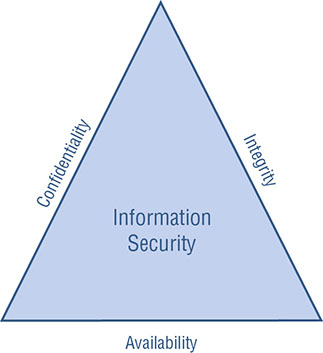
Confidentiality Concerns
Snooping
Eavesdropping
Wiretapping
Social Engineering
Phishing
Shoulder Surfing
Dumpster Diving
Integrity Concerns
Man-in-the-Middle Attack
Replay Attack
Impersonation
Unauthorized Information Alteration
Availability Concerns
Denying Service
Hardware Concerns
Hardware Damage
Hardware Theft

Software-Based Security Threats
OS and Application Exploits
Viruses
Symptoms of a Virus/Malware Infection
How Viruses Work
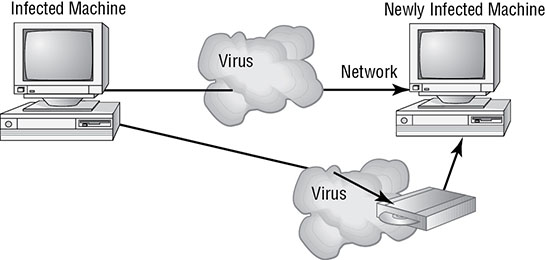
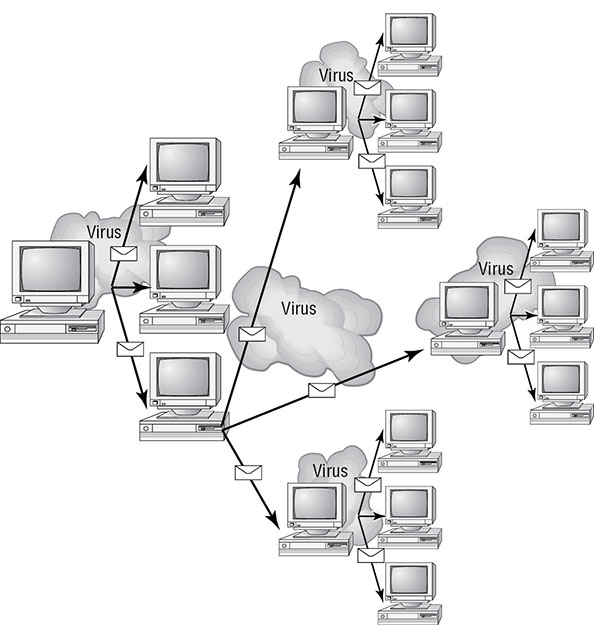
Virus Transmission in a Network
Worms
Trojan Horses
Adware
Spyware
Ransomware
Rootkits
Backdoors
Spam
Password Cracking
Understanding Access Control
Authentication
Types of Authentication


Single Sign-On
Authorization
Mandatory Access Control
Discretionary Access Control
Role-Based Access Control
Rule-Based Access Control
Accounting


Nonrepudiation
Summary
Exam Essentials
Chapter 9 Lab
Review Questions