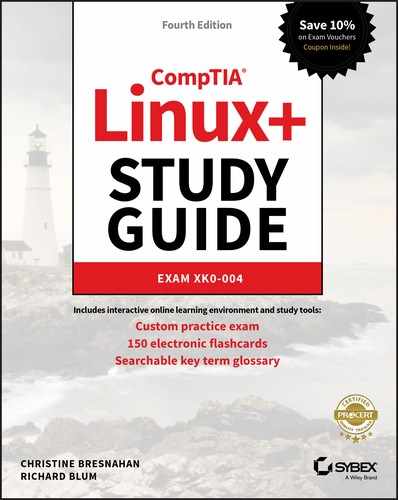Chapter 17
Implementing Logging Services
 Objective 3.4: Given a scenario, implement logging services.
Objective 3.4: Given a scenario, implement logging services.
 Lots of things happen on a Linux system while it’s running. Part of your job as a Linux administrator is knowing just what is happening and watching for when things go wrong. The primary tool for accomplishing that task is the logging service. All Linux distributions implement some type of logging service that tracks system events and stores them in log files. This chapter explores the two most popular logging methods used in Linux distributions, rsyslog and systemd-journald. First, the chapter explains Linux logging principles to help give you an idea of what logging is all about. Then the chapter discusses both the
Lots of things happen on a Linux system while it’s running. Part of your job as a Linux administrator is knowing just what is happening and watching for when things go wrong. The primary tool for accomplishing that task is the logging service. All Linux distributions implement some type of logging service that tracks system events and stores them in log files. This chapter explores the two most popular logging methods used in Linux distributions, rsyslog and systemd-journald. First, the chapter explains Linux logging principles to help give you an idea of what logging is all about. Then the chapter discusses both the rsyslogd and the systemd-journald methods of generating logs.
Understanding the Importance of Logging
All Linux distributions implement some method of logging. Logging directs short messages that indicate what events happen, and when they happen, to users, files, or even remote hosts for storage. If something goes wrong, the Linux administrator can review the log entries to help determine the cause of the problem.
The following sections discuss the basics of how logging has been implemented in Linux and shows the main logging packages that you’ll most likely run into while working with various Linux distributions.
The syslog Protocol
In the early days of Unix, myriad logging methods were used to track system and application events. Applications used different logging methods, making it difficult for system administrators to troubleshoot issues.
In the mid-1980s, Eric Allman defined a protocol for logging events from his Sendmail mail application, called syslog. The syslog protocol quickly became a standard for logging both system and application events in Unix and made its way to the Linux world.
What made the syslog protocol so popular is that it defines a standard message format that specifies the timestamp, type, severity, and details of an event. That standard can be used by the operating system, applications, and even devices that generate errors.
The type of event is defined as a facility value. The facility defines what is generating the event message, such as a system resource or an application. Table 17.1 lists the facility values defined in the syslog protocol.
Table 17.1 The syslog protocol facility values
| Code | Keyword | Description |
| 0 | kern |
Messages generated by the system kernel |
| 1 | user |
Messages generated by user events |
| 2 | mail |
Messages from a mail application |
| 3 | daemon |
Messages from system applications running in background |
| 4 | auth |
Security or authentication messages |
| 5 | syslog |
Messages generated by the logging application itself |
| 6 | lpr |
Printer messages |
| 7 | news |
Messages from the news application |
| 8 | uucp |
Messages from the Unix-to-Unix copy program |
| 9 | cron |
Messages generated from the cron job scheduler |
| 10 | authpriv |
Security or authentication messages |
| 11 | ftp |
File Transfer Protocol application messages |
| 12 | ntp |
Network Time Protocol application messages |
| 13 | security |
Log audit messages |
| 14 | console |
Log alert messages |
| 15 | solaris-cron |
Another scheduling daemon message type |
| 16-23 | local0–local7 |
Locally defined messages |
As you can tell from Table 17.1, the syslog protocol covers many different types of events that can appear on a Linux system.
Each event is also marked with a severity. The severity value defines how important the message is to the health of the system. Table 17.2 shows the severity values as defined in the syslog protocol.
Table 17.2 The syslog protocol severity values
| Code | Keyword | Description |
| 0 | emerg |
An event that causes the system to be unusable |
| 1 | alert |
An event that requires immediate attention |
| 2 | crit |
An event that is critical but doesn’t require immediate attention |
| 3 | err |
An error condition that allows the system or application to continue |
| 4 | warning |
A non-normal warning condition in the system or application |
| 5 | notice |
A normal but significant condition message |
| 6 | info |
An informational message from the system |
| 7 | debug |
Debugging messages for developers |
Combining the facility and severity codes with a short informational message provides enough logging information to troubleshoot almost any problem in Linux.
The History of Linux Logging
Over the years there have been many open source logging projects for Linux systems. The following have been the most prominent:
- Sysklogd: The original syslog application, this program includes two programs, the
syslogdprogram to monitor the system and applications for events and theklogdprogram to monitor the Linux kernel for events. - Syslogd-ng: This program added advanced features, such as message filtering and the ability to send messages to remote hosts.
- Rsyslog: The project claims the r stands for rocket fast. Speed is the focus of the rsyslog project, and the rsyslog application had quickly become the standard logging package for many Linux distributions.
- Systemd-journald: This is part of the Systemd application for system startup and initialization (see Chapter 6). Many Linux distributions are now using this for logging. It does not follow the syslog protocol but uses a completely different way of reporting and storing system and application events.
The following sections dive into the details of the two most popular logging applications, rsyslog and systemd-journald.
Basic Logging Using rsyslog
The rsyslog application utilizes all of the features of the original syslog protocol, including the configuration format and logging actions. The following sections walk through how to configure the rsyslog logging application and where to find the common log files it generates.
Configuration
The rsyslog package uses the rsyslogd program to monitor events and log them as directed, using the /etc/rsyslog.conf configuration file to define what events to listen for and how to handle them. Many Linux distributions also use a /etc/rsyslog.d directory to store individual configuration files that are included as part of the rsyslog.conf configuration. This allows separate applications to define their own log settings.
The configuration file contains rules that define how the program handles syslog events received from the system, kernel, or applications. The format of an rsyslogd rule is as follows:
facility.priority actionThe facility entry uses one of the standard syslog protocol facility keywords. The priority entry uses the severity keyword as defined in the syslog protocol, but with a twist. When you define a severity, syslogd will log all events with that severity or higher (lower severity code). Thus, the entry
kern.critlogs all kernel event messages with a severity of critical, alert, or emergency. To log only messages with a specific severity, use an equal sign before the priority keyword:
kern.=critYou can also use wildcard characters for either the facility or priority. The entry
*.emerglogs all events with an emergency severity level.
The action entry defines what rsyslogd should do with the received syslog message. There are six action options you have available:
- Forward to a regular file
- Pipe the message to an application
- Display the message on a terminal or the system console
- Send the message to a remote host
- Send the message to a list of users
- Send the message to all logged-in users
Listing 17.1 shows the entries in the configuration file for an Ubuntu 18.04 system.
Listing 17.1: The rsyslogd.conf configuration entries for Ubuntu 18.04
auth,authpriv.* /var/log/auth.log*.*;auth,authpriv.none -/var/log/syslogkern.* -/var/log/kern.logmail.* -/var/log/mail.logmail.err /var/log/mail.err*.emerg :omusrmsg:*
The first entry shown in Listing 17.1 defines a rule to handle all auth and authpriv facility type messages. This shows that you can specify multiple facility types by separating them with commas. The rule also uses a wildcard character for the priority, so all severity levels will be logged. This rule indicates that all security event messages will be logged to the /var/log/auth.log file.
The second entry defines a rule to handle all events (*.*) except security events (the .none priority). The event messages are sent to the /var/log/syslog file. The minus sign in front of the filename tells rsyslogd not to sync the file after each write, increasing the performance. The downside to this is if the system crashes before the next normal system sync, you may lose the event message.
The kern.* entry defines a rule to store all kernel event messages in a separate log file, located in the /var/log/kern.log file. This has become somewhat of a standard in Linux distributions.
The *.emerg entry defines a rule to handle all emergency events. The omusrmsg command indicates to send the event message to a user account on the system. By specifying the wildcard character, this rule sends all emergency event messages to all users on the system.
For comparison, Listing 17.2 shows the entries in the rsyslogd configuration file for a CentOS 7 system.
Listing 17.2: The rsyslog.conf configuration file for CentOS 7
*.info;mail.none;authpriv.none;cron.none /var/log/messagesauthpriv.* /var/log/securemail.* -/var/log/maillogcron.* /var/log/cron*.emerg :omusrmsg:*uucp,news.crit /var/log/spoolerlocal7.* /var/log/boot.log
Notice that Red Hat–based systems use the /var/log/messages file for informational messages and the /var/log/secure file for security messages.
![]() As you can guess, for busy Linux systems it doesn’t take long to generate large log files. To help combat that, many Linux distributions install the
As you can guess, for busy Linux systems it doesn’t take long to generate large log files. To help combat that, many Linux distributions install the logrotate utility. It automatically splits rsyslogd log files into archive files based on a time or the size of the file. You can usually identify archived log files by the numerical extension added to the log filename.
Making Log Entries
If you create and run scripts on your Linux system (see Chapter 25), you may want to log your own application events. You can do that with the logger command-line tool:
logger [-isd] [-f file] [-p priority] [-t tag] [-u socket] [message]The -i option specifies the process ID (PID) of the program that created the log entry as part of the event message. The -p option allows you to specify the event priority. The -t option allows you to specify a tag to add to the event message to help make finding the message in the log file easier. You can either specify the message as text in the command line or it as a file using the -f option. The -d and -u options are advanced options for sending the event message to the network. The -s option sends the event message to the standard error output.
An example of using logger in a script would look like this:
$ logger This is a test message from richOn an Ubuntu system, you can look at the end of the /var/log/syslog file to see the log entry:
$ tail /var/log/syslog...Feb 8 20:21:02 myhost rich: This is a test message from rich
Notice that rsyslogd added the timestamp, host, and user account for the message. This is a great troubleshooting tool!
Finding Event Messages
Generally, most Linux distributions create log files in the /var/log directory. Depending on the security of the Linux system, many log files are readable by everyone, but some may not be.
As seen in Listing 17.1 and Listing 17.2, most Linux distributions create separate log files for different event message types, although they don’t always agree on the log file names.
It’s also common for individual applications to have a separate directory under the /var/log directory for their own application event messages, such as /var/log/apache2 for the Apache web server.
![]() The easiest way to find the log files for your system is to examine the
The easiest way to find the log files for your system is to examine the /etc/rsyslog.conf configuration file. Just remember to also look for additional configuration files in the /etc/rsyslog.d directory.
Since rsyslogd log files are text files, you can use any of the standard text tools available in Linux, such as cat, head, tail, and, of course, vi to view them. One common trick for administrators is to use the -f option with the tail command. That displays the last few lines in the log file but then monitors the file for any new entries and displays those too.
![]() While not part of
While not part of rsyslogd, some Linux distributions also include the lastb tool. It displays the event messages from the /var/log/wtmp log file, used by many Linux distributions to log user logins.
Journaling with systemd-journald
The Systemd system services package includes the systemd-journald journal utility for logging. Notice that we called it a journal utility instead of a logging utility. The systemd-journald program uses its own method of storing event messages, completely different from how the syslog protocol specifies.
The following sections discuss how to use the systemd-journald program to track event messages on your Linux system.
Configuration
The systemd-journald service reads its configuration from the /etc/systemd/journald.conf configuration file. When you examine this file, you’ll notice that there aren’t any rules defined, only settings that control how the application works:
- The
Storagesetting determines howsystemd-journaldstores event messages. When the setting is set toauto, it will look for the/var/log/journaldirectory and store event messages there. If that directory doesn’t exist, it stores the event messages in the temporary/run/log/journaldirectory, which is deleted when the system shuts down. You must manually create the/var/log/journaldirectory for the event messages to be stored permanently. If you set theStoragesetting topersistent,systemd-journaldwill create the directory automatically. When set tovolatile, it only stores event messages in the temporary directory. - The
Compresssetting determines whether to compress the journal files. - There are several file maintenance settings that control how much space the journal is allowed to use as well as how often to split journal files for archive, based on either time or file size.
- The
ForwardToSyslogsetting determines ifsystemd-journaldshould forward any received messages to a separate syslog program, such asrsyslogd, running on the system. This provides two layers of logging capabilities.
There are quite a few settings that allow you to customize exactly how systemd- journald works in your system. For a full list and explanation of all the settings, type man journald.conf at the command prompt.
Viewing Logs
The systemd-journald program doesn’t store journal entries in text files. Instead it uses its own binary file format that works like a database. While this makes it a little harder to view journal entries, it does provide for quick searching for specific event entries.
The journalctl program is our interface to the journal files. The basic format for the journalctl command is as follows:
journalctl [options] [matches]The options control data returned by the matches is displayed. Table 17.3 lists the options available.
Table 17.3 The journalctl command options
| Option | Description |
-a |
Displays all data fields |
-e |
Jumps to the end of the journal and uses the pager utility to display the entries |
-l |
Displays all printable data fields |
-n number |
Shows the most recent number journal entries |
-r |
Reverses the order of the journal entries in the output |
The matches parameter defines what type of journal entries to display. Table 17.4 lists the matches available.
Table 17.4 The journalctl matches parameter
| Match | Description |
Fields |
Matches specific fields in the journal |
Kernel |
Only displays kernel journal entries |
PRIORITY=value |
Matches only entries with the specified priority |
_UID=userid |
Matches only entries made by the specified user ID |
_HOSTNAME=host |
Matches only entries from the specified host |
_TRANSPORT=trans |
Matches only entries received by the specified transport method |
_UDEV_SYSNAME=dev |
Matches only entries received from the specified device |
OBJECT_PID=pid |
Matches only entries made by the specified application process ID |
The journalctl command is great for when you are looking for specific event entries in the journal; it allows you to filter out events using the matches and determine how to display them using the options, as shown in Listing 17.3.
Listing 17.3: Output from the journalctl command
[rich@localhost ~]$ journalctl -r _TRANSPORT=kernel-- Logs begin at Fri 2019-02-08 12:47:04 EST, end at...Feb 08 12:48:36 localhost.localdomain kernel: TCP: lp registeredFeb 08 12:48:17 localhost.localdomain kernel: fuse init (API version 7.22)Feb 08 12:47:43 localhost.localdomain kernel: virbr0: port 1(virbr0-nic)Feb 08 12:47:43 localhost.localdomain kernel: IPv6: ADDRCONF(NETDEV_UP)Feb 08 12:47:43 localhost.localdomain kernel: virbr0: port 1(virbr0-nic)Feb 08 12:47:35 localhost.localdomain kernel: e1000: enp0s8 NIC Link is UpFeb 08 12:47:32 localhost.localdomain kernel: IPv6: ADDRCONF(NETDEV_CHANGE)Feb 08 12:47:32 localhost.localdomain kernel: ip_set: protocol 6Feb 08 12:47:32 localhost.localdomain kernel: IPv6: ADDRCONF(NETDEV_UP)...
That makes digging through journal files much easier!
Exercise 17.1 walks through how to monitor the system logs in real time and how to watch as you send a message to the logging facility on your Linux system.
Exercise 17.1 Creating a log or journal entry
This exercise demonstrates how to create a log or journal entry and view that entry in both rsyslogd logs and systemd-journald journals.
- Log into your Linux graphical desktop and open two new command prompt windows. If you’re using virtual terminals, open two separate virtual terminal sessions.
- Start monitoring the standard log file in one command prompt window or virtual terminal session. On Ubuntu systems, use
sudo tail -f /var/log/syslog. For Red Hat–based systems such as Fedora and CentOS, usesudo tail -f /var/log/messages. - In the second command prompt window or virtual terminal session, create a log event by using the command
logger This is a test log entry. - Observe the output in the first window or virtual terminal session. You should see the new log entry appear at the end of the log file appropriate for your system.
- If you are using a Red Hat–based distribution such as Fedora or CentOS, view the end of the journal by using the command
journalctl -r. You should see your log event message appear in the journal as well. Red Hat–based systems usesystemd-journald, but also forward event messages to thersyslogdapplication, so you can often see events in both systems.
Summary
Logging events that occur on your Linux system or applications is crucial to being able to troubleshoot problems. The Linux system has adopted the syslog protocol method for handling event messages. The syslog protocol defines an event type, called the facility, and an event severity. This helps you determine which events are important to act on and which ones are just informational.
The rsyslogd logging application utilizes the syslog protocol to log system and application events. The /etc/rsyslogd.conf configuration file controls what events are logged and how they are logged. The rsyslogd application can log events to files, applications, remote hosts, terminals, and even directly to users.
The Linux Systemd services package also includes its own method for logging events called journaling. The systemd-journald application monitors the system and applications for all events and sends them to a special journal file. The operation of systemd-journald is controlled by the /etc/systemd/journald configuration file. You must use the journalctl application to read events stored in the journal file.
Exam Essentials
Describe the logging protocol used by most Linux logging applications. The syslog protocol has become the de facto standard for most Linux logging applications. It identifies events using a facility code, which defines the event type, and a severity, which defines how important the event message is. The sysklogd, syslogd-ng, and rsyslogd applications all use the syslog protocol for managing system and application events in Linux.
Describe how the rsyslogd application directs events to specific locations. The rsyslogd application uses the /etc/rsyslogd.conf configuration file to define rules for handling events. Each rule specifies a syslog facility and severity along with an action to take. Events that match the facility and have a priority equal to or higher than the severity defined are sent to the defined action. The action can be sending the event message to a log file, piping the message to an application, or sending the event message to a remote host or to a user on the system.
Explain how the Systemd service uses a different method for logging events. The Systemd service package uses the systemd-journald application, which doesn’t use the syslog protocol for logging events. Instead, systemd-journald creates its own binary journal files for storing event messages. The binary journal file is indexed to provide faster searching for events. The journalctl application provides the interface for sending search queries to the journal files and displaying the search results.
Review Questions
-
What protocol became a de facto standard in Linux for tracking system event messages?
- SMTP
- FTP
- NTP
- syslog
journalctl
-
Nancy wants to write a
rsyslogdrule that separates event messages coming from the system job scheduler to a separate log file. Which syslog facility keyword should she use?cronuserkernconsolelocal0
-
What syslog severity level has the highest priority ranking in
rsyslogd?critalertemergnoticeerr
-
What syslog severity level represents normal but significant condition messages?
critnoticeinfoalertlocal0
-
What syslog application is known for its rocket-fast speed?
syslogdsyslog-ngsystemd-journaldklogdrsyslogd
-
What configuration file does the
rsyslogdapplication use by default?rsyslog.confjournald.confsyslogd.confrsyslog.dsyslog.d
-
James needs to log all kernel messages that have a severity level of warning or higher to a separate log file. What facility and priority setting should he use?
kern.=warnkern.**.infokern.warnkern.alert
-
Barbara wants to ensure that the journal log files will be saved after the next reboot of her Linux system. What
systemd-journaldconfiguration setting should she use?Storage=autoStorage=persistentForwardToSyslog=onStorage=volatileForardToSyslog=off
-
Katie wants to display the most recent entries in the journal log on her Linux system. What
journalctloption should she use?-a-l-r-e-n
-
Tony is trying to troubleshoot errors produced by an application on his Linux system but has to dig through lots of entries in the journal log file to find them. What
journalctlmatch option would help him by only displaying journal entries related to the specific application?OBJECT_PIDKernel_TRANSPORT_UID_UDEV