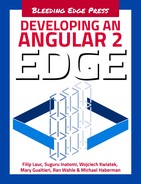Chapter 7. Pipes
Pipe is a transformer to display data. You can use pipes for string formatting, data converting or other things. Pipes let you separate view-specific logic from components or services.
In Angular 2, you can use pipes with pipe operator (|) in the component template. Let’s look at the following simple example:
@Component({selector:'my-cmp',template:`<h1>{{title|uppercase}}</h1>`,})exportclassMyComponent{title='Pipes';}
The component will be rendered as <h1>PIPES</h1>. In this case, title property is transformed by the uppercase pipe. All pipes take an input value from the left-side of the operator (|), and some pipes take additional parameters from the right-side of the pipe’s name as pipe:param1:param2 like the following code:
@Component({selector:'my-cmp',template:`{{text|replace:'World':'Angular'}}`,// -> Hello Angular})exportclassMyComponent{text='Hello World';}
A reason of the name, pipe, is that supports chained transforming like data streams. You can use multiple pipes at the same input.
@Component({selector:'my-cmp',template:`{{text|replace:'World':'Angular'|lowercase}}`,// -> hello angular})exportclassMyComponent{text='Hello World';}
Built-in Pipes
By default, many useful built-in pipes are provided and you can use them without explicit importing. Ok, let’s figure them out by its kind.
String -> String
First, let’s figure out about pipes transforming string to string.
UpperCasePipe / LowerCasePipe
UpperCasePipe transforms a string to an upper-cased string. It’s named uppercase.
@Component({selector:'my-cmp',template:`{{'Angular 2'|uppercase}}`// -> 'ANGULAR 2'})exportclassMyComponent{}
Similarly, LowerCasePipe makes a string lower-cased. It’s named lowercase.
@Component({selector:'my-cmp',template:`{{'Angular 2'|lowercase}}`// -> 'angular 2'})exportclassMyComponent{}
ReplacePipe
ReplacePipe returns a string replaced with a given pattern. replace pipe takes two parameters as replace:pattern:replacement.
@Component({selector:'my-cmp',template:`{{'Hello AngularJS!'|replace:'AngularJS':'Angular 2'}}`// -> 'Hello Angular 2!'})exportclassMyComponent{}
A RegExp object can be used as a pattern parameter.
@Component({
selector: 'my-cmp',
template: `{{ 'Hello AngularJS!' | replace:ngPattern:'Angular 2' }}`
// -> 'Hello Angular 2!'
})
export class MyComponent {
ngPattern = /angularw+/i;
}
Number -> String
Some pipes can convert a number value to a string and format it.
DecimalPipe
DecimalPipe formats a number as a decimal string. It is named number and it has an optinal parameter, digitInfo. digitInfo is a string that has three segments like the following:
{minIntegerDigits}.{minFractionDigits}-{maxFractionDigits}
minIntegerDigitsis the minimum number of integer digits to use. It defaults to 1.minFractionDigitsis the minimum number of digits after fraction. It defaults to 0.maxFractionDigitsis the maximum number of digits after fraction. It defaults to 3.
In other words, default digitInfo is 1.0-3.
See the following example:
@Component({
selector: 'my-cmp',
template: `
{{ 12.3456 | number }},
{{ 12.3456 | number:'3.0-2' }},
{{ 12 | number:'3.2' }}
`
// -> 12.346, 012.35, 012.00
})
export class MyComponent {
}
PercentPipe
PercentPipe is similar to DecimalPipe. The difference is that PercentPipe shows a number in percentage.
@Component({selector:'my-cmp',template:`{{0.1234|percent}},{{0.1234|percent:'3.0-2'}},{{0.12|percent:'3.2'}}`// -> 12.34%, 012.34%, 012.00%})exportclassMyComponent{}
CurrencyPipe
CurrencyPipe is used for displaying a number as a price. Basically it’s the same to DecimalPipe, but CurrencyPipe takes two additional parameters: currencyCode and symbolDisplay.
currencyCode is the ISO 4217 currency code, such as “USD” for the US dollar and “EUR” for the euro.
symbolDisplay is an optional parameter to use the currency symbol (e.g. $) or the currency code (e.g. USD) in the output. It defaults to false.
@Component({selector:'my-cmp',template:`{{12.3456|currency:'USD'}},{{12.3456|currency:'USD':true}},{{12.3456|currency:'USD':true:'.0-2'}}`// -> USD12.346, $12.346, $12.35})exportclassMyComponent{}
Object -> String
The following pipes can transform an object to a string.
JsonPipe
JsonPipe converts an object to a string by JSON.stringify. This pipe is useful for development.
@Component({selector:'my-cmp',template:`{{data|json}}`// -> { "name": "foo", "value": "bar" }})exportclassMyComponent{data={name:'foo',value:'bar'};}
DatePipe
DatePipe transforms an input date value to formatted text. This pipe accepted some types as an input. The first type is a Date type. Look at the following code:
@Component({selector:'my-cmp',template:`{{targetDate|date:'yMMMd'}}`// -> Sep 3, 2015})exportclassMyComponent{targetDate=newDate(2015,8,3);}
DatePipe has an optional parameter, format, which is used for formatting the date. The following symbols can be used in the parameter:
G/GGGG: era symbols corresponding toAD/Anno Dominiy/yy: year symbols corresponding to2015/15M/MM/MMM/MMMM: month symbols corresponding to9/09/Sep/Septemberd/dd: day symbols corresponding to3/03EEE/EEEE: weekday symbols corresponding toSun/Sundayh/hh: 12-hour symbols corresponding to01/01 PMH/HH: 24-hour symbols corresponding to13/13m/mm: minute symbols corresponding to5/05s/ss: second symbols corresponding to5/05z/Z: minute symbols corresponding toPacific Standard Time/GMT-8:00
In addition, there are some predefined formats:
medium: equivalent toyMMMdhmsshort: equivalent toyMdhmfullDate: equivalent toyMMMMEEEEdlongDate: equivalent toyMMMMdmediumDate: equivalent toyMMMdshortDate: equivalent toyMdmediumTime: equivalent tohmsshortTime: equivalent tohm
An important thing is that the formatting depends on the browser-locale. This pipe uses the Internationalization API. Therefore, it is only reliable in Chrome and Opera.
Misc
In addition to that, there are some useful pipes. Let’s look at those.
SlicePipe
SlicePipe creates a new list or string from an input one. It’s named slice and takes two parameters: start and end.
@Component({selector:'my-cmp',template:`{{'abcdef'|slice:2}},{{'abcdef'|slice:2:4}}`// -> cdef, cd})exportclassMyComponent{}
SlicePipe can accept types of only Array or string.
AsyncPipe
AsyncPipe is a special pipe. Its named async, and it can transform an async object to a sync value. The async object is an Observable or a Promise. When the async object emits new value, AsyncPipe updates views with the value.
Let’s see the following example:
@Component({selector:'my-cmp',template:`{{asyncData|async}}`})exportclassMyComponent{asyncData=newPromise(resolve=>{setTimeout(()=>resolve('Hello'),1000);});}
asyncData is a promise object, which will emit a value after 1000ms. And that view is empty before that time.
Also you can use the pipe with Observable and a view will be updated at each time when the new value is emmitted.
@Component({selector:'my-cmp',template:`{{asyncData|async}}`})exportclassMyComponent{asyncData=Observable.interval(1000).map(i=>`Count:${i}`);}
I18nPluralPipe
I18nPluralPipe and the following I18nSelectPipe are helpful pipes for internationalization. I18nPluralPipe can map a number input and a string output. For example, the following is a simple counter component:
@Component({selector:'my-cmp',template:`<button(click)="itemCount=itemCount+1">Additem</button>{{itemCount|i18nPlural:amountMapping}}`})exportclassMyComponent{itemCount=0;amountMapping={'=0':'No items','=1':'One item','other':'# items'};}
I18nPluralPipe takes a mapping object as its parameter to pluralize. If the key is '=0', that rule will be used when the input is 0. A special key, 'other', is used as the default rule and you can interpolate the actual value with the '#' sign. In the above case, the rules look like the following:
| input | output |
|---|---|
0 |
'No items' |
1 |
'One item' |
2 |
'2 items' |
x |
'x items' |
I18nSelectPipe
I18nSelectPipe is almost the same as I18nPluralPipe. The difference is that pipe maps a string to a string. See the following example:
@Component({selector:'my-cmp',template:`<select[(ngModel)]="gender"><optionvalue=""selected>selectgender</option><optionvalue="male">male</option><optionvalue="female">female</option></select>{{gender|i18nSelect:inviteMap}}`})exportclassMyComponent{gender='';inviteMap={'male':'Invite her.','female':'Invite him.','other':'Invite them.'}}
I18nSelectPipe takes an object for mapping. The mapping rule is similar to the JavaScript switch statement. You can use this pipe to convert a model-side string to a view-side string.
Custom Pipes
Angular 2 supports creating custom pipes and you can use this easily. Using custom pipes, you can boost speed for developing your awesome application.
Create pipes
You can write your pipes by using the @Pipe decorator. For example, let’s make a pipe that powers a number input with a given exponent number. First of all, write a simple class that will be the pipe.
exportclassPowerPipe{}
Next, decorate this class with the @Pipe decorator and define the pipe’s name. In this case, the pipe is named power.
import{Pipe}from'@angular/core';@Pipe({name:'power'})exportclassPowerPipe{}
Last, implement the transform method. It’s defined in the PipeTransform interface.
import{Pipe,PipeTransform}from'@angular/core';@Pipe({name:'power'})exportclassPowerPipeimplementsPipeTransform{transform(input:number,exp:number):number{returnMath.pow(input,exp);}}
The transform method takes several arguments. The first is always an input value. The other arguments are all pipe’s parameters. Above, the pipe can be used by {{ 2 | power:3 }} and then it displays 8.
If you want to take multiple parameters like SlicePipe, you can add method arguments.
// {{ input | somePipe:param1:param2 }}transform(input,param1,param2){}
Use custom pipes
You can use built-in pipes by default. To use your custom pipe, you have to notify it to your component. There is pipes property in @Component decorator’s metadata to register additional pipes.
@Component({selector:'my-cmp',template:`{{2|power:3}}`,pipes:[PowerPipe]})exportclassMyComponent{}