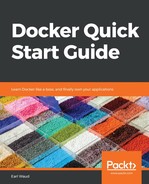Alright. Now you know a lot about setting up a Docker swarm cluster, and how its nodes go from single-engine mode into swarm mode. You also know that the significance of that is to free you from directly managing individual running containers. So, you may be starting to wonder, if I don't manage my containers directly and individually now, how do I manage them? You've come to the right place! This is where swarm services come into play. swarm services allow you to define the desired state for your container application in terms of how many concurrent running copies of the container there should be. Let's take a quick look at what commands are available to us in the management group for swarm services, and then we'll talk about those commands:

The first thing that you'll probably want to do is create a new service, so we will begin our swarm services discussion with the service create command. Here is the syntax and a basic sample of the service create command:
# Syntax for the service create command
# Usage: docker service create [OPTIONS] IMAGE [COMMAND] [ARG...]
# Create a service
docker service create --replicas 1 --name submarine alpine ping google.com
OK. Let's break down the sample service create command shown here. First, you have the management group service followed by the create command. Then, we start getting into the parameters; the first one is --replicas. This defines the number of copies of the container that should be run concurrently. Next, we have the --name parameter. This one is pretty obvious and is the name of the service we are creating, in this case, submarine. We will be able to use the stated name in other service commands. After the name parameter, we have the fully-qualified Docker image name. In this case, it is just alpine. It could have been something such as alpine:3.8, or alpine:latest, or something more qualified such as tenstartups/alpine:latest. Following the image name to use for the service is the command to use when running the container and the parameters to pass to that command—ping and google.com, respectively. So, the preceding sample service create command will launch a single container from the alpine image, which will run the ping command with the google.com parameter, and then name the service submarine. Here is what that looks like:

You now know the basics of creating docker services. But, before you get too excited, there's still a lot of ground to cover for the service create command. In fact, this command has so many options that listing them all out would take two pages in this book. So, rather than do that, I want you to use the --help feature and enter the following command now:
# Get help with the service create command
docker service create --help
I know, right? There are a lot of optional parameters you can use. Don't worry. I'm not going to leave you out to dry here. I'll give you some guidance to help you get a firm foundation for creating services, and then you can branch out and try some of the other parameters you see in --help.
Just so you know, the two parameters we used so far, --replicas and --name, are both optional. If you don't provide a number of replicas to use, the service will be created with a default of 1. Also, if you don't provide a name for the service, a fanciful name will be made up and given to the service. This is the same type of default naming we saw when using the docker container run command in Chapter 2, Learning Docker Commands. It is generally better to provide both of these options for each service create command issued.
Also, know that generally speaking, the command and command parameters for the image that were supplied in the preceding sample are optional as well. In this specific case, they are necessary because, by itself, a container run from the alpine image with no other command or parameters supplied will just exit. In the sample, that would show up as a failure to converge the service and Docker would perpetually try to restart the service. Stated another way, you can leave off the command and its parameters if the image being used has them built in (such as in the CMD or ENTRYPOINT instruction of the Dockerfile).
Let's move on to some more create parameters now. You should recall from Chapter 2, Learning Docker Commands that there is a --publish parameter you can use on a docker container run command that defines the port exposed on the docker host and the port in the container that the host port is mapped to. It looked something like this:
# Create a nginx web-server that redirects host traffic from port 8080 to port 80 in the container
docker container run --detach --name web-server1 --publish 8080:80 nginx
Well, you need the same functionality for a swarm service, and in their wisdom, Docker made the parameter used for both the container run command and the service create command the same: --publish. You can use the same abbreviated format we saw before, --publish 8080:80, or you can use a more verbose format: --publish published=8080, target=80. This still translates to redirect host traffic from port 8080 to port 80 in the container. Let's try out another example, this time one that uses the --publish parameter. We'll give the nginx image another run:
# Create a nginx web-server service using the publish parameter
docker service create --name web-service --replicas 3 --publish published=8080,target=80 nginx
This example will create a new service that runs three container replicas, using the nginx image and exposing port 80 on the containers and port 8080 on the hosts. Have a look:

Now, you're getting there. Let's quickly cover three more parameters and you will be ready to take on the world (of swarm services, at least). First up, --restart-window. This parameter is used to tell the Docker daemon how long to wait for the container to start up its application before testing to see whether it is healthy. The default is five seconds. If you create an app in your container that will take more than five seconds to start up and report as healthy, you will want to include a --restart-window parameter with your service create. Next up, --restart-max-attempts. This parameter tells the Docker daemon how many times to keep trying to start a container replica that is not reporting as healthy before giving up. The default is Never give up. Never surrender! Finally, let's talk about the --mode parameter. The default mode for a swarm service is replicated. That means the Docker daemon will continue to stand up containers for your service until the number of concurrently running containers is equal to the value you provided in the --replicas parameter (or 1 if you don't provide the parameter). For example, with a --replicas 3 parameter, you will get three containers running in the swarm for your service. There is another mode, called global. If you provide the --mode global parameter when you create your service, the Docker daemon will stand up exactly one container on every node in the cluster. If you have a six-node cluster, you will end up with six containers running, one per node. With a 12-node cluster, you get 12 containers, and so on. This is a very handy option when you have services that provide functionality for each host, such as a monitoring app or log forwarder.
Let's review some of the other service commands you will want to know and use. Once you've created some services, you might want a list of those services. This can be achieved with the service list command. It looks like this:
# List services in the swarm
# Usage: docker service ls [OPTIONS]
docker service list
Once you have reviewed the list of running services, you might want more details about one or more of those services. To achieve this, you would use the service ps command. Have a look:
# List the tasks associated with a service
# Usage: docker service ps [OPTIONS] SERVICE [SERVICE...]
docker service ps
Once a service has outlived its usefulness, you might want to terminate it. The command to do that is the service remove command. Here is what that looks like:
# Remove one or more services from the swarm
# Usage: docker service rm SERVICE [SERVICE...]
docker service remove sleepy_snyder
If you want to remove all of the services running in the swarm, you can combine some of these commands and execute something such as this:
# Remove ALL the services from the swarm
docker service remove $(docker service list -q)
Finally, if you realize that the number of replicas currently configured is not set to the desired number, you can use the service scale command to adjust it. Here is how you do that:
# Adjust the configured number of replicas for a service
# Usage: docker service scale SERVICE=REPLICAS [SERVICE=REPLICAS...]
docker service scale web-service=4

That should be enough to keep you busy for a while. Before we move on Chapter 6, Docker Networking, let's cover one more topic in this chapter: accessing your container applications running in a swarm.