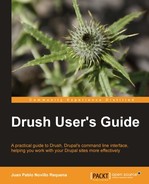The Features module is an outstanding solution for exporting module or site configuration that resides in the database as source code within a module. This has the following benefits:
- Features can store menus, user permissions, site settings, views, and contexts, among many others. Each of these is a feature component
- You can check which feature components have changed in the database by comparing them against the source code in the feature
- Features, as modules, can be installed in other sites, which helps reusability
- The source code of a feature can be version-controlled like any other module
Note
You should have basic skills of using the Features module, through the administration interface, in order to make the most out of the following examples. A good place to start is at the documentation home page at http://drupal.org/node/580026.
In this example, we will create a view, add it to a feature, change the view, and see how the feature reflects this change. Here are the steps:
- Go to Structure | Views | Add new view, create a simple view that lists nodes of type
pagewith the title Simple Node Listing. - Download and install Features and Diff modules. The latter is used to view the differences between configuration in the database and in the feature.
$ drush pm-download features diff Project features (7.x-1.0-beta6) downloaded to [success] /home/juampy/projects/drupal/sites/all/modules/contrib/features. Project diff (7.x-2.0) downloaded to [success] /home/juampy/projects/drupal/sites/all/modules/contrib/diff. $ drush pm-enable --yes features diff The following extensions will be enabled: features, diff Do you really want to continue? (y/n): ydiff was enabled successfully. [ok] features was enabled successfully. [ok] - Create a feature to store the view you created in code. For this, we will make use of the
features-exportcommand, which accepts a feature name and a list of components to add to it. We will first list the available feature components to find the one with the name of our view:$ drush features-export ... views_view:frontpage views_view:glossary views_view:comments_recent views_view:simple_node_listing views_view:taxonomy_term views_view:tracker dependencies:block ... - The feature component name of our view is
views_view:simple_node_listing. Now, we can call thefeatures-exportcommand to create a feature calledfeature_node_listing:$ drush features-export feature_node_listing views_view:simple_node_listing Created module: feature_node_listing in [ok] sites/all/modules/feature_node_listing - If you open the source code of any of the files at
sites/all/modules/feature_node_listing, you will see that it holds all the settings of the viewSimple Node Listing. This will be used later on to track changes on its configuration. - Now if we list all features with
feature-listcommand, we will see our feature:$ drush features-list Name Feature Status State feature_node_listing feature_node_listing Disabled Features Tests features_test Disabled - Our feature is listed, but its status is
Disabled. We will enable it like we would do for a normal module so we can track itsState:$ drush pm-enable feature_node_listing The following extensions will be enabled: feature_node_listing Do you really want to continue? (y/n): y feature_node_listing was enabled successfully. [ok] $ drush features-list Name Feature Status State feature_node_listing feature_node_listing Enabled Features Tests features_test Disabled - Now, let's change something at the
Simple Node Listingview to see how theStatechanges. Go to Structure | Views | Edit Simple Node Listing view and change the page display name to Node Listing. Save your changes and then in the command line list all features again as in the following example:$ drush features-list Name Feature Status State feature_node_listing feature_node_listing Enabled Overridden Features Tests features_test Disabled - Our feature shows an
Overriddenstate. This means that the configuration in the database does not match with the one in the feature code. As we have installed the Diff module, Features can print a list of differences with thefeatures-diffcommand. the following are the current differences between theSimple Node Listingview in the database and the one in our feature:$ drush features-diff feature_node_listing Legend: Code: drush features-revert will remove the overrides. Overrides: drush features-update will update the exported feature with the displayed overrides Component: views_view ); < /* Display: Page */ < $handler = $view->new_display('page', 'Page', 'page'), --- > /* Display: Node listing */ > $handler = $view->new_display('page', 'Node listing', 'page'), $handler->display->display_options['path'] = 'simple-node-listing'; , ) - The previous output prints the differences using the syntax of the
diffcommand from Linux. We can clearly see in the highlighted lines that, currently, the title of the page display isNode listingin the database, while in the feature module it isPage. - When a feature is in an
Overriddenstate, we can either revert it or update it. Reverting a feature means to push what is in the source code to the database (thus, setting the title back toPage), while updating a feature means pulling what is in the database into source code (hence keeping the page title toNode Listing). Both actions will set the feature back to a default state. Here is how we could update it usingfeatures-update:$ drush features-update --yes feature_node_listing Module appears to already exist in sites/all/modules/feature_node_listing Do you really want to continue? (y/n): y Created module: feature_node_listing in [ok] sites/all/modules/feature_node_listing - Alternatively, the
features-revertundoes the changes we did on the view:$ drush features-revert --yes feature_node_listing Do you really want to revert views_view? (y/n): y Reverted views_view. [ok] - Reverting or updating a feature, changes its status to default. If we list features again, we will not see the
Overriddenstatus:
$ drush features-list
Name Feature Status State
feature_node_listing feature_node_listing Enabled
Features Tests features_test Disabled
- The State column is blank now, which means that our feature is again in a default state. This means that its configuration in code matches with the one in the database.
Once a feature module has been created, we can still add more components to it. Imagine, that we want to add the permission to administer views to our existing feature. We will first list the available feature components by giving the feature name to the features-add command and then add it:
$ drush features-add feature_node_listing
Available components
...
user_permission:change own username
user_permission:cancel account
user_permission:select account cancellation method
user_permission:administer views
user_permission:access all views
views_view:archive
views_view:backlinks
...
$ drush features-add feature_node_listing "user_permission:administer views"
Module appears to already exist in sites/all/modules/feature_node_listing
Do you really want to continue? (y/n): y
Created module: feature_node_listing in [ok]
sites/all/modules/feature_node_listing
The previous command added the permission to administer views to our feature. Note that, as the feature component name has spaces, we wrapped it with quotes so Drush will not take it as two different feature components. If you view the source code of sites/all/modules/feature_node_listing, you will see that it holds both (the view and the permission).
The Features module is normally used to propagate configuration and data to other Drupal instances and to highlight when a component has changed. Module configuration can be added to a feature by installing the Strongarm module (http://drupal.org/project/strongarm) and a fine-grain level of component picking can be achieved with the Features Plumber module (http://drupal.org/project/features_plumber). There are many other modules which support or extend Features which can be found at http://drupal.org/project/modules by searching the Features Package category.