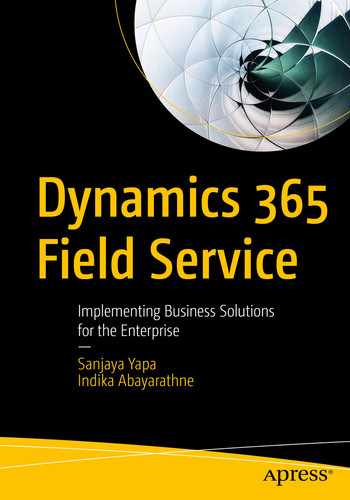Setting up inventory and pricing products are important tasks in Field Service. Chapter 2 introduced most of the Field Service entities and features. In this chapter, we are going to set up the product catalog, warehouses, and their inventories for TyreWorx. The product catalog is a sales feature that Field Service uses for billing purpose. The product catalog explains unit groups, products and services, and product bundles, including prices, discounts, and taxes. In addition, warehouses and inventories are set up for the products in the product catalog.
TyreWorx uses only a few unit groups, products, and product bundles. The two main price lists are for the company’s retail and wholesale businesses. Multiple tax codes have been defined due to multiple Canadian tax codes. Multiple warehouses and delivery and service vehicles are used according to the structure described in Chapter 2. The Field Service app is used onsite, including in the warehouses.
Setting Up Products and Services
This section focuses on setting up the product catalog and the service catalog that the field technicians will use during their daily field operations. Some jobs (work orders) will involve either selling tires or offering services, and some jobs will involve both. Chapter 7 discusses the utilization of these products and services in detail.
Product Catalogs
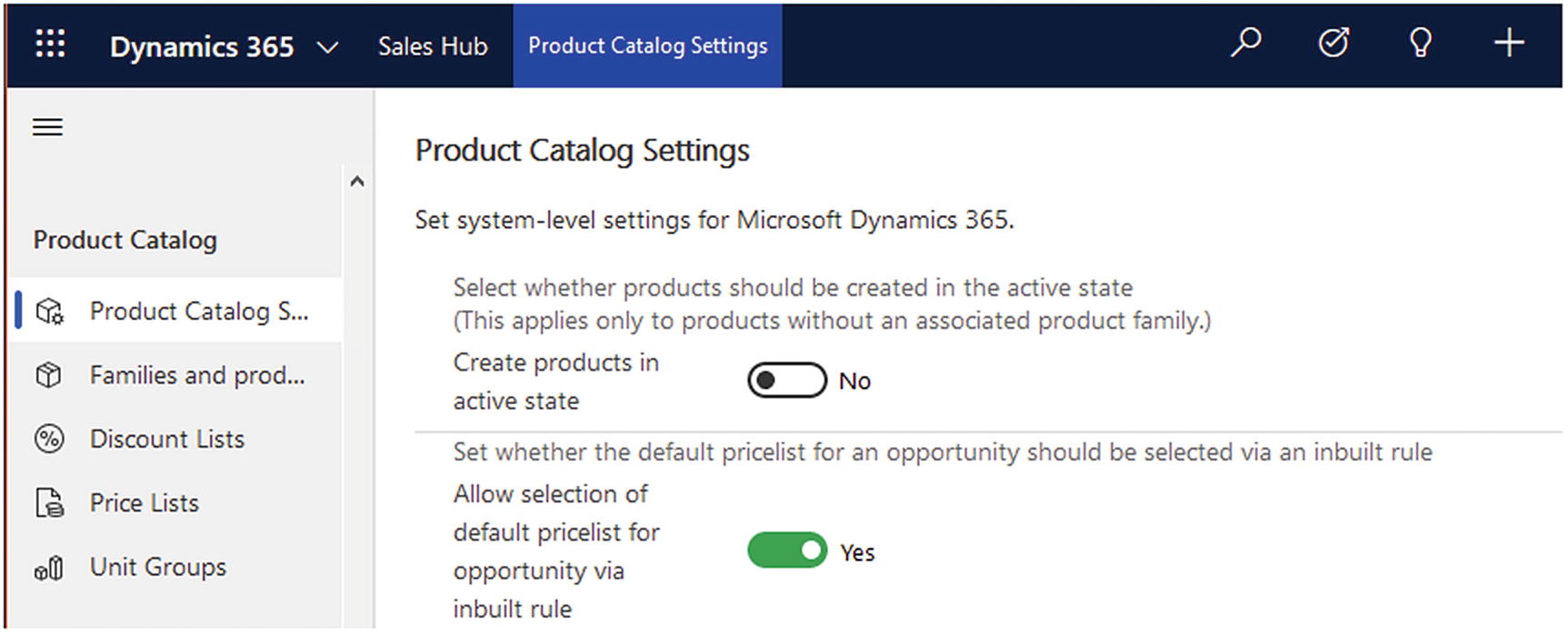
Product catalog settings and Product catalog menu
Unit Groups

Time unit group

Tyre unit group
Products
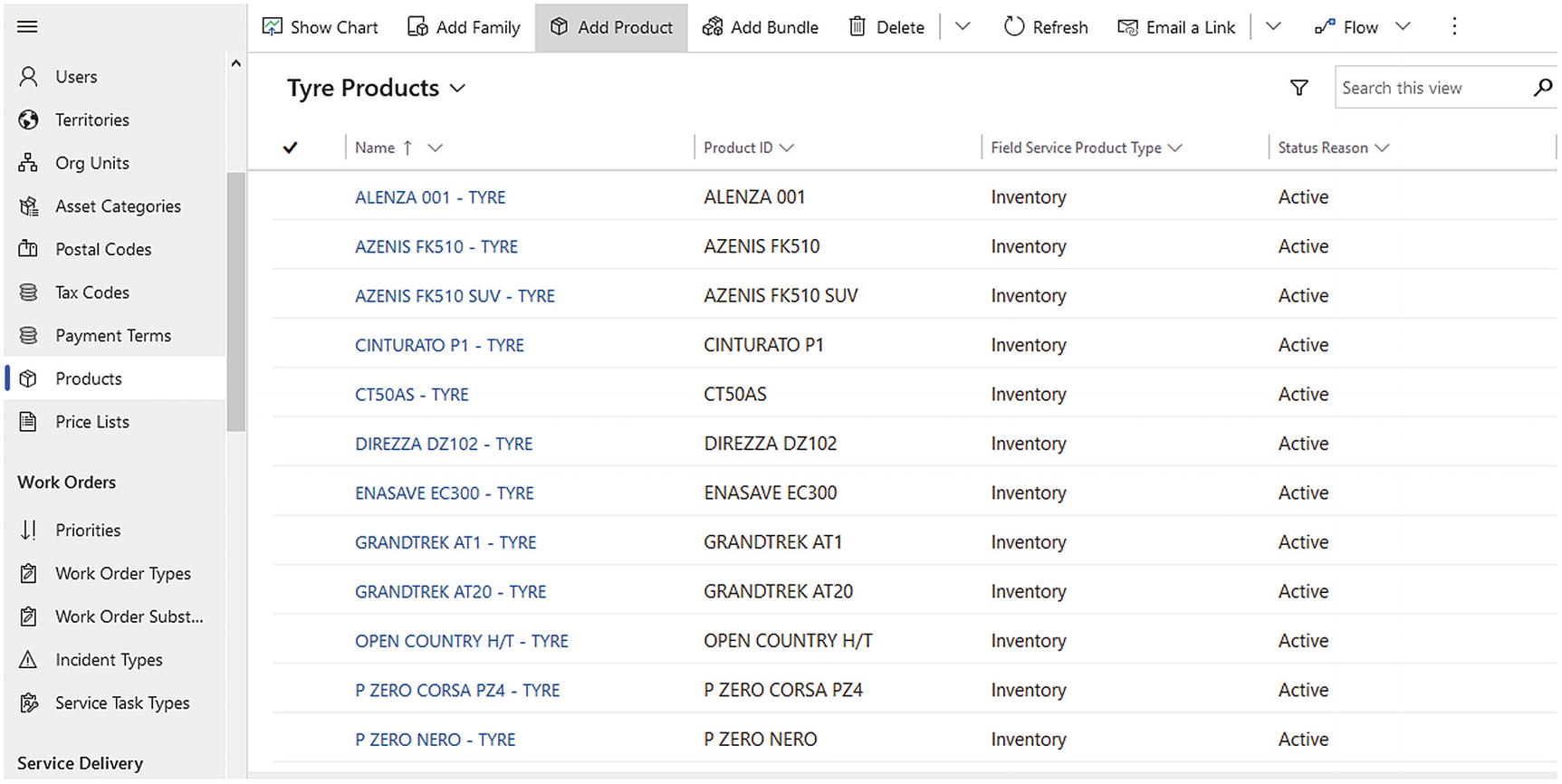
Products list
Inventory: Products are usually selected as Inventory when the product has a high value or can be sold to the customer as a primary item during the job. In our scenario, tires are inventory items and can be sold as a primary item in a work order.
- Non-inventory: This product type represents products with low value and which are used as supportive or non-primary products. Examples include stickers to identify tires and resealable ties. TyreWorx field technicians can give away tire pressure checkers to customers who buy a set of four tires.
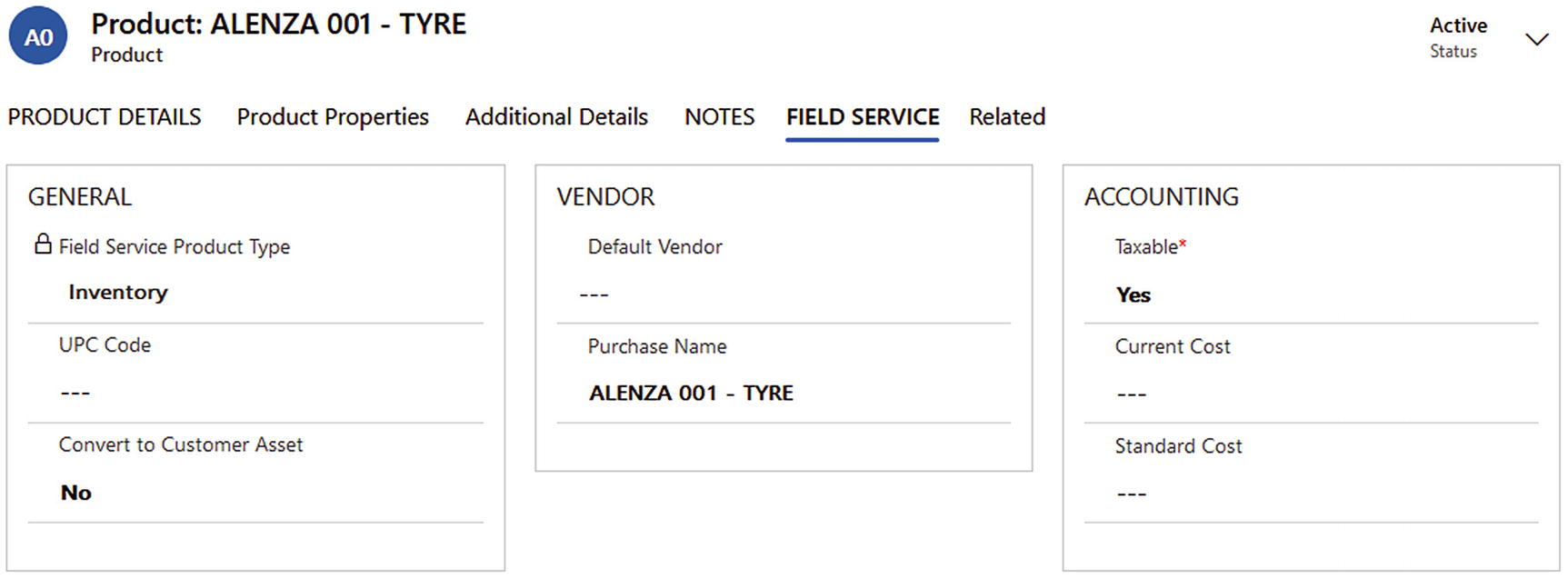 Figure 5-5
Figure 5-5Field Service tab on product main form
Services

A service item in the TyreWorx product catalog
As shown in Figure 5-6, the only major difference between the services and the inventory and non-inventory products is the Field Service Product Type field, which is set to Service. TyreWorx services include repairing punctured tires, rotating tires, jump-starting vehicles, and so forth. Services are mainly measured using units in the time groups.
Product Bundles

Multiple products under a bundle product
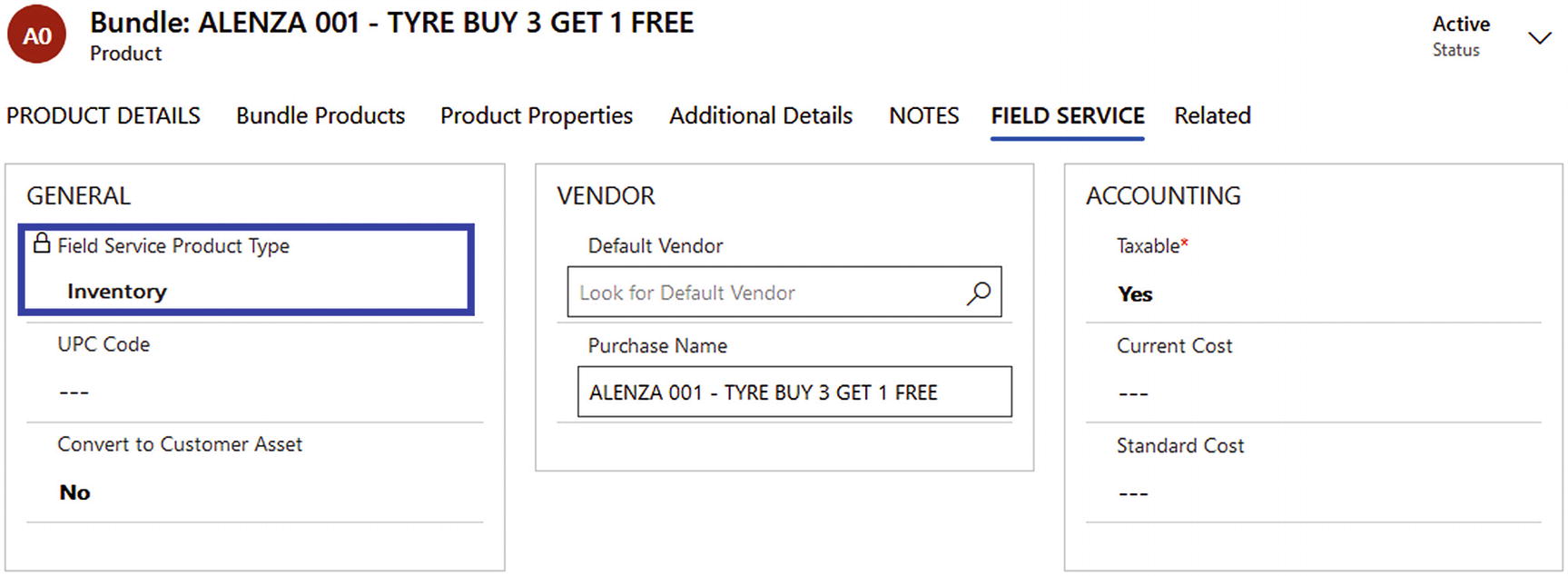
Field Service tab on bundle product’s main form
The primary difference between using one product and a bundle product is that when the bundle is sold, the quantity defined in the bundle will be used in warehouse stock calculations and in invoices.
Setting Up Price Lists
Price Lists
In TyreWorx , the prices of products and services are categorized into two price lists, retail and wholesale. These price lists contain prices for different units of the products and services in a specific currency and in a specific date range. Price List records primarily include Name, Currency, Start Date, and End Date.
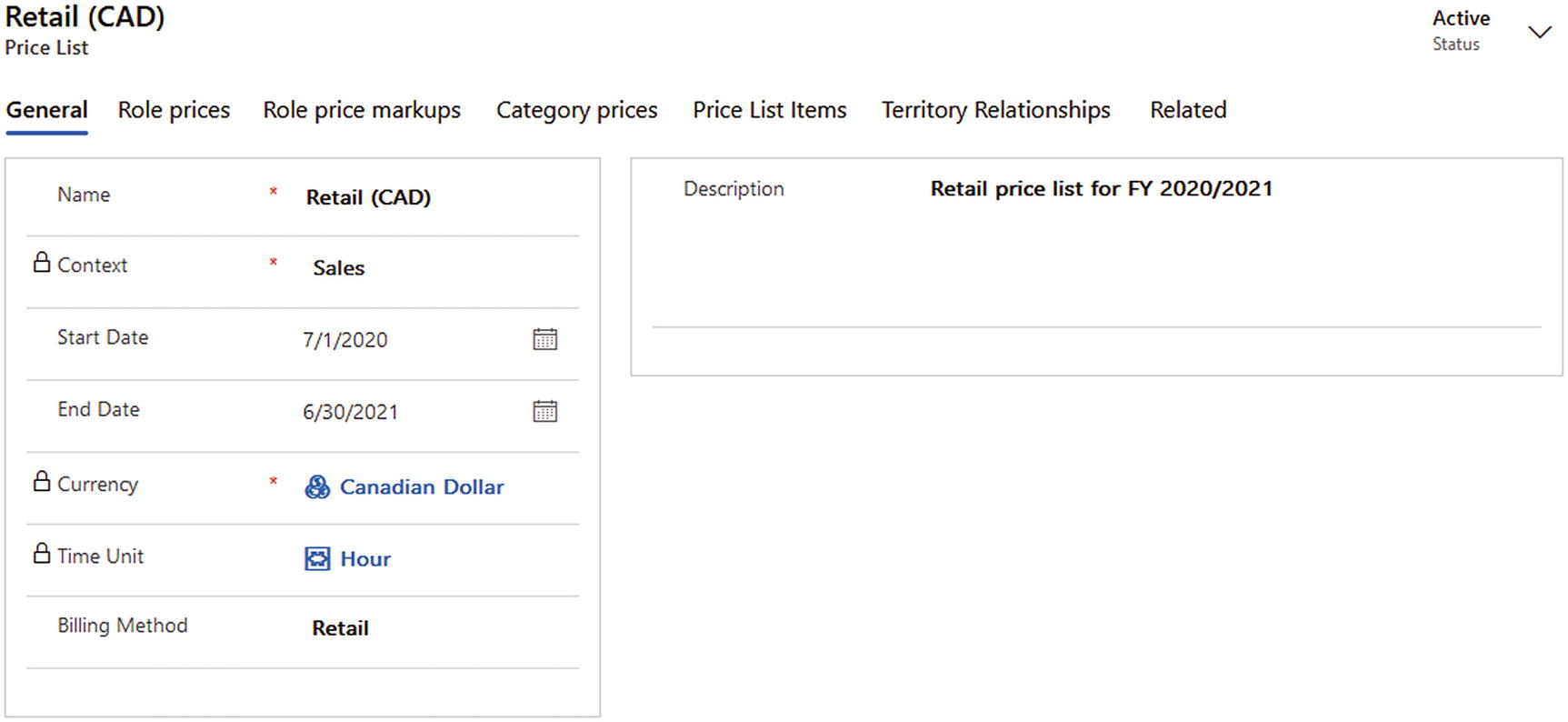
Retail price list main form
Name: This helps to identify the price list.
Currency: Prices can have in different currencies, such as Canadian Dollar (CAD), US Dollar (USD), Australian Dollar (AUD), etc. All the price list items are listed in the selected currency on the price list.
Start Date: Prices will be effective from the start date on the price list.
End Date: Prices will be effective until the end date on the price list.
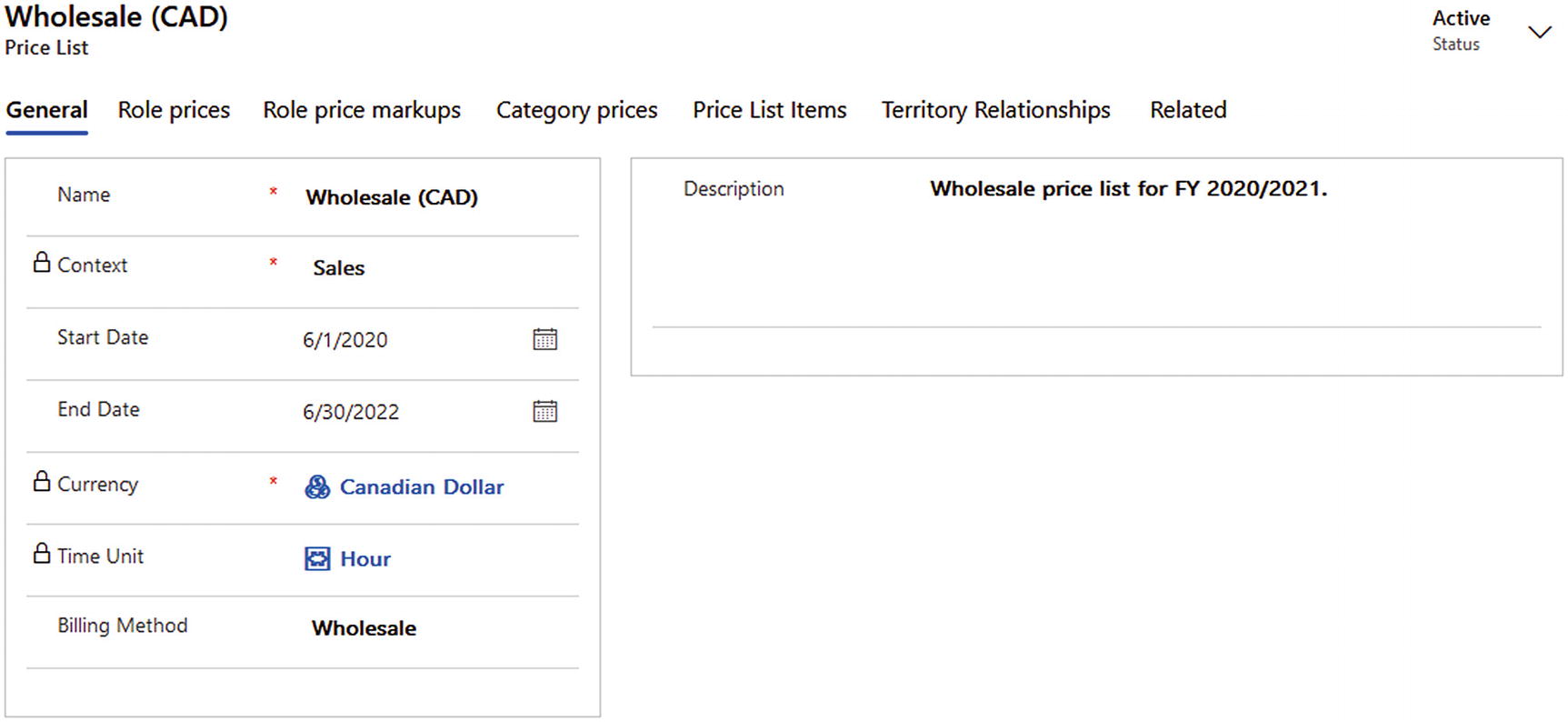
Wholesale price list main form
Multiple active price lists can be available within a same time period. For example, for the same set of products and services in the same financial year, TyreWorx offers multiple price lists for citizens and non-citizens and for members and non-members. TyreWorx also varies the prices for the same products and services among the different Canadian provinces.
Custom fields can be added to the price list to differentiate the price lists according to specific requirements. TyreWorx uses the Billing Method custom field to identify retail and wholesale prices for the same products and services.
Price List Items
One price list contains multiple price list items for different units of different products and services. Price list item records generally include the price list, the product, the product’s unit, the currency, and the discount list. Figure 5-11 shows some examples of prices of the same product or service under different price list years.

Product prices
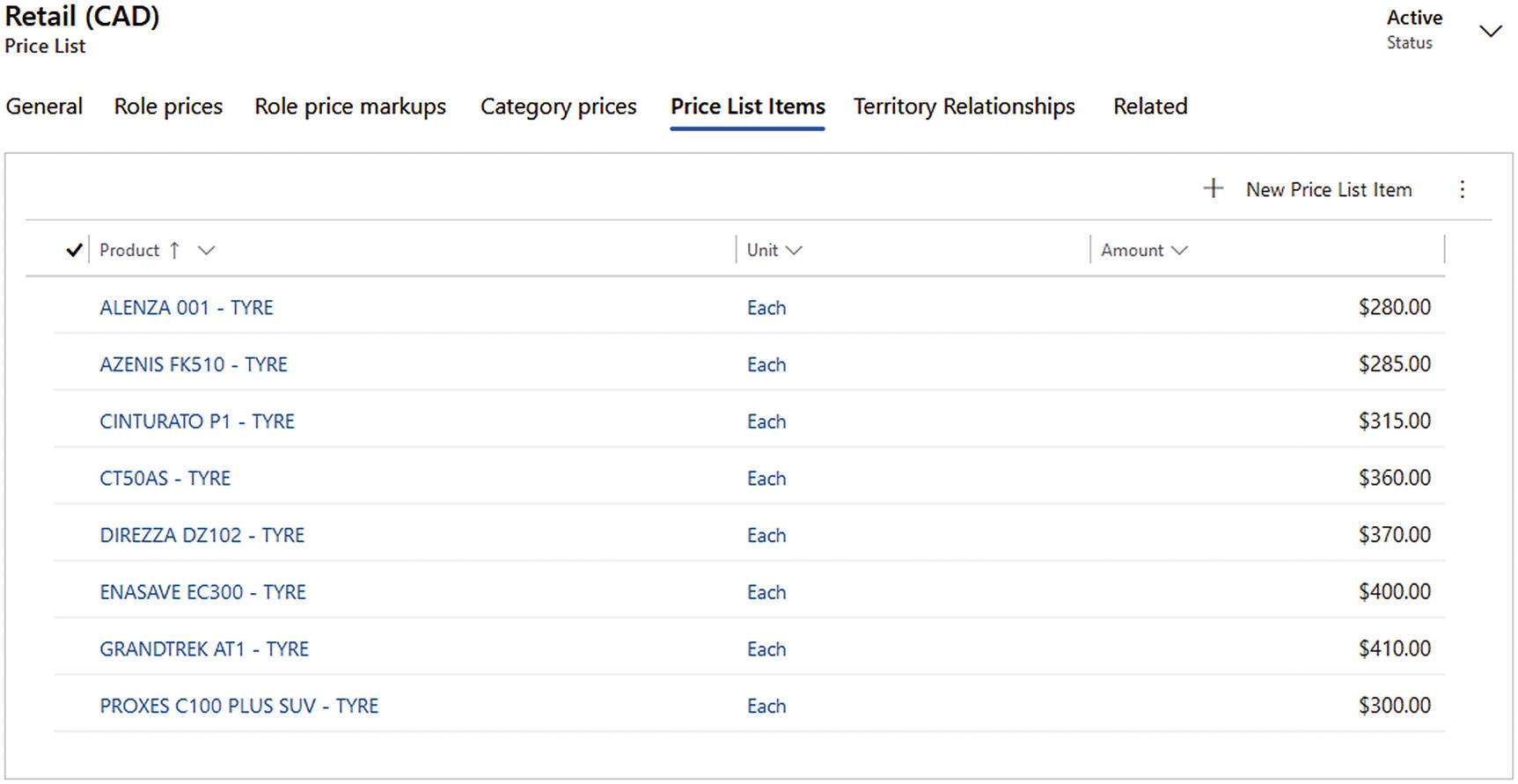
Retail price list items
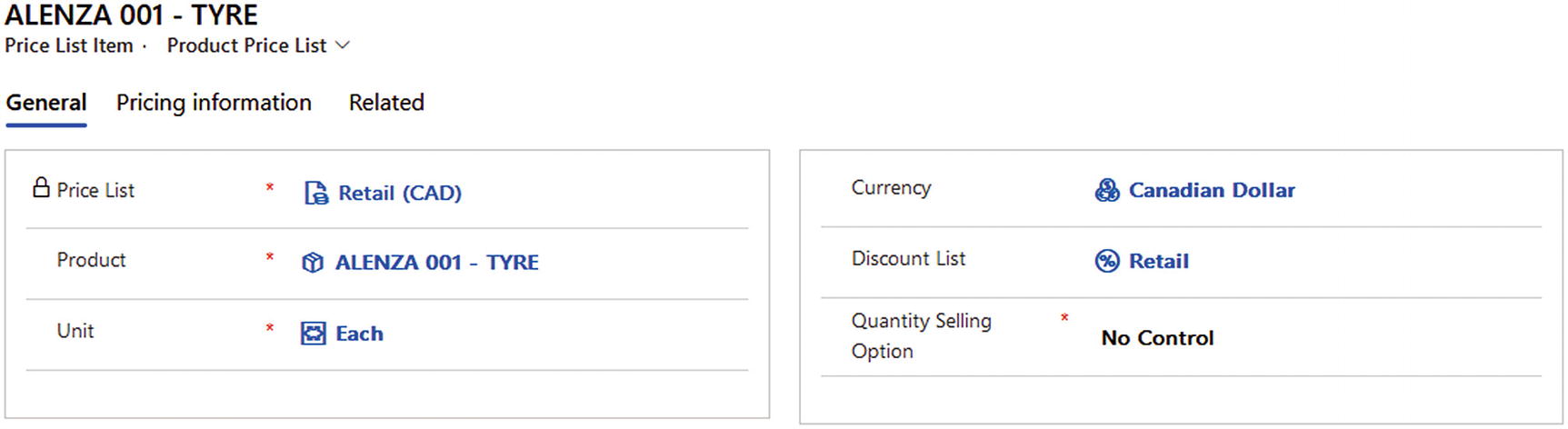
Price list item main form
Price List: This is the relevant price list reference for the price list item.
Product: This is the product or service in the product catalog. It also can be a product bundle, such as a gift pack containing different products in one pack.
Unit: Products can be priced for different units, such as individual items, sets of items, pallets, boxes of items, etc.
Currency: This should be same as the parent price list’s currency.
Discount List: Multiple discounts lists can be applied to the price list item. With this feature, only selected price list items for selected products can have discounts.
The Relationship Between Work Orders and the Product Catalog
It is important to understand the relationship between work orders and the product catalog. Work orders can contain multiple products and one price list. TyreWorx work orders contain tire products and tire services under work order products.
A work order contains invoice product items. Invoice product items pull unit prices from price list items according to the unit groups and according to the price list.
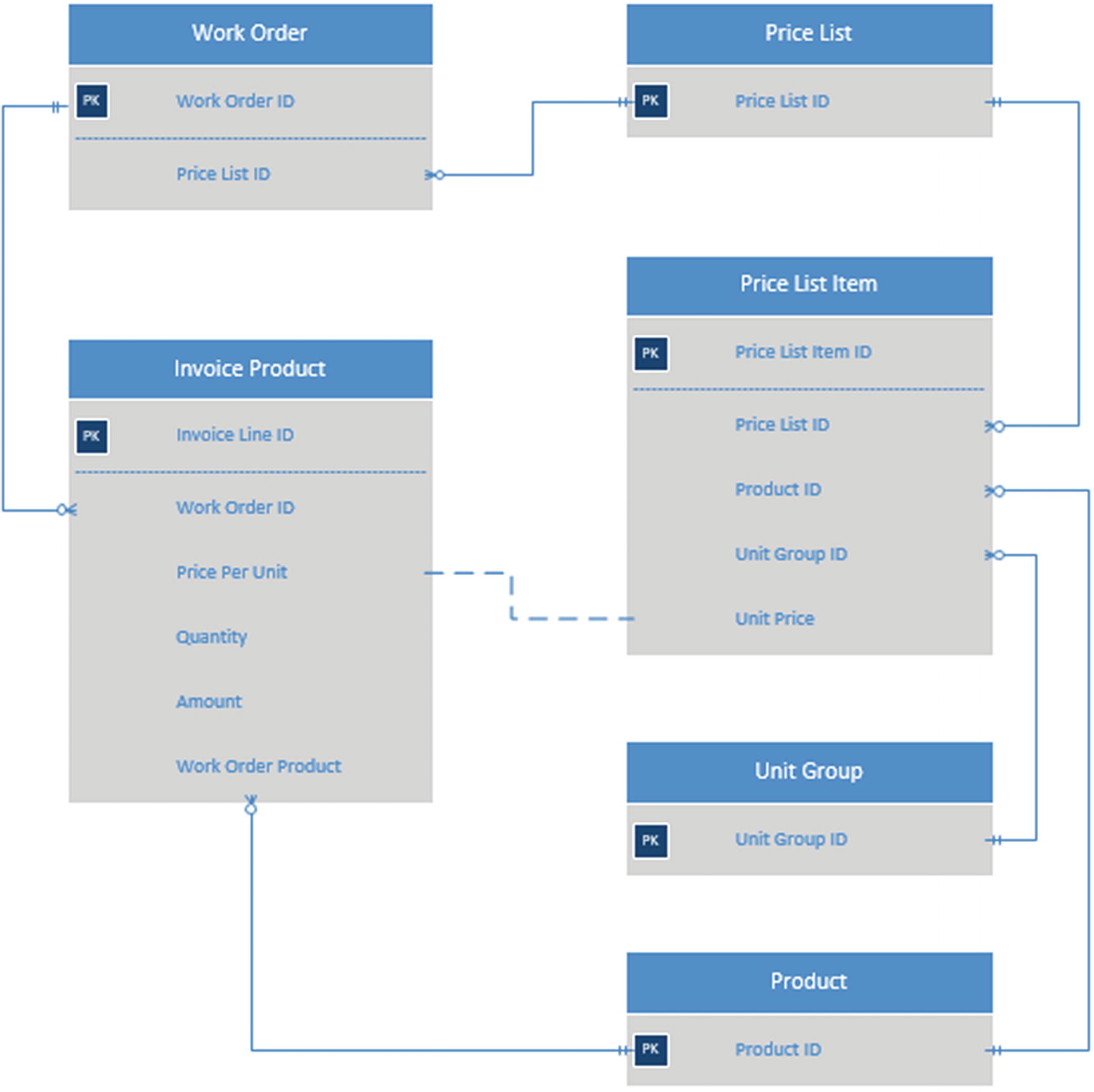
Relationship between work orders and the product catalog
Discounts
Businesses offer discounts in different ways, including direct discounts and indirect discounts. This section describes the discount-related features offered by Power Platform.
Discounts Through Bundles
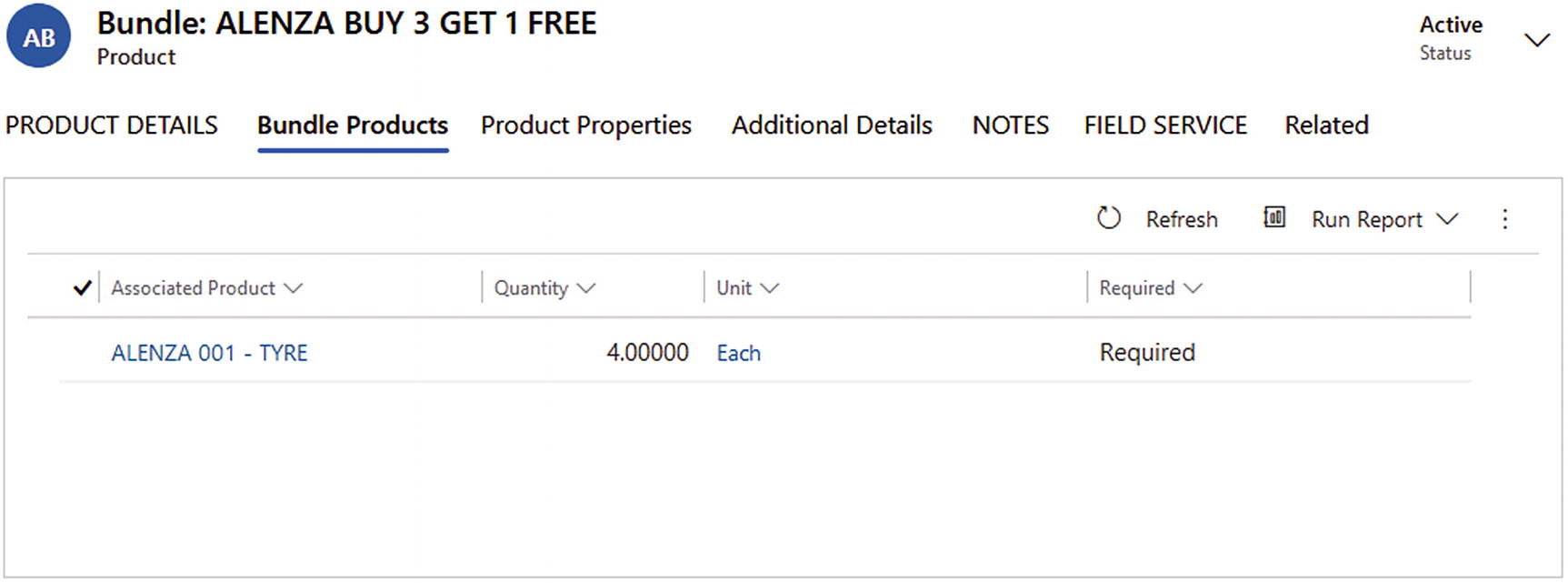
Discount option via product bundles
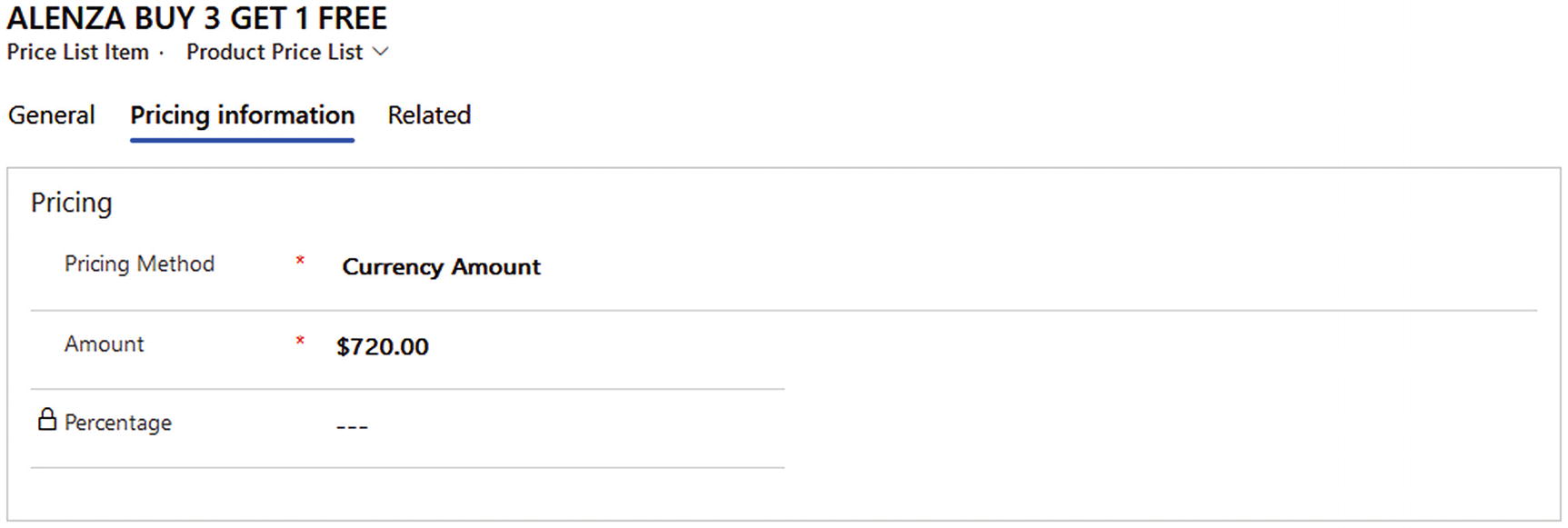
Pricing information of a product bundle on a price list item
Discount Lists
A discount list is an out-of-the-box feature in Power Platform. Two types of discounts can be configured: percentage-based and amount-based.
TyreWorx offers percentage-based discounts to retail customers and amount-based discounts to wholesale customers.
Percentage: Discounts are calculated on a percentage basis for different quantities of purchase.
- Amount: Discounts are calculated on an amount basis for different quantities of purchase.
 Figure 5-17
Figure 5-17New retail discount list form
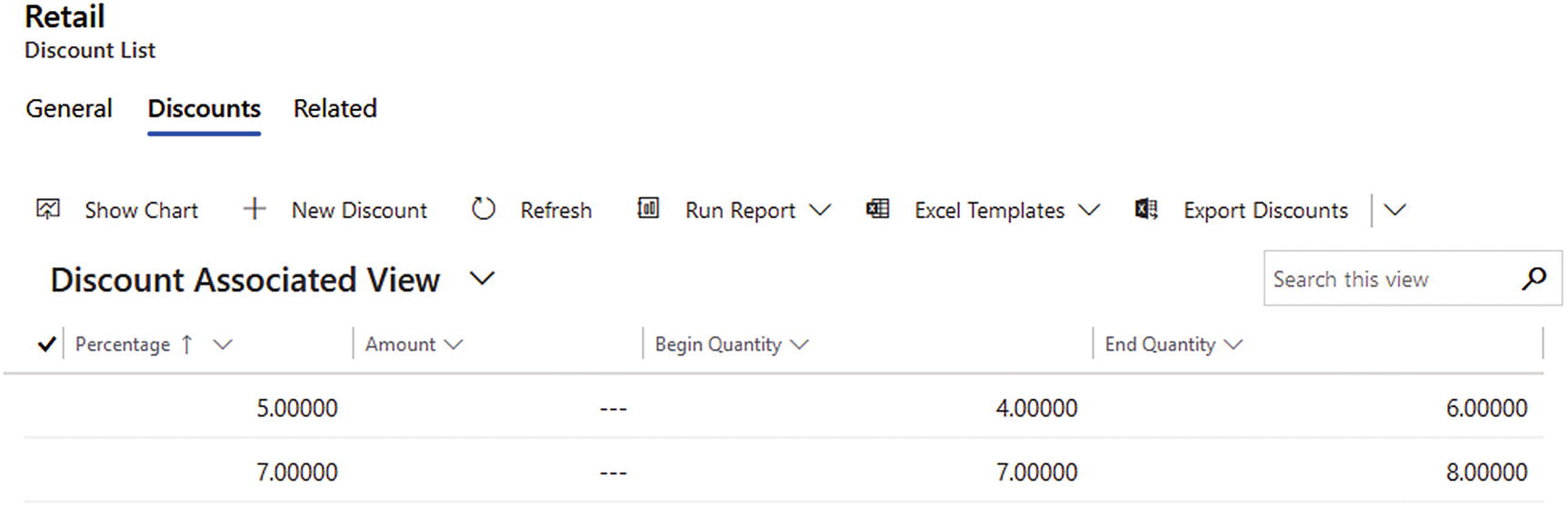
Discount layers under the retail price list
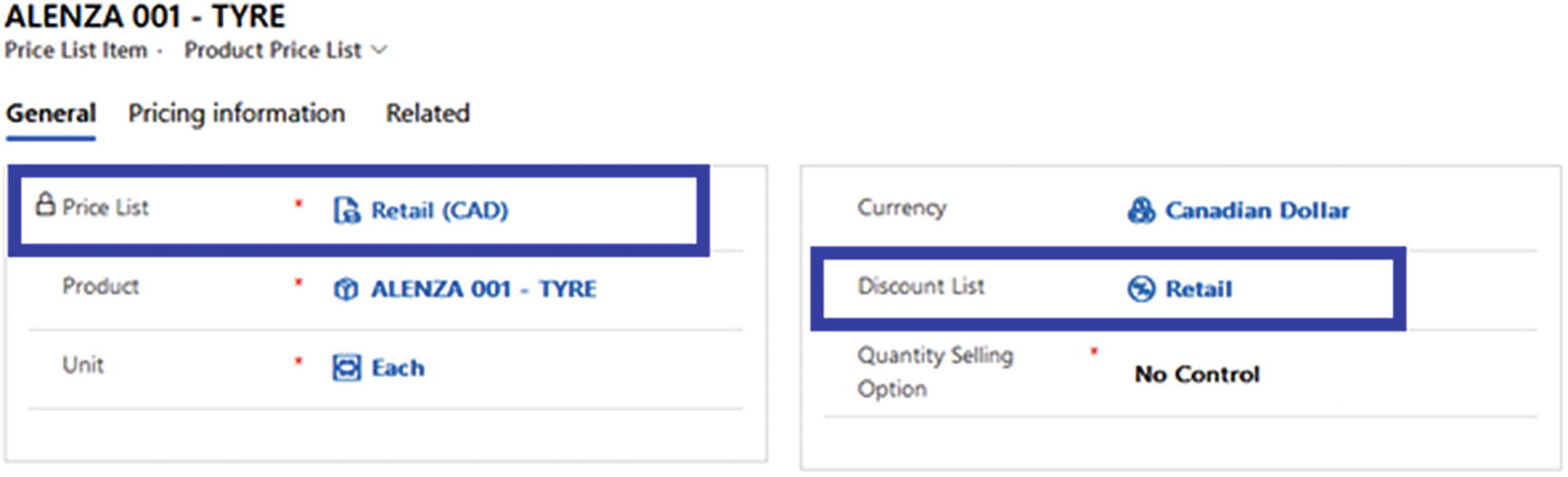
Retail price list in a price list item
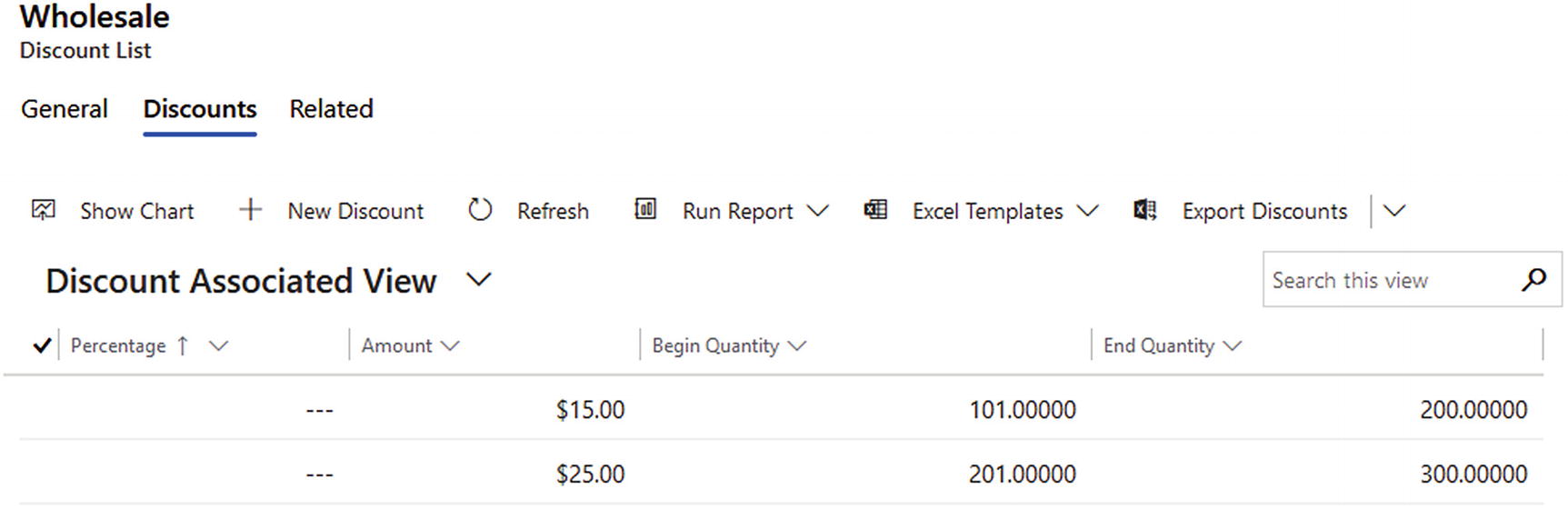
Wholesale discount layers
Taxes
Taxes are a vital part of invoicing in any sales process. Every country uses a different tax model, and the model can vary within the same country, from state to state or province to province. The tax can be applied from one simple tax code to different tax layers, such as tax on tax. Figure 5-21 shows a CRM form for a one tax code.
TyreWorx must adhere to the tax layers defined in each province of Canada. Some provinces have only one single tax layer for selling products and services, whereas other provinces have two tax layers. The tax type and tax percentage different, too. Figure 5-22 explains tax codes using few examples on different provinces use tax layers.
Tax Codes

Creating a new tax code
Name: Helps to clearly identify the tax code.
Tax Rate %: The tax value as a decimal value.
Act as a Tax Group: When multiple taxes are applied, the tax code can be defined as a tax group. A value of No means the tax code acts as a simple tax with one rate.
Products Taxable: A value of Yes means the products in the work order are taxable.
Services Taxable: A value of Yes means the services in the work order are taxable.
Agreement Taxable: A value of Yes means the agreements generated are taxable.
Tax Groups

Tax types and rates
- 1.
Province-based sales territories are defined in the system (e.g., ALBERTA).
- 2.
Tax codes and tax groups are allocated to each sales territory (e.g., GST to ALBERTA).
- 3.
Work orders are created under different sales territories, which are based on the province (e.g., ALBERTA Territory).
- 4.
Work order types are defined as taxable so that the Taxable field value will be automatically set to Yes when the work order type is selected.
- 5.
The invoice for the work order calculates the tax according to the tax code under the sales territory (e.g., Invoice INV-XXXX pick GST as the tax code).
In order to facilitate the sample requirement in the book, Dynamics 365 Field Service has a feature called tax groups. In one tax group, multiple tax code detail records can be available.

Tax group main form
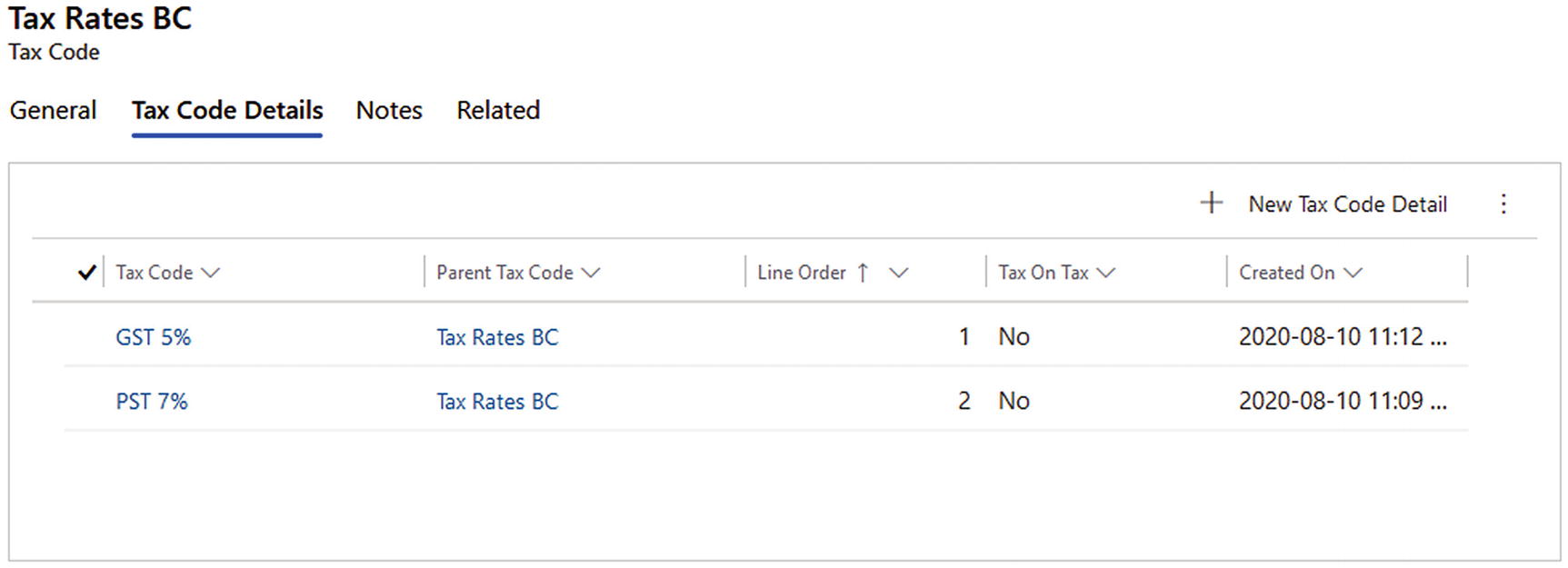
Tax codes under a tax group
Tax Code: Reference to a tax code record.
Parent Tax Code: The parent tax group.
Line Order: This is the sequence of the tax rates. The line order cannot be duplicated within the same tax group.
Tax On Tax:
When the field value is Yes, the tax applies on top of previous tax value on the line order sequence. For example, the tax rate in line order 1 applies first and then the tax rate in line order 2 applies on top of the total value.
- When the field value is No, all the tax applies on the work order amount. According to Figure 5-24, the total tax rate on the work order amount is 12%.
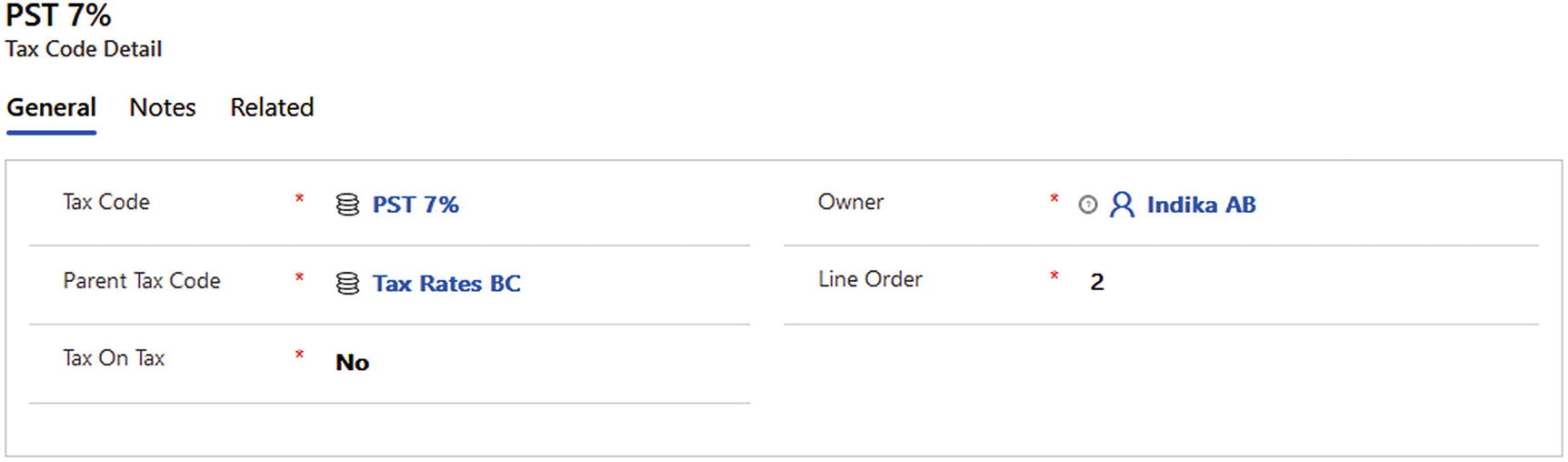 Figure 5-25
Figure 5-25Tax Code Detail main form
Province-based sales territories are defined in the system (e.g., ALBERTA).
Tax codes and tax groups are allocated to each sales territory (e.g., GST to ALBERTA).
Work orders are created under different province-based sales territories (e.g., ALBERTA Territory).
Work order types are defined as taxable so that the Taxable field value on the work order, will be automatically set to Yes when the work order type is selected.
Optional: Non-taxable work order types can be set up.
The Taxable field value can be set to No. (If it automatically sets to Yes)
- Although the sales territory associates with a tax code, the invoice for the work order doesn’t calculate the tax as the work order is not taxable (e.g., Invoice INV-XXXX doesn’t pick any tax code).
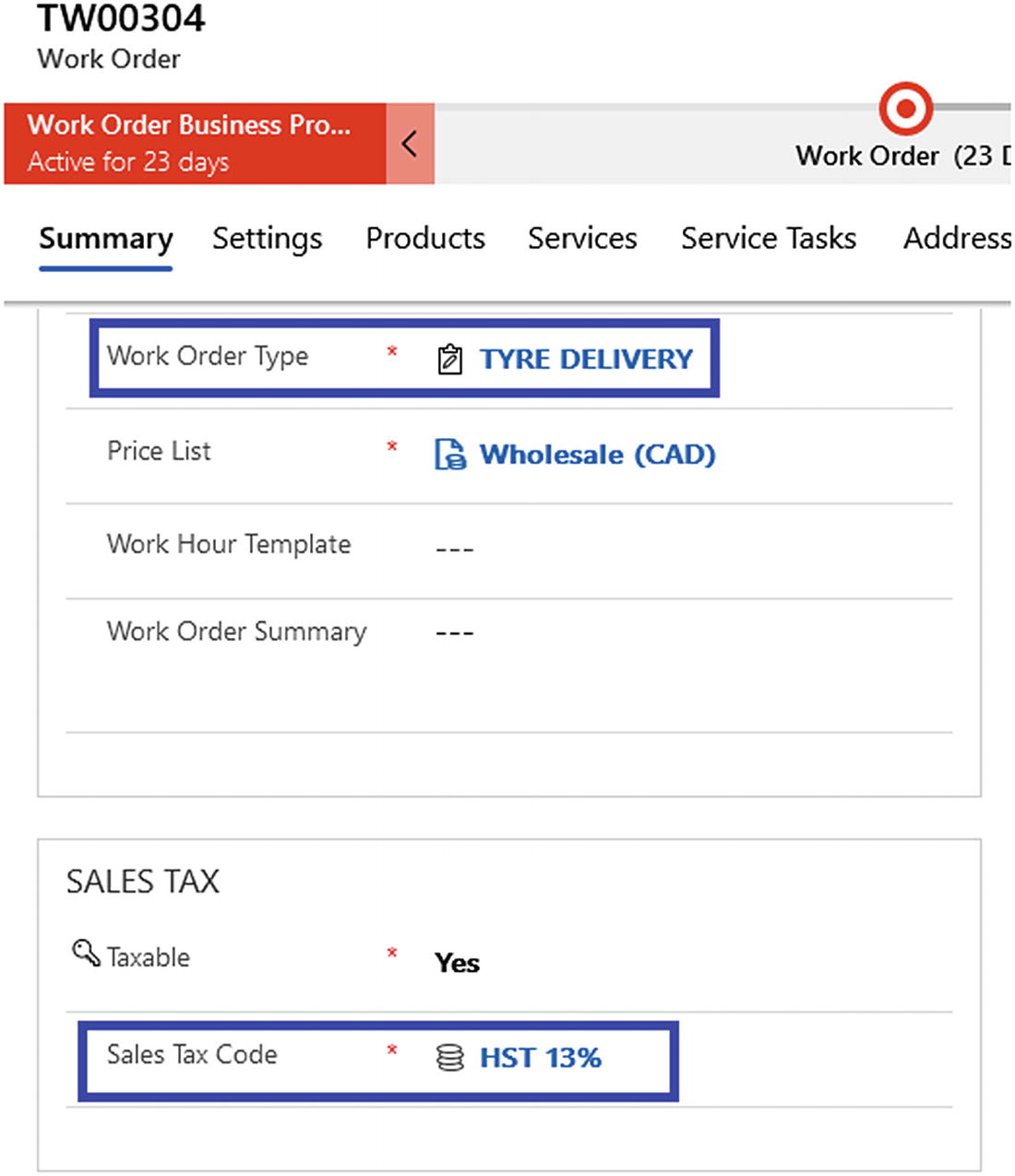 Figure 5-26
Figure 5-26Tax code used in a work order’s main form
Setting Up Warehouses

General tab of a warehouse record
You can create warehouses by selecting Inventory ➤ Warehouses ➤ New.
Few warehouse records have been created as master records according to the warehouse structure defined in Figure 2-30. A typical warehouse structure under Chapter 2.
Product Inventories
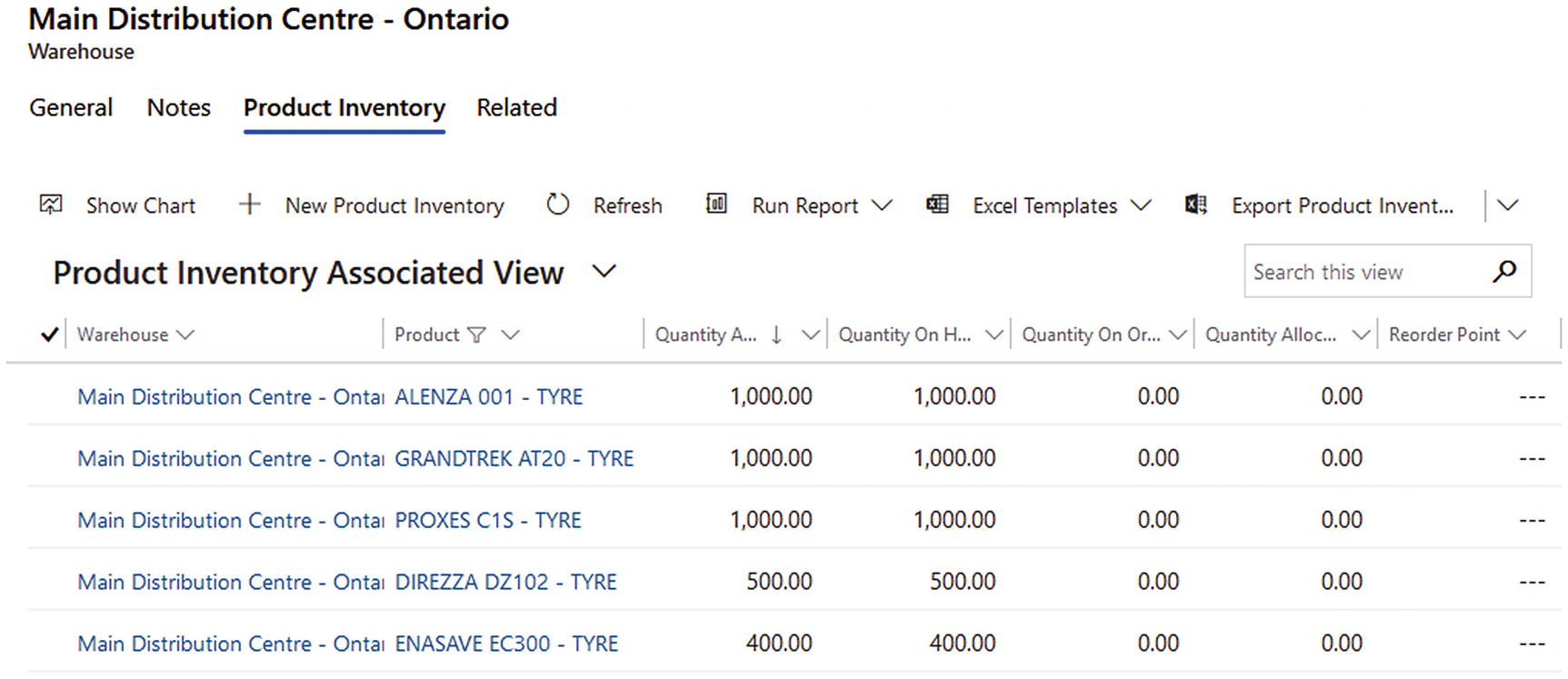
Product inventory under a warehouse
Accessing Warehouses and Product Inventories from the Mobile App
The Field Service mobile app can be configured to show inventory-related features. Warehouses, Inventory Transfers, Inventory adjustments and Products have been shown under Inventory menu for the TyreWorx requirements.

Warehouses menu on a tablet

Active Warehouses view on a tablet
Filtering Warehouses in the Tablet App
Different views of warehouses can be created and made available in Field Service mobile app. Field Service mobile app facilitates changing views as configured in the mobile app. Figure 5-31 shows all the regional warehouses operated by TyreWorx.
Users can be allocated only to relevant filters. For example, Ontario users will see only Ontario warehouses.
It optimizes the screen usage by showing only relevant data.
It increases user satisfaction by reducing clicks.
It provides easy navigation for users.

Regional Warehouses view on a tablet
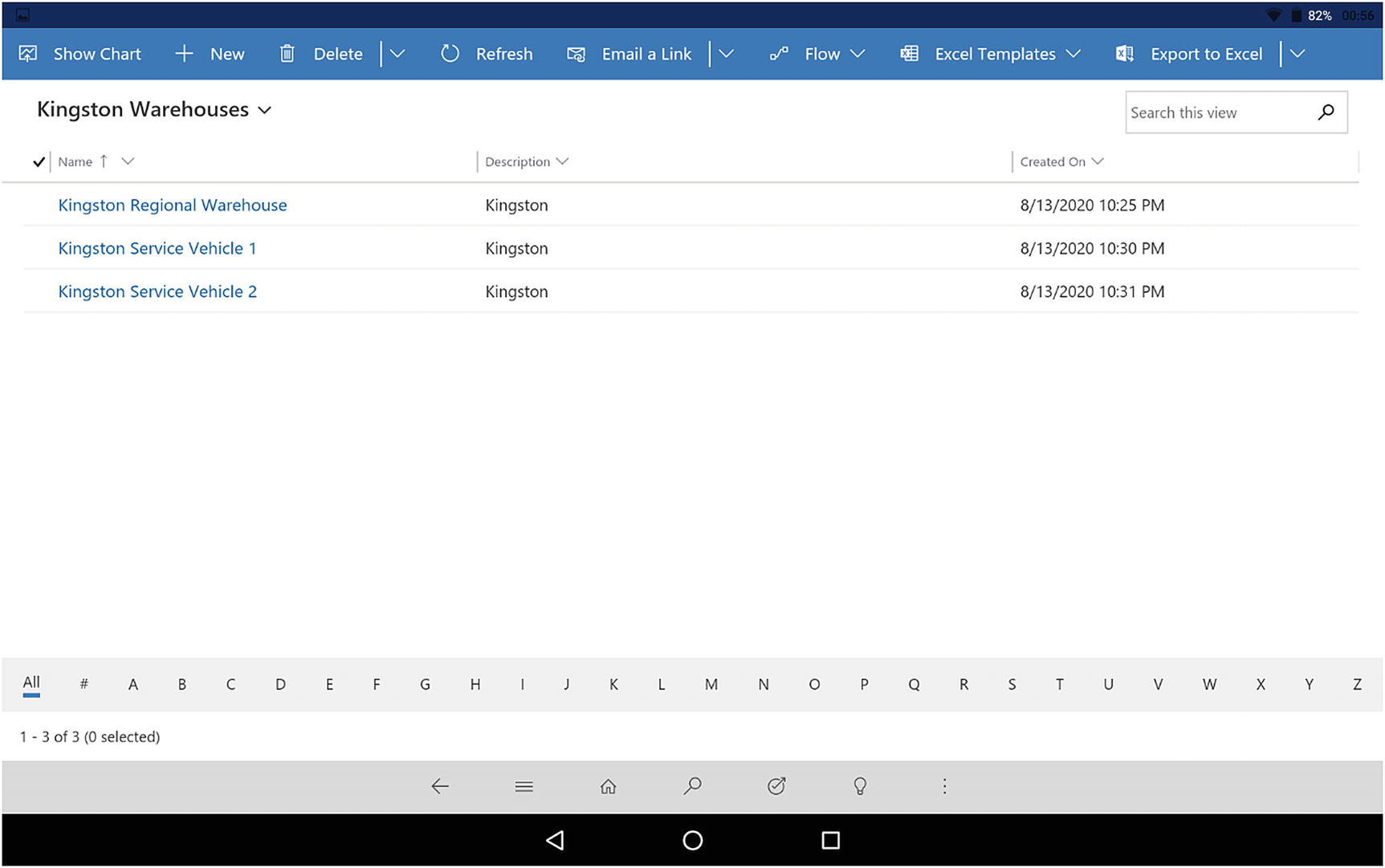
Kingston regional warehouses list in Field Service tablet app in tablet
Displaying Products in the Tablet App

Tyre Products view on a tablet
Transferring Inventories in the Tablet App
Figure 5-34 shows an inventory transfer product under an inventory transfer record on an Android tablet. Inventory transfer records are used when moving stock from one warehouse to another. TyreWorx has selected to transfer 120 ALENZA tires from one warehouse to another warehouse.

Transferring inventory products on a tablet

Inventory transfer main form on a tablet

Inventory adjustment products on a tablet
Summary
This chapter discussed warehouses and their related features. Warehouse and product catalog entities and areas, identified as core entities in Chapter 2, were discussed in more detail. Practical usage scenarios of product catalogs include unit groups, products, product bundles, price lists, and discounts. The chapter also discussed setting up warehouses and inventory in the web client and in the Field Service mobile app. The next chapter discusses all the main processes of inventory movements .