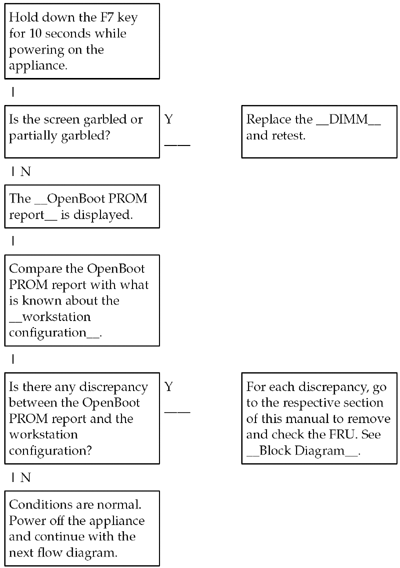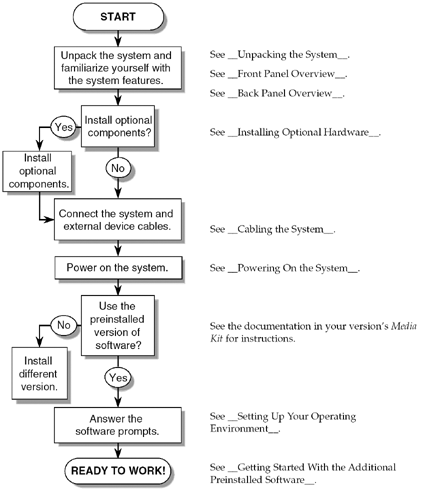Online writing presents special challenges for writers. Online documents have characteristics that distinguish them from their printed counterparts. For example, online documents have the capability of linking to related information. However, they also have screens that are less easily read than printed pages. Because readers can view only one window of text at a time, they cannot easily visualize the size or complexity of an online document.
When writing for online presentation, you must provide context for your readers to avoid disorientation. You also must balance the reader’s dislike of scrolling and excessive linking with the need to provide sufficient and relevant information.
This chapter discusses the following topics:
“About These Guidelines” on page 81
“Solving Online Writing Problems” on page 82
“Creating an Effective Document Structure” on page 83
“Writing Short, Self-Contained Topics” on page 92
“Constructing Scannable Paragraphs, Headings, and Lists” on page 93
“Preserving Context in Online Documents” on page 98
The guidelines in this chapter focus on online text that is intended to be read in a web browser. This chapter does not discuss software tools, web browsers, screen design, graphics, or document delivery methods. Underscores before and after link text show where to place links in the text.
The online writing guidelines in this chapter do not apply to the following types of documents:
PDF documents
PostScript™ documents
This chapter uses the word “page” to refer to an online page or web page. A “page” is equivalent to an online file or web file. When “printed” precedes the word “page,” the reference is to hard copy.
The following table summarizes the problems that are unique to online writing and presents possible solutions.
Table 4-1. Online Writing Problems and Solutions
Problem | Solution |
|---|---|
Online readers cannot easily envision the size or complexity of an online document or the relationship among various topics. | Create an effective document structure that is obvious and easy to navigate. See “Creating an Effective Document Structure” on page 83. |
Many people do not like reading online text and become frustrated when they cannot quickly find what they want. | Write short, self-contained topics and construct simple, scannable text. Both strategies help reduce information overload and make it easier for readers to find quick answers to their questions. See “Writing Short, Self-Contained Topics” on page 92 and “Constructing Scannable Paragraphs, Headings, and Lists” on page 93. |
Text is more difficult to read online. | Construct simple, scannable text. See “Constructing Scannable Paragraphs, Headings, and Lists” on page 93. |
Most readers go directly to a topic to find information. Because they have no context from earlier reading, they can easily become disoriented. | Preserve context to keep readers from becoming lost or disoriented in a document. See “Preserving Context in Online Documents” on page 98. |
Links can be annoying, especially when the content and value of the material located at the link destination is unclear. | Construct effective links that enable readers to make their own decisions about how to access information. Avoid distracting or disorienting readers by overlinking or by providing insufficient context for links. For more information about links, see Chapter 5. |
Readers cannot easily visualize the size or complexity of an online document because they view only one window of text at a time. Both the absence of hard copy to reveal the document’s general dimensions and the small window size also create challenges for readers. These challenges combine to make it difficult for readers to see how various topics are related.
Readers who must retrace their steps or move forward with no clear idea of where they are going are easily frustrated. To reduce the risk of reader disorientation, help readers visualize the structure of your online document.
To create an effective document structure, do the following:
Determine how much control to give readers.
When planning your online document, decide how much control readers should have over the sequence of topics or the paths that they can follow. Consider the purpose of your document, the scope and complexity of your technical content, and the skill level of your audience with online media.
Provide links that anticipate readers’ needs.
Provide links that are embedded in the text and that point to other relevant content in the document. Also provide links in a jump list. See “Use Jump Lists” on page 97 and “Writing Jump Lists” on page 41. For guidelines on writing link text, see Chapter 5.
Use an easy-to-follow, meaningful structure.
If your document requires many clicks to find the information readers seek, rethink its structure.
Note
Note — Do not describe how to navigate in your online document unless it has truly unusual features or you anticipate that many inexperienced online readers will use your document.
The following table suggests ways to structure an online document. These structures are not mutually exclusive. You can use these high-level and low-level organizational strategies together in the same document.
Table 4-2. Ways to Structure an Online Document
Structure | When to Use |
|---|---|
Hierarchy | Use for a large number of layered topics that are linked together. This structure organizes content at the section level. |
Inverted pyramid | Use for text within individual sections. This structure organizes content at the paragraph level and sentence level. |
Table | Use when each topic contains the same subtopics. This structure typically organizes content at the paragraph level. |
Flow diagram | Use for high-level overviews to show how topics or groups of tasks or procedures are related. |
Task map | Use for task-based information to give users quick access to step-by-step instructions. |
In an online document organized by hierarchy, high-level generalities and overviews offer a preview of what lies below. Levels within hierarchies can be based on importance, frequency of use, or complexity.
Be careful not to create too many hierarchical levels that bury important information. You must balance the need to divide text into short, self-contained topics against the risk of creating valueless intermediate screens.
In a technical manual that is organized by hierarchy, the top three levels serve as a clickable table of contents from which readers can jump to various topics. Within the text of the document, readers can jump to related material, both in and out of the document, through links.
In the following example, a plus sign indicates that a topic contains hidden subtopics. The underscores indicate links.
Example 4-1. Organizing Text by Hierarchy
Workstation Reference Manual+ __Preface__+ __Back Panel Connectors____Media Independent Interface (MII) Connector__ + __Twisted-Pair Ethernet (TPE) Connector__ + __SCSI Connector__ __Audio Ports__ __Audio Specifications__+ __Modem Setup Specifications____Identifying Jumpers__ __Flash PROM Jumpers__ __Serial Port Jumpers__+ __System Specifications__
When organizing by inverted pyramid, you place the conclusion and a short summary of the main ideas at the beginning of the topic. The details follow in decreasing order of importance. Readers can digest the main points even if they stop reading before reaching the end of the document.
The inverted pyramid structure, typically used in newspaper writing, is also appropriate for long narrative text in online technical documents. Use this structure to organize paragraphs and sentences within a section of narrative text.
To create an inverted pyramid structure, follow these guidelines:
Use clear, meaningful headings or lists at the beginning of a topic.
Create separate paragraphs or topics to emphasize important points.
Do not bury your main point in the middle of a paragraph or topic.
The following text begins by defining “device driver optimization.” The text then provides links to sections that describe three types of optimization guidelines: general, transmit, and receive. Details appear later in three separate subsections. If long enough, each section could be divided into one or more separate pages.
Example 4-2. Organizing Text by Inverted Pyramid
<Level1Head>Optimization Guidelines for Network Device Drivers
Optimization in a device driver means that the software interacts directly with a hardware device and mainly fields asynchronous interrupt events.
To assist you in the design of network device drivers in the kernel, this document provides three types of optimization guidelines:
__General__
__Transmit__
__Receive__
This document assumes that you have some knowledge of kernel and device driver programming. For a tutorial that covers network device drivers, see http://www.plirg.com/drivers/tutorial/index.html.
<Level2Head>General Optimization Guidelines
Some guidelines are universal:
Use tail calls for stack frame creation.
Avoid deeply nested automatic variables.
Compilers can do a better job of register allocation when the scope of automatic variables is limited.
More guidelines.
<Level2Head>Transmit Optimization Guidelines
The transmit path requires attention from a driver writer to keep machine performance from being affected under heavy load. To avoid problems, follow these guidelines:
Queue only when necessary.
Keep packets in order when queuing.
More guidelines.
<Level2Head>Receive Optimization Guidelines
Receive is the most difficult path to tune because many factors are outside the driver’s control. For example, packet size and arrival are determined by the remote machine, and the behavior of the protocol stack plays a much greater role than it does on transmit. Follow these guidelines:
Copy small packets.
If you must drop a packet, do not tail drop.
More guidelines.
Tables are an effective way to compare facts and enhance reader comprehension. However, tables with many rows and columns can be difficult to read and display online. Make online tables short and simple to improve online readability and reduce load time.
If readers are likely to print a table for future reference, make sure that the table does not run off a printed page.
To simplify tables, follow these guidelines:
Limit the number of columns and rows so that the entire table can fit inside a typical web browser.
For example, you can divide long, wide tables into several short tables.
Use few words within table cells.
Use phrases rather than sentences to eliminate unnecessary text. Use abbreviations as necessary. However, do not omit articles where they are needed.
Consider using a table instead of a bulleted list for long lists with repeating elements.
When formatting tables, leave room for the expansion that can occur during translation. For more guidelines on constructing tables, see “Tables” on page 42.
In this example, the table helps readers make decisions about tasks that they need to perform and provides links to additional information.
Example 4-3. Organizing Text by Table
Installation Status | Procedure | For More Information |
|---|---|---|
Before software is installed |
| __ PlirgSoft Advanced Installation Guide__ |
After software is installed |
| __Chapter 21, Software Administration (Tasks)__ __PlirgSoft Advanced Installation Guide__ |
Use clickable flow diagrams to direct readers through related topics. For instance, you can use flow diagrams to lead readers through a complex task consisting of multiple procedures. Links can take readers to step-by-step instructions for each procedure.
If the product you are documenting lends itself to a high-level overview, you can use a flow diagram to show how groups of procedures are related. This strategy can help give readers the “big picture” of the product.
When formatting flow diagrams, leave room for the expansion that can occur during translation.
In the following example, a clickable flow diagram with four links helps users troubleshoot the workstation in reference to the OpenBoot™ PROM report.
This example shows a flow diagram with eight links. The diagram is intended to help users get started with the system and its preinstalled software.
Task maps organize task-based information for users who need fast access to procedures. You can organize individual tasks into a task map that lists either of the following:
Required, sequential procedures related to a complicated task
Optional procedures related to a particular topic, such as “Maintaining a Printer”
Links to each procedure create a clickable task map. A link to overview information directly before or after each task map enables readers to view overview material only if they want to do so.
A task analysis can help you determine which tasks are best grouped. Ideally, include on your analysis team users who perform these tasks.
See also “Using Task Maps to Organize Tasks” on page 120.
The following task map provides links to procedures and high-level descriptions for quick reference. Tasks are numbered because they must be performed in sequential order. Note the link to overview information that follows this task map.
Example 4-6. Organizing Text by Task Map
Task | Description |
|---|---|
1. __How to Configure a File System for Quotas__ | Edit the |
2. __How to Set Up Quotas for a User__ | Use the |
3. (Optional) __How to Set Up Quotas for Multiple Users__ | Use the |
For an overview of managing quotas tasks, see __Managing Quotas (Overview)__.
Write topics that minimize screen readability problems and that help readers find needed information quickly. Follow these guidelines:
Divide text into self-contained, linked topics.
Keep topics short.
Online topics can be quite short. However, just one or two short sentences probably do not justify splitting off the text into a separate topic.
Focus on the structure of content, not on how formatting renders online.
Include transitions within each topic.
Divide each document into self-contained, linked topics. Ideally, each topic explains its content without making assumptions about previous topics. Links to overviews or other explanatory information can help readers who need more background.
To determine how much information to put in a topic, consider the complexity of the information and your audience’s knowledge and experience.
Make each topic clearly focused and coherent so that it answers one question about one subject for one purpose. Try writing a single question that the topic is meant to answer. Then, judge whether the content in that topic fully answers that question.
Also, repeat contextual information within each topic when needed. Contextual information helps orient readers so that they know what the current topic is and how it fits within the larger document structure. See “Preserving Context in Online Documents” on page 98.
Short topics and the frequent use of subheadings might at first appear undesirable from a visual design standpoint, depending on the display tool and the reader’s browser preferences. If the document is single-sourced and also delivered in print, so many subheadings might appear cluttered on the printed page.
However, many subheadings make text more scannable for readers scrolling through a document. Subheadings also help readers more easily locate specific information in a clickable table of contents. Instead of being concerned about how the formatting is rendered in print and online, focus on the structure of the content. Divide text into short, self-contained topics. Then, label the topics with meaningful headings and subheadings.
Readers expect online text to be succinct and directly relevant. They are also goal oriented and scan for information rather than read long blocks of text thoroughly. Make online documents scannable to help readers locate information quickly.
To construct scannable paragraphs, headings, and lists, do the following:
Write clearly and simply.
Keep paragraphs short.
Condense text.
Write concisely and eliminate unnecessary material. However, be cautious about condensing text too much. See “Condense Text Carefully” on page 96.
Use links to make text seem shorter.
Text seems shorter because readers use links to select only the topics of interest. See “Use Links to Make Text Seem Shorter” on page 107.
Replace text with tables, charts, and figures, when possible.
Write meaningful headings and subheadings.
Use bulleted lists and jump lists.
Emphasize key words and phrases in bold.
Short, uncomplicated sentences are especially important online because reading text on a screen is slower than reading printed text. To present information clearly and simply, follow these guidelines:
Use simple declarative and imperative sentence structures.
Use active voice, present tense, and concrete, meaningful words.
For suggestions on improving your technical writing style, see Chapter 3.
Use terms consistently.
When you use terms consistently, readers do not have to recheck different topics to grasp the meaning of the material.
Example 4-7. Writing Clearly and Simply
Incorrect:
It is recommended that virtual memory limits be set high so that these limits can never be reached under normal operating circumstances. However, the virtual memory limit can also be used to place a limit over the entire database server in order to stop a failing database with a memory leak from spilling over to other databases or workloads on the system.
Correct:
Set virtual limits high so that they are never reached under normal circumstances. However, you can use the virtual memory limit to place a limit over the entire database server. This strategy prevents a database with a memory leak from affecting other databases or workloads on the system.
Short paragraphs offer visual breaks and are easier to scan and read online. To keep paragraphs short, follow these guidelines:
Limit each paragraph to one idea.
Make the topic sentence the first sentence in each paragraph.
Emphasize main points.
Set off each main point in its own sentence or short paragraph.
Keep paragraphs from three to five sentences long.
Limit paragraphs to 75 words or fewer.
Example 4-8. Keeping Paragraphs Short
Incorrect:
There are two methods for setting device attributes. The first method is to call the
xil_device_create(3)andxil_device_set_value(3)functions before creating the device image with thexil_create_from_device(3)function. The second method is to callxil_device_set_value(3)after callingxil_create_from_device(3). Certain attributes require that they be set with the first method (such asDEVICE_NAME) and are documented as such in the following sections.Correct:
You can use one of these methods to set device attributes:
Call the
xil_device_create(3)andxil_device_set_value(3)functions before creating the device image withxil_create_from_device(3)Call
xil_device_set_value(3)after callingxil_create_from_device(3)
Certain attributes, such as
DEVICE_NAME, must be set with the first method. __Device Attribute Descriptions__ documents these attributes.
To determine what material is unnecessary, you need to know not only what readers need, but what they do not need. To reduce word count, follow these guidelines:
Do not include unnecessary definitions and explanations, or information that is too technical for readers’ needs.
Consider creating a glossary for your document. A glossary condenses text by moving definitions out of the main text.
Eliminate “nice to know” or overly detailed information.
Avoid flowery language, such as “great” and “amazing,” buzzwords, and unsupported claims.
Eliminate introductory text that repeats the content in the headings.
Avoid writing introductions to figures or tables that repeat the figure or table caption.
In this example of text that introduces a figure, the figure caption reads as follows: “Figure 8-4 Work Item Statistics Page.”
Incorrect:
When you click the Statistics tab and then the Find Statistics on Work Items link, the Work Item Statistics page is displayed. Use this page to request a statistics report for all work items for one or all applications that are initiated or modified within a given time period. The following figure shows the Work Item Statistics page.
Correct:
When you click the Statistics tab and then the Find Statistics on Work Items link, the Work Item Statistics page is displayed, as shown in Figure 8-4. Use this page to request a statistics report for all work items for one or all applications that are initiated or modified within a given time period.
Omit redundant figure callouts.
Eliminate callouts for buttons or other screen features that already have a self-explanatory name. For example, you probably do not need a callout for the Delete or Copy button.
Do not duplicate instructions on how to use a graphical user interface (GUI).
If the instructions are available in online help, do not repeat them in other online technical documentation.
For guidelines on writing GUI instructions, see Chapter 12. See also “Use One Method in a Single Procedure” on page 126.
If possible, perform informal usability testing to see how readers use the online document and whether you can eliminate certain types of content.
If you have control over document navigation, also perform usability testing to improve its design. A good design helps you avoid wasting time and words writing text that attempts to resolve navigational flaws.
Do not make text so short that it seems “dumbed down,” choppy, abrupt, confusing, or incomplete. You do not want to sacrifice content, readability, quality, tone, or flow.
Most importantly, do not remove content that readers need to complete necessary tasks. Also, if topics can be read in any order, you might need to link to or repeat some information to provide sufficient context for readers. See “Preserving Context in Online Documents” on page 98.
Remember that online writing does not always have to be short. Drastically condensing text can disappoint readers who are seeking very detailed information online. Readers prefer documents that fully answer their questions on a topic. For in-depth answers, readers are likely to print the document anyway.
Write headings and subheadings as short, precise abstracts of their associated content. Headings are often displayed out of context in a search results list or bookmark menu. Sometimes only the first few words are displayed, or the words in the middle of the heading are truncated and replaced with ellipsis points.
Even when headings are displayed with their associated content, the small amount of information visible on a computer screen is difficult to interpret at a glance.
To construct scannable headings, follow the guidelines in “Headings” on page 32.
Bulleted lists are ideal for online documents because they emphasize information in a concise format that encourages scanning. Key facts within list items are easy to identify. Bulleted lists also help hard-to-read screen text and provide white space that gives the eyes a visual break.
To facilitate scanning, follow these guidelines:
Use bulleted lists to break up long paragraphs.
Use more lists online than you would on a typical printed page.
Avoid having more than nine items in a list.
If a list has more than nine items that can be logically broken up, divide the list into two or more lists.
Use concise phrases.
Concise phrases are easier to scan than complete sentences. Also, lines are less likely to wrap in a browser window when you use phrases.
Write the first sentence as a concise summary if a list item consists of two or more sentences.
Provide explanatory information in a new paragraph, as shown here.
For more guidelines on constructing lists, see “Lists” on page 35.
Example 4-9. Using a Bulleted List
Incorrect:
You must choose a user name for each user account that you create. User names must be unique within your organization, which could span multiple domains. They must also contain from two to eight letters and numerals. (The first character must be a letter and at least one character must be a lowercase letter.) Lastly, they cannot contain an underscore or a space.
Correct:
You must choose a user name for each user account that you create. User names must adhere to the following criteria:
They must be unique within your organization, which could span multiple domains.
They must contain from two to eight letters and numerals.
The first character must be a letter. At least one letter must be lowercase.
They cannot contain an underscore or a space.
A jump list provides a clickable list of topics that helps readers scan and navigate in an online document. Use a jump list so that readers can easily scan and link to the following:
The contents within a chapter or section
All procedures, including those that are part of a long, complex task
A list of related topics that are typically cross-referenced in print documents
When you create a jump list, consider briefly explaining the content of each list item so that readers can decide which links to traverse. Annotating links is not necessary if the link text clearly describes the link destination.
For more guidelines on constructing jump lists, see “Writing Jump Lists” on page 41.
Example 4-10. Using a Jump List
You can perform the following optional procedures to maintain user and group accounts:
__Modifying a Group__
__Deleting a Group__
__Disabling a User Account__
Example 4-11. Using a Jump List With Annotations
This chapter explains the proper design and building of a computer room.
For recommendations about flexibility and planned redundancy, expansion, room layout and planning, and access issues, see __Designing the Room__.
For recommendations about floor height, support grids, tile construction, load and fire ratings, and supplemental bracing, see __Designing the Floor__.
For recommendations about preparation and materials selection, see __Building the Room__.
Online readers create their own transitions as they move through a document. Through traversing links, both associative and navigational, readers choose their own path by deciding where to go next.
This freedom to jump around online has a down side. Sometimes, context is lost and readers can become confused or disoriented. To preserve context, online documents must support nonlinear and incomplete reading. Follow these guidelines:
Make few assumptions about reading order.
Offer contextual cues.
Give the precise location of related information.
Use pronouns carefully.
The antecedents of “this” and “it” are often unclear, especially online. Pronouns that are too vague also cause problems for translators.
In an online environment, you usually do not know how readers come to your document or a section of it. They might arrive through a table of contents or a search engine. They might click on a cross-reference that leads them there. They could just be scanning links.
When you make few assumptions about reading order, you are better prepared to offer readers the necessary contextual cues.
Contextual cues help readers understand where the information belongs within the larger structure of the document.
If you do not provide sufficient context, readers have to figure out how the sections are related. You need to help readers make these associations meaningful. For example, you could indicate to readers that a certain topic is part of a broader topic.
For instance, to indicate that information under a third-level heading is a subtopic of a second-level heading, you could write the subtopic heading to reflect this relationship. Or, you could include introductory text to this effect.
If sequential order is important, give readers a sense of what comes before and after a topic. For example, if a complex task is logically divided into several short subtasks or procedures, tell readers what comes before and after each procedure. A list of prerequisites before a procedure and a “Where to Go From Here” section after a procedure would suffice here.
The words “above” or “below” have no meaning in a document that is not read linearly. Instead, use one of these strategies:
Use “next,” “following,” or “previous” if the information is contained in the same topic.
Name the item.
For example, instead of using the text “in the following section,” you can name the section by using the text “Modifying a Group.”
Link to the information.
Example 4-12. Preserving Context in Online Documents
Incorrect:
<Level2Head>Demo Programs
You can find demo programs in
C:Demos. See theREADMEfile for detailed information about them.<Level2Head>Related Documentation
For more information about this, see the Application Builder help volume and the __ Application Builder User’s Guide__.
Correct:
Previous Topic: Developing an Application
<Level2Head>Application Builder Demo Programs
You can find the Application Builder demo programs in the
C:Demosdirectory. See theREADMEfile for detailed information about these programs.<Level2Head>Application Builder Documentation
For more information about Application Builder, see the Application Builder help volume and the __ Application Builder User’s Guide__.
Next Topic: Designing and Maintaining Portable Applications