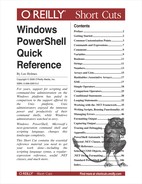When you want to start packaging and reusing your commands, the best place to put them is in scripts and functions. A script is a text file that contains a sequence of PowerShell commands. A function is also a sequence of PowerShell commands but is usually used within a script to break it into smaller, more easily understood segments.
To write a script, write your PowerShell commands in a text editor and save the file with a .PS1 extension.
There are two ways to execute a script: by invoking it or by dot-sourcing it.
Invoking a script runs the commands inside it. Unless
explicitly defined with the GLOBAL scope keyword, variables and
functions defined in the script do not persist once the script
exits.
You invoke a script by using the invoke/call operator (&) with the script name as the parameter:
You can use either a fully qualified path or a path relative to the current location. If the script is in the current directory, you must explicitly say so:
If the path contains no spaces, you may omit both the quotes and invoke operator.
Dot-sourcing a script runs the commands inside it. Unlike invoking a script, variables and functions defined in the script do persist after the script exits.
You invoke a script by using the dot operator (.) with the script name as the parameter:
You can use either a fully qualified path, or a path relative to the current location. If the script is in the current directory, you must explicitly say so:
If the path contains no spaces, you may omit the quotes.
PowerShell offers several options for processing input to a script.
To access the command-line arguments by position, use the
$args array that is available to
all scripts:
param([<TypeName>] $variableName = <Default Value>, ...)
Formal parameters allow you to benefit from some of the many benefits of PowerShell’s consistent command-line parsing engine.
PowerShell exposes your parameter names (i.e.: $variableName) the same way that it
exposes parameters in cmdlets. Users need only to type enough of
your parameter name to disambiguate it from the rest of the
parameters. If the user does not specify the parameter name,
PowerShell attempts to assign the input to your parameters by
position.
If you specify a type name, PowerShell ensures that the user input is of that type. If you specify a default value, PowerShell uses that value if the user does not provide input for that parameter.
To access the data being passed to your cmdlet via the
pipeline, use the $input
enumerator available to all scripts:
The $input variable is a
.NET enumerator over the pipeline input. Enumerators support
streaming scenarios very efficiently but do not allow you to access
arbitrary elements as you would with an array. If you want to
process their elements again, you must call the Reset() method on the $input enumerator once you reach the
end.
If you need to access the pipeline input in an unstructured way, the following command converts the input enumerator to an array:
When pipeline input is a core scenario of your script, you may
include statement blocks labeled begin, process, and end:
PowerShell executes the begin statement when it loads your script,
the process statement for each
item passed down the pipeline, and the end statement once all pipeline input has
been processed. In the process
statement block, the $_ variable
represents the current pipeline object.
When you write a script that includes these keywords, all of the commands in your script must be contained within the statement blocks.
<any command>
The return value/output of a script is any data that the scripts writes to the pipeline. If a script contains the commands,
then assigning the output of that script to a
variable creates an array with the two values, Text Output and 25.
The statement,
is simply a short form for pipeline output:
exit <errorlevel>
The exit statement returns error codes. It sets the $LastExitCode automatic variable to
<errorLevel>, which sets the $? automatic variable
to $false when <errorLevel> is greater than zero.
Tip
See the “PowerShell Automatic Variables” appendix for more information about automatic variables.
or:
Functions allow you to package blocks of closely related commands into a single unit that you can access by name.
Valid scope names are: global
(to create a function available to the entire shell,) script (to create a function available only
to the current script,) local (to
create a function available only to the current scope and subscopes,)
and private (to create a function
available only to the current scope.) The default scope is the
current scope.
The content of a function’s statement block follows the same
rules as the content of a script. Functions support the $args array, formal parameters, the $input enumerator, cmdlet keywords, pipeline
output, and equivalent return semantics.
The parameter declaration, as an alternative to a param statement, follows the same syntax as
the formal parameter list, but does not require the param keyword.
A filter is simply a function where the statements are treated
as though they are contained within a process statement block.
Tip
Commands in your script can access only functions that have already been defined. This can often make large scripts difficult to understand when the beginning of the script is composed entirely of helper functions. Structuring a script in the following manner often makes it more clear:
As with a script, you may either invoke or dot-source a function.
PowerShell supports script blocks, which act exactly like
unnamed functions and scripts. Like both scripts and functions, the
content of a script block’s statement block follows the same rules as
the content of a function or script. Script blocks support the
$args array, formal parameters, the
$input enumerator, cmdlet keywords,
pipeline output, and equivalent return semantics.
As with both scripts and functions, you may either invoke or dot-source a script block.