8. Android Market
The most powerful and fun application on the Droid is the Android Market. It’s fun because it has so many types of applications available for the Droid. There’s something for everyone.
Part of the strength of the Market is its catalog of more than 20,000 applications. Although that catalog isn’t as deep as Apple’s App Store, the Android Market is starting to challenge Apple’s dominance in mobile-app distribution. Check out these Market milestones:
• March 2009: 2,300 applications available for download
• November 2009: 12,000
• December 2009: 20,000
It may have gotten off to a slow start, but the Market is a fast-growing treasure chest of goodies for owners of Droids, and it’s getting better all the time as it matures into an enticing platform for developers of Android apps.
In this chapter, I show you how to use the Android Market and highlight some of the best applications that I’ve found.
Note
This chapter covers the version of Market that comes with Android 2.0. Earlier versions will look different and offer fewer features.
Navigating the Market
The Market application comes preinstalled on all Android-powered phones. To launch it, simply touch the Market icon—the one with the friendly robot on a shopping bag.
![]()
Like most applications for Android, Market has a dead-simple interface. When you launch the app, you’re greeted by a tidy, well-organized home screen that’s optimized for the Droid’s small display (Figure 8.1).
Figure 8.1. The Android Market’s home screen.
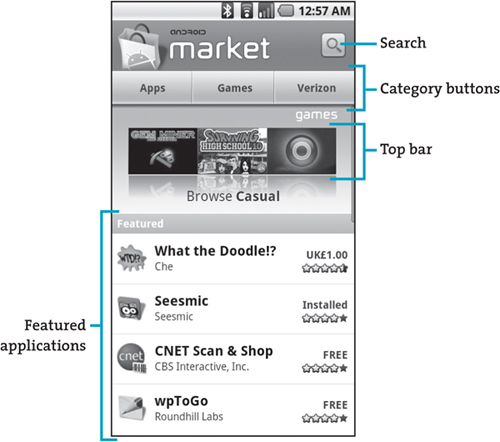
Tip
If you want to get started right away, just touch an app’s icon and then install it. If you don’t see something of interest right away, try a few searches; you may be pleasantly surprised.
The home screen gives you several ways to navigate the Android Market:
• Search. In the top-right corner of the screen is a magnifying-glass icon. To use it, simply touch the icon and type a few keywords in the resulting search field. A search for golf in February 2010 produced 71 results, including applications for keeping score and tracking your exact position on the course via satellite—not to mention golf jokes. Search for the names of your hobbies, and you’ll probably find some interesting selections.
• Category buttons. Across the top of the main Market screen is a navigation bar containing three buttons:
• Apps. Touching the Apps button reveals a catch-all list of categories, such as Communication, Finance, and Reference. Touch a category to see a list of all the applications in that category, sortable by paid, free, and newest.
• Games. This area of the Market is for the gamer in you. Touch the Games button to reveal numerous categories, from Action and Arcade to Cards and Casino.
• Verizon. Because the Motorola Droid is exclusive to Verizon Wireless, the carrier gets its own button in the Market. Touching the Verizon button displays a page of apps designed or distributed by that carrier, including MyVerizon, Visual Voice Mail, and Verizon FiOS Mobile.
• Top bar. Directly below the navigation bar is the top bar, which contains big, colorful icons for apps in a given category. This bar displays only three icons at a time, rotating them every 5 seconds or so. Because all the icons in the top bar represent a category (in Figure 8.1, the category is Casual), touching any of those icons takes you to a page of all the apps in that category, as opposed to a page for that individual app.
• Featured section. Below the animated top bar is a list of featured applications. Next to each icon, you see the app’s name, the developer’s name, the price, and the user rating. Slide your finger up and down the screen to scroll through the list. Touching any of the featured icons takes you to the detail-view page for that application.
Tip
Google constantly updates the Featured section of the Market, so it’s a good idea to check periodically to see what’s new.
An app’s detail-view page (Figure 8.2) displays a wealth of information. Scroll down to find screen shots and user reviews (which Google refers to as comments) of the app, links to more apps by the developer, and the application’s Web site.
Figure 8.2. A detail-view page for a Market application.
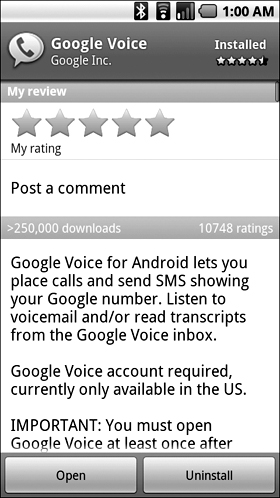
If you haven’t installed the application, you’ll see a large Install (if it’s free) or Buy (if it’s paid) button at the bottom of the screen. If you already have the app installed, you’ll see Open and Uninstall buttons, which do just what their names suggest.
Buying an App
Note
You need to have a Google Checkout account to buy apps from the Android Market. If you don’t have an account, you can set one up at www.google.com/checkout.
Purchasing an app in the Android Market is actually quite easy. Here’s all you have to do:
- Launch the Market (if it isn’t already running) by touching its icon
 .
. - Navigate to the app you want to buy, following the directions in the preceding section.
- Touch the app’s icon to open its detail-view page (refer to Figure 8.2).
- Touch the Buy button at the bottom of the page.
- Touch first OK and then Buy Now in the checkout screen.
The app downloads to your Droid.
Updating Your Purchases
Developers frequently release updates to their apps to add features and fix bugs. When an update is available for an Android Market application that you’ve already downloaded, your Droid displays a notification icon in the status bar (Figure 8.3). Swipe your finger from the status bar down to reveal the details; then touch Updates Available and follow the prompts to install the updates.
Figure 8.3. A status-bar icon notifies you when updates are available for apps you’ve downloaded from the Android Market.
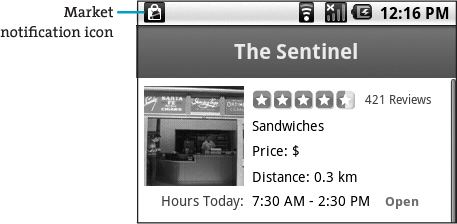
You can easily check to see whether any of the apps that you’ve downloaded are out of date by launching Market and touching Menu > Downloads. The Droid takes you to the Downloads screen (Figure 8.4, on the next page), which lists all the applications that you’ve downloaded to date. Applications that have pending updates are displayed at the top of the list, with the text Update available next to them in orange. To install an update, just touch the app; then touch Update, followed by OK. Updates are downloaded in the background, allowing you to do other things on your Droid while they download.
Figure 8.4. The Downloads screen puts apps that have pending updates at the top of the list.
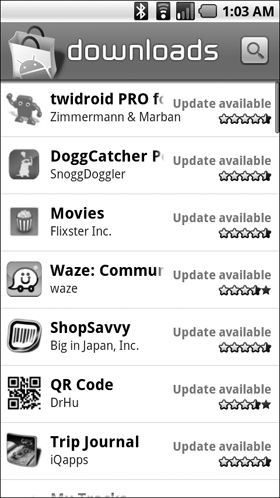
Note
Unfortunately, the Market doesn’t give you an easy way to update all your applications at the same time. Perhaps we’ll see this feature added in a future update of the Market application.
The rest of the apps in the Downloads list are displayed in reverse chronological order, with your most recent downloads listed first.
Checking out Some Special Apps
Following are some of the most interesting applications that I’ve discovered in my travels around the Android Market, listed in no particular order. Some are free, and some are paid (as noted); all of them are unique. Feel free to try them out.
Google Voice
Developer: Google (www.google.com/mobile/voice)
Google Voice (Figure 8.5) allows you to make calls through Google and bypass the telecom carriers entirely. Instead of using the native Phone application to make telephone calls, you make them with Google Voice for Mobile instead.
Figure 8.5. The Google Voice inbox.
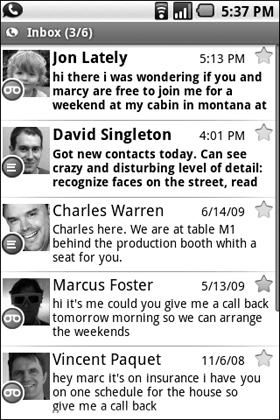
This amazing service gives you a free Google telephone number that rings all your phones when someone calls it. It also allows you to make calls and send free text messages from this free number. The best part is that when someone leaves you a voice-mail message in your Google Voice inbox, it’s automatically transcribed and can be sent to you as an email or SMS text message. Conference calling and low-priced international calling round out a feature set that’s irresistible.
When Google Voice allows users to port home phone numbers to it, I’ll be the first in line. The service promises to let users divorce their phone carriers once and for all.
ShopSavvy
Developer: Big in Japan, Inc. (www.biggu.com/apps/shopsavvy-android)
ShopSavvy (Figure 8.6) turns your Droid into a portable comparison-shopping research assistant. It uses the camera in your phone to scan the bar code on any product and then finds the best prices on the Internet and at nearby local stores. Just fire it up, point your Droid’s camera at virtually any bar code, and wait for the beep. ShopSavvy displays a list of results for that item, including prices.
Figure 8.6. ShopSavvy compares prices over the Internet for anything with a bar code.
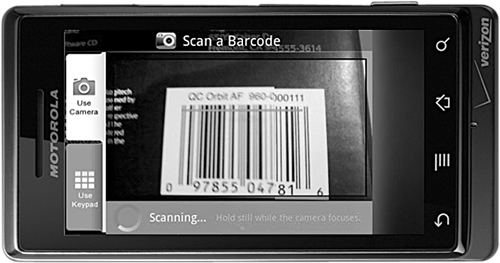
WeatherBug Elite
Developer: WeatherBug (www.weatherbug.com)
Although several free weather apps are available for the Droid, WeatherBug is my favorite weather app for Android. It lets you view current conditions, forecasts, National Weather Service (NWS) alerts, radar, maps, camera views, and video. It also offers location-based preferences and an excellent widget for your Droid’s home screen.
The Elite version (Figure 8.7) includes enhanced contour weather maps showing lightning strikes, humidity, pressure, and wind speed; radar animation; and an additional home-screen widget that displays an extended three-day forecast. My favorite feature is the locations summary page, which displays weather conditions for all of your saved locations.
Figure 8.7. WeatherBug Elite is the best weather app for Droid—well worth the $2.

My Tracks
Developer: Google (http://mytracks.appspot.com)
I bet that My Tracks (Figure 8.8) was developed by a team at Google that’s into outdoor sports, because this app allows your Droid to record live GPS and output statistics about your run, hike, or bike ride over a given period, including your location, speed, distance, and elevation. You can upload all this data to Google Spreadsheets and Google Maps, and if you’re competitive, you can even share your results with a friend. After you’ve captured several sets of data from your daily run or bike ride, you can track your progress.
Figure 8.8. My Tracks can use your GPS coordinates to record your tracks.
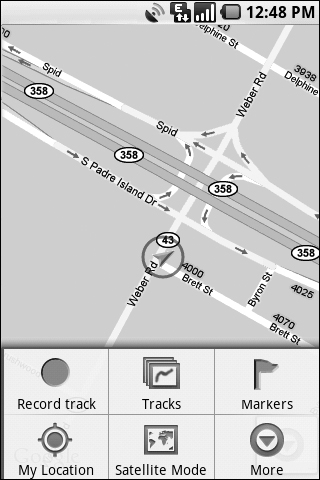
To use My Tracks, make sure that GPS is turned on (touch Settings > Location & Security > Use GPS Satellites), launch the app, and touch Menu > Record Track. You’ll see yourself represented as a small triangle on a Google map. Go do your thing, and when you’re finished, touch Stop.
Whether you’re a casual outdoors type or a diehard triathlete, you’ll definitely get a kick out of My Tracks.
Twidroid Pro
Developer: Zimmermann & Marban (www.twidroid.com)
Twitter is a love-it-or-hate-it type of thing, and if you love it, I’ve got a Twitter client for you: Twidroid Pro (Figure 8.9). It’s the de facto standard Twitter client for Android and seems perfectly at home on the Droid. A free version is available, but the Pro version is worth the five bucks, which gets you support for multiple accounts, video posting, and themes.
Figure 8.9. Twidroid Pro is one of the most full-featured Twitter clients on the market.

If that weren’t enough, Twidroid Pro offers a laundry list of other excellent features, such as native bit.ly support, an integrated buzz viewer (trends), and additional support for URL shorteners and photo-posting services.
Locale
Developer: two forty four a.m. (www.twofortyfouram.com)
Locale (Figure 8.10) turns location management into an art form. This app dynamically manages all of your Droid’s settings, based on conditions such as location and time. You can use it to set up a condition that turns off 3G and switches to your home Wi-Fi network as soon as the phone is in range. You can even set it up so that designated VIP callers always ring through, no matter how you’ve set the phone’s ringer volume.
Figure 8.10. Locale allows you to set rules for things such as when and how your Droid rings.

Video Player
Developer: Jeff Hamilton, Google (www.google.com)
Although the Droid’s Gallery app (which I cover in Chapter 7) scans the entire microSD card for media and will play video files, it’s not a full-fledged video player. Luckily, third-party developers are addressing that omission.
For playing videos, I recommend Jeff Hamilton’s basic Video Player (Figure 8.11). It plays video files from the SD card and supports numerous formats, including MPEG4 or 3GPP with H.264 or H.263 and MP3, AAC, and AMR audio. Videos need to be 480 × 352 pixels or smaller to play back properly.
Figure 8.11. Video Player is a free basic video player for the Droid.
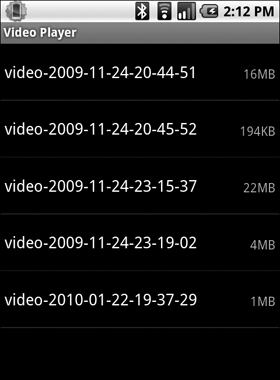
Tip
If this app doesn’t have enough horsepower for you, several other video player apps are available in the Market, including aPlayer, Act 1, and Cinema.
MyBackup Pro
Developer: RerWare (www.rerware.com/MyBackup)
MyBackup Pro (Figure 8.12) isn’t the sexiest app in the Android Market, but if your Droid gets lost or damaged, you’ll wish that you used it. It can restore data and applications easily on the same phone or a new one.
Figure 8.12. MyBackup Pro can back up all your important information to the cloud in case you ever lose or change phones.
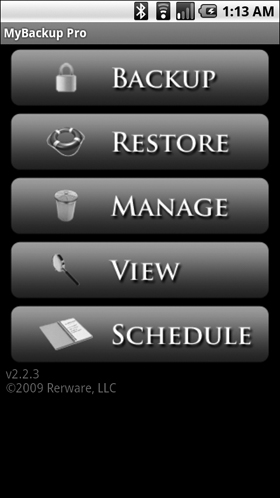
MyBackup Pro can back up your Droid’s data to an SD card or to RerWare’s secure online servers. It can also back up your installation files so that you don’t have to download all your applications again if you wipe or change phones. The best part is that you can schedule it to back up your phone at a set interval. (Let’s face it—nobody always remembers to back up.)
Tip
I highly recommend that you store your backups on RerWare’s servers in addition to storing them on your microSD card. If you lose your phone, you’re going to lose the microSD card that’s inside it, along with your data. All data that you store online, however, is kept private and secure.
ASTRO File Manager
Developer: Metago (www.metago.net/astro/fm)
ASTRO File Manager (Figure 8.13) gives you tools to manage all the files on your Droid. It won’t be of much use to a novice user, but it’s a tinkerer’s dream come true. With this app, you can copy, move, delete, and rename files on your SD card. You can even work with multiple files and directories at the same time. The application runs in the background, so your actions will be completed even if you receive a phone call during the process.
Figure 8.13. ASTRO is the best file manager for Android, hands down.
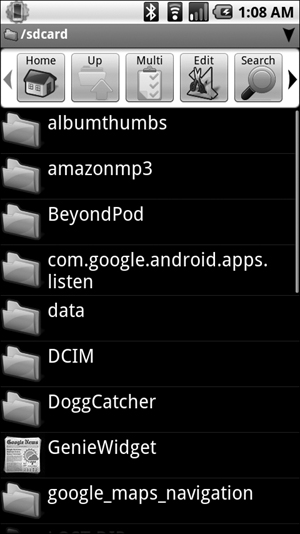
ASTRO allows you to send files as attachments; view thumbnails and images; and even browse and create compressed files, including .zip and .tar. You can also use it to back up applications and manage running applications. It’s literally a Swiss-army-knife app for Android.
Advanced Task Manager
Developer: Arron La (www.arronla.com)
Background apps are among the defining features of the Android operating system. It’s handy to listen to a streaming Internet radio station while you’re replying to email, for example. The problem is that apps running in the background consume precious battery life and other system resources. If you don’t need to have them running, you’d be better off killing them.
Advanced Task Manager (Figure 8.14) is a super-handy app that lets you view, edit, and end any of the applications (processes) that are running on your Droid. You can also view the memory footprint of each app and instantly switch to any running app. On your schedule, the application also frees all your memory except for the apps you specify, and it comes with a widget too.
Figure 8.14. Advanced Task Manager allows you to kill unnecessary processes, saving battery life.
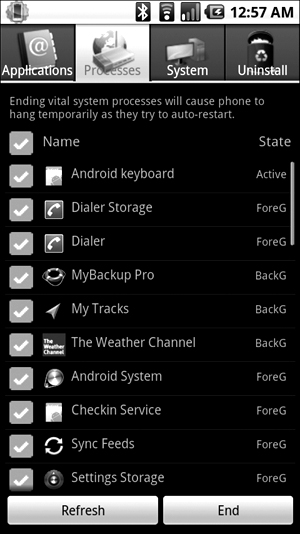
Amazon.com
Developer: Amazon (www.amazon.com/gp/anywhere/sms/android)
Amazon.com is America’s largest retailer and purveyor of everything from books and music to electronics and computers. In addition to offering a killer selection of goods with fast shipping, Amazon makes it easy to buy. User-contributed reviews help make the decision-making process a little easier.
Another way that Amazon continues to be successful is making compelling apps for mobile phones. The Amazon app for Android (Figure 8.15) allows you to shop from your phone just as easily as you can from your computer.
Figure 8.15. Amazon.com is a must-have app if you shop Amazon a lot.

The app allows you to shop in more than 40 categories of merchandise offered by Amazon and its partner merchants. You can access your account, cart, wish lists, and all your various payment and shipment settings.
The best feature of the Amazon Android app (say that three times fast) is searching by bar code or photo. To use this feature—which is called Amazon Remembers—touch the link below the search bar and then snap a photo or bar code with the Droid’s camera. The image is analyzed by real humans at Amazon, and you’ll get a reply that includes purchasing options.
Google Goggles
Developer: Google (www.google.com/mobile/goggles)
This app is still in Google’s labs, which means that it isn’t final, but I have no reservations about recommending Goggles (Figure 8.16). This free app allows you to search the Web with your Droid’s camera. If you don’t want to type or speak your search query, you can search a third way: by photo.
Figure 8.16. Goggles allows you to search with your Droid’s camera.
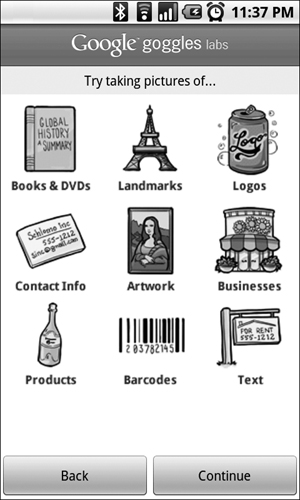
With Goggles, you can take photos of bar codes and products like books and DVDs, just as you can with Amazon’s app (see the preceding section). What makes Google’s app different, however, is that it’s not limited to one store. Also, you can take photos of things like business cards, signs, artwork, and landmarks and submit them for searching. Submitting a photo of a real-estate yard sign, for example, returns information about the home’s online listing.
The killer—and surprisingly underhyped—feature of Goggles is its augmented-reality mode. Simply point the camera at a store, and you’ll see links to Google information about it (and surrounding businesses) onscreen, overlaid on the live video feed.
Google Sky Map
Developer: Google (www.google.com/sky/skymap.html)
Google Sky Map (Figure 8.17) is one of my favorite Android apps because it’s fun and educational at the same time. Its slogan, “The universe in your pocket,” pretty much sums it up.
Figure 8.17. Google Sky Map turns your Droid into a pocket telescope, annotated by Google.
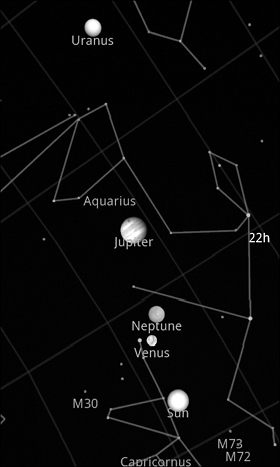
Like a few of my other favorite apps (Layar, Wikitude, and Goggles), Google Sky Map uses a new technology called augmented reality, which displays information from the Web in an overlay on your camera’s live video feed. The technology is in its infancy, but it’s already breathtaking and has a ton of potential.
With Google Sky Map, you just point your Droid at the night sky and browse planets, stars, and constellations on the screen of your phone. As you pan across the sky, Google Sky Map updates in real time, allowing you to match stars with their names. It’s very well done and worth the download.
Pandora
Developer: Pandora (www.pandora.com/android)
Pandora is my favorite music service, bar none. Its Droid app (Figure 8.18) allows you to stream music directly to your phone simply by entering an artist name or a few keywords. The service searches the Music Genome Project—a huge catalog of music categorized by more than 400 musical attributes.
Figure 8.18. Pandora streams free music directly to your Droid.

It’s simple to set up a station based on an artist that you like. I can’t live without my Dub Reggae, Deep House, and Lounge radio stations, for example. Try setting up a station for Frank Sinatra for dinner music and even one for modern jazz, if that floats your boat.
Pandora is a requirement on my desktop computer (I write all my books with Pandora on in the background), and it’s also a requirement on my phones.
Developer: Facebook (www.facebook.com/apps/application.php?id=74769995908)
Facebook, like Twitter, is a love-it-or-hate-it kind of thing. Some people get through life without ever using Facebook, while others spend a good portion of theirs using the popular social-networking site. Whether you’re a hardcore daily user or a casual user who checks in only periodically, there are lots of reasons to have the Facebook app installed on your Droid.
Facebook for Android (Figure 8.19) makes it easy to stay connected with your online friends. It allows you to share status updates, read your newsfeeds, and peruse your friends’ walls and user information. You can also share photos easily and look up your friends’ phone numbers right from the home screen.
Figure 8.19. Facebook for Android is essential for regular users of the social-networking site.

DoggCatcher
Developer: SnoggDoggler (www.snoggdoggler.com)
DoggCatcher (Figure 8.20) is the premiere podcast client (sometimes called a podcatcher) for Android. With it, you can download and stream any of the millions of podcasts that are available on the Internet directly to your Droid.
Figure 8.20. DoggCatcher allows you to listen to podcasts on your Droid.
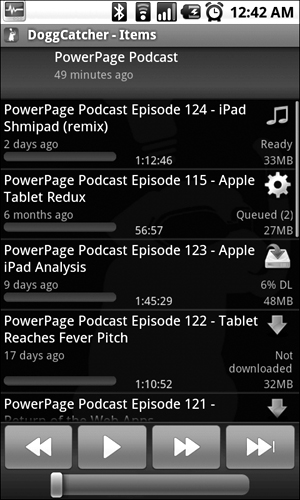
The app comes with a preset group of podcasts to get you started. You can also browse the top 100 feeds, search for a podcast, or receive podcast recommendations based on your settings.
The cool part is that DoggCatcher streams audio podcasts over both Wi-Fi and 3G connections. It even remembers the play position of each podcast, so if your listening session gets interrupted, you can instantly pick up where you left off.
FindMyPhone
Developer: Mango Bird (http://sites.google.com/site/findmyphone1)
FindMyPhone (Figure 8.21) is an ingenious app that makes it easier to find your phone when you lose it. I don’t know about you, but I lose my phone at least once a day, and this app is a great way to locate a phone that’s gone missing.
Figure 8.21. FindMyPhone locates your lost Droid.
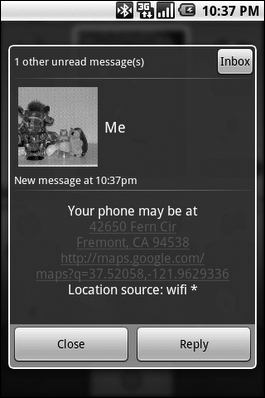
It works like this: Download and install FindMyPhone on your Droid, and when you inevitably lose it, just send it a text message (SMS). Your Droid will reply with its current location. If the location doesn’t help, you can also make your phone ring loudly for several minutes—a convenient feature when you lose your phone inside your home.
FlightTrack Pro
Developer: Mobiata LLC (www.mobiata.com/android-apps)
FlightTrack Pro (Figure 8.22) is the best app in its class because it has a super-clean interface and provides real-time flight itinerary updates at a glance. Its combination of usability and features is unmatched in the Android Market.
Figure 8.22. FlightTrack Pro is the best flight-tracking app for Android.
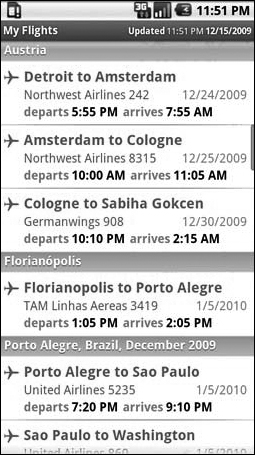
You can enter your flight info directly into FlightTrack Pro, but I recommend that you set up a free account at TripIt.com instead. Then just forward your flight-confirmation emails to [email protected], and all your flight information automatically appears on your Droid in FlightTrack. TripIt saves a ton of time that you’d otherwise spend manually entering flight information in your phone, which alone is worth the price of admission.
The app gives you all the tracking features you’d expect, including up-to-date data on flight cancellations, delays, and gate changes. Tapping any segment displays your full TripIt itinerary in the browser. FlightTrack Pro will even alert you to flight-status updates via push notifications even when the app isn’t open.
Finally, when you’re traveling, the cool home-screen widget is worth its weight in gold.
Yelp
Developer: Yelp (www.yelp.com)
Yelp (Figure 8.23) provides user-generated reviews of all kinds of businesses, but it’s predominantly known for its reviews of eateries. If you’re out of town and looking for a good place to nosh, Yelp has what you’re looking for.
Figure 8.23. Yelp is a great way to find restaurant reviews when you’re out of town.
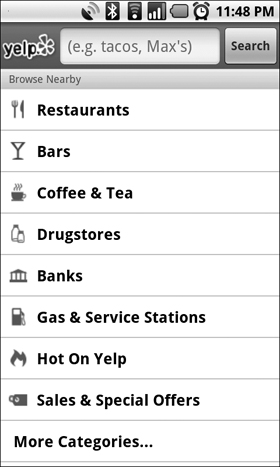
Yelp reportedly enjoys more than 25 million visits each month to its Web site, which consistently ranks among the top 100 U.S. Web sites.
To use it, launch the app and then choose one of the numerous categories below Browse Nearby. If you select Restaurants, you’ll get a list of all the Yelp-reviewed restaurants near your current location, thanks to the Droid’s handy GPS chip. Each listing includes the restaurant’s name, location, cuisine, price, and distance, as well as reviews. Dig into the reviews, and you’ll have more information than you could ever imagine about just about any restaurant in the United States. Good stuff!
Layar
Developer: Layar (www.layar.com)
Layar (Figure 8.24) bills itself as a “mobile augmented-reality browser.” As you can see from some of my other app selections, augmented reality is a hotbed of technology innovation.
Figure 8.24. Layar provides a breathtaking way to navigate a new place.
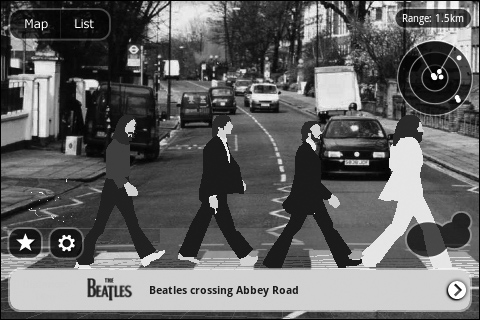
Layar displays real-time information—such as houses for sale, shops, and tourist and concert information—over the live video coming from your Droid’s camera.
