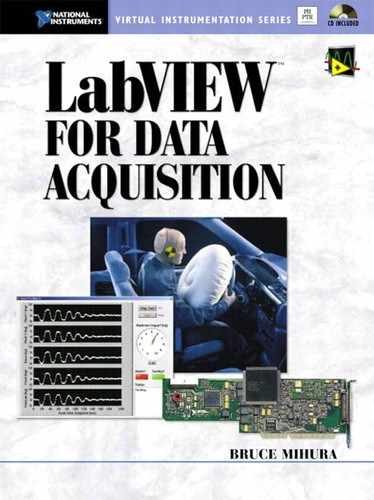Appendix C Saving LabVIEW’s VIs
You will often need to open a VI from LabVIEW’s examples folder or a subVI from LabVIEW’s functions palette. These VIs, and all VIs anywhere under LabVIEW’s directory, belong to LabVIEW—you do not want to change these VIs and save them, or you may foul up some of LabVIEW’s functionality! At some point, you may make a minor upgrade to a version of LabVIEW, in which all saved VIs will still be compatible with the previous version. In this case, it is okay to save these version-related changes to all VIs belonging to LabVIEW. For example, if you were to open LabVIEW after such a minor version upgrade, and you open any of LabVIEW’s VIs, such as Cont Acq&Chart (buffered). vi from the examples folder, you may see a little asterisk like the one shown in the window’s title bar in Figure C–l.
If you try to close the above VI, you will see a window like the one in Figure C–2.
You can hit the Explain… button to see what changes have been made. If the only kinds of changes are version-related, as shown in Figure C–3, and you’re sure you haven’t changed any of the sub VIs, go ahead and save your VI with the Yes to All button, because you know you personally haven’t fouled up any VIs.
Figure C–l
The asterisk in the title bar indicates this VI has been changed.
Figure C–2
Deciding whether to save your VIs.
Figure C–3
Changes are only from a LabVIEW version change.

Whenever you upgrade LabVIEW, a nice trick for saving all of your VIs under LabVIEW’s folder is to use the Tools»Advanced»Mass Compile… menu item to recompile (and automatically save) all VIs under LabVIEW’s folder. This will take a long time, as there are many VIs; it took 25 minutes on my 400 MHz Pentium II.