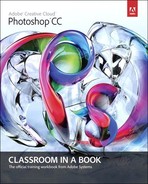Getting Started
Adobe® Photoshop® CC, the benchmark for digital imaging excellence, provides strong performance, powerful image editing features, and an intuitive interface. Adobe Camera Raw, included with Photoshop CC, offers flexibility and control as you work with raw images, as well as TIFF and JPEG images. Photoshop CC gives you the digital-editing tools you need to transform images more easily than ever before.
About Classroom in a Book
Adobe Photoshop CC Classroom in a Book® is part of the official training series for Adobe graphics and publishing software, developed with the support of Adobe product experts. The lessons are designed to let you learn at your own pace. If you’re new to Adobe Photoshop, you’ll learn the fundamental concepts and features you’ll need to master the program. And if you’ve been using Adobe Photoshop for a while, you’ll find that Classroom in a Book teaches many advanced features, including tips and techniques for using the latest version of the application and preparing images for the web.
Although each lesson provides step-by-step instructions for creating a specific project, there’s room for exploration and experimentation. You can follow the book from start to finish, or do only the lessons that match your interests and needs. Each lesson concludes with a review section summarizing what you’ve covered.
What’s new in this edition
This edition covers many new features in Adobe Photoshop CC, such as conditional actions, which let you run different actions according to criteria you specify; editable rounded rectanges, which let you designate the curve for each corner of a rectangle separately, and edit them at any time; the Camera Shake Reduction filter, which reduces the blur that can occur with a handheld camera; and refinements to the Crop tool that give you greater control when you’re cropping, straightening, and skewing an image. In addition, these lessons introduce you to using the Liquify filter as a Smart Filter, using Smart Objects with Iris Blur and other blur options in the Blur Gallery, intelligent upscaling, copying layer attributes to CSS code for use in web pages, and more.
This edition is also chock-full of extra information on Photoshop features and how to work effectively with this robust application. You’ll learn best practices for organizing, managing, and showcasing your photos, as well as how to optimize images for the web. And throughout this edition, look for tips and techniques from one of Adobe’s own experts, Photoshop evangelist Julieanne Kost.
Prerequisites
Before you begin to use Adobe Photoshop CC Classroom in a Book, you should have a working knowledge of your computer and its operating system. Make sure that you know how to use the mouse and standard menus and commands, and also how to open, save, and close files. If you need to review these techniques, see the documentation included with your Microsoft® Windows® or Apple® Mac® OS X documentation.
To complete the lessons in this book, you’ll need to have both Adobe Photoshop CC and Adobe Bridge CC installed.
Installing Adobe Photoshop and Adobe Bridge
Before you begin using Adobe Photoshop CC Classroom in a Book, make sure that your system is set up correctly and that you’ve installed the required software and hardware. You must purchase the Adobe Photoshop CC software separately. For system requirements and complete instructions on installing the software, visit www.adobe.com/support. Note that some Photoshop CC features, including all 3D features, require a video card that supports OpenGL 2.0 and that has at least 512MB of dedicated vRAM.
Many of the lessons in this book use Adobe Bridge. Photoshop and Bridge use separate installers. You must install these applications from Adobe Creative Cloud onto your hard disk. Follow the onscreen instructions.
Starting Adobe Photoshop
You start Photoshop just as you do most software applications.
To start Adobe Photoshop in Windows: Choose Start > All Programs > Adobe Photoshop CC.
To start Adobe Photoshop in Mac OS: Open the Applications/Adobe Photoshop CC folder, and double-click the Adobe Photoshop program icon.
Accessing the Classroom in a Book files
In order to work through the projects in this book, you will need to download the lesson files from peachpit.com. You can download the files for individual lessons, or download them all in a single file.
Your Account page is also where you’ll find any updates to the chapters or to the lesson files. Look on the Lesson & Update Files tab to access the most current content.
To access the Classroom in a Book files, do the following:
1. On a Mac or PC, go to www.peachpit.com/redeem, and enter the code found at the back of your book.
2. If you do not have a Peachpit.com account, create one when you’re prompted to do so.
3. Click the Lesson & Update Files tab on your Account page. This tab lists downloadable files.
4. Click the lesson file links to download them to your computer.
5. Create a new folder on your hard disk, and name it Lessons. Then, drag the lesson files you downloaded into the Lessons folder on your hard disk.
![]() Note
Note
As you complete each lesson, you will preserve the start files. In case you overwrite them, you can restore the original files by downloading the corresponding lesson files from your Account page at peachpit.com.
Restoring default preferences
The preferences file stores information about panel and command settings. Each time you quit Adobe Photoshop, the positions of the panels and certain command settings are recorded in the preferences file. Any selections you make in the Preferences dialog box are also saved in the preferences file.
To ensure that what you see onscreen matches the images and instructions in this book, you should restore the default preferences as you begin each lesson. If you prefer to preserve your preferences, be aware that the tools, panels, and other settings in Photoshop CC may not match those described in this book.
If you have custom-calibrated your monitor, save the calibration settings before you start work in this book. To save your monitor-calibration settings, follow the simple procedure described below.
To save your current color settings
1. Start Adobe Photoshop.
2. Choose Edit > Color Settings.
3. Note what is selected in the Settings menu:
• If it is anything other than Custom, write down the name of the settings file, and click OK to close the dialog box. You do not need to perform steps 4–6 of this procedure.
• If Custom is selected in the Settings menu, click Save (not OK).
The Save dialog box opens. The default location is the Settings folder, which is where you want to save your file. The default file extension is .csf (color settings file).
4. In the File Name field (Windows) or Save As field (Mac OS), type a descriptive name for your color settings, preserving the .csf file extension. Then click Save.
5. In the Color Settings Comment dialog box, type any descriptive text that will help you identify the color settings later, such as the date, specific settings, or your workgroup.
6. Click OK to close the Color Settings Comment dialog box, and again to close the Color Settings dialog box.
To restore your color settings
1. Start Adobe Photoshop.
2. Choose Edit > Color Settings.
3. In the Settings menu in the Color Settings dialog box, select the settings file you noted or saved in the previous procedure, and click OK.
Additional resources
Adobe Photoshop CC Classroom in a Book is not meant to replace documentation that comes with the program or to be a comprehensive reference for every feature. Only the commands and options used in the lessons are explained in this book. For comprehensive information about program features and tutorials, refer to these resources:
Adobe Photoshop Help and Support: www.adobe.com/support/photoshop is where you can find and browse Help and Support content on Adobe.com.
Adobe Creative Cloud Learning: helpx.adobe.com/creative-cloud/tutorials.html provides inspiration, key techniques, cross-product workflows, and updates on new features. The Creative Cloud Learn page is available only to Creative Cloud members.
Adobe Forums: forums.adobe.com lets you tap into peer-to-peer discussions, questions, and answers on Adobe products.
Adobe TV: tv.adobe.com is an online video resource for expert instruction and inspiration about Adobe products, including a How To channel to get you started with your product.
Adobe Design Center: www.adobe.com/designcenter offers thoughtful articles on design and design issues, a gallery showcasing the work of top-notch designers, tutorials, and more.
Resources for educators: www.adobe.com/education and edex.adobe.com offer a treasure trove of information for instructors who teach classes on Adobe software. Find solutions for education at all levels, including free curricula that use an integrated approach to teaching Adobe software and can be used to prepare for the Adobe Certified Associate exams.
Also check out these useful links:
Adobe Marketplace & Exchange: www.adobe.com/cfusion/exchange is a central resource for finding tools, services, extensions, code samples, and more to supplement and extend your Adobe products.
Adobe Photoshop CC product home page: www.adobe.com/products/photoshop
Adobe Labs: labs.adobe.com gives you access to early builds of cutting-edge technology as well as forums where you can interact with both the Adobe development teams building that technology and other like-minded members of the community.
Adobe certification
The Adobe training and certification programs are designed to help Adobe customers improve and promote their product-proficiency skills. There are four levels of certification:
• Adobe Certified Associate (ACA)
• Adobe Certified Expert (ACE)
• Adobe Certified Instructor (ACI)
• Adobe Authorized Training Center (AATC)
The Adobe Certified Associate (ACA) credential certifies that individuals have the entry-level skills to plan, design, build, and maintain effective communications using different forms of digital media.
The Adobe Certified Expert program is a way for expert users to upgrade their credentials. You can use Adobe certification as a catalyst for getting a raise, finding a job, or promoting your expertise.
If you are an ACE-level instructor, the Adobe Certified Instructor program takes your skills to the next level and gives you access to a wide range of Adobe resources.
Adobe Authorized Training Centers offer instructor-led courses and training on Adobe products, employing only Adobe Certified Instructors. A directory of AATCs is available at partners.adobe.com.
For information on the Adobe Certified programs, visit www.adobe.com/support/certification/main.html.