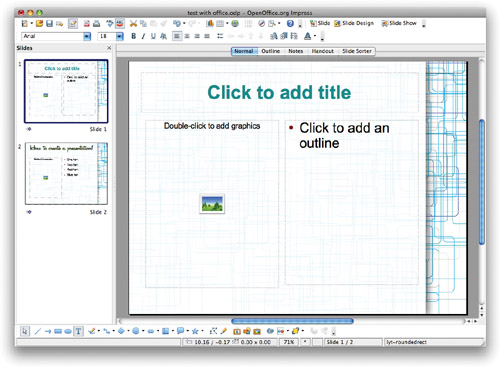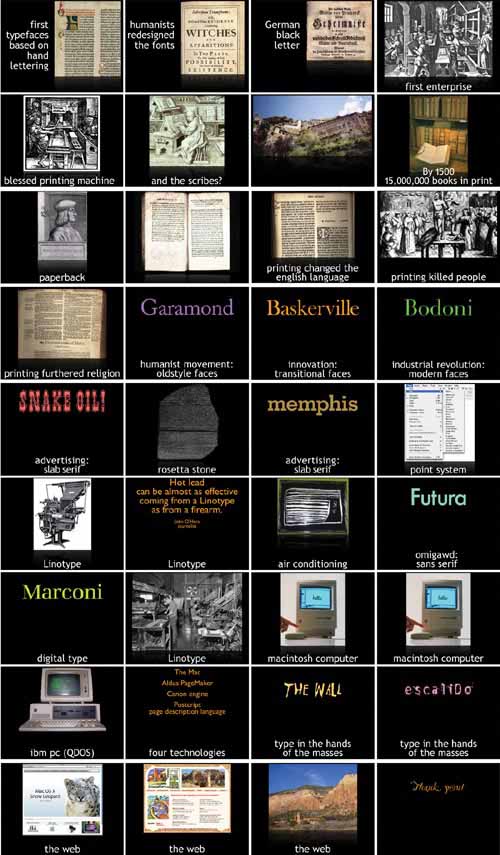Although this book focuses on the design of your computer presentation, the primary thing to remember is that your presentation is not merely the computer file—it’s you. YOU give the presentation, and your computer file simply helps you in that task.
You can, of course, create a stand-alone presentation to post on a web site, and the principles in this book still apply, except that everything you might talk about would have to be on the slides or, preferably, in the accompanying speaker notes.
But the focus of this book is on designing digital presentations that supplement your dynamic self, presentations that augment your talk, that contribute to persuading or informing your audience. All the graphics and animation and audio and video that go into your project are held together and presented by YOU. You are the star.
The very nature of a presentation, as opposed to a lecture or speech, is that you are demonstrating or displaying a product or idea; you are showing and explaining something to an audience; you are teaching. A presentation implies visual aids.
Some people get confused and spout ideas such as, “Lincoln didn’t need PowerPoint for the Gettysburg Address!” The Gettysburg Address was not a presentation—it was a two-minute speech. A speech is generally a formal address or discourse and no one expects you to pull out your laptop. A speech can be five minutes long or several hours long, but it’s still a speech, not a presentation.
A lecture is educational, but it’s usually long and serious and often scholarly and heaven forbid one should have fun with a scholarly lecture. Lectures sometimes come with visual aids such as digital presentations, but then they turn into presentations, not lectures.
So let’s keep in mind that if you’re going to do a presentation (as opposed to a speech or a lecture), you’re going to use visual aids. And the point of the visual aids is to enhance your talk, not to do it for you.
Although Apple’s Keynote or Microsoft’s PowerPoint is the first thing many people think of when they are asked to give a presentation, not all information is best presented digitally. Seriously consider your other alternatives so you know you are using the best method for the information you need to impart.
The method you choose, of course, depends on the number of people in the audience or workshop, the size of the room (a boardroom or a ballroom? a conference room or a classroom?), the time allotment, how many presentations you are giving to this same group, whether you hope to inspire a discussion, the age of the participants, the information you need to get across, etc. You must tailor each presentation to its specific audience, its target market.
For very small groups, consider a flip chart, chalkboard, or whiteboard, along with great handouts. Your skillful use of these tools might thrill your audience because they didn’t have to sit through a slide presentation.
And of course, electronic whiteboards and blackboards, with the appropriate software and connectivity, can send information back and forth between attendees’ electronic devices and create an interactive environment.
For any group, even a large one, clear and useful handouts can be used instead of slides. This gives attendees something to write on and something to take home. In a large auditorium, there might be people in the group who can’t see as well, or the projection system might not be the greatest and consequently the people in the back can’t read the slides anyway. When there are charts and data to discuss that just don’t present well on an overhead slide, handouts can be a great solution (and of course an addition to a visual presentation).
If your presentation is about a book or other object that can be held in the hand, perhaps the book in everyone’s hands is all you need, referring to specific pages and passages in it.
Many presentations can be interactive activities instead. Or perhaps your PowerPoint presentation is just part of the interactivity; if so, is it possible to let go of the PowerPoint part altogether? Maybe all it would take is an extra handout?
Perhaps a theatrical performance is what you really want to do, but you feel you have to include a PowerPoint presentation because that’s what people expect. So let them experience something new.
Is it possible to involve the audience in your visual aids? Never force a reluctant attendee to participate in your presentation, but sometimes members of the audience can hold up signs or images or faces on sticks, stand in as representations of planets revolving around the earth, arrange themselves in the correct levels of the Great Chain of Being, or practice yelling at each other. Generally, the older the group, the fewer audience members who enjoy physically participating, but there are many ways to involve even seniors in low-key ways that help to bring them into the presentation and let you get away without creating something digital.
Remember, even if you have a terrific PowerPoint or Keynote presentation, there is always a chance that the technology might fail and you must fall back on something else. It’s a good idea to think about various ways of presenting the same information, just in case.
On the second “Shakespeare at Sea” cruise organized by InsightCruises.com, I was scheduled to provide eight sessions in ten days to the same group of fifty people. How to keep from boring them? You can imagine how deadly it could be if every session were digital slides.
- “Why Read Shakespeare” was the first presentation. I had discovered on the previous cruise that—gasp—almost all the attendees believed you were only supposed to watch the plays and never read them yourselves. Apparently only actors have the rocket-science minds to read Shakespeare! So on this cruise I gave a pretty straightforward digital presentation about the long history of reading the plays, especially in America, and why we should read them aloud and in groups, preferably. A handout provided the outline of my talk along with room for notes.
- “The Humours” are the four bodily fluids that rise through our bodies as essences and affect our brains. This talk included a digital presentation of their importance in the plays, with a time-out halfway through so attendees could take a light-hearted assessment quiz (on paper) to see which humour they were most abundant in. Then as I proceeded to discuss the humours of various Shakespearean characters, each attendee knew to which character he or she was most akin. An extensive handout included information on how to adjust one’s humours, when necessary, when he or she got home.
- Most attendees were going to see the play All’s Well That Ends Well later that year. This is one of Shakespeare’s least performed plays so few people know the plot, let alone the intricacies. Rather than give a digital presentation or lecture on the play, I edited and occasionally paraphrased (for clarity) the play into a shortened version. I printed up these play scripts for everyone, brought props and simple disguises (beards and hats and boas and big rings, etc.), and volunteers read the script aloud in front of the room. I added commentary for clarification, pointed out motifs to watch for, reminders of where the characters were traveling back and forth, someone played the kazoo where the script called for trumpets and fanfare, and so on. By the time we were finished, they felt prepared to see the play and appreciate the subtleties. No digital presentation at all.
- In a guided discussion on “Shakespearean Authorship,” we looked at the reasons why the issue of authorship is a legitimate concern (it’s not because Shakespeare was uneducated and low-born). I provided a two-page handout with facts and questions and room for notes. No digital presentation.
- For a presentation on “Death, the Undiscovered Country,” I collected a large number of the various mentions of death in the plays and created a small booklet for each attendee. We sat in a big double circle. I explained the philosophy of death in Shakespeare’s time, the importance of a good death, of “dying well,” and then we went around the room reading the quotes and discussing them. Nothing digital at all.
- For a Macbeth presentation, I knew the attendees already knew the plot and the big issues. So I created a digital presentation as a guideline (some slides of which you can see on pages 58–59), but more importantly, a handout with the lines from the play reflecting the various details I was going to talk about—there was too much text to show on a screen and expect everyone to be able to read it. Plus as a handout they could review the lines at home.
- The attendees were also planning to see Much Ado About Nothing later that year. Because by this time they had warmed up to reading Shakespeare aloud, we read scripts I had brought with me. Some people chose to read along silently, others were happy to take parts. In two two-hour blocks we read the play aloud with some commentary by me and discussion where necessary for clarification. It wasn’t scary at all.
I’m only telling you all this to show you examples of using various alternatives to digital slides. Sometimes slides are the perfect media, but always consider alternatives! You want to communicate clearly, whatever you use.
After considering all your options, you often realize that yes, this information would be most effective as a digital, multimedia presentation. So start thinking about how you can use visuals and video and sound to supplement you as the speaker. As you read through this book and pull together your ideas, always keep in mind that you are the star and your digital presentation is merely your supporting cast; find ways to use that cast appropriately, and don’t let it take over and make it unnecessary for you to be there.
These are most of the slides from a presentation about how the technologies that have driven the written word have also changed the world. As you can see, it makes no sense on its own. You can get a hint of the idea, but all the fascinating details and the intriguing information that pull these disparate ideas together come from my talk. The visual presentation augments my talk. That’s a key point to remember as you develop your own presentation—the visuals are merely one piece of the package. The most important part is you.
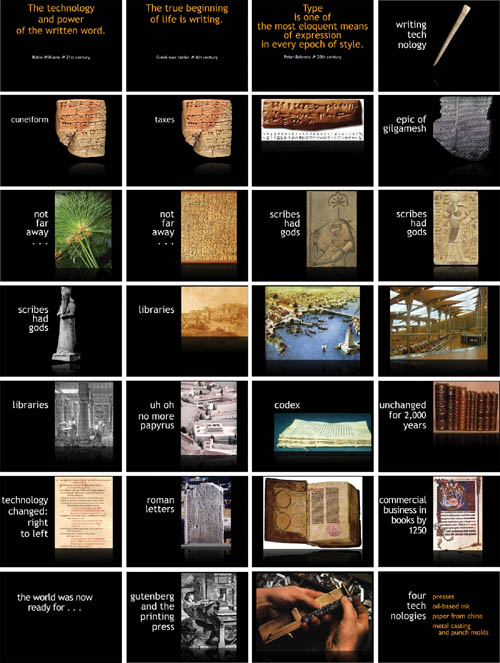
Once you have given your first presentation, you become keenly aware of what others do that enhance or spoil a presentation in varying degrees. Make notes of these. Here are a few things that can make your audience less than thrilled about your time on stage:
Lack of preparation
Disorganization
Boring content
Too much information
Not focused for this audience
Mumbling, shouting, verbal clutter (um, uh, I mean, you know, etc.), or a monotonous tone of voice
Monotonous pace or moving too fast
Shuffling through papers
Unfamiliar with the technology
Talking in the dark
Standing at a podium directly in front of the screen
Rarely (or never) looking at the audience
Reading from a paper or from the screen
We’ll get into specific design features of what makes a digital presentation look good in later chapters. But every presentation leaves the audience with a good, neutral, or bad feeling, no matter what it looks like. What is it that creates a good impression? Obviously, most important is a lack of the annoying things listed on the opposite page, but also consider:
Interesting content, of course (how ’bout that)
Content tailored to the specific audience
Clear and simple organization
Few bullet points
Visuals that are relevant to the content and the audience
Animation that enhances content and is not distracting
Information in the talk is more than what is shown on the screen
A connection to the audience, the feeling of a conversation
Practiced performance (and this is a performance)
Humor is always great, if possible
You’ve been to good and bad presentations. Put into words what it is that you liked about good ones and what was not effective in the not-so-good ones. Sometimes a presentation might be great in a lot of ways and just off in one or two little things. Make note of that.
Once you can put into words what the problem or the solution is, you are much more conscious of it and can work with it. If all you can say is, “Mmm, it was boring,” you’re not going to learn anything. Why was it boring? What specifically made it boring? By taking the time to formulate words and pinpoint the issues, you can avoid doing the annoying things in your own presentations and work on incorporating the positive elements.
For digital presentations, there are four main options.
There are various price levels depending on which version of Microsoft Office you buy (the home/student version, the professional, Mac or pc, etc.) and whether you buy PowerPoint alone or the entire suite (it’s actually cheaper to buy the suite). See page 14. PowerPoint is the most ubiquitous presentation software, but all the others can open PowerPoint presentations and sometimes save in that format as well.
Keynote is part of the Apple iWork package that also includes Pages (a word processor/page layout application) and Numbers (a spreadsheet app). The cost for the package of three applications is $79, and it’s only available for the Mac. See the opposite page.
Keynote can open PowerPoint files. It can also save files in the PowerPoint format so they can be viewed on a PC, but you’ll lose a number of features in the process, so be sure to test the result before you show the presentation.
This is part of Google’s online documents package. It’s free and can be used as a collaborative tool. See page 15.
This software is available for computers running the Macintosh operating system, Windows, or Linux. And it’s free. See page 16.
If you use a Mac and you have a choice, use Keynote—it has the most features and is the easiest to use. If you have a PC, PowerPoint is probably your default application, but you can also use Google Presently or OpenOffice Impress (both free).
Keynote provides dozens of beautiful templates so you can get straight to work. If you have a me.com account with Apple, you can share the presentation online and give invited users the options to post comments on each page, write notes for others, and even download the file. Check it out at Apple.com/iWork.
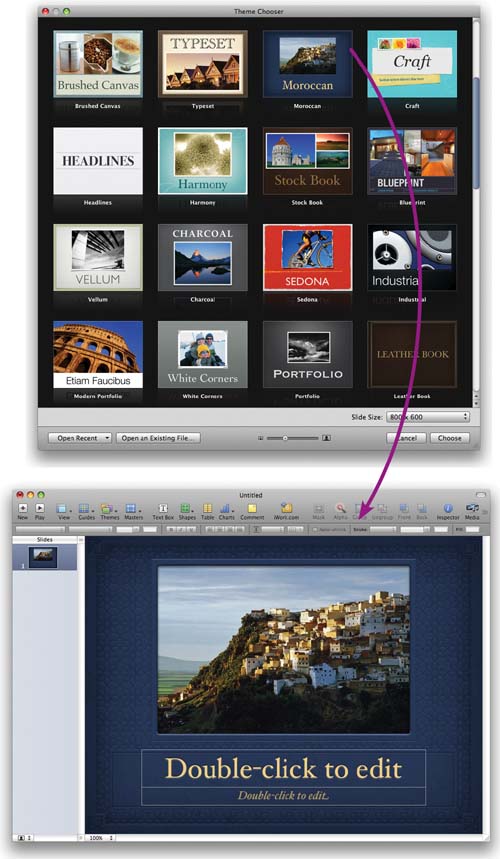
You probably already own PowerPoint if you have a PC.
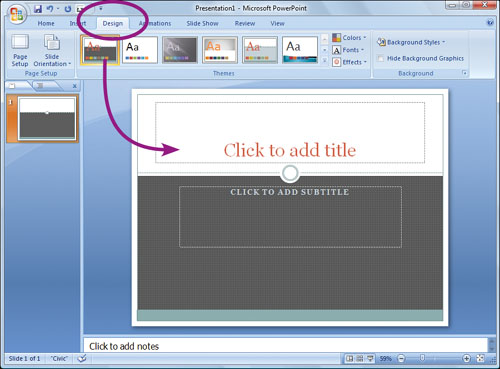
This is one of the Windows versions of PowerPoint. Yours might look a little different depending on how old it is and which version it is. Get the latest.
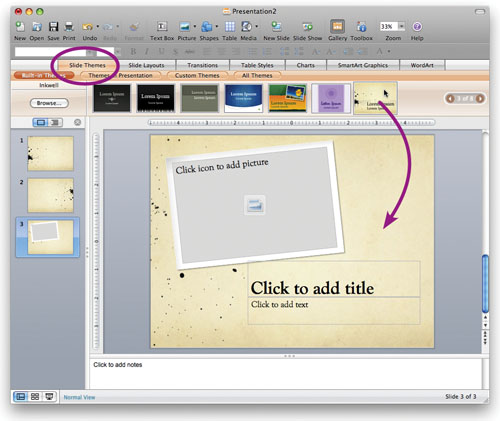
This is the Mac version of PowerPoint with the “Slide Themes” tab showing.
Google Docs at docs.Google.com has a presentation web application called Presently. You must have a Google account (which is free) to open and share a presentation. You can create, edit, and share presentations with coworkers, friends, or family; people to whom you give permission can work on them as well, simultaneously, so it functions as a collaborative tool. You can import .ppt files (PowerPoint) and .pps (PowerPoint slideshow viewer) files; download your presentations as PDFs, .ppt, or text files; and publish or embed them on web pages for the world to see.
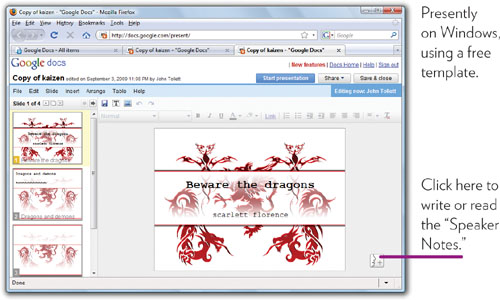
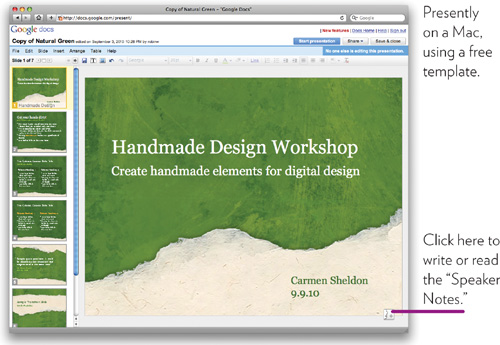
Impress isn’t as sexy as Keynote, but it’s free. If you’re a pretty good designer, you can create nice-looking presentations. You only get one style of transition between all slides, and other features are much more limited than Keynote or PowerPoint, but what do you expect for free?
Impress can save in PowerPoint format and can be used on a Mac, a Windows machine, or with Linux. Download it at www.OpenOffice.org.