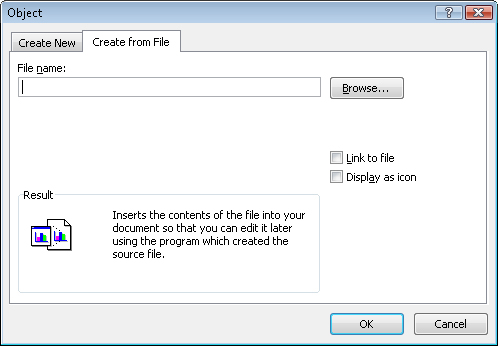Microsoft Excel 2007 is a powerful program, but it doesn’t try to do everything. Other programs in the Microsoft Office 2007 system have complementary strengths: Microsoft Access is ideal for working with large data collections; Microsoft PowerPoint lets you create attractive presentations to print or project onto a screen; and Microsoft Word is great for creating text documents. You can include files created in other programs in your Excel workbooks or create links to them. Also, if a colleague uses a database or spreadsheet program that can write its data to a text file, there’s a very good chance you can bring that data into Excel.
Excel works wonderfully as a stand-alone program, but it really shines when you use it in combination with other programs. One way to use Excel in conjunction with other programs is to include in your worksheets files created in other programs, such as graphics, Word documents, or PowerPoint presentations. You can add these objects to your workbooks through linking and embedding.
Keep in mind several important things when you’re deciding whether to link to an object or to embed it in a worksheet. As the name implies, embedding an object in a worksheet stores a copy of the object within the workbook. For example, if you wanted to add a company logo to an invoice generated from table data, you can identify the graphic and indicate that you want to embed it in the file. The advantage of embedding an object in an Excel file is that you won’t have to worry about the graphic, chart, or image not being available because the person who created the workbook didn’t include the graphic. If you create workbooks with embedded files, you can open your workbook anywhere and be certain your graphics will be available.
A disadvantage of embedding objects in workbooks is that the embedded files can be large and can dramatically increase the size of your workbooks. Although a single, low-resolution logo meant to be viewed on a computer monitor probably won’t have much of an impact on your file size, the same image rendered at a resolution suitable for printing might double the size of the workbook. If you embed more than one image, or more than one copy of the same image, you might make your file unworkably large.
When you want to include more than one image or external file in an Excel workbook, you should consider creating a link to the files. For example, rather than embed many copies of a high-resolution logo in your worksheets, you can save the file on your hard disk and link to the file’s location on your computer. Excel uses the reference to find the file and display it as part of a workbook. The workbook would be no larger than it was originally, and you wouldn’t need to have multiple copies of the same file if you link to it more than once. The advantage of linking is that you save disk space, but the disadvantage is that moving the workbook from computer to computer can be difficult unless you have the extra files when you travel or distribute the workbook to colleagues.
In general, embedding an object in an Excel workbook works best if you only use the object once in the workbook and you have room to store the workbook with the included objects. Otherwise, such as when you use the same file multiple times in the same workbook, you need to link to the file instead.