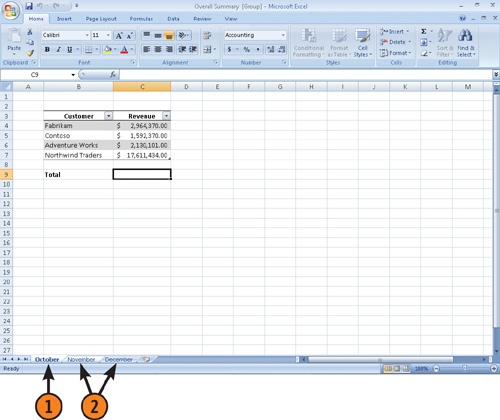In this section:
Move and Copy Worksheets within a Workbook or between Workbooks
Insert and Delete Columns, Rows, and Cells
Freeze Worksheet Rows and Columns
Split a Worksheet into Independent Areas
Save Custom Worksheet Views
After you’ve built your workbook, you can reorganize it as needed. If you use data in a specific worksheet often, you can move the worksheet to the front of the workbook. Similarly, if you often switch between two worksheets, you can put their sheet tabs next to each other so you don’t have to spend as much time moving from one worksheet to the other. Another way you can save time is to enter the same data or apply the same formatting to multiple cells in several worksheets at the same time.
Finally, you can change how Excel displays your data in a workbook. If you have a series of headings in the first row of a worksheet, they don’t have to disappear when you scroll down. Instead, you can have Excel freeze the rows at the top of the screen and scroll down as far as you want without losing your guides at the top.
Every Excel workbook should hold data on a given subject, such as products you carry, your customers, or sales. By the same token, every page, or worksheet, in a workbook should store part of the workbook’s data. One way to divide your data is by time. For example, if you track your sales by the hour, you could easily fit a month’s worth of data in a worksheet; at most you would need 31 rows to cover every day and, if your store were open around the clock, 24 columns to take care of the hours. You can view individual worksheets quickly, and it’s simple to work with more than one worksheet at a time.
 Click the sheet tab of the first worksheet you want to select.
Click the sheet tab of the first worksheet you want to select. Hold down the Ctrl key and click the sheet tabs of additional worksheets you want to select.
Hold down the Ctrl key and click the sheet tabs of additional worksheets you want to select.Tip
You can select all worksheets in a workbook by right-clicking any sheet tab and choosing Select All Sheets from the shortcut menu.
Tip
To select multiple adjacent worksheets, click the first worksheet, hold down the Shift key, and then click the last sheet tab you want to select.
See Also
For information about adding worksheets to a workbook, see "Inserting and Deleting Worksheets".