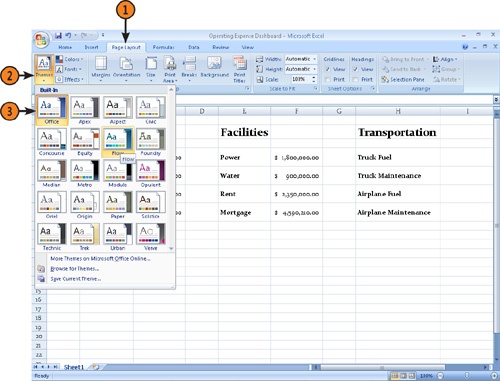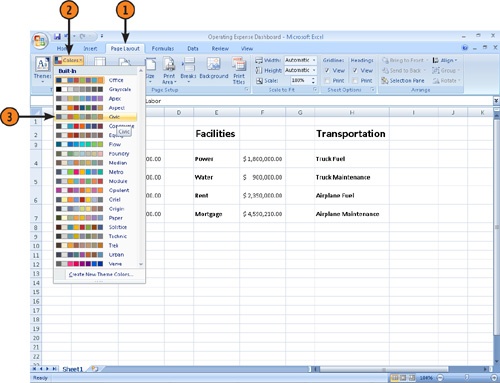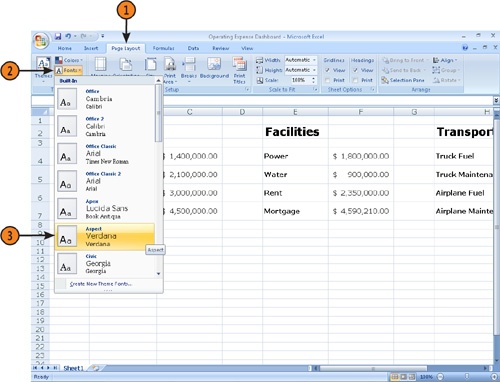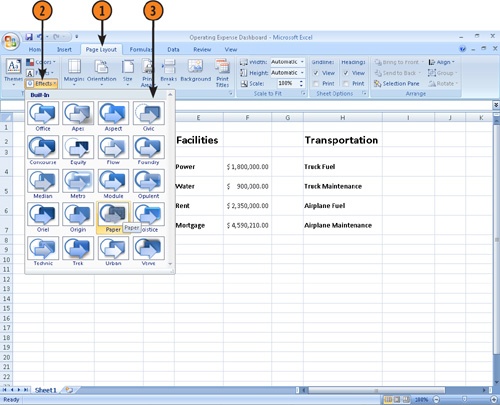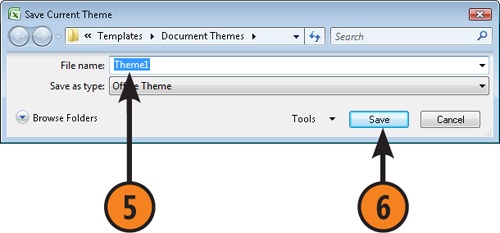In this section:
Insert, Move, and Delete Rows and Columns
Hide and Show Rows and Columns
Microsoft Office Excel 2007 enables you to change your worksheets’ appearance and structure to display your data effectively. For example, you can make rows and columns surrounding your data wider so your figures are separated from the worksheet’s other contents. You can also move entire rows or columns to different locations in the workbook, such as when a worksheet’s data columns are in a different order than those of a related paper form. If you want to call attention to one of your worksheets, perhaps one that contains new data your boss should review, you can change the color of that worksheet’s sheet tab so that it stands out within the workbook.
Designing attractive Excel worksheets challenges even the most advanced users. Prior to Excel 2007, you could only format your worksheets quickly by using a series of not-very-inspiring AutoFormats. Excel 2007, by contrast, comes with a wide variety of attractive themes that you can apply to your worksheets. But you’re not limited to the themes included when you install Excel! You can create your own themes, find many more themes on the Microsoft Office Templates Web site, and trade themed workbooks with other users.