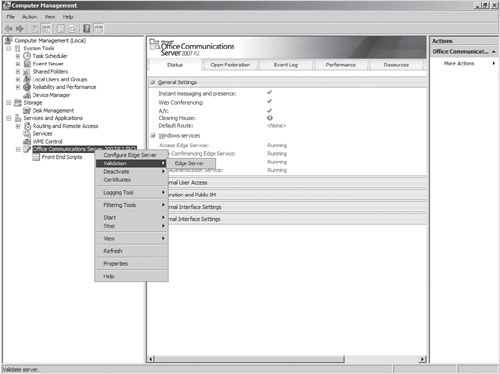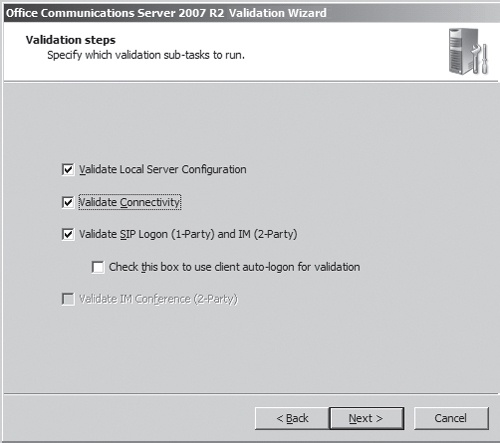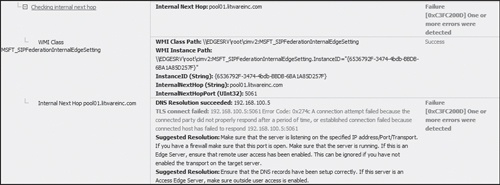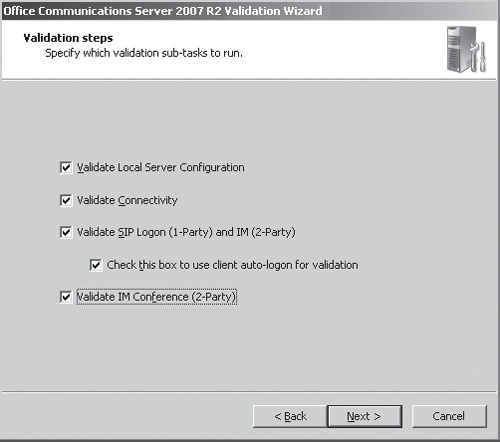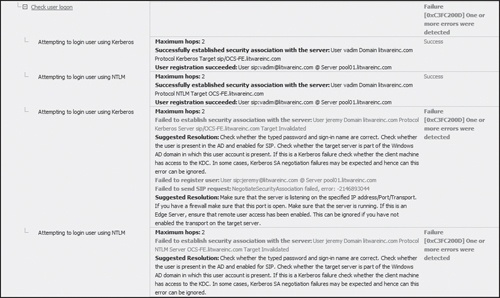Using the Validation Wizard
by Nirav Kamdar, Rajesh Ramanathan, Rick Kingslan, Rui Maximo
Microsoft® Office Communications Server 2007 R2 Resource Kit
Using the Validation Wizard
by Nirav Kamdar, Rajesh Ramanathan, Rick Kingslan, Rui Maximo
Microsoft® Office Communications Server 2007 R2 Resource Kit
- Microsoft® Office Communications Server 2007 R2 Resource Kit
- SPECIAL OFFER: Upgrade this ebook with O’Reilly
- A Note Regarding Supplemental Files
- Foreword
- Acknowledgments
- Introduction
- I. Overview and Architecture
- 1. Overview of Office Communications Server 2007 R2
- 2. New Features Overview
- New Features
- Call Delegation
- Team Ring
- Group Chat
- Desktop Sharing
- Desktop Sharing Requirements
- Desktop Sharing Features
- Audio Conferencing
- Server Applications
- Sample Scenarios
- Outside Voice Control
- SIP Trunking
- Enhanced Media
- Simplified Firewall Configuration for the A/V Edge Server
- Presence Enhancements
- Archiving, CDR, and QoE Enhancements
- Simplified Management
- Technical Overview
- Summary
- Additional Resources
- New Features
- 3. Server Roles
- 4. Infrastructure and Security Considerations
- Infrastructure and Security Considerations
- Understanding How Office Communications Server Takes Advantage of Active Directory
- Using DNS to Publish Office Communications Server
- Securing Office Communications Server with PKI
- Scaling with SQL Server
- Building Redundancy with Hardware Load Balancing
- Bridging VoIP to the PSTN Network by Using a Media Gateway
- Firewall Scenarios and Configuration
- Summary
- Additional Resources
- II. Key Usage Scenarios
- 5. Basic IM and Presence Scenarios
- Understanding the Login Process
- Why Talk About the Login Process?
- A Login Scenario
- The Technical Details Behind the Login Process
- How Presence Information Is Shared
- What Is Presence?
- A Presence Sharing Scenario
- Technical Details Behind the Presence Sharing Scenario
- Step 1: What Happens During Looking Up a Contact
- Step 2: What Happens When Adding a Contact
- Step 3: What Happens When Subscribing for Presence and Receiving an Offline Notification
- Step 4: What Happens When the Contact Logs In and Updated Presence Is Received
- Step 5: What Happens When Controlling the Access Level of a Contact
- Instant Messaging
- Summary
- Additional Resources
- Understanding the Login Process
- 6. Conferencing Scenarios
- Understanding Conferencing User Types
- Understanding Conferencing User Roles
- Understanding Conference Security and Access Types
- Understanding Conferencing Media Types
- Multiparty Instant Messaging
- Data Collaboration
- Audio and Video Conferencing
- Audio Conferencing Provider Support
- Understanding Communicator Web Access Server R2
- Support for Distribution Groups
- Audio Conferencing
- Desktop Sharing
- Hosting for Dial-in Audio Conferencing Web Page
- Configuring Communicator Web Access Server R2
- Examining the Technical Details Behind Conferencing Scenarios
- Understanding the Conferencing Architecture
- Understanding the Conference Life Cycle
- Examining the Technical Details Behind Web Conferencing
- Meeting Policy and Policy Enforcement
- Summary
- Additional Resources
- 7. Remote Access and Federation Scenarios
- Understanding Basic Remote Access Topologies
- Single Edge Server Topology
- Scaled Single-Site Edge Server Topology
- Multisite Edge Server Topology
- Understanding Basic Remote Access Scenarios
- Understanding Office Communicator Web Access 2007 R2
- Understanding Federation
- Understanding the Requirements for and Use of Certificates in Federation
- Understanding On-Premises Conferencing Rules for Federated and Nonfederated Users
- Configuring and Administering Federation
- Examining the Technical Details Behind the Federation Scenario
- Summary
- Additional Resources
- 8. Public IM Connectivity Scenarios
- What Is Public IM Connectivity?
- Public IM Connectivity Scenarios
- Configuring Public IM Connectivity
- Enabling Federation with Public IM Service Providers
- Step 1: Provision of Federation with the Public IM Service Providers
- Step 2: Configure DNS for the Access Edge Server
- Step 3: obtain a Public Certificate
- Step 4: Configure the Access Edge Server for Federation
- Step 5: Enable Connections to Public IM Service Providers
- Step 6: Authorize Users for Public IM Connectivity
- Provisioning Federation with the Public IM Service Providers
- Enabling Connections to Public IM Service Providers
- Considerations Involving Public IM Providers
- Existing Accounts on Provider Networks
- Capacity Planning Considerations
- Security Considerations
- Considerations Involving Media Sharing
- Authorizing Users for Public IM Connectivity
- Technical Details Behind the Public IM Connectivity Scenarios
- Scenario one: Adding a Contact in office Communicator 2007
- Step 1: Specify Recipient’s Account
- Step 2: Recipient’s Presence Displayed as Unknown
- Step 3: Recipient’s Account Added as a Contact
- Step 4: Recipient’s Presence Displayed as offline
- Step 5: Recipient Receives Notification
- Step 6: Recipient Adds a User to the Buddy List
- Step 7: Recipient’s Presence Displayed as Online
- Scenario Two: Sending a Single Message
- Scenario one: Adding a Contact in office Communicator 2007
- Summary
- Additional Resources
- 9. Remote Call Control Scenarios
- 10. Dual Forking Scenarios
- 11. VoIP Scenarios
- 12. Voice Mail Scenarios
- 13. Enterprise Voice Application Scenarios
- What Is Enterprise Voice?
- Overview of Enterprise Voice Scenarios
- Examining the Technical Details Behind Enterprise Voice Scenarios
- Configuring Enterprise Voice Applications
- Configuring the Response Group Service
- Terminology
- Overview of the Management Model
- Installing the Response Group Service
- Deploying a Response Group
- Step 1: Create the Contact Objects to be Used for your Response Groups
- Step 2: Define the Set of Agents, Groups, and Queues that Handle Calls Received by the Response Groups
- Step 3: Select and Configure the Response Group Template for Definition of the Caller Experience
- Step 4: Deploy the Office Communicator Tab for Formal Agents
- Step 1: Contact Object Creation
- Step 2: Agents, Groups, and Queue Configuration
- Step 3: Template Selection and Configuration
- Step 4: Deploying the Agent Tab for Formal Agents
- Configuring Conferencing Attendant
- Configuring the Response Group Service
- Summary
- Additional Resources
- 5. Basic IM and Presence Scenarios
- III. Planning and Deployment
- 14. Planning Example
- Defining a Statement of Work
- Gathering and Defining Business Requirements
- Mapping Business Requirements to Office Communications Server 2007 R2 Features
- Determining Interoperational Requirements
- Performing a Gap Analysis
- Architectural Design of the Solution
- Output to the Deployment Team for Development of the Deployment Plan
- Summary
- Additional Resources
- 15. Deployment Example
- 14. Planning Example
- IV. Operations and Administration
- 16. Monitoring
- 17. Backup and Restore
- Planning for Backup and Restore
- Restoring Service
- Verifying Restoration Prerequisites
- Installing Restoration Tools
- Restoring Data
- Restoring Settings
- Re-creating Enterprise Pools
- Reassigning Users
- Restoring Domain Information
- Restoring Sites
- Step 1: Determine the Recovery Support to Be Provided by the Secondary Site
- Step 2: Create a Deployment Plan and Restoration Strategy for the Secondary Site
- Step 3: Set Up the Secondary Site
- Step 4: Prepare the Primary Site to Support Recovery at the Secondary Site
- Step 5: Maintain the Secondary Site
- Step 6: Validate Site Recovery Capabilities by Simulating an Outage
- Step 7: Bring the Secondary Site Online
- Step 8: Restore the Primary Site and Bring It Back Online
- Summary
- Additional Resources
- 18. Administration
- Configuring Global Settings
- Configuring Enterprise Voice Settings
- Configuring Policy-Specific Settings
- Configuring Service Connection Point Settings
- Configuring Trusted Server Settings
- Configuring User-Specific Settings
- Configuring Conference Directory Settings
- Configuring Application Contact Object Settings
- Configuring Conference Auto Attendant Settings
- Configuring Pool Settings
- Configuring Server Settings
- Configuring Settings for All Servers
- Configuring Settings for Standard Edition and Enterprise Edition Servers
- Configuring Application Server Settings
- Configuring Archiving Settings
- Configuring Monitoring Server Settings
- Configuring Conferencing Server Settings
- Configuring Communicator Web Access Server Settings
- Configuring Mediation Server Settings
- Configuring Edge Server Settings
- Configuring Federation Settings
- Migrating to Office Communications Server 2007 R2
- Summary
- Additional Resources
- Configuring Global Settings
- 19. Client and Device Administration
- Office Communicator 2007 R2
- Office Live Meeting 2007 R2
- Multiple Client Installation Script
- Group Policy for Unified Communications Clients
- Response Group Service Clients
- Communicator Phone Edition
- RoundTable Management
- Summary
- Additional Resources
- V. Technical Troubleshooting and Diagnostics
- 20. Diagnostic Tools and Resources
- Identifying Diagnostic Tools by Scenario
- Using Server Setup Logs
- Using Event Logs
- Using the Validation Wizard
- Using Client and Server Trace Logs
- Using Snooper
- Using Best Practices Analyzer
- Summary
- Additional Resources
- 21. Troubleshooting Problems
- 22. Routing and Authentication
- 20. Diagnostic Tools and Resources
- A. About the Authors
- B. System Requirements
- Index
- About the Authors
- SPECIAL OFFER: Upgrade this ebook with O’Reilly
When working through problems in the topology or on specific servers, a good way to minimize the scope or to quickly identify errors is to use the Validation Wizard, which is available as a tool in the Office Communications Server 2007 R2 Administration MMC snap-in. This tool checks configuration against connectivity and does basic validation checks to point out and avoid misconfigurations in Office Communications Server 2007 R2 settings or in network and certificate configurations that relate to the server. The next Direct from the Source sidebar provides a usage example for using the Validation Wizard.
Direct from the Source: Using the Validation Wizard
Senior Program Manager, Office Communications Server Customer Experience
I have an Office Communications Server 2007 R2 Standard Edition Server and an Office Communications Server 2007 R2 Edge Server deployed. Most often, I log on internally by using the Office Communicator 2007 R2 client. If this does not work, I check the error message to see whether I can quickly resolve the problem because DNS and certificate issues are the easiest errors to identify. If I still can’t identify the problem, I use the Validation Wizard.
After one client has successfully logged on, I know that my Standard Edition Server is running and accounts are able to log on. I then move to the Edge Server; open Computer Management, Services and Applications; and then right-click Microsoft Office Communications Server 2007 R2 to launch Validation for the Access Edge Server role as shown in Figure 20-2.
I select the Validate Local Server Configuration, Validate Connectivity, and Validate SIP Logon (1-Party) And IM (2-Party) check boxes as shown in Figure 20-3.
Because I am giving an introduction to the Validation Wizard here in this sidebar, I will not explain all the tests; I will not include a federation test in this chapter.
First, I run the Validation Wizard on the Access Edge Server and receive errors. I select the View Logs option because logs are created by default in the user’s temporary directory. The resulting log page looks like Figure 20-4 when opened in Internet Explorer.
The errors point out problems, such as TLS connect failed: 192.168.100.5:5061 Error Code: 0x274c. No connection can be made because the target server actively refused it. Note that the log contains other errors. Experience has taught me to go through all the errors to find the biggest problem, which in this case is that I cannot connect to the Standard Edition Server.
The next step is to run the Validation Wizard on the Office Communications Server 2007 Standard Edition Server. I select only the Validate Local Server Configuration and Validate Connectivity check boxes (as shown in Figure 20-5) because the errors indicate a server problem and not a logon problem.
I receive the following error: Error: Service isn’t installed, enabled, or started. Please check service installation and configuration, as shown in Figure 20-6.
Sure enough, the RTCService service account password has expired and needs to be reset. I started my validation from the Edge Server and made the assumption that everything internally was working properly. Because it was not, I took actions to resolve problems for the internal server. So now, I will begin the Validation Wizard testing at the internal server and work my way back to the Access Edge Server to minimize the number of possible problems.
I have configured my deployment so that I will select all the options on the Validation Steps page (as shown in Figure 20-7).
I also have another failure to investigate. Now is the time to select Expand All at the top right of the log file page and scroll through the list. Remember that the first red text is not always the error but is typically a rolling up of the error from the steps contained within it. You will almost always scroll all the way to the bottom of the file.
I have two problems on which to focus, as shown in Figure 20-8: federation settings are failing, which also includes a DNS error for the name I put into the configuration. I can see here that no records exist. I either failed to enter the correct DNS A record, or I do not have the next hop server of edgeserver.litware.com. The second problem is that I was not able to log on one of the two users for whom I provided credentials.
Notice the information contained in the wizard about user logons, as shown in Figure 20-9. Credentials for Jeremy were passed using both Kerberos and NT LAN Manager (NTLM) and failed, whereas credentials for Vadim passed with Kerberos. The failure for both Kerberos and NTLM is a strong indicator that the password was mistyped (which I did on purpose to create this dialog), but the success of Vadim with Kerberos confirms that there is no authentication problem and, more specifically, no problem with Kerberos.
I corrected the next hop server fully qualified domain name (FQDN) to be edgesrv.litwareinc.com and verified my user credentials.
-
No Comment