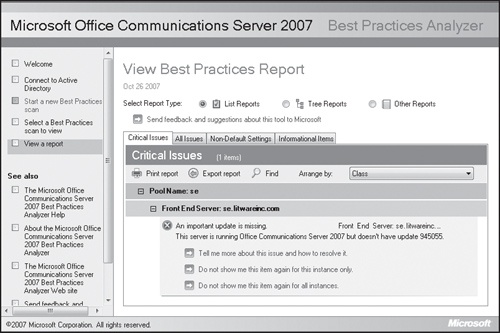Using Best Practices Analyzer
by Nirav Kamdar, Rajesh Ramanathan, Rick Kingslan, Rui Maximo
Microsoft® Office Communications Server 2007 R2 Resource Kit
Using Best Practices Analyzer
by Nirav Kamdar, Rajesh Ramanathan, Rick Kingslan, Rui Maximo
Microsoft® Office Communications Server 2007 R2 Resource Kit
- Microsoft® Office Communications Server 2007 R2 Resource Kit
- SPECIAL OFFER: Upgrade this ebook with O’Reilly
- A Note Regarding Supplemental Files
- Foreword
- Acknowledgments
- Introduction
- I. Overview and Architecture
- 1. Overview of Office Communications Server 2007 R2
- 2. New Features Overview
- New Features
- Call Delegation
- Team Ring
- Group Chat
- Desktop Sharing
- Desktop Sharing Requirements
- Desktop Sharing Features
- Audio Conferencing
- Server Applications
- Sample Scenarios
- Outside Voice Control
- SIP Trunking
- Enhanced Media
- Simplified Firewall Configuration for the A/V Edge Server
- Presence Enhancements
- Archiving, CDR, and QoE Enhancements
- Simplified Management
- Technical Overview
- Summary
- Additional Resources
- New Features
- 3. Server Roles
- 4. Infrastructure and Security Considerations
- Infrastructure and Security Considerations
- Understanding How Office Communications Server Takes Advantage of Active Directory
- Using DNS to Publish Office Communications Server
- Securing Office Communications Server with PKI
- Scaling with SQL Server
- Building Redundancy with Hardware Load Balancing
- Bridging VoIP to the PSTN Network by Using a Media Gateway
- Firewall Scenarios and Configuration
- Summary
- Additional Resources
- II. Key Usage Scenarios
- 5. Basic IM and Presence Scenarios
- Understanding the Login Process
- Why Talk About the Login Process?
- A Login Scenario
- The Technical Details Behind the Login Process
- How Presence Information Is Shared
- What Is Presence?
- A Presence Sharing Scenario
- Technical Details Behind the Presence Sharing Scenario
- Step 1: What Happens During Looking Up a Contact
- Step 2: What Happens When Adding a Contact
- Step 3: What Happens When Subscribing for Presence and Receiving an Offline Notification
- Step 4: What Happens When the Contact Logs In and Updated Presence Is Received
- Step 5: What Happens When Controlling the Access Level of a Contact
- Instant Messaging
- Summary
- Additional Resources
- Understanding the Login Process
- 6. Conferencing Scenarios
- Understanding Conferencing User Types
- Understanding Conferencing User Roles
- Understanding Conference Security and Access Types
- Understanding Conferencing Media Types
- Multiparty Instant Messaging
- Data Collaboration
- Audio and Video Conferencing
- Audio Conferencing Provider Support
- Understanding Communicator Web Access Server R2
- Support for Distribution Groups
- Audio Conferencing
- Desktop Sharing
- Hosting for Dial-in Audio Conferencing Web Page
- Configuring Communicator Web Access Server R2
- Examining the Technical Details Behind Conferencing Scenarios
- Understanding the Conferencing Architecture
- Understanding the Conference Life Cycle
- Examining the Technical Details Behind Web Conferencing
- Meeting Policy and Policy Enforcement
- Summary
- Additional Resources
- 7. Remote Access and Federation Scenarios
- Understanding Basic Remote Access Topologies
- Single Edge Server Topology
- Scaled Single-Site Edge Server Topology
- Multisite Edge Server Topology
- Understanding Basic Remote Access Scenarios
- Understanding Office Communicator Web Access 2007 R2
- Understanding Federation
- Understanding the Requirements for and Use of Certificates in Federation
- Understanding On-Premises Conferencing Rules for Federated and Nonfederated Users
- Configuring and Administering Federation
- Examining the Technical Details Behind the Federation Scenario
- Summary
- Additional Resources
- 8. Public IM Connectivity Scenarios
- What Is Public IM Connectivity?
- Public IM Connectivity Scenarios
- Configuring Public IM Connectivity
- Enabling Federation with Public IM Service Providers
- Step 1: Provision of Federation with the Public IM Service Providers
- Step 2: Configure DNS for the Access Edge Server
- Step 3: obtain a Public Certificate
- Step 4: Configure the Access Edge Server for Federation
- Step 5: Enable Connections to Public IM Service Providers
- Step 6: Authorize Users for Public IM Connectivity
- Provisioning Federation with the Public IM Service Providers
- Enabling Connections to Public IM Service Providers
- Considerations Involving Public IM Providers
- Existing Accounts on Provider Networks
- Capacity Planning Considerations
- Security Considerations
- Considerations Involving Media Sharing
- Authorizing Users for Public IM Connectivity
- Technical Details Behind the Public IM Connectivity Scenarios
- Scenario one: Adding a Contact in office Communicator 2007
- Step 1: Specify Recipient’s Account
- Step 2: Recipient’s Presence Displayed as Unknown
- Step 3: Recipient’s Account Added as a Contact
- Step 4: Recipient’s Presence Displayed as offline
- Step 5: Recipient Receives Notification
- Step 6: Recipient Adds a User to the Buddy List
- Step 7: Recipient’s Presence Displayed as Online
- Scenario Two: Sending a Single Message
- Scenario one: Adding a Contact in office Communicator 2007
- Summary
- Additional Resources
- 9. Remote Call Control Scenarios
- 10. Dual Forking Scenarios
- 11. VoIP Scenarios
- 12. Voice Mail Scenarios
- 13. Enterprise Voice Application Scenarios
- What Is Enterprise Voice?
- Overview of Enterprise Voice Scenarios
- Examining the Technical Details Behind Enterprise Voice Scenarios
- Configuring Enterprise Voice Applications
- Configuring the Response Group Service
- Terminology
- Overview of the Management Model
- Installing the Response Group Service
- Deploying a Response Group
- Step 1: Create the Contact Objects to be Used for your Response Groups
- Step 2: Define the Set of Agents, Groups, and Queues that Handle Calls Received by the Response Groups
- Step 3: Select and Configure the Response Group Template for Definition of the Caller Experience
- Step 4: Deploy the Office Communicator Tab for Formal Agents
- Step 1: Contact Object Creation
- Step 2: Agents, Groups, and Queue Configuration
- Step 3: Template Selection and Configuration
- Step 4: Deploying the Agent Tab for Formal Agents
- Configuring Conferencing Attendant
- Configuring the Response Group Service
- Summary
- Additional Resources
- 5. Basic IM and Presence Scenarios
- III. Planning and Deployment
- 14. Planning Example
- Defining a Statement of Work
- Gathering and Defining Business Requirements
- Mapping Business Requirements to Office Communications Server 2007 R2 Features
- Determining Interoperational Requirements
- Performing a Gap Analysis
- Architectural Design of the Solution
- Output to the Deployment Team for Development of the Deployment Plan
- Summary
- Additional Resources
- 15. Deployment Example
- 14. Planning Example
- IV. Operations and Administration
- 16. Monitoring
- 17. Backup and Restore
- Planning for Backup and Restore
- Restoring Service
- Verifying Restoration Prerequisites
- Installing Restoration Tools
- Restoring Data
- Restoring Settings
- Re-creating Enterprise Pools
- Reassigning Users
- Restoring Domain Information
- Restoring Sites
- Step 1: Determine the Recovery Support to Be Provided by the Secondary Site
- Step 2: Create a Deployment Plan and Restoration Strategy for the Secondary Site
- Step 3: Set Up the Secondary Site
- Step 4: Prepare the Primary Site to Support Recovery at the Secondary Site
- Step 5: Maintain the Secondary Site
- Step 6: Validate Site Recovery Capabilities by Simulating an Outage
- Step 7: Bring the Secondary Site Online
- Step 8: Restore the Primary Site and Bring It Back Online
- Summary
- Additional Resources
- 18. Administration
- Configuring Global Settings
- Configuring Enterprise Voice Settings
- Configuring Policy-Specific Settings
- Configuring Service Connection Point Settings
- Configuring Trusted Server Settings
- Configuring User-Specific Settings
- Configuring Conference Directory Settings
- Configuring Application Contact Object Settings
- Configuring Conference Auto Attendant Settings
- Configuring Pool Settings
- Configuring Server Settings
- Configuring Settings for All Servers
- Configuring Settings for Standard Edition and Enterprise Edition Servers
- Configuring Application Server Settings
- Configuring Archiving Settings
- Configuring Monitoring Server Settings
- Configuring Conferencing Server Settings
- Configuring Communicator Web Access Server Settings
- Configuring Mediation Server Settings
- Configuring Edge Server Settings
- Configuring Federation Settings
- Migrating to Office Communications Server 2007 R2
- Summary
- Additional Resources
- Configuring Global Settings
- 19. Client and Device Administration
- Office Communicator 2007 R2
- Office Live Meeting 2007 R2
- Multiple Client Installation Script
- Group Policy for Unified Communications Clients
- Response Group Service Clients
- Communicator Phone Edition
- RoundTable Management
- Summary
- Additional Resources
- V. Technical Troubleshooting and Diagnostics
- 20. Diagnostic Tools and Resources
- Identifying Diagnostic Tools by Scenario
- Using Server Setup Logs
- Using Event Logs
- Using the Validation Wizard
- Using Client and Server Trace Logs
- Using Snooper
- Using Best Practices Analyzer
- Summary
- Additional Resources
- 21. Troubleshooting Problems
- 22. Routing and Authentication
- 20. Diagnostic Tools and Resources
- A. About the Authors
- B. System Requirements
- Index
- About the Authors
- SPECIAL OFFER: Upgrade this ebook with O’Reilly
The Office Communications Server 2007 Best Practices Analyzer is a diagnostic tool that gathers information from an Office Communications Server environment and determines whether the configuration is set according to Microsoft best practices. Office Communications Server 2007 Best Practices Analyzer was released in September 2007 and is similar in usage to the Best Practices Analyzer for other Microsoft products, such as Exchange Server and SQL Server. A new analyzer will not be released for Office Communications Server 2007 R2. However, a new set of XML files will be released that will update the tool when run against an Office Communications Server 2007 R2 infrastructure.
Direct from the Source: Inside Best Practices Analyzer
Senior Program Manager, Office Communications Server Customer Experience
If you are familiar with Exchange Server, Internet Security and Acceleration (ISA) Server, or SQL Server Best Practices Analyzer, you will quickly become familiar with Office Communications Server 2007 Best Practices Analyzer. All of these tools are based on the same Best Practices Analyzer framework, which offers a similar interface.
Office Communications Server 2007 Best Practices Analyzer checks for the following:
Readiness of your environment before you begin to deploy Office Communications Server
Compliance with Microsoft’s best practices as you install the different Office Communications Server components
Ongoing operational compliance with Microsoft’s best practices, for example, by highlighting missing updates as well as providing information about how to rectify the problem
After you install the tool, you will find the following files in the installation directory:
rtcbpa.exe and accompanying dynamic link libraries (DLLs) Managed code binaries that implement GUI and core engine
XML configuration files Set of files that implement and drive data collection and rules logic
Help file Provides background information about the tool and articles that go with the rules
Note
Although the Best Practices Analyzer targets Office Communications Server, it can also discover Live Communications Server servers. However, the rules are primarily focused on the latest version.
The first time you run Best Practices Analyzer, the tool will ask you if you want to automatically check for updates every time it starts. Even if you do not select this option, you can always select Updates (located on the left-hand side in Graphical User Interface) and manually check for updates. When Best Practices Analyzer checks for updates, it will do so over Hypertext Transfer Protocol Secure (HTTPS). Downloaded updates can be found in the tools installation directory.
By selecting Select A Best Practices Scan to View (located on the left-hand side in Graphical User Interface), you can view any previously generated or imported report. Reports contain information that is categorized in three main buckets:
One of the tool’s best features is its ability to report error or warning information, depending on the severity of the identified issue. Warning and error information can be easily addressed by following guidance on the screen and reading the accompanying Help file. This specific aspect of the tool is implemented through the rules engine. The key value of the Best Practices Analyzer is the rules engine that automates the condensed knowledge from Microsoft engineers and consultants’ expertise learned through years of experience. This tool also generates log files that contain runtime information to troubleshoot issues.
There are number of scenarios that Best Practices Analyzer is particularly well suited for, such as:
Auditing. Best Practices Analyzer can generate a report that provides extensive information about the Office Communications Servers it was able to detect.
Troubleshooting. The Best Practices Analyzer can be used to troubleshoot problems, either internally or with the help of Microsoft Support. The report generated will highlight errors and warnings when the configuration does not follow Microsoft’s best practices, and it provides help topics as additional information.
Patch Management. As your Office Communications Server environment changes, either through reconfiguration, addition of new server roles, or removal of others, Best Practices Analyzer will identify and highlight updates that are missing.
The following Real World sidebar describes a usage example for using the Best Practices Analyzer.
Real World: Using the Best Practices Analyzer
Mike Warren
Senior Consultant, Modality Systems Ltd.
As a consultant, I occasionally find myself troubleshooting Office Communications Server 2007 issues while out in the field on customer sites. Prior to the availability of the Best Practices Analyzer tool, it was difficult to track down the root cause of customer issues and very time consuming to generate a report detailing the Office Communications Server infrastructure.
We had a customer that installed Office Communications Server 2007 Standard Edition. The person who did the installation had left the company and the IT staff was not happy about the lack of knowledge transfer and documentation, so I was commissioned to perform a detailed report of the installation.
One of the results of a full Best Practices Analyzer environment scan indicated that an important update, KB945055, was missing from the Office Communications Server 2007 Standard Edition Server in this installation (shown as an error rule in Figure 20-19). Double-clicking the item and selecting Tell Me More About This Issue And How To Resolve It opened a Help file that provided most of the important information about the issue, as well as how to resolve it.
I consistently tell customers that it is imperative to have a good Patch Management Process in place to ensure all servers are kept up to date with the latest hotfixes and service packs from Microsoft. I resolved this issue by downloading and installing the Office Communications Server 2007 update package and applying it on all Office Communications Server 2007 Severs within the pool.
-
No Comment