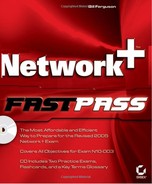Chapter 4. Domain 4 Network Support
COMPTIA NETWORK+ EXAM OBJECTIVES COVERED IN THIS CHAPTER:
4.1 Given a troubleshooting scenario, select the appropriate network utility from the following:
ping
tracert / traceroute
arp
netstat
nbtstat
ipconfig / ifconfig
winipcfg
nslookup / dig
4.2 Given output from a network diagnostic utility, identify the utility and interpret the output.
4.3 Given a network scenario, interpret visual indicators (For example: link LEDs (Light Emitting Diode) and collision LEDs (Light Emitting Diode)) to determine the nature of a stated problem.
4.4 Given a troubleshooting scenario involving a client accessing remote network services, identify the cause of the problem (For example: file services, print services, authentication failure, protocol configuration, physical connectivity and SOHO (Small Office / Home Office) router).
4.5 Given a troubleshooting scenario between a client and the following server environments, identify the cause of a stated problem:
UNIX / Linux / Mac OS X Server
NetWare
Windows
Appleshare IP (Internet Protocol)
4.6 Given a scenario, determine the impact of modifying, adding or removing network services (For example: DHCP (Dynamic Host Configuration Protocol), DNS (Domain Name Service) and WINS (Windows Internet Name Server)) for network resources and users.
4.7 Given a troubleshooting scenario involving a network with a particular physical topology (For example: bus, star, mesh or ring) and including a network diagram, identify the network area affected and the cause of the stated failure.
4.8 Given a network troubleshooting scenario involving an infrastructure (For example: wired or wireless) problem, identify the cause of a stated problem (For example: bad media, interference, network hardware or environment).
4.9 Given a network problem scenario, select an appropriate course of action based on a logical troubleshooting strategy. This strategy can include the following steps:
1. Identify the symptoms and potential causes
2. Identify the affected area
3. Establish what has changed
4. Select the most probable cause
5. Implement an action plan and solution including potential effects
6. Test the result
7. Identify the results and effects of the solution
8. Document the solution and process
 To be an effective network administrator, you have to know more than just how to implement a network; you have to know how to keep it running efficiently. This means that you have to be able to troubleshoot the network to quickly determine the nature of a problem and devise a solution. Depending on the operating systems that you use, there are many tools that you can utilize to assist you in troubleshooting network problems. In this chapter, we will focus on how to use these tools to troubleshoot the most common network problems. In addition, we will discuss a general troubleshooting strategy that you can use to keep a network running efficiently.
To be an effective network administrator, you have to know more than just how to implement a network; you have to know how to keep it running efficiently. This means that you have to be able to troubleshoot the network to quickly determine the nature of a problem and devise a solution. Depending on the operating systems that you use, there are many tools that you can utilize to assist you in troubleshooting network problems. In this chapter, we will focus on how to use these tools to troubleshoot the most common network problems. In addition, we will discuss a general troubleshooting strategy that you can use to keep a network running efficiently.