Chapter 4: Getting Sharp Focus and Setting Drive Modes
For anyone who had the Canon EOS 60D and waited for the 70D, one of the top items on the wish list was an upgraded autofocus system. That upgrade came in spades with the 70D. Going from what now seems like a paltry nine autofocus (AF) points, the 70D has 19 AF points for viewfinder shooting. The new revolutionary autofocus in Live View ( ![]() ) and Movie (
) and Movie ( ![]() ) modes also promises to set new industry standards.
) modes also promises to set new industry standards.
Whether you are shooting one image at a time or you are blasting out the maximum burst of images as players move across a soccer field, the 70D’s autofocus is quick and accurate, and it offers three autofocus modes and an array of new focusing options to refine focusing for different subjects and scenes.

The 70D provides fast, sharp focus, as well as a wide selection of focusing options. Exposure: ISO 200, f/5.6, 1/320 second+1/3 exposure compensation.
Understanding the Autofocus System
It’s important to know that sharp focus ultimately involves three factors: The resolving power of the lens, the resolution of the sensor, and the resolution of the printer. Printing images is beyond the scope of this book, and I hope that you’re using high-quality lenses. That leaves one remaining factor — the sensor and internal autofocus system. The 70D’s excellent autofocus system, inherited from the popular Canon EOS 7D, delivers high focus accuracy for shooting through the viewfinder, as well as improved subject tracking.
One step for improving autofocus and tracking performance was to incorporate cross-type AF sensors and a center high-performance, dual-cross-type AF point in the 70D. If you understand what cross-type AF points offer, you can use them to get the best performance from the autofocus system.
Canon uses a variety of cross-type sensors, as well as high-precision autofocus sensors, that offer two to three times greater autofocus accuracy at the sensor with a wide-aperture lens than standard sensors. As focus technology evolved, engineers discovered that the farther apart the two sensors were, the finer the focus could be adjusted. However, there is a physical limit to how far apart the two sensors can be, and that limit is the widest aperture of the lens.
This is why every sensor requires a lens of a certain aperture (or wider) to operate optimally. (The autofocus sensor requires either a certain aperture, or an aperture and extender combination.) The spacing of standard-precision sensors requires an f/5.6 or faster lens. However, high-precision sensors require an f/2.8 or faster aperture lens to get a large enough beam of light to cover the sensors that are spaced farther apart. If you use an f/5.6 maximum aperture lens, then the high-precision f/2.8 sensors do not function and the camera usually uses standard-precision sensors instead.
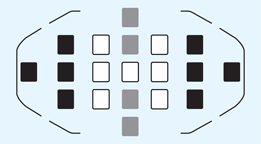
Illustration courtesy of Canon
4.1 In this illustration, the white AF points are cross-type sensors with lenses that have a maximum aperture of f/3.2 to f/5.6. The gray AF points detect vertical lines, and the black AF points are sensitive to horizontal lines within the subject or scene.
On the 70D, the cross-type functionality depends on the maximum aperture of the lens and the specific lens that you’re using. So, with the following lenses with a maximum aperture of f/3.2 to f/5.6, the peripheral AF points detect either vertical or horizontal lines, but not both: EF 35-80mm f/4-5.6, EF 35-80 f/4.5-5.6 II, EF 35-80mm f/4.5-5.6 III, EF 35-80mm f/4.5-5.6 USM, EF 35-105mm f/4.5-5.6, EF 35-105mm f/4.5-5.6 USM, EF 80-200mm f/4.5-5.6 II, and the EF 80-200mm f/4.5-5.6. In other words, the center and the three AF points to the left and right of center function as cross-type sensors. The rest of the AF points do not offer cross-type line detection.
Maximum aperture is the widest aperture of a lens. The maximum aperture varies by lens. Many wide-angle and normal focal-length lenses have faster maximum apertures of f/2.8 or wider. Some telephoto lenses have f/2.8 maximum apertures, while others have f/4 or f/5.6.
For fast lenses with apertures of f/1.0 to f/2.8, the center AF point becomes a high-precision AF point, particularly for vertical line detection. With the fast lenses, the remaining AF points offer cross-type functioning as they do with lenses that have a maximum aperture of f/3.2 to f/5.6. The only exceptions are the EF 28-80mm f/2.8-4L USM and the EF 50mm f/2.5 Compact Macro lens.
If you’re new to using a digital SLR camera, then this type of information may seem overwhelming, and you may wonder why it’s important. It is important because it can help you get more accurate (and faster) focus if you have the lenses listed.
Setting Up and Using Autofocus
The 70D’s autofocus system has many more features than the EOS 60D and other Canon cameras, and gives you ample opportunity to refine how the focus system operates. At the same time, some aspects of the autofocus system haven’t changed from previous cameras. For example, there are still three autofocus modes, but for AI Servo AF mode ( ![]() ), there’s now a host of configuration and customization options. This section details how to choose an AF mode, manually select an AF point, and use AF area selection modes.
), there’s now a host of configuration and customization options. This section details how to choose an AF mode, manually select an AF point, and use AF area selection modes.
Choosing an autofocus mode
Perhaps the easiest part of setting up autofocus is choosing the AF mode you want to use. There are three autofocus modes that are designed to help you achieve sharp focus based on the type of subject you are photographing.
Here is a summary of the autofocus modes and when to use them:
• One-shot AF (![]() ). This mode is designed for photographing stationary subjects that will remain so. Choose this mode when you shoot landscapes, close-ups, portraits, architecture, and interiors. Unless you are shooting sports or action, One-shot AF mode (
). This mode is designed for photographing stationary subjects that will remain so. Choose this mode when you shoot landscapes, close-ups, portraits, architecture, and interiors. Unless you are shooting sports or action, One-shot AF mode ( ![]() ) is good for everyday shooting. With the default setting, the camera won’t allow you to make the image until focus is achieved. In One-shot AF mode (
) is good for everyday shooting. With the default setting, the camera won’t allow you to make the image until focus is achieved. In One-shot AF mode ( ![]() ) and with Evaluative metering mode (
) and with Evaluative metering mode ( ![]() ), the exposure is also set when you focus on the subject.
), the exposure is also set when you focus on the subject.

4.2 For this shot, I used One-shot AF mode, manually selected a single AF point, and focused on the center of the cookie. Exposure: ISO 200, f/6.3, 1/8 second, +1/3 exposure compensation.
• AI Servo AF (![]() ). This mode is designed for photographing action subjects, and is typically used with Continuous drive mode (
). This mode is designed for photographing action subjects, and is typically used with Continuous drive mode ( ![]() ) for shooting in burst mode at 7 frames per second (fps). The 70D offers a variety of options to customize AI Servo AF mode (
) for shooting in burst mode at 7 frames per second (fps). The 70D offers a variety of options to customize AI Servo AF mode ( ![]() ). To start focus tracking, select the starting AF point or AF area, and then press the shutter button halfway to focus on the subject. The camera will maintain focus as long as the subject stays within the bank of AF points or the Area of AF points (covered later in this chapter). The focus and exposure are set at the moment the image is made.
). To start focus tracking, select the starting AF point or AF area, and then press the shutter button halfway to focus on the subject. The camera will maintain focus as long as the subject stays within the bank of AF points or the Area of AF points (covered later in this chapter). The focus and exposure are set at the moment the image is made.
• AI Focus AF (![]() ). This mode is designed for photographing still subjects that may begin moving. AI Focus AF mode (
). This mode is designed for photographing still subjects that may begin moving. AI Focus AF mode ( ![]() ) starts out in One-shot AF mode (
) starts out in One-shot AF mode ( ![]() ), but if the subject moves, it automatically switches to AI Servo AF mode (
), but if the subject moves, it automatically switches to AI Servo AF mode ( ![]() ). If the camera switches to AI Servo AF (
). If the camera switches to AI Servo AF ( ![]() ), it confirms focus with a soft beep (but only if you have turned on this sound in Shooting menu 1
), it confirms focus with a soft beep (but only if you have turned on this sound in Shooting menu 1 ![]() ). The focus confirmation light in the viewfinder does not light. Choose this mode when photographing wildlife, pets, children, or athletes who alternate between being stationary and moving. A disadvantage to this focus mode is that if you focus, and then move the camera to recompose the shot, the camera may incorrectly detect the camera movement as subject movement and switch into AI Servo AF mode (
). The focus confirmation light in the viewfinder does not light. Choose this mode when photographing wildlife, pets, children, or athletes who alternate between being stationary and moving. A disadvantage to this focus mode is that if you focus, and then move the camera to recompose the shot, the camera may incorrectly detect the camera movement as subject movement and switch into AI Servo AF mode ( ![]() ). This can cause soft focus. Alternately, if the subject begins moving, AI Focus AF mode (
). This can cause soft focus. Alternately, if the subject begins moving, AI Focus AF mode ( ![]() ) may be slower to respond and track subject focus than AI Servo AF mode (
) may be slower to respond and track subject focus than AI Servo AF mode ( ![]() ).
).
If you routinely focus, and then keep the shutter button pressed halfway as you wait to get the right shot, this shortens battery life. To maximize power, anticipate the shot, and then press the shutter button halfway just before taking the picture.
In the Program AE ( ![]() ), Shutter-priority AE (
), Shutter-priority AE ( ![]() ), Aperture-priority AE (
), Aperture-priority AE ( ![]() ), and Manual (
), and Manual ( ![]() ) Creative Zone modes, you can set any of the three autofocus modes. However, in Basic Zone modes, such as Scene Intelligent Auto (
) Creative Zone modes, you can set any of the three autofocus modes. However, in Basic Zone modes, such as Scene Intelligent Auto ( ![]() ), Portrait (
), Portrait ( ![]() ), and Landscape (
), and Landscape ( ![]() ), the mode is set automatically, and you cannot change it.
), the mode is set automatically, and you cannot change it.
In Scene Intelligent Auto ( ![]() ), Flash off (
), Flash off ( ![]() ), and Creative Auto (
), and Creative Auto ( ![]() ), AI Focus AF mode (
), AI Focus AF mode ( ![]() ) is set. In Sports mode (
) is set. In Sports mode ( ![]() ), AI Servo AF mode (
), AI Servo AF mode ( ![]() ) is set. In all the other Basic Zone modes, One-shot AF mode (
) is set. In all the other Basic Zone modes, One-shot AF mode ( ![]() ) is selected.
) is selected.
To select a focus mode, first ensure that the camera is set to Program AE ( ![]() ), Shutter-priority AE (
), Shutter-priority AE ( ![]() ), Aperture-priority AE (
), Aperture-priority AE ( ![]() ), Manual (
), Manual ( ![]() ), or Bulb (
), or Bulb ( ![]() ) mode, and that the lens switch is set to autofocus.
) mode, and that the lens switch is set to autofocus.
Press the AF button ( ![]() ) above the LCD panel, and then turn the Main dial (
) above the LCD panel, and then turn the Main dial ( ![]() ) to select the autofocus mode you want. The name of the mode is displayed on the LCD panel.
) to select the autofocus mode you want. The name of the mode is displayed on the LCD panel.
If the camera has trouble focusing in low light, use the AF-assist beam (see Chapter 6) with either the built-in flash or an accessory Speedlite.
Refining focus for action subjects
If you shoot action, such as sports, events, or wildlife, then you know that not all movement is created equal, and a single tracking and focusing system does not work for every subject. The 70D offers a generous amount of control over AI Servo AF mode ( ![]() ), the mode of choice when photographing action. While Custom Functions are detailed in Chapter 6, I cover the ways that you can refine AI Servo AF (
), the mode of choice when photographing action. While Custom Functions are detailed in Chapter 6, I cover the ways that you can refine AI Servo AF ( ![]() ) here for convenience.
) here for convenience.
On the Custom Functions menu ( ![]() ), you can customize the way AI Servo AF mode (
), you can customize the way AI Servo AF mode ( ![]() ) behaves to suit the subjects you’re photographing. To make adjustments, just think about the action subjects that you most often photograph, and then adjust the settings for the subject’s movement characteristics.
) behaves to suit the subjects you’re photographing. To make adjustments, just think about the action subjects that you most often photograph, and then adjust the settings for the subject’s movement characteristics.
Here are the Custom Functions for refining focus:
• C.Fn II-1 Tracking sensitivity. This setting determines how the system responds to either maintain focus on the original subject or switch focus to a subject that suddenly enters the frame or if the subject moves out of the AF point array. The adjustment can have the camera either respond quickly and focus on the new subject or it can wait slightly so you can find the subject again. The scale ranges from Locked on to Responsive. Here are the options:
• 0. The default setting is middle of the road, and the one Canon says is good for most moving subjects. I recommend shooting action subjects with this setting first to know to see if it works well for your typical action subjects. Then you’ll have more information for choosing another option.
• Locked on: -2/Locked on: -1. With this option there is a noticeable delay before the camera focuses on the new subject if another subject or object enters the scene. A -2 setting extends the delay. Use this when you want to keep focus on a specific player, instead of switching focus to a player who comes between the camera and your original subject. The downside of this setting is that if the camera hasn’t focused on the correct subject, then getting it to switch to the right subject is slower and more challenging.
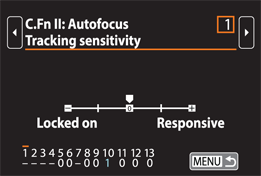
4.3 The Tracking sensitivity screen.
• Responsive: +2/Responsive +1. This option determines the speed with which the camera focuses on a new subject, with +2 being faster than +1. A +2 setting can cause the camera to focus on the wrong subject. The setting you choose depends on the subject. If you are following a star soccer player across the field, then a -1 setting is a good choice. Conversely, if you’re shooting the finish line of a track meet, then use a +1 setting so the camera switches focus to new athletes as they enter the frame.
• C.Fn II-2 Accel./decel. tracking. With the acceleration/deceleration tracking function, you adjust how the AF system responds to subjects that start, stop, and change direction erratically and unpredictably. AI Servo AF mode ( ![]() ) is designed to predict the subject’s movement based on its speed and direction. You can fine-tune its response based on the subject’s motion. The options are:
) is designed to predict the subject’s movement based on its speed and direction. You can fine-tune its response based on the subject’s motion. The options are:
• 0. This is the default, and it is designed to provide good focus tracking for a subject moving at a steady speed. Set this parameter to 0 to track subjects that are moving, and are likely to continue moving in the same direction at a predictable speed; for example, cyclists or long-distance runners on a straightaway. A 0 (zero) setting is the least responsive to subject speed changes.
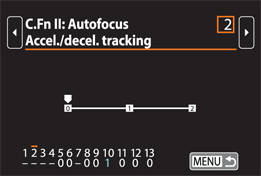
4.4 The Accel./decel. tracking screen.
• +2/+1. A plus setting tells the system to expect erratic direction shifts and sudden starts and stops and to keep focus on the subject; for example, the motion of a soccer player. A +1 or +2 setting can help keep focus on subjects coming toward the camera at varying speeds, thus avoiding focusing on subjects behind the main subject. A +2 setting does a better job of tracking subjects with significant changes in speed. A high sensitive level can cause momentary focus instability as the camera responds to even small subject movements.
• C.Fn II-3 AI Servo 1st image priority. Use this and the next Custom Function, AI Servo 2nd image priority, when you use continuous focus tracking coupled with one of the continuous drive modes. Use the options here to prioritize subject focusing, shutter release, focus tracking, or shooting speed for the first image during continuous shooting. Your choice depends on your priorities and the subject. If the subject is moving across the frame at the same distance through the frame and through the burst of images, then you may choose to give priority to subject focus for the first shot and shooting speed for the second shot. However, if the subject distance varies, then you may want subject focus as the first shot priority and focus tracking for subsequent shots. Here are the options.
• Equal priority. This is the default. It is the middle of the road so that both focusing and shutter release have the same priority. This allows fast shooting, but the subject may or may not be in sharp focus.
• Release priority. Choose this if you want to be able to take the picture regardless of whether the camera has had time to establish sharp focus. I have trouble envisioning a scenario in which I would use this option because, for me, if the subject isn’t in focus, the picture goes in the trash. However, if you must have a picture with or without sharp focus, then this option works.
• Focus priority. Choose this option if you want to help ensure an in-focus subject at the cost of maybe missing a shot because the camera hasn’t been able to establish focus yet. As you might have guessed, I use this option.
• C.Fn II-4 AI Servo 2nd image priority. This tells the 70D what priority to use for the second and subsequent images when you’re shooting a continuous burst of images. Here are the options:
• Equal priority. This is the default, and again, it is the middle of the road in that both focusing and shutter release — for example, shooting speed — have the same priority. Because the camera prioritizes focus equally, you can shoot only as fast as the camera is able to establish focus. Thus, in dim light or when subjects don’t have strong contrast, shooting may slow down noticeably.
• Shooting speed priority. Choose this if you want to be able to take the picture regardless of whether the camera has had time to establish sharp focus.
• Focus priority. Choose this option if you want an in-focus picture at the expense of maintaining a fast shooting speed.
There are more focus-related Custom Functions covered in Chapter 6, but these are the main functions that will help you fine-tune focus when using AI Servo AF mode ( ![]() ). To set a Custom Function, follow these steps:
). To set a Custom Function, follow these steps:
1. On the Custom Function menu (![]() ), select C.Fn II: Autofocus, and then press the Setting button (
), select C.Fn II: Autofocus, and then press the Setting button (![]() ).
).
2. Press left or right on the Multi-controller (![]() ) until you see the number of the function you want in the box at the top-right corner of the screen, and then press the Setting button (
) until you see the number of the function you want in the box at the top-right corner of the screen, and then press the Setting button (![]() ). For example, if you want to adjust C.Fn II-4, press left or right until the number 4 appears in the box. When you press the Setting button (
). For example, if you want to adjust C.Fn II-4, press left or right until the number 4 appears in the box. When you press the Setting button ( ![]() ), the function options are activated.
), the function options are activated.
3. Press down on the Multi-controller (![]() ) to select the option you want, and then press the Setting button (
) to select the option you want, and then press the Setting button (![]() ). The choices you make remain in effect until you change them.
). The choices you make remain in effect until you change them.
Choosing an AF point manually
Setting the autofocus mode is only one step in using the 70D’s autofocus system. The next step is ensuring that you get sharp focus precisely where it should be in the image. And to do that, you need to choose an AF point or an AF zone.
In the photography courses I teach, I find that many photographers let the camera automatically choose the AF point(s). As a result, in many of their portraits, the subject’s nose is in tack-sharp focus while the eyes are a little soft — just the opposite of how it should be. It’s a light-bulb moment when they learn how to manually choose and use one AF point to place sharp focus precisely where it should be in the scene.

4.5 For this image, I used One-shot AF mode with manual AF point selection on the subject’s right eye. Exposure: ISO 160, f/14, 1/125 second.
To select a single AF point manually, set the Mode dial to a Creative Zone mode, and then follow these steps:
1. Press the AF-point Selection/Magnify button (![]() ) or the AF area selection mode button (
) or the AF area selection mode button (![]() ). The AF points are displayed in the viewfinder.
). The AF points are displayed in the viewfinder.
2. Press the direction keys on the Multi-controller (![]() ) in the direction of the AF point you want to select. Choose the AF point that is on top of the part of the scene or subject that should have the sharpest focus. You can also turn the Main dial (
) in the direction of the AF point you want to select. Choose the AF point that is on top of the part of the scene or subject that should have the sharpest focus. You can also turn the Main dial ( ![]() ) to move horizontally through the AF points, or turn the Quick Control dial (
) to move horizontally through the AF points, or turn the Quick Control dial ( ![]() ) to move vertically. Press the Setting button (
) to move vertically. Press the Setting button ( ![]() ) to quickly select the center AF point.
) to quickly select the center AF point.
3. Press the shutter button halfway to focus using the AF point, and then press it completely to take the picture. The autofocus confirmation light in the viewfinder is lit continuously when focus is achieved.
Choosing an AF area
In addition to the traditional technique of choosing a single AF point, the 70D adds the ability to choose autofocus areas with five zones or clusters of AF points when you choose a Creative Zone mode. Autofocus areas enable you to limit the AF points used for focusing.
These are the three AF area selection modes:
• Single-point AF Manual selection (![]() ). This is the classic single AF point. It works well when you want to place the point of sharp focus precisely, especially with still subjects. Single-point AF can be problematic when there is insufficient or no detail or texture at the focus point to establish focus. If that’s the case, then switch to another mode.
). This is the classic single AF point. It works well when you want to place the point of sharp focus precisely, especially with still subjects. Single-point AF can be problematic when there is insufficient or no detail or texture at the focus point to establish focus. If that’s the case, then switch to another mode.
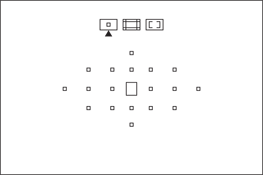
Illustration courtesy of Canon
4.6 The Single-point AF uses only one AF point (the rectangle shown here) for precise focusing.
• Zone AF Manual selection of zone ( ![]() ). With this mode, the 19 AF points are grouped into five zones comprised of four or nine AF points. Then, you choose the zone that’s used for focusing. The camera automatically chooses the AF point(s) to use from within the zone of AF points. The camera is prone to focusing on whatever is nearest to it, and getting it to switch focus to another point in the scene can be difficult. You can choose the zone of AF points, although you cannot change the AF points used in the zone or area, or the number of AF points used. This mode works well when you want the focus on the nearest subject. With the larger, nine-AF point zone, it is easier to keep the subject in the zone of AF points. This option works best when nothing blocks the view of the AF points.
). With this mode, the 19 AF points are grouped into five zones comprised of four or nine AF points. Then, you choose the zone that’s used for focusing. The camera automatically chooses the AF point(s) to use from within the zone of AF points. The camera is prone to focusing on whatever is nearest to it, and getting it to switch focus to another point in the scene can be difficult. You can choose the zone of AF points, although you cannot change the AF points used in the zone or area, or the number of AF points used. This mode works well when you want the focus on the nearest subject. With the larger, nine-AF point zone, it is easier to keep the subject in the zone of AF points. This option works best when nothing blocks the view of the AF points.
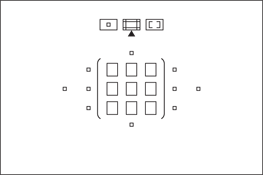
Illustration courtesy of Canon
4.7 Zone AF with Manual zone selection. This shows the center zone, or area of AF points selected.

Illustration courtesy of Canon
4.8 The five AF zones from which you can select when you use AF Area Selection modes.
• 19-point automatic selection AF (![]() ). This is the traditional automatic AF-point selection mode where the camera makes an educated guess on what and where the subject is in the frame, and then it chooses the AF points for focusing. In One-shot AF mode (
). This is the traditional automatic AF-point selection mode where the camera makes an educated guess on what and where the subject is in the frame, and then it chooses the AF points for focusing. In One-shot AF mode ( ![]() ), the nearest subject will likely get the focus. You can see the AF points that achieve focus in the viewfinder. In AI Servo mode (
), the nearest subject will likely get the focus. You can see the AF points that achieve focus in the viewfinder. In AI Servo mode ( ![]() ), you choose a starting AF point that identifies the subject to the camera. The camera tracks focus on the subject as long as the subject stays within the 19 AF point array. With this option the camera typically focuses on the nearest object. This works best if the subject is small in the frame. You can see the progress through the AF points in the viewfinder or you can turn off the tracking display.
), you choose a starting AF point that identifies the subject to the camera. The camera tracks focus on the subject as long as the subject stays within the 19 AF point array. With this option the camera typically focuses on the nearest object. This works best if the subject is small in the frame. You can see the progress through the AF points in the viewfinder or you can turn off the tracking display.
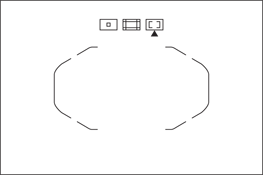
Illustration courtesy of Canon
4.9 The 19-point automatic selection AF.
As you read the descriptions of the AF area selection modes, you may know immediately which ones you’ll use. There may be some that you never use. You can add and subtract the AF area selection modes that you can choose using Custom Function II-7.
Before you begin, ensure that the camera is set to Program AE ( ![]() ), Shutter-priority AE (
), Shutter-priority AE ( ![]() ), Aperture-priority AE (
), Aperture-priority AE ( ![]() ), Manual (
), Manual ( ![]() ), or Bulb (
), or Bulb ( ![]() ) mode. Here’s how to change the AF area selection mode:
) mode. Here’s how to change the AF area selection mode:
1. As you look through the viewfinder, press the AF point selection/Magnify button (![]() ) or the AF area selection mode button (
) or the AF area selection mode button (![]() ).
).
2. Press the AF area selection mode button (![]() ) one or more times until the AF area selection mode you want is indicated in the viewfinder with an arrow under its icon. The icon order in the viewfinder is Single-point AF (Manual selection,
) one or more times until the AF area selection mode you want is indicated in the viewfinder with an arrow under its icon. The icon order in the viewfinder is Single-point AF (Manual selection, ![]() ), Zone AF (
), Zone AF ( ![]() , Manual zone selection), and 19-point automatic selection AF (
, Manual zone selection), and 19-point automatic selection AF (![]() ). The mode you choose stays in effect until you change it.
). The mode you choose stays in effect until you change it.
3. To change the zone (see Figure 4.8), press a direction key on the Multi-controller (![]() ).
).
4. Press the shutter button halfway to focus. The AF points within the zone are displayed in the viewfinder. If you want to use different AF points, shift the camera a little and refocus.
You can have the 70D remember and automatically select your favorite AF point or AF area selection mode for three different camera orientations: horizontal, vertical with grip up, and vertical with grip down. Just register them using Custom Function II-9 (see Chapter 6).
Adjusting lens focus
In years past, if lenses needed adjustment, you had to send your camera and lens to Canon, where technicians would make the adjustments. Now you can make the adjustments yourself. The do-it-yourself approach saves time and money, but it’s not necessarily an easy or foolproof operation.
Making microadjustments entails taking a picture, preferably of a calibration target that is specifically designed for lens alignment. Then you evaluate the picture on the computer to identify focus misalignment such as back and front focusing. If there is a focusing misalignment, you can adjust the lens on the camera. Then repeat the process until the focus is precisely where it should be. Typically, you adjust individual lenses. However, Canon also offers the option of making a single global adjustment that is applied to all the lenses used on the camera.
I recommend you buy a calibration target designed specifically for lens adjustment. I use LensAlign from Michael Tapes Design (http://michaeltapesdesign.com). The Michael Tapes Design website also provides step-by-step instructions for making microadjustments to the focus.
Not all lenses need to be adjusted. Do so only if you notice consistent back or front focusing on one or more lenses, or on all of your lenses when shooting with the 70D.
Here are some things to remember about microadjustment with the 70D:
• You can adjust and register adjustments for up to 40 lenses if you adjust lenses individually. If you reach the 40-lens mark, you have to delete an existing lens before you can add another lens.
• If you have more than one copy of a lens, you can only adjust one of them. The copies are identified by the serial number that’s entered during the alignment process. If an asterisk appears in front of the lens’s 10-digit serial number during the adjustment process, it cannot be registered.
• The serial number from the lens that you enter during the adjustment process may be different from the one displayed on the camera screen. Canon says this is not an error.
• Enter only numbers for the serial number even if it includes letters. If your lens doesn’t have a serial number, you can make one up during the registration process.
• Make microadjustments at both the wide and telephoto ends of zoom lenses. If you adjust individual lenses, then once you make the adjustment to the wide and telephoto ends of a zoom lens, the intermediate focal length is automatically adjusted as well. If you choose to adjust all lenses by the same amount, then you cannot adjust for the wide and telephoto ends of zoom lenses.
• Canon recommends making microadjustments on location because the subject and scene conditions, and the zoom position of the lens, can influence the adjustment. Practically speaking, it’s unlikely that the average shoot has time built in to the schedule to adjust each lens in the camera bag. So, be aware that even if you’ve adjusted the lenses you’re using, the scene and subject conditions can cause previous focus adjustments to be less than perfect.
• You can make adjustments for a lens and lens extender combination. If you do, then be sure to use the extender when you use the lens.
• The focus adjustments you make are used only in Quick focusing mode (![]() ) in Live View mode (
) in Live View mode (![]() ).
).
• Use Large JPEG image quality to check the adjustments, rather than a lower-quality JPEG or RAW setting.
• Use a tripod and ensure that the calibration target is stable.
If you lose your nerve while making adjustments, or if you find that focus is worse after an adjustment than before, just press the Erase button ( ![]() ) when you see a Clear all option at the bottom of the AF Microadjustment screen. This screen appears during the adjustment process. Selecting the option clears all lens adjustments for individual lenses and for adjustments made with the All by same amount option.
) when you see a Clear all option at the bottom of the AF Microadjustment screen. This screen appears during the adjustment process. Selecting the option clears all lens adjustments for individual lenses and for adjustments made with the All by same amount option.
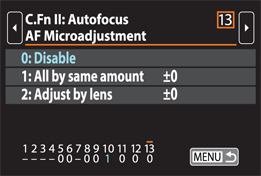
4.10 The AF Microadjustment screen.
Note that if you choose the Clear all Custom Func. (C.Fn) option on the Custom Functions menu ( ![]() ), the lens adjustments are not cleared, but the setting is set to option 0: Disable for C.Fn II-13. Also, the lens adjustments are not cleared if you choose the Clear all camera settings option on Setup menu 4 (
), the lens adjustments are not cleared, but the setting is set to option 0: Disable for C.Fn II-13. Also, the lens adjustments are not cleared if you choose the Clear all camera settings option on Setup menu 4 ( ![]() ). Again, the setting will be set to Disable.
). Again, the setting will be set to Disable.
On the adjustments screens, you can make adjustments in 20 steps in two directions, either shifting the point of sharp focus in front of the standard (zero) mark by moving it to the negative side of the scale, or by shifting it to the rear of the standard focus by moving it to the positive side of the scale.
Before you set the same AF for all lenses, make sure the camera is in Program AE ( ![]() ), Shutter-priority AE (
), Shutter-priority AE ( ![]() ), Aperture-priority AE (
), Aperture-priority AE ( ![]() ), Manual (
), Manual ( ![]() ), or Bulb (
), or Bulb ( ![]() ) mode. Follow these steps to set the same AF Microadjustment for all lenses:
) mode. Follow these steps to set the same AF Microadjustment for all lenses:
1. On the Custom Function menu (![]() ), select C.Fn II: Autofocus, and then press the Setting button (
), select C.Fn II: Autofocus, and then press the Setting button (![]() ).
).
2. Press left or right on the Multi-controller (![]() ) until you see the number 13 in the box at the top-right corner of the screen, and then press the Setting button (
) until you see the number 13 in the box at the top-right corner of the screen, and then press the Setting button (![]() ). The options are activated.
). The options are activated.
3. Press down on the Multi-controller (![]() ) to select option 1: All by same amount, and then press the Quick Control button (
) to select option 1: All by same amount, and then press the Quick Control button (![]() ). The AF Micro-adjustment, 1: All by same amount screen appears.
). The AF Micro-adjustment, 1: All by same amount screen appears.
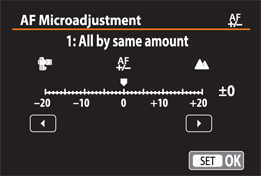
4.11 The AF Microadjustment screen using option 1: All by same amount.
4. Press left on the Multi-controller (![]() ) to move the point of focus in front of the standard (zero) focus, or press right on the Multi-controller (
) to move the point of focus in front of the standard (zero) focus, or press right on the Multi-controller (![]() ) to shift the focus behind the standard setting, and then press the Setting button (
) to shift the focus behind the standard setting, and then press the Setting button (![]() ). Check the result by taking a picture and checking the focus. If necessary repeat until the focus is neither in front of or behind the subject.
). Check the result by taking a picture and checking the focus. If necessary repeat until the focus is neither in front of or behind the subject.
I use a calibration target to adjust my lenses, but you can use something as simple as a ruler.
Before you attempt to calibrate an individual lens, make sure that you have its serial number handy. You’ll find the serial number on the side of the lens box or inscribed on the lens itself.
Follow the steps below to calibrate a single lens:
1. Set up the calibration target so that the target and image plane are parallel. Ensure that the camera and the target are stabilized. I try to keep the camera-to-target distance at approximately 4 feet.
2. Set the AF area selection mode to Single-point AF Manual selection (![]() ), and select the center AF point.
), and select the center AF point.
3. If you’re using a zoom lens, zoom to the telephoto end of the lens, focus on the target, take a picture, and then zoom to the wide focal length and take another picture.
4. Download the image(s) and evaluate the focus. You are looking to see if the focus is in front of or behind where you focused, or if the focus is where you set it. If there is a focus misalignment, continue to the next steps. If not, then no microadjustment is necessary for that lens.
5. On the Custom Function menu (![]() ), select C.Fn II: Autofocus, and then press the Setting button (
), select C.Fn II: Autofocus, and then press the Setting button (![]() ). The AF Microadjustment screen appears.
). The AF Microadjustment screen appears.
6. Press left or right on the Multi-controller (![]() ) until you see the number 13 in the box at the top-right corner of the screen, and then press the Setting button (
) until you see the number 13 in the box at the top-right corner of the screen, and then press the Setting button (![]() ). The C.FnII: Autofocus, AF Microadjustment screen appears. The lens currently mount-ed on the 70D is displayed on the screen as well.
). The C.FnII: Autofocus, AF Microadjustment screen appears. The lens currently mount-ed on the 70D is displayed on the screen as well.
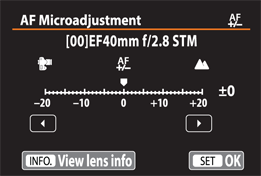
4.12 The AF Microadjustment screen using option 2: Adjust by lens.
7. Press down on the Multi-controller (![]() ) to select 2: Adjust
) to select 2: Adjust
by lens, and then press the Quick Control button (![]() ). The AF Micro-adjustment screen appears with the lens name.
). The AF Micro-adjustment screen appears with the lens name.
8. Press the Info button (![]() ). The Review/edit lens information screen appears. This screen displays the 10-digital serial number.
). The Review/edit lens information screen appears. This screen displays the 10-digital serial number.
9. Review the lens information and if it’s correct, select OK. If the serial number is not displayed, go to the next step.
10. Press left or right on the Multi-controller (![]() ) to go to the digit you want to enter, and then press the Setting button (
) to go to the digit you want to enter, and then press the Setting button (![]() ) to activate the first digit control.
) to activate the first digit control.
11. Press up or down on the Multi-controller (![]() ) to enter the first digit in the ten-digit lens serial number, and then press the Setting button (
) to enter the first digit in the ten-digit lens serial number, and then press the Setting button (![]() ). Repeat steps 10 and 11 until you’ve entered all 10 digits.
). Repeat steps 10 and 11 until you’ve entered all 10 digits.
12. Choose OK, and then press the Setting button (![]() ). The AF Microadjustment screen for this lens appears.
). The AF Microadjustment screen for this lens appears.
13. Turn the Quick Control dial (![]() ) to the left to move the point of focus in front of the standard (zero) focus, or to the right to shift the focus behind the standard setting, and then press the Setting button (
) to the left to move the point of focus in front of the standard (zero) focus, or to the right to shift the focus behind the standard setting, and then press the Setting button (![]() ).
).
14. Choose OK, and then press the Setting button (![]() ).
).
15. Take another picture of the calibration target with the adjusted settings, and then evaluate the accuracy of the point of focus. If necessary, repeat the process until the focus is accurate.
Selecting a Drive Mode
The EOS 70D offers drive modes that provide the speed you need for shooting everything from action to still life. It may seem unusual to read about drive modes in a chapter primarily devoted to autofocus. However, very often, you combine autofocus modes with drive modes to suit the subject or scene you’re photographing. The most common example is shooting sports and action. In these situations, you would most often couple AI Servo AF mode ( ![]() ) with High-speed continuous drive mode (
) with High-speed continuous drive mode ( ![]() ) — to both track focus on a moving subject and shoot at a high burst rate.
) — to both track focus on a moving subject and shoot at a high burst rate.
You can choose from the following seven drive modes when you shoot in any of the 70D exposure modes:
• Single shooting (![]() ). In this mode, one image is captured with each press of the shutter button. This is a good choice for still subjects and any other unhurried shooting scenarios.
). In this mode, one image is captured with each press of the shutter button. This is a good choice for still subjects and any other unhurried shooting scenarios.
• High-speed continuous shooting (![]() ). In this mode, press and hold the shutter button to shoot up to 7 frames per second (fps) for approximately 40 Large/Fine JPEGs, 15 RAW images, or eight RAW+JPEG (Large/Fine) images. The actual frames per second and the number of frames in a burst depends on the shutter speed, Picture Style, ISO speed, brand and type of media card, battery charge level, lens, and the light in the scene.
). In this mode, press and hold the shutter button to shoot up to 7 frames per second (fps) for approximately 40 Large/Fine JPEGs, 15 RAW images, or eight RAW+JPEG (Large/Fine) images. The actual frames per second and the number of frames in a burst depends on the shutter speed, Picture Style, ISO speed, brand and type of media card, battery charge level, lens, and the light in the scene.
• Low-speed continuous shooting (![]() ). This mode also delivers a maximum of 3 fps when you keep the shutter button completely depressed.
). This mode also delivers a maximum of 3 fps when you keep the shutter button completely depressed.
• Silent single shooting (![]() ). This is the same as Single shooting mode (
). This is the same as Single shooting mode ( ![]() ), but with quieter camera operation. There is a slight delay from when you press the shutter button to when the image is taken.
), but with quieter camera operation. There is a slight delay from when you press the shutter button to when the image is taken.
• Silent continuous shooting (![]() ). This is the same as Low-speed continuous drive mode (
). This is the same as Low-speed continuous drive mode ( ![]() ) but with quieter camera operation at a 3 fps rate. There is a slight delay from when you press the shutter button to when the image is taken.
) but with quieter camera operation at a 3 fps rate. There is a slight delay from when you press the shutter button to when the image is taken.
• Self-timer/Remote control modes: 10-second (![]() ) and 2-second (
) and 2-second (![]() ). In Self-timer/remote modes, the camera delays taking the picture for 10 or 2 seconds after the shutter button is fully depressed. The 10-sec. self-timer/remote control mode (
). In Self-timer/remote modes, the camera delays taking the picture for 10 or 2 seconds after the shutter button is fully depressed. The 10-sec. self-timer/remote control mode ( ![]() ) is handy when you want to include yourself in a picture. In addition, you can choose Self-timer mode 2 seconds remote (
) is handy when you want to include yourself in a picture. In addition, you can choose Self-timer mode 2 seconds remote ( ![]() ) for close-up shooting to avoid blur from your finger when pressing the shutter button. It can be combined with Mirror lockup mode (
) for close-up shooting to avoid blur from your finger when pressing the shutter button. It can be combined with Mirror lockup mode ( ![]() ) to prevent vibration from the reflex mirror action. In that scenario, you have to press the shutter button once to lock the mirror and again to make the exposure.
) to prevent vibration from the reflex mirror action. In that scenario, you have to press the shutter button once to lock the mirror and again to make the exposure.
To switch to a different drive mode, press the Drive button ( ![]() ) above the LCD panel, and then turn the Quick Control dial (
) above the LCD panel, and then turn the Quick Control dial ( ![]() ) to select the drive mode you want.
) to select the drive mode you want.
