Chapter 6
Getting the 4-1-1
In This Chapter
![]() Seeing how Siri can define words for you and retrieve fast facts
Seeing how Siri can define words for you and retrieve fast facts
![]() Asking Siri to perform math equations on the fly
Asking Siri to perform math equations on the fly
![]() Getting stock quotes and currency exchange information
Getting stock quotes and currency exchange information
![]() Doing web searches using your voice
Doing web searches using your voice
Your iPhone, iPad, or iPod touch is likely your lifeline to the world — and that includes finding information you seek, when and where you need it.
But searching for online information can be a time-consuming endeavor — especially if you need to open up the browser, tap the search box, type out a query, and wait for results (which you must then wade through).
A much easier way to get the information you need is to ask Siri to provide it for you. Using your voice, simply state your request, and you should receive an answer on the spot.
This goes for everything — from finding recipes to locating a country on a map, from accessing currency exchanges and movie listings to finding definitions of words, crunching mathematical equations, and figuring out the current price of gas in your neighborhood.
This chapter is designed to help you unlock Siri’s information-based abilities, which you’ll likely come to rely upon more and more after you see what it can do for you. Really, this is pretty powerful stuff.
I cover how to use Siri quickly and efficiently, so you can speed up your search and get accurate results. Of course, I also pepper the chapter with examples of what you can ask and what you’ll see and hear as a response.
If you’re ready to master Siri’s information pipeline, read on for the 4-1-1.
Getting Info
Apple has partnered with Wolfram | Alpha — one of the world’s leading sources for expert knowledge and computation — to power Siri’s on-demand information feature.
Whether you want to know what the Family Guy TV show is all about, who won the World Series in 1990, or need to figure out how much to tip the waitress at your local restaurant, the answers are just a quick question away.
To see what hoops you can have Wolfram | Alpha jump through, start with some fact-based basic questions and answers.
Word definitions (and other fun stuff)
Imagine you have a question on the brain that’s been bugging you and you want Siri to answer it. Maybe you came across a word in a book or heard it on the radio and have no clue what it means. Don’t worry; it happens to the best of us.
Here’s an example of how Siri, via Wolfram | Alpha, can help:
1. Press and hold the Home button.
2. Listen for the chime and then ask your question.
Ask away. In Figure 6-1, you can see that I’m asking Siri to define a word.
Siri shows you the definition and part of speech (such as noun, verb, or adjective) and, in many cases, Siri also shows you how to pronounce the word, the number of letters and syllables contained in the word, its first known use in English, its origins, its synonyms, its word frequency, its use in phrases, and more. (Figures 6-2 and 6-3 show the wealth of information Siri provides.)
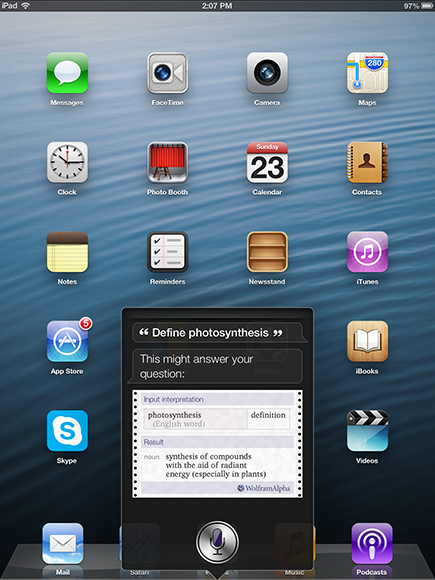
Figure 6-1: Get the definition of a word on the fly with Siri and Wolfram | Alpha.
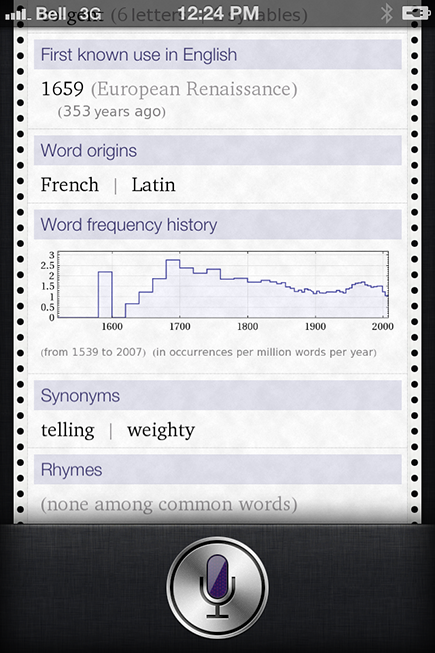
Figure 6-2: You get a lot more than the definition of a word.
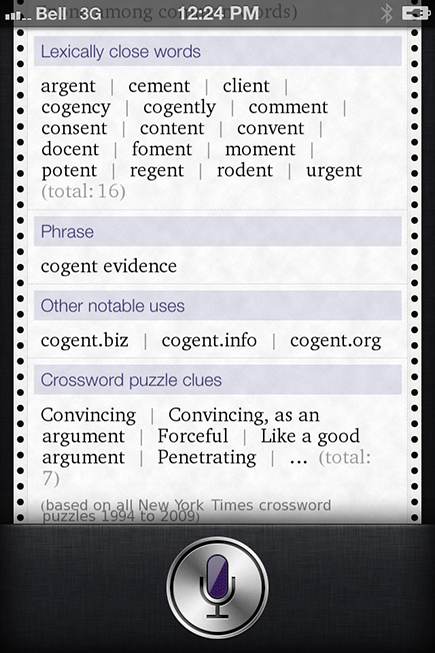
Figure 6-3: With many words, you even get crossword puzzle hints and Scrabble scores. Now that’s detail.
As you may have seen in other chapters in this book, you can ask Siri questions in different ways. To define a word, you can ask, “What does the word photosynthesis mean?” or “What’s the definition of photosynthesis,” or even “Define photosynthesis.” See Figure 6-4 for an example of the latter.
Siri varies her response every time you ask, too, by saying things like, “Okay, here you go,” “I found this for you,” or “This might answer your question.”
If you’d like a few more examples of the kinds of things Siri can help with, try one (or all) of the following:
![]() “What’s the circumference of Mars?”
“What’s the circumference of Mars?”
Answer: 13,260 miles (Actually, Siri knew I was in Canada, so I was first presented with 21,340 kilometers.)
![]() “What was the Best Picture winner in 1970?”
“What was the Best Picture winner in 1970?”
Answer: Midnight Cowboy
![]() “How many calories are in a piece of cake?”
“How many calories are in a piece of cake?”
Answer: Approximately 239 calories
![]() “How many meters are in a foot?”
“How many meters are in a foot?”
Answer: 0.3048 meters (or 12 inches)
![]() “How deep is the Pacific Ocean?”
“How deep is the Pacific Ocean?”
Answer: About 14,108 feet
![]() “What is the population of China?”
“What is the population of China?”
Answer: 1.35 billion people
![]() “What is the highest mountain in the world?”
“What is the highest mountain in the world?”
Answer: Mount Everest, at 8,850 meters
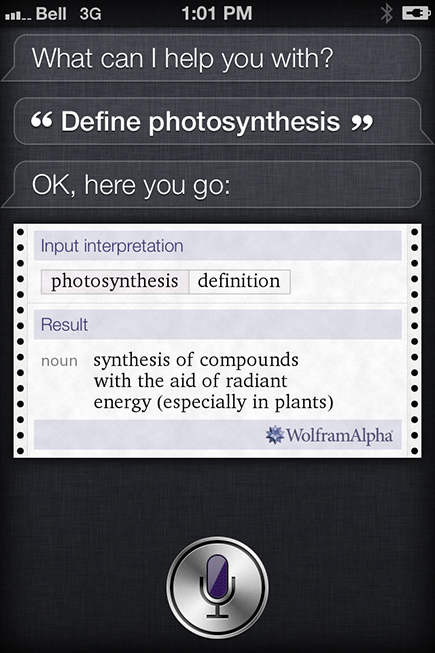
Figure 6-4: Cut the small talk. You can ask Siri to define a word by saying “Define,” followed by the word.
In Chapter 8, you take a look at all the weird, wacky, and wonderful things Siri can say to you or show you, but here’s one question you might not think to ask: “What planes are overhead?” As you may expect, Siri will tell you all the airliners above your head at that particular moment — including airline numbers — and show you a diagram, too. Check out Figures 6-5 and 6-6 for a quick look at what you might see.
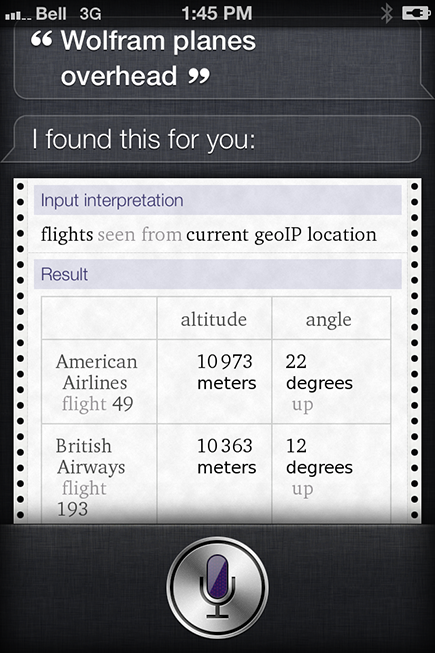
Figure 6-5: Here is the first page of results you’ll get when asking Wolfram | Alpha what planes are overhead.
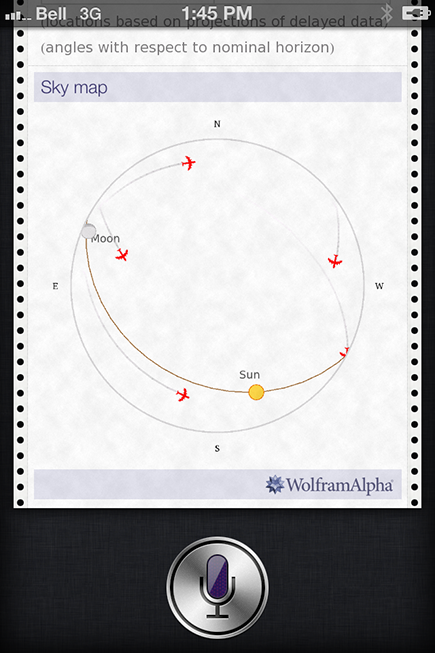
Figure 6-6: You’ll even get some visuals to complement the airlines, flight numbers, altitude, and angle.
Solving math problems
Siri and Wolfram | Alpha aren’t one-trick ponies. Although this powerful duo can help define words and answer some great trivia questions, they’re also ideal for asking math-related questions.
For example, you’re at your bank machine and you need to deposit a few checks. You have three main options: add the numbers up in your head or on paper, pull out a calculator (perhaps on your smartphone, tablet, or iPod touch), or for the fastest solution, just ask Siri for the answer.
Here’s what a typical exchange might look like:
1. Press and hold the Home button.
2. Ask your question after you hear the familiar chime.
In this example, tell Siri the amounts of each check and ask for a total.
Siri crunches the numbers for you and displays the answer on the screen, as shown in Figure 6-7.
3. Double-check the amounts you gave — you’ll see it on the screen, too — to ensure Siri heard you correctly.
4. If you’re all good, press the Home button to close Wolfram | Alpha.
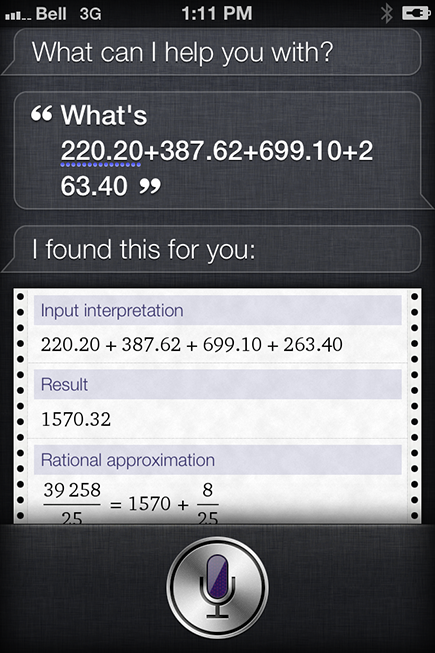
Figure 6-7: Siri is awesome at helping you with math, such as adding up these four checks.
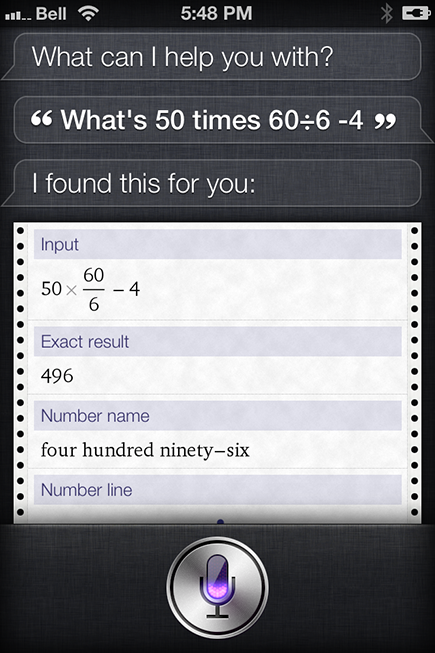
Figure 6-8: Can you say “homework helper?” Kids, rejoice! Parents, cue the eye-rolling.
Or how about percentages and square roots? Fractions? No problem.
One of my favorite ways to use Siri — and wow my friends in the process — is when I’m trying to figure out how much to leave as a tip on a bill with multiple people.
The following is an example of what you can do:
1. Press and hold the Home button.
2. Ask your math question after the short chime.
For this example, ask Siri something like, “What is an 18 percent tip on $490.10 for four people?”
Within a second or two, Siri gives you the answer. (See Figure 6-9.)
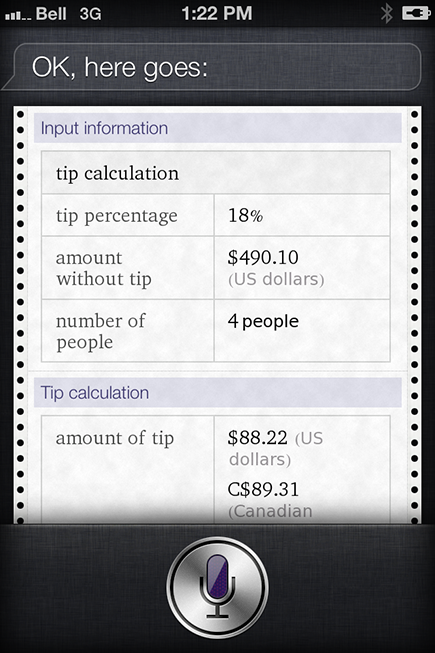
Figure 6-9: Don’t get a headache trying to figure out a bill. Siri to the rescue!
3. Scroll up on the results screen and you’ll see additional information, as shown in Figure 6-10.
4. Close Siri, pay your $22 per person, and everyone goes home feeling like it was fair (except John, who didn’t drink any wine, but that’s another story).
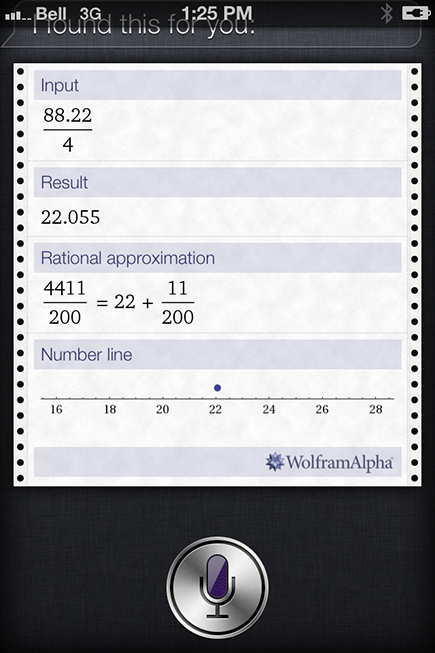
Figure 6-10: More info is given, if desired — including customary tip amounts, rounding up or down, and more.
Stock quotes and more
You have a few fast ways to find out how your stocks are doing on the iPhone, iPad, or iPod touch. One solution is to drag your finger down from the top of the screen to open up the Notification Center. You can customize the real-time ticker you see here.
But using Siri is also a great way to see the information you seek. Plus, there’s a lot more you can ask — as you’ll see in a moment.
Here’s what you’d do if you want to ask the stock price for a particular company:
1. Press and hold the Home button.
2. Ask your question after the short chime.
For example, you could ask, “Siri, how is Google doing today?” or “What is the Apple stock price at now?”
Siri reads the info for you and displays it visually as well, all courtesy of Yahoo! Finance. (See Figure 6-11.)
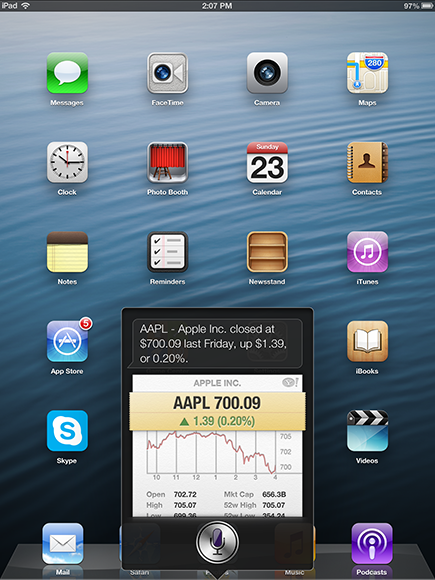
Figure 6-11: Asking Siri how Apple’s stock is doing.
3. If you want to get more information, just tap the screen, which opens up the Stocks app for iPhone.
Here you’ll see a lot more information about the company in question, the stock market as a whole, fluctuations over time, and more. See Figures 6-12, 6-13, and 6-14 for your options.
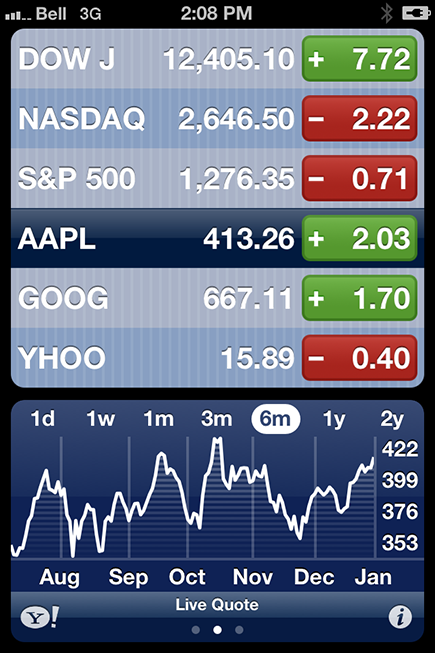
Figure 6-12: Tap the stock summary for more info courtesy of Yahoo! Finance.
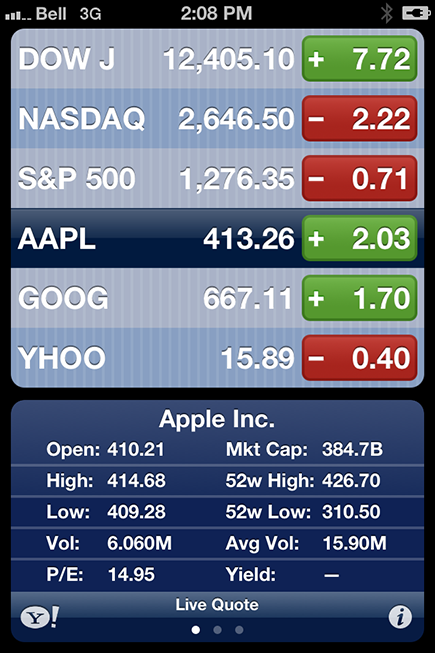
Figure 6-13: More info.
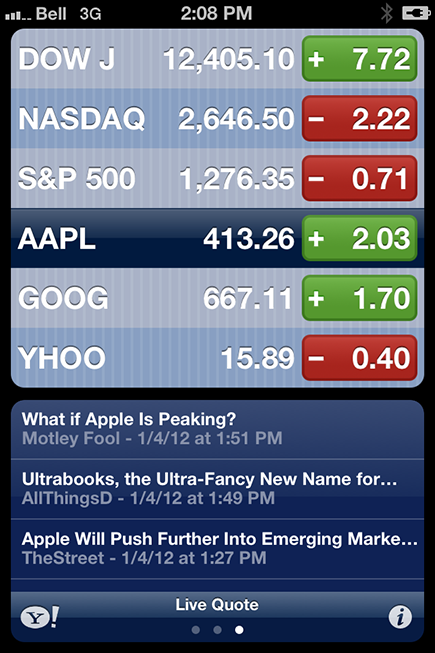
Figure 6-14: Even more info.
Here are a few other stock-related questions you can ask Siri. Try it; you’ll like it:
![]() “How are the markets doing?”
“How are the markets doing?”
![]() “What did the NASDAQ close at today?”
“What did the NASDAQ close at today?”
![]() “What is the Nikkei Index at today?”
“What is the Nikkei Index at today?”
![]() “What is Yahoo!’s PE ratio?”
“What is Yahoo!’s PE ratio?”
![]() “What did Microsoft close at today?”
“What did Microsoft close at today?”
Currency conversion
Uh-oh. You’re on the phone with a hotel in Paris, France, and the desk clerk wants to know if you want the room for 200 euros (€200) per night. Problem is, you have no idea how much that is in American dollars.
You can open up your web browser and try to find the answer while the Frenchman snobbishly sighs on the other end of the line, awaiting your prolonged reply. Or you can politely put him on hold for a moment, ask Siri for the answer, and tell him “yes” faster than he can say “coq au vin.”
Here’s an example of how Siri can help with currency conversion:
1. Press and hold the Home button.
2. Wait for the chime and begin speaking.
Sticking with my example scenario, you could ask Siri, “How much is 200 euros in American dollars?” Or you can ask for “U.S. dollars.”
Siri displays the answer for you visually, and even shows you exchange history and other currency exchange examples if you scroll up. (See Figures 6-15 and 6-16.)
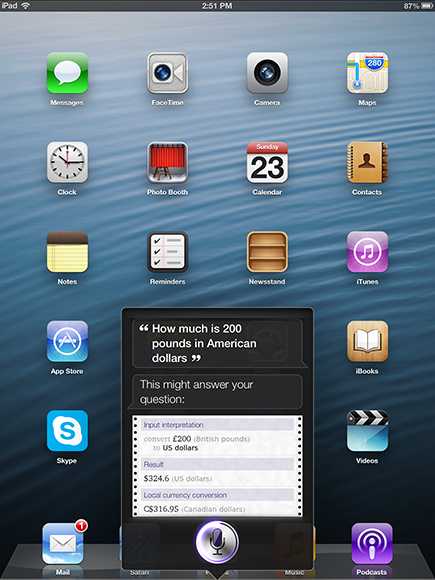
Figure 6-15: Ask Siri to convert from one country’s currency into another.
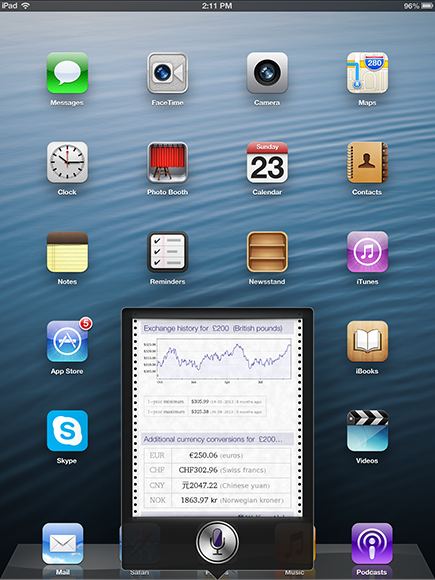
Figure 6-16: Flick your finger up to see additional exchanges.
Web Searching
Where would we be without the web? Not only do we have access to a world of information at our fingertips, but with Siri, you can get what you need even faster — and anywhere you’ve got your iPhone and iPad handy.
As you see earlier in this chapter, Wolfram | Alpha has a ton of information ready for you, without having to search the web through Google or other search engines — from homework help to maps of the Heathrow airport. But there will be times you want to access the web for even more info while on the go.
This portion of the chapter illustrates what you can search for, what kinds of results you can expect, and ways to optimize your results based on your verbal queries.
The first thing you might want to try is a basic web search about anything currently on your mind — without specifying what search engine you want to use.
Here’s an example of how to perform a basic search:
1. Press and hold the Home button.
You hear the (by now quite) familiar tone informing you that Siri is ready for your request.
2. Tell Siri what you want to find, beginning with “Search the web for” or “Do a search for.”
Either formulation will do.
Siri obeys your command and opens up your iPhone’s Safari browser. (See Figures 6-17 and 6-18.)
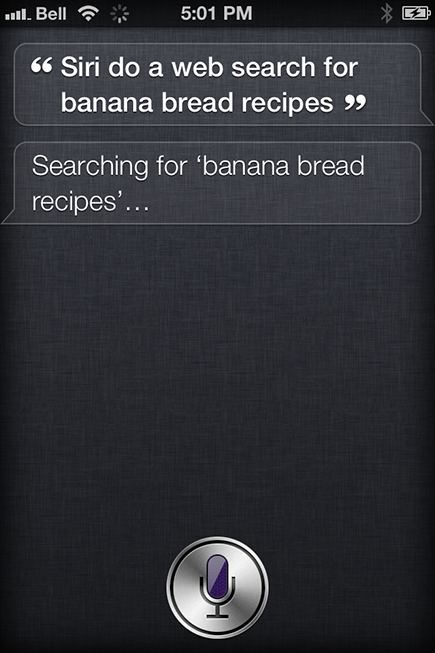
Figure 6-17: Here I asked Siri to do a search for banana bread recipes.
3. Tap the website that best addresses your query, or scroll to the next page for more results.
Siri uses the Google search engine by default but you can change this, if desired, by choosing Settings⇒Safari⇒Search Engine.
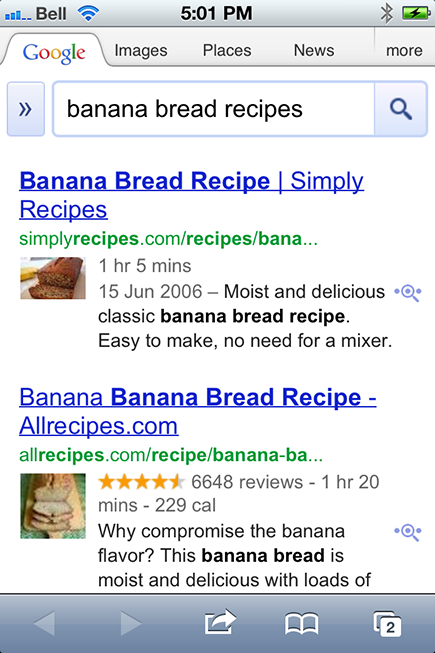
Figure 6-18: Banana bread. Mmmmmm.
You can also search for photos and news and get the media and info you seek on your iOS device. Figure 6-19 shows what happens when you ask to see photos of chocolate labs, while Figure 6-20 shows how Siri responds to a request to see the latest news about pop diva, Adele.
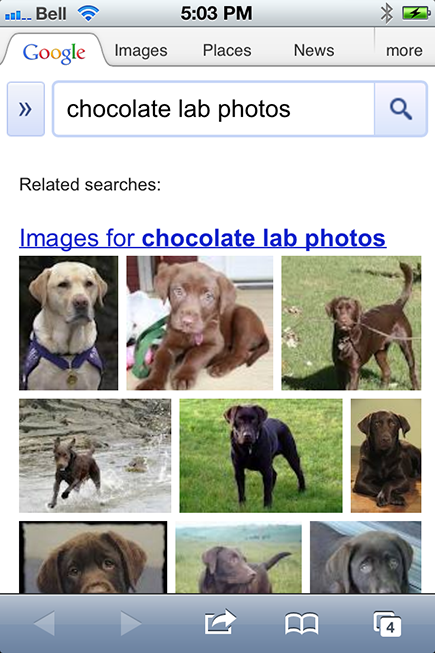
Figure 6-19: Need a photo? Get a photo!
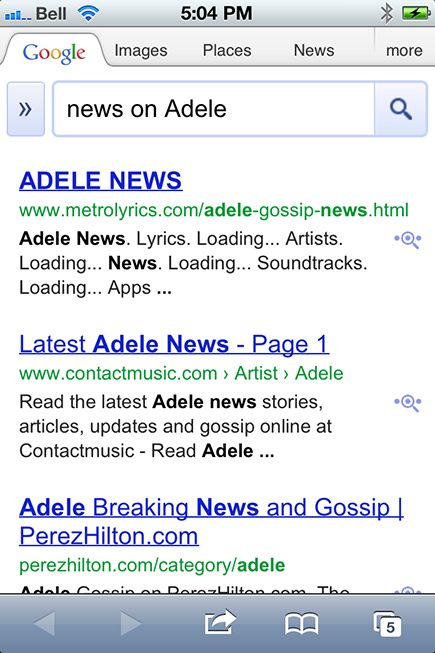
Figure 6-20: All the news that fits.
The bottom line? Anything you’d search for on the Internet using your fingertips (on a smartphone, tablet, or media player) or a keyboard (on a laptop or desktop) you can do with your voice through Siri — and in all likelihood, much faster, too.
Here are a few more random suggestions for web searching with Siri:
![]() “Google the American Civil War.”
“Google the American Civil War.”
![]() “Search the web for DVD Easter eggs.”
“Search the web for DVD Easter eggs.”
![]() “Look for American Idol on Wikipedia.”
“Look for American Idol on Wikipedia.”
![]() “Find me good vegetarian barbeque recipes.”
“Find me good vegetarian barbeque recipes.”
![]() “Do a web search for essays about Shakespeare.”
“Do a web search for essays about Shakespeare.”
![]() “Yahoo! search for old-time radio shows.”
“Yahoo! search for old-time radio shows.”
![]() “Do a search for iPad app reviews.”
“Do a search for iPad app reviews.”
![]() “Search the web for the best cellphone plans.”
“Search the web for the best cellphone plans.”
![]() “Do a web search for Marc Saltzman.”
“Do a web search for Marc Saltzman.”
![]() “How do you say ‘hello’ in French?”
“How do you say ‘hello’ in French?”
![]() “Search for Xbox 360 reviews on IGN.com.”
“Search for Xbox 360 reviews on IGN.com.”
![]() “Do a web search for Jamaica.”
“Do a web search for Jamaica.”


