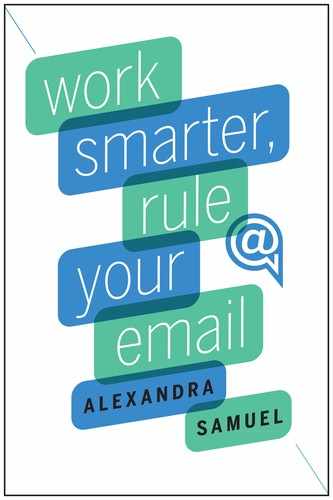2
The Quick Thirty-Minute Email Setup
If you want to see how mail rules can dramatically reduce the clutter in your inbox, you can start small: Set up a simple set of folders and rules to stream newsletters into one or more folders. Here is one example of how you can use list folders to maintain your subscription to various newsletters or discussion lists, without letting those messages fill up your inbox. When you’ve learned how to do this setup work, you can apply it to different types of messages.
Here’s how to set up and work with a newsletter folder:
1. Create your folder or folders.
You can do this in one of three ways:
- Create a Newsletter folder. If you only subscribe to a few newsletters, you may find it easiest to create one newsletter folder to catch all of them.
- Create individual subscription folders. If you like to read every single issue of a specific newsletter, give it its own folder. For example, creating an HR Daily Bugle folder ensures that you can read every issue of the Bugle, even if you are reading a few at a time.
- Create topical newsletter folders. If you subscribe to many different newsletters, spanning a few different topics, create one topical folder for each subject. For example, you could have one HR Newsletters folder, one Client Newsletters folder, and one Sales and Deals Newsletters folder. You may want to combine all three of these approaches. If you have one or two high-volume email newsletters you don’t want to miss, give each one its own folder and then create a couple of topical folders for the major types of newsletter you subscribe to. Create a generic newsletters folder to catch everything else. If you are using an email program that supports nested folders, put all of these newsletter folders inside a folder called Lists.
2. Create your rules or filters.
How you will do this depends on what email client you are using.
Individual newsletter filing rule.
This rule moves a newsletter into a specific folder that has been created for it. (You’ll need to edit this to reflect the specific newsletter name.) In this example, I’m filing the Help a Reporter Out (HARO) newsletter.
- In Gmail: Matches: subject: HARO Do this: skip inbox, apply label “Lists/HARO”
- In Outlook’s rule creation wizard, create this rule: Subject is HARO. Do the following:Move to folder . . . Lists/HARO
Multiple newsletter filing rule.
This rule combines multiple criteria into a single rule and sends multiple newsletters to one place—in this example, to my Nonprofit Technology Lists folder.
- In Gmail: Matches: subject: WOCalum or from: “Personal Democracy” or from: NTEN Do this: Skip inbox, Apply label “Lists/NPTech”
- In Outlook’s rule creation wizard, create these 3 rules:
- Subject is WOCalum Do the following:Move to folder . . .Lists/NPTech
- From is PersonalDemocracy Do the following:Move to Folder . . . Lists/NPTech
- From is NTEN Do the following:Move to folder . . . Lists/NPTech
3. Create exceptions to your rules.
If there are certain announcements you never want to miss, tweak your rules to reflect those priorities. For example, you may want to see any newsletter that includes a “call for papers” (CFP) or “request for proposals” (RFP). To ensure these still hit your inbox, add those exceptions to your newsletter filing rules, as follows:
- In Gmail: Matches: subject: WOCalum or from: “Personal Democracy” or from: NTEN -RFP Do this: Skip inbox, Apply label “Lists/NPTech”
- In Outlook, use the “except if” dropdown to add: except if . . . body contains . . . RFP
4. Read your newsletters!
As often as you’d like, dip into your newsletter folder(s) to catch up. You’ll be able to read the news you care about, when it’s convenient for you—and without getting sidetracked by the day-to-day messages hitting your inbox.
Scan your “all mail” folder or view for a week or two after setting this rule up, and periodically search your email for keywords related to your newsletter subscriptions to make sure nothing has gone astray. If you find that there are newsletters you never look at anymore and don’t miss, you’ll know it’s time to unsubscribe.