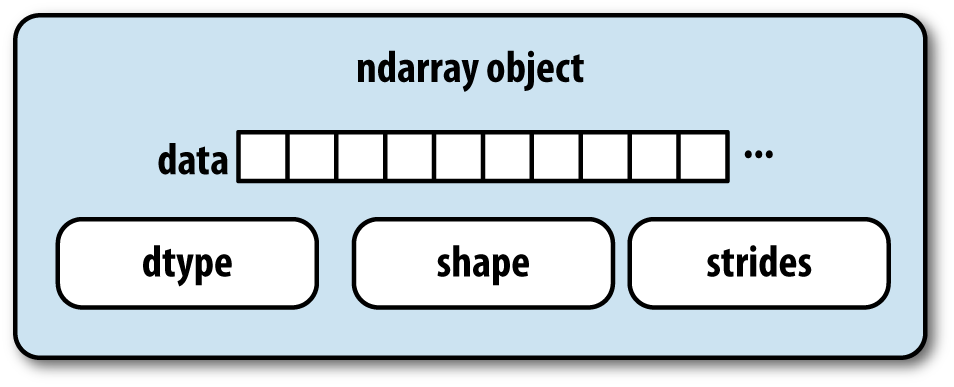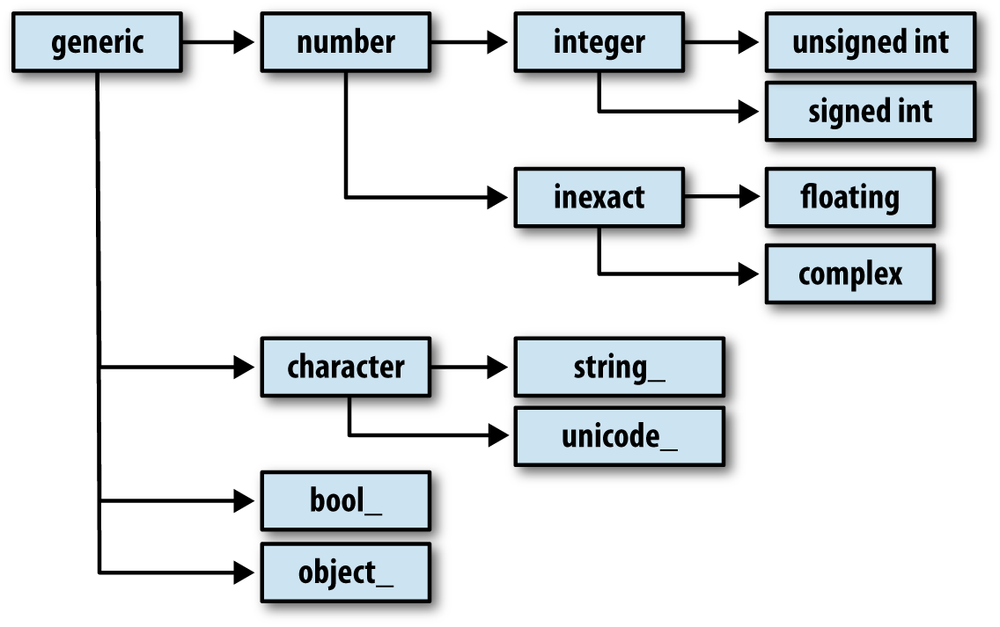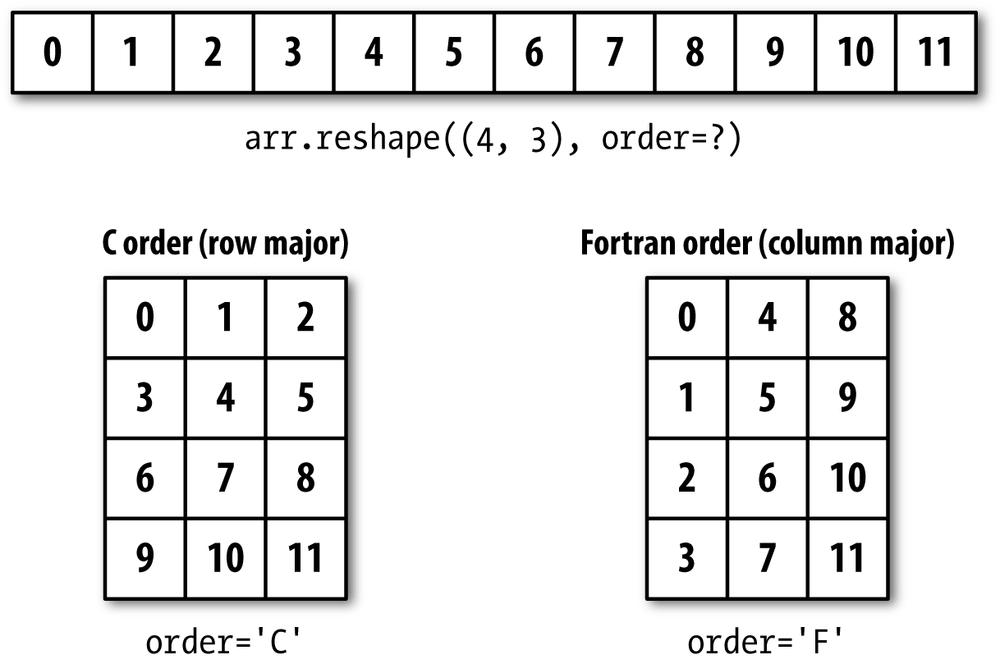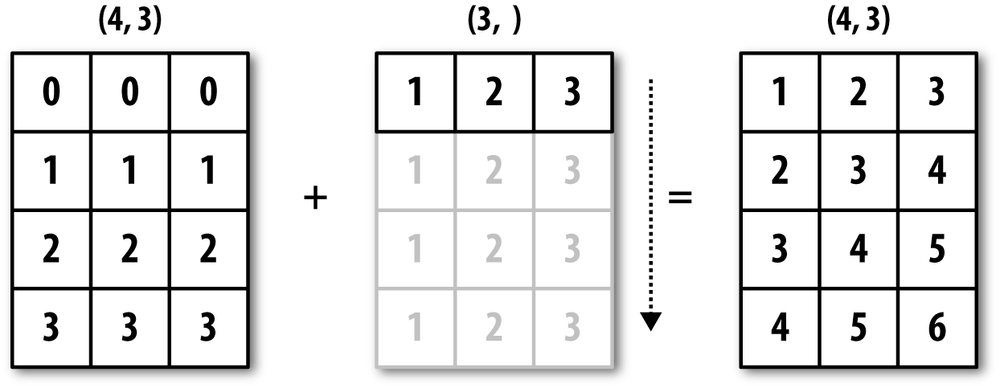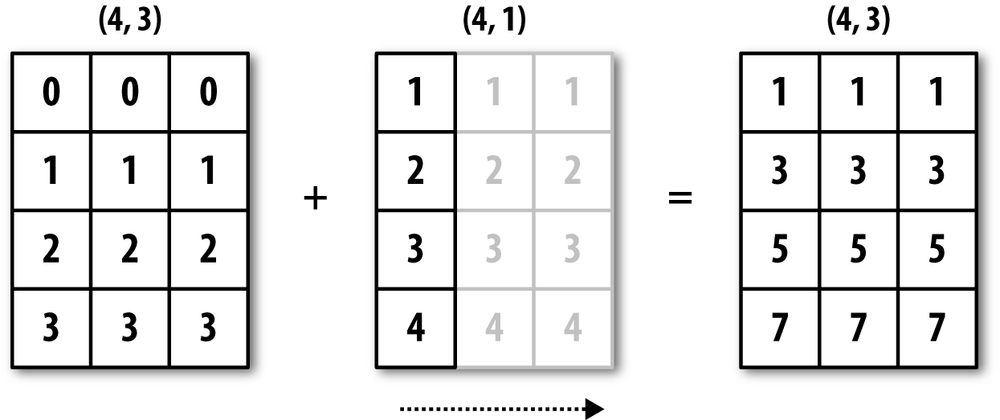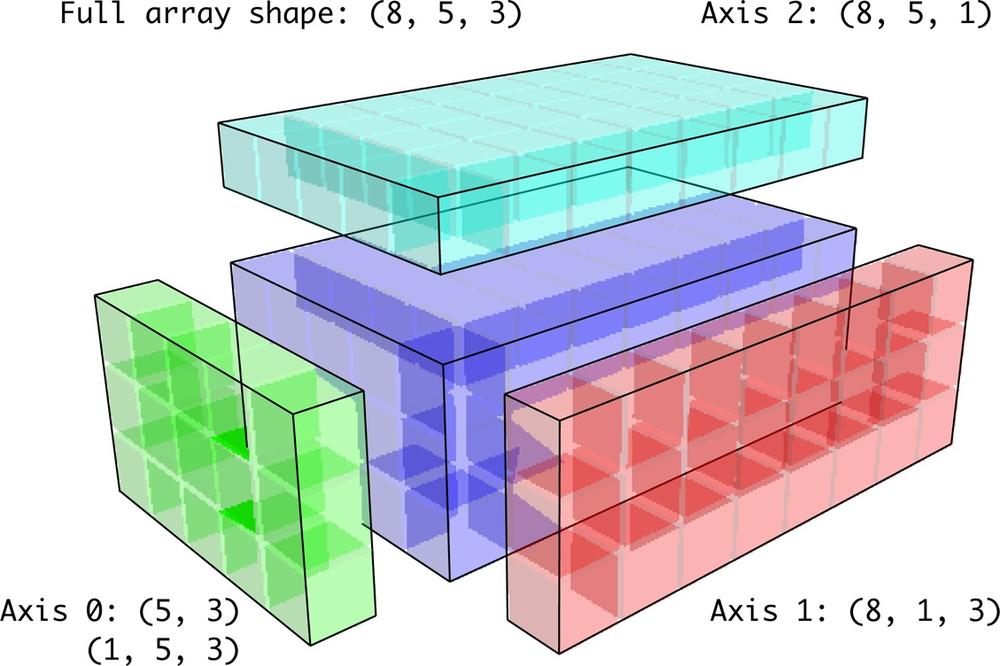The NumPy ndarray provides a means to interpret a block of homogeneous data (either contiguous or strided, more on this later) as a multidimensional array object. As you’ve seen, the data type, or dtype, determines how the data is interpreted as being floating point, integer, boolean, or any of the other types we’ve been looking at.
Part of what makes ndarray powerful is that every array object is a
strided view on a block of data. You
might wonder, for example, how the array view arr[::2, ::-1] does not copy any data. Simply
put, the ndarray is more than just a chunk of memory and a dtype; it also
has striding information which enables the array to move through memory
with varying step sizes. More precisely, the ndarray internally consists
of the following:
A pointer to data, that is a block of system memory
The data type or dtype
A tuple indicating the array’s shape; For example, a 10 by 5 array would have shape
(10, 5)In [8]: np.ones((10, 5)).shape Out[8]: (10, 5)
A tuple of strides, integers indicating the number of bytes to “step” in order to advance one element along a dimension; For example, a typical (C order, more on this later) 3 x 4 x 5 array of
float64(8-byte) values has strides(160, 40, 8)In [9]: np.ones((3, 4, 5), dtype=np.float64).strides Out[9]: (160, 40, 8)
While it is rare that a typical NumPy user would be interested in the array strides, they are the critical ingredient in constructing copyless array views. Strides can even be negative which enables an array to move backward through memory, which would be the case in a slice like
obj[::-1]orobj[:, ::-1].
See Figure 12-1 for a simple mockup the ndarray innards.
You may occasionally have code which needs to check
whether an array contains integers, floating point numbers, strings, or
Python objects. Because there are many types of floating point numbers
(float16 through float128), checking that the dtype is among a
list of types would be very verbose. Fortunately, the dtypes have
superclasses such as np.integer and
np.floating which can
be used in conjunction with the np.issubdtype
function:
In [10]: ints = np.ones(10, dtype=np.uint16) In [11]: floats = np.ones(10, dtype=np.float32) In [12]: np.issubdtype(ints.dtype, np.integer) Out[12]: True In [13]: np.issubdtype(floats.dtype, np.floating) Out[13]: True
You can see all of the parent classes of a specific dtype by
calling the type’s mro method:
In [14]: np.float64.mro() Out[14]: [numpy.float64, numpy.floating, numpy.inexact, numpy.number, numpy.generic, float, object]
Most NumPy users will never have to know about this, but it occasionally comes in handy. See Figure 12-2 for a graph of the dtype hierarchy and parent-subclass relationships [6].
There are many ways to work with arrays beyond fancy indexing, slicing, and boolean subsetting. While much of the heavy lifting for data analysis applications is handled by higher level functions in pandas, you may at some point need to write a data algorithm that is not found in one of the existing libraries.
Given what we know about NumPy arrays, it should come as
little surprise that you can convert an array from one shape to another
without copying any data. To do this, pass a tuple indicating the new
shape to the reshape array instance
method. For example, suppose we had a one-dimensional array of values
that we wished to rearrange into a matrix:
In [15]: arr = np.arange(8)
In [16]: arr
Out[16]: array([0, 1, 2, 3, 4, 5, 6, 7])
In [17]: arr.reshape((4, 2))
Out[17]:
array([[0, 1],
[2, 3],
[4, 5],
[6, 7]])A multidimensional array can also be reshaped:
In [18]: arr.reshape((4, 2)).reshape((2, 4))
Out[18]:
array([[0, 1, 2, 3],
[4, 5, 6, 7]])One of the passed shape dimensions can be -1, in which case the value used for that dimension will be inferred from the data:
In [19]: arr = np.arange(15) In [20]: arr.reshape((5, -1))
Out[20]:
array([[ 0, 1, 2],
[ 3, 4, 5],
[ 6, 7, 8],
[ 9, 10, 11],
[12, 13, 14]])Since an array’s shape
attribute is a tuple, it can be passed to reshape, too:
In [21]: other_arr = np.ones((3, 5))
In [22]: other_arr.shape
Out[22]: (3, 5)
In [23]: arr.reshape(other_arr.shape)
Out[23]:
array([[ 0, 1, 2, 3, 4],
[ 5, 6, 7, 8, 9],
[10, 11, 12, 13, 14]])The opposite operation of reshape from one-dimensional to a higher
dimension is typically known as flattening or
raveling:
In [24]: arr = np.arange(15).reshape((5, 3)) In [25]: arr
Out[25]:
array([[ 0, 1, 2],
[ 3, 4, 5],
[ 6, 7, 8],
[ 9, 10, 11],
[12, 13, 14]])
In [26]: arr.ravel()
Out[26]: array([ 0, 1, 2, 3, 4, 5, 6, 7, 8, 9, 10, 11, 12, 13, 14])ravel does not produce
a copy of the underlying data if it does not have to (more on this
below). The flatten method behaves
like ravel except it always
returns a copy of the data:
In [27]: arr.flatten() Out[27]: array([ 0, 1, 2, 3, 4, 5, 6, 7, 8, 9, 10, 11, 12, 13, 14])
The data can be reshaped or raveled in different orders. This is a slightly nuanced topic for new NumPy users and is therefore the next subtopic.
Contrary to some other scientific computing environments like R and MATLAB, NumPy gives you much more control and flexibility over the layout of your data in memory. By default, NumPy arrays are created in row major order. Spatially this means that if you have a two-dimensional array of data, the items in each row of the array are stored in adjacent memory locations. The alternative to row major ordering is column major order, which means that (you guessed it) values within each column of data are stored in adjacent memory locations.
For historical reasons, row and column major order are also know as C and Fortran order, respectively. In FORTRAN 77, the language of our forebears, matrices were all column major.
Functions like reshape and
ravel, accept an
order argument indicating the order
to use the data in the array. This can be 'C' or 'F'
in most cases (there are also less commonly-used options 'A' and 'K'; see the NumPy documentation). These are
illustrated in Figure 12-3.
In [28]: arr = np.arange(12).reshape((3, 4))
In [29]: arr
Out[29]:
array([[ 0, 1, 2, 3],
[ 4, 5, 6, 7],
[ 8, 9, 10, 11]])
In [30]: arr.ravel()
Out[30]: array([ 0, 1, 2, 3, 4, 5, 6, 7, 8, 9, 10, 11])
In [31]: arr.ravel('F')
Out[31]: array([ 0, 4, 8, 1, 5, 9, 2, 6, 10, 3, 7, 11])Reshaping arrays with more than two dimensions can be a bit mind-bending. The key difference between C and Fortran order is the order in which the dimensions are walked:
numpy.concatenate takes
a sequence (tuple, list, etc.) of arrays and joins them together in
order along the input axis.
In [32]: arr1 = np.array([[1, 2, 3], [4, 5, 6]])
In [33]: arr2 = np.array([[7, 8, 9], [10, 11, 12]])
In [34]: np.concatenate([arr1, arr2], axis=0)
Out[34]:
array([[ 1, 2, 3],
[ 4, 5, 6],
[ 7, 8, 9],
[10, 11, 12]])
In [35]: np.concatenate([arr1, arr2], axis=1)
Out[35]:
array([[ 1, 2, 3, 7, 8, 9],
[ 4, 5, 6, 10, 11, 12]])There are some convenience functions, like vstack and hstack, for common
kinds of concatenation. The above operations could have been expressed
as:
In [36]: np.vstack((arr1, arr2)) In [37]: np.hstack((arr1, arr2))
Out[36]: Out[37]:
array([[ 1, 2, 3], array([[ 1, 2, 3, 7, 8, 9],
[ 4, 5, 6], [ 4, 5, 6, 10, 11, 12]])
[ 7, 8, 9],
[10, 11, 12]])split, on the other
hand, slices apart an array into multiple arrays along an axis:
In [38]: from numpy.random import randn
In [39]: arr = randn(5, 2) In [40]: arr
Out[40]:
array([[ 0.1689, 0.3287],
[ 0.4703, 0.8989],
[ 0.1535, 0.0243],
[-0.2832, 1.1536],
[ 0.2707, 0.8075]])
In [41]: first, second, third = np.split(arr, [1, 3])
In [42]: first
Out[42]: array([[ 0.1689, 0.3287]])
In [43]: second In [44]: third
Out[43]: Out[44]:
array([[ 0.4703, 0.8989], array([[-0.2832, 1.1536],
[ 0.1535, 0.0243]]) [ 0.2707, 0.8075]])See Table 12-1 for a list of all
relevant concatenation and splitting functions, some of which are
provided only as a convenience of the very general purpose concatenate.
Table 12-1. Array concatenation functions
There are two special objects in the NumPy namespace,
r_ and c_, that make stacking arrays more
concise:
In [45]: arr = np.arange(6)
In [46]: arr1 = arr.reshape((3, 2))
In [47]: arr2 = randn(3, 2)
In [48]: np.r_[arr1, arr2] In [49]: np.c_[np.r_[arr1, arr2], arr]
Out[48]: Out[49]:
array([[ 0. , 1. ], array([[ 0. , 1. , 0. ],
[ 2. , 3. ], [ 2. , 3. , 1. ],
[ 4. , 5. ], [ 4. , 5. , 2. ],
[ 0.7258, -1.5325], [ 0.7258, -1.5325, 3. ],
[-0.4696, -0.2127], [-0.4696, -0.2127, 4. ],
[-0.1072, 1.2871]]) [-0.1072, 1.2871, 5. ]])These additionally can translate slices to arrays:
In [50]: np.c_[1:6, -10:-5]
Out[50]:
array([[ 1, -10],
[ 2, -9],
[ 3, -8],
[ 4, -7],
[ 5, -6]])See the docstring for more on what you can do with c_ and r_.
Note
The need to replicate or repeat arrays is less common with NumPy than it is with other popular array programming languages like MATLAB. The main reason for this is that broadcasting fulfills this need better, which is the subject of the next section.
The two main tools for repeating or replicating arrays to produce
larger arrays are the repeat and tile functions.
repeat replicates each
element in an array some number of times, producing a larger
array:
In [51]: arr = np.arange(3) In [52]: arr.repeat(3) Out[52]: array([0, 0, 0, 1, 1, 1, 2, 2, 2])
By default, if you pass an integer, each element will be repeated that number of times. If you pass an array of integers, each element can be repeated a different number of times:
In [53]: arr.repeat([2, 3, 4]) Out[53]: array([0, 0, 1, 1, 1, 2, 2, 2, 2])
Multidimensional arrays can have their elements repeated along a particular axis.
In [54]: arr = randn(2, 2)
In [55]: arr In [56]: arr.repeat(2, axis=0)
Out[55]: Out[56]:
array([[ 0.7157, -0.6387], array([[ 0.7157, -0.6387],
[ 0.3626, 0.849 ]]) [ 0.7157, -0.6387],
[ 0.3626, 0.849 ],
[ 0.3626, 0.849 ]])Note that if no axis is passed, the array will be flattened first, which is likely not what you want. Similarly you can pass an array of integers when repeating a multidimensional array to repeat a given slice a different number of times:
In [57]: arr.repeat([2, 3], axis=0)
Out[57]:
array([[ 0.7157, -0.6387],
[ 0.7157, -0.6387],
[ 0.3626, 0.849 ],
[ 0.3626, 0.849 ],
[ 0.3626, 0.849 ]])
In [58]: arr.repeat([2, 3], axis=1)
Out[58]:
array([[ 0.7157, 0.7157, -0.6387, -0.6387, -0.6387],
[ 0.3626, 0.3626, 0.849 , 0.849 , 0.849 ]])tile, on the other
hand, is a shortcut for stacking copies of an array along an axis. You
can visually think about it as like “laying down tiles”:
In [59]: arr
Out[59]:
array([[ 0.7157, -0.6387],
[ 0.3626, 0.849 ]])
In [60]: np.tile(arr, 2)
Out[60]:
array([[ 0.7157, -0.6387, 0.7157, -0.6387],
[ 0.3626, 0.849 , 0.3626, 0.849 ]])The second argument is the number of tiles; with a scalar, the
tiling is made row-by-row, rather than column by column: The second
argument to tile can be a tuple
indicating the layout of the “tiling”:
In [61]: arr
Out[61]:
array([[ 0.7157, -0.6387],
[ 0.3626, 0.849 ]])
In [62]: np.tile(arr, (2, 1)) In [63]: np.tile(arr, (3, 2))
Out[62]: Out[63]:
array([[ 0.7157, -0.6387], array([[ 0.7157, -0.6387, 0.7157, -0.6387],
[ 0.3626, 0.849 ], [ 0.3626, 0.849 , 0.3626, 0.849 ],
[ 0.7157, -0.6387], [ 0.7157, -0.6387, 0.7157, -0.6387],
[ 0.3626, 0.849 ]]) [ 0.3626, 0.849 , 0.3626, 0.849 ],
[ 0.7157, -0.6387, 0.7157, -0.6387],
[ 0.3626, 0.849 , 0.3626, 0.849 ]])As you may recall from Chapter 4, one way to get and set subsets of arrays is by fancy indexing using integer arrays:
In [64]: arr = np.arange(10) * 100
In [65]: inds = [7, 1, 2, 6] In [66]: arr[inds]
Out[66]: array([700, 100, 200, 600])There are alternate ndarray methods that are useful in the special case of only making a selection on a single axis:
In [67]: arr.take(inds) Out[67]: array([700, 100, 200, 600]) In [68]: arr.put(inds, 42) In [69]: arr Out[69]: array([ 0, 42, 42, 300, 400, 500, 42, 42, 800, 900]) In [70]: arr.put(inds, [40, 41, 42, 43]) In [71]: arr Out[71]: array([ 0, 41, 42, 300, 400, 500, 43, 40, 800, 900])
To use take along other axes,
you can pass the axis keyword:
In [72]: inds = [2, 0, 2, 1]
In [73]: arr = randn(2, 4)
In [74]: arr
Out[74]:
array([[-0.8237, 2.6047, -0.4578, -1. ],
[ 2.3198, -1.0792, 0.518 , 0.2527]])
In [75]: arr.take(inds, axis=1)
Out[75]:
array([[-0.4578, -0.8237, -0.4578, 2.6047],
[ 0.518 , 2.3198, 0.518 , -1.0792]])put does not accept an
axis argument but rather indexes into
the flattened (one-dimensional, C order) version of the array (this
could be changed in principle). Thus, when you need to set elements
using an index array on other axes, you will want to use fancy
indexing.
Note
As of this writing, the take and put functions in
general have better performance than their fancy indexing equivalents
by a significant margin. I regard this as a “bug” and something to be
fixed in NumPy, but it’s something worth keeping in mind if you’re
selecting subsets of large arrays using integer arrays:
In [76]: arr = randn(1000, 50) # Random sample of 500 rows In [77]: inds = np.random.permutation(1000)[:500] In [78]: %timeit arr[inds] 1000 loops, best of 3: 356 us per loop In [79]: %timeit arr.take(inds, axis=0) 10000 loops, best of 3: 34 us per loop
Broadcasting describes how arithmetic works between arrays of different shapes. It is a very powerful feature, but one that can be easily misunderstood, even by experienced users. The simplest example of broadcasting occurs when combining a scalar value with an array:
In [80]: arr = np.arange(5) In [81]: arr In [82]: arr * 4 Out[81]: array([0, 1, 2, 3, 4]) Out[82]: array([ 0, 4, 8, 12, 16])
Here we say that the scalar value 4 has been broadcast to all of the other elements in the multiplication operation.
For example, we can demean each column of an array by subtracting the column means. In this case, it is very simple:
In [83]: arr = randn(4, 3)
In [84]: arr.mean(0)
Out[84]: array([ 0.1321, 0.552 , 0.8571])
In [85]: demeaned = arr - arr.mean(0)
In [86]: demeaned In [87]: demeaned.mean(0)
Out[86]: Out[87]: array([ 0., -0., -0.])
array([[ 0.1718, -0.1972, -1.3669],
[-0.1292, 1.6529, -0.3429],
[-0.2891, -0.0435, 1.2322],
[ 0.2465, -1.4122, 0.4776]])See Figure 12-4 for an illustration of this operation. Demeaning the rows as a broadcast operation requires a bit more care. Fortunately, broadcasting potentially lower dimensional values across any dimension of an array (like subtracting the row means from each column of a two-dimensional array) is possible as long as you follow the rules. This brings us to:
Even as an experienced NumPy user, I often must stop to draw
pictures and think about the broadcasting rule. Consider the last example
and suppose we wished instead to subtract the mean value from each row.
Since arr.mean(0) has length 3, it is
compatible for broadcasting across axis 0 because the trailing dimension
in arr is 3 and therefore matches.
According to the rules, to subtract over axis 1 (that is, subtract the row
mean from each row), the smaller array must have shape (4, 1):
In [88]: arr
Out[88]:
array([[ 0.3039, 0.3548, -0.5097],
[ 0.0029, 2.2049, 0.5142],
[-0.1571, 0.5085, 2.0893],
[ 0.3786, -0.8602, 1.3347]])
In [89]: row_means = arr.mean(1) In [90]: row_means.reshape((4, 1))
Out[90]:
array([[ 0.0496],
[ 0.9073],
[ 0.8136],
[ 0.2844]])
In [91]: demeaned = arr - row_means.reshape((4, 1))
In [92]: demeaned.mean(1)
Out[92]: array([ 0., 0., 0., 0.])Has your head exploded yet? See Figure 12-5 for an illustration of this operation.
See Figure 12-6 for another illustration, this time adding a two-dimensional array to a three-dimensional one across axis 0.
Broadcasting with higher dimensional arrays can seem even more mind-bending, but it is really a matter of following the rules. If you don’t, you’ll get an error like this:
In [93]: arr - arr.mean(1) --------------------------------------------------------------------------- ValueError Traceback (most recent call last) <ipython-input-93-7b87b85a20b2> in <module>() ----> 1 arr - arr.mean(1) ValueError: operands could not be broadcast together with shapes (4,3) (4)
It’s quite common to want to perform an arithmetic operation with
a lower dimensional array across axes other than axis 0. According to
the broadcasting rule, the “broadcast dimensions” must be 1 in the
smaller array. In the example of row demeaning above this meant
reshaping the row means to be shape (4,
1) instead of (4,):
In [94]: arr - arr.mean(1).reshape((4, 1))
Out[94]:
array([[ 0.2542, 0.3051, -0.5594],
[-0.9044, 1.2976, -0.3931],
[-0.9707, -0.3051, 1.2757],
[ 0.0942, -1.1446, 1.0503]])In the three-dimensional case, broadcasting over any of the three dimensions is only a matter of reshaping the data to be shape-compatible. See Figure 12-7 for a nice visualization of the shapes required to broadcast over each axis of a three-dimensional array.
A very common problem, therefore, is needing to add a new axis
with length 1 specifically for broadcasting purposes, especially in
generic algorithms. Using reshape is one option,
but inserting an axis requires constructing a tuple indicating the new
shape. This can often be a tedious exercise. Thus, NumPy arrays offer a
special syntax for inserting new axes by indexing. We use the special
np.newaxis attribute along with
“full” slices to insert the new axis:
In [95]: arr = np.zeros((4, 4))
In [96]: arr_3d = arr[:, np.newaxis, :] In [97]: arr_3d.shape
Out[97]: (4, 1, 4)In [98]: arr_1d = np.random.normal(size=3)
In [99]: arr_1d[:, np.newaxis] In [100]: arr_1d[np.newaxis, :]
Out[99]: Out[100]: array([[-0.3899, 0.396 , -0.1852]])
array([[-0.3899],
[ 0.396 ],
[-0.1852]])Thus, if we had a three-dimensional array and wanted to demean axis 2, say, we would only need to write:
In [101]: arr = randn(3, 4, 5)
In [102]: depth_means = arr.mean(2)
In [103]: depth_means
Out[103]:
array([[ 0.1097, 0.3118, -0.5473, 0.2663],
[ 0.1747, 0.1379, 0.1146, -0.4224],
[ 0.0217, 0.3686, -0.0468, 1.3026]])
In [104]: demeaned = arr - depth_means[:, :, np.newaxis]
In [105]: demeaned.mean(2)
Out[105]:
array([[ 0., 0., -0., 0.],
[ 0., -0., -0., 0.],
[-0., -0., 0., 0.]])If you’re completely confused by this, don’t worry. With practice you will get the hang of it!
Some readers might wonder if there’s a way to generalize demeaning over an axis without sacrificing performance. There is, in fact, but it requires some indexing gymnastics:
def demean_axis(arr, axis=0):
means = arr.mean(axis)
# This generalized things like [:, :, np.newaxis] to N dimensions
indexer = [slice(None)] * arr.ndim
indexer[axis] = np.newaxis
return arr - means[indexer]The same broadcasting rule governing arithmetic operations also applies to setting values via array indexing. In the simplest case, we can do things like:
In [106]: arr = np.zeros((4, 3))
In [107]: arr[:] = 5 In [108]: arr
Out[108]:
array([[ 5., 5., 5.],
[ 5., 5., 5.],
[ 5., 5., 5.],
[ 5., 5., 5.]])However, if we had a one-dimensional array of values we wanted to set into the columns of the array, we can do that as long as the shape is compatible:
In [109]: col = np.array([1.28, -0.42, 0.44, 1.6])
In [110]: arr[:] = col[:, np.newaxis] In [111]: arr
Out[111]:
array([[ 1.28, 1.28, 1.28],
[-0.42, -0.42, -0.42],
[ 0.44, 0.44, 0.44],
[ 1.6 , 1.6 , 1.6 ]])
In [112]: arr[:2] = [[-1.37], [0.509]] In [113]: arr
Out[113]:
array([[-1.37 , -1.37 , -1.37 ],
[ 0.509, 0.509, 0.509],
[ 0.44 , 0.44 , 0.44 ],
[ 1.6 , 1.6 , 1.6 ]])While many NumPy users will only make use of the fast element-wise operations provided by the universal functions, there are a number of additional features that occasionally can help you write more concise code without loops.
Each of NumPy’s binary ufuncs has special methods for performing certain kinds of special vectorized operations. These are summarized in Table 12-2, but I’ll give a few concrete examples to illustrate how they work.
reduce takes a single
array and aggregates its values, optionally along an axis, by performing
a sequence of binary operations. For example, an alternate way to sum
elements in an array is to use np.add.reduce:
In [114]: arr = np.arange(10) In [115]: np.add.reduce(arr) Out[115]: 45 In [116]: arr.sum() Out[116]: 45
The starting value (0 for add)
depends on the ufunc. If an axis is passed, the reduction is performed
along that axis. This allows you to answer certain kinds of questions in
a concise way. As a less trivial example, we can use np.logical_and to check whether the values in
each row of an array are sorted:
In [118]: arr = randn(5, 5)
In [119]: arr[::2].sort(1) # sort a few rows
In [120]: arr[:, :-1] < arr[:, 1:]
Out[120]:
array([[ True, True, True, True],
[False, True, False, False],
[ True, True, True, True],
[ True, False, True, True],
[ True, True, True, True]], dtype=bool)
In [121]: np.logical_and.reduce(arr[:, :-1] < arr[:, 1:], axis=1)
Out[121]: array([ True, False, True, False, True], dtype=bool)Of course, logical_and.reduce
is equivalent to the all method.
accumulate is related
to reduce like cumsum is related to sum. It produces an array of the same size
with the intermediate “accumulated” values:
In [122]: arr = np.arange(15).reshape((3, 5))
In [123]: np.add.accumulate(arr, axis=1)
Out[123]:
array([[ 0, 1, 3, 6, 10],
[ 5, 11, 18, 26, 35],
[10, 21, 33, 46, 60]])outer performs a
pairwise cross-product between two arrays:
In [124]: arr = np.arange(3).repeat([1, 2, 2])
In [125]: arr
Out[125]: array([0, 1, 1, 2, 2])
In [126]: np.multiply.outer(arr, np.arange(5))
Out[126]:
array([[0, 0, 0, 0, 0],
[0, 1, 2, 3, 4],
[0, 1, 2, 3, 4],
[0, 2, 4, 6, 8],
[0, 2, 4, 6, 8]])The output of outer will have a
dimension that is the sum of the dimensions of the inputs:
In [127]: result = np.subtract.outer(randn(3, 4), randn(5)) In [128]: result.shape Out[128]: (3, 4, 5)
The last method, reduceat, performs a
“local reduce”, in essence an array groupby
operation in which slices of the array are aggregated together. While
it’s less flexible than the GroupBy capabilities in pandas, it can be
very fast and powerful in the right circumstances. It accepts a sequence
of “bin edges” which indicate how to split and aggregate the
values:
In [129]: arr = np.arange(10) In [130]: np.add.reduceat(arr, [0, 5, 8]) Out[130]: array([10, 18, 17])
The results are the reductions (here, sums) performed over
arr[0:5], arr[5:8], and arr[8:]. Like the other methods, you can pass
an axis argument:
In [131]: arr = np.multiply.outer(np.arange(4), np.arange(5))
In [132]: arr In [133]: np.add.reduceat(arr, [0, 2, 4], axis=1)
Out[132]: Out[133]:
array([[ 0, 0, 0, 0, 0], array([[ 0, 0, 0],
[ 0, 1, 2, 3, 4], [ 1, 5, 4],
[ 0, 2, 4, 6, 8], [ 2, 10, 8],
[ 0, 3, 6, 9, 12]]) [ 3, 15, 12]])Table 12-2. ufunc methods
There are a couple facilities for creating your own
functions with ufunc-like semantics. numpy.frompyfunc
accepts a Python function along with a specification for the number of
inputs and outputs. For example, a simple function that adds
element-wise would be specified as:
In [134]: def add_elements(x, y): .....: return x + y In [135]: add_them = np.frompyfunc(add_elements, 2, 1) In [136]: add_them(np.arange(8), np.arange(8)) Out[136]: array([0, 2, 4, 6, 8, 10, 12, 14], dtype=object)
Functions created using frompyfunc always
return arrays of Python objects which isn’t very convenient.
Fortunately, there is an alternate, but slightly less featureful
function numpy.vectorize that is
a bit more intelligent about type inference:
In [137]: add_them = np.vectorize(add_elements, otypes=[np.float64]) In [138]: add_them(np.arange(8), np.arange(8)) Out[138]: array([ 0., 2., 4., 6., 8., 10., 12., 14.])
These functions provide a way to create ufunc-like functions, but they are very slow because they require a Python function call to compute each element, which is a lot slower than NumPy’s C-based ufunc loops:
In [139]: arr = randn(10000) In [140]: %timeit add_them(arr, arr) 100 loops, best of 3: 2.12 ms per loop In [141]: %timeit np.add(arr, arr) 100000 loops, best of 3: 11.6 us per loop
There are a number of projects under way in the scientific Python community to make it easier to define new ufuncs whose performance is closer to that of the built-in ones.
You may have noticed up until now that ndarray is a homogeneous data container; that is, it represents a block of memory in which each element takes up the same number of bytes, determined by the dtype. On the surface, this would appear to not allow you to represent heterogeneous or tabular-like data. A structured array is an ndarray in which each element can be thought of as representing a struct in C (hence the “structured” name) or a row in a SQL table with multiple named fields:
In [142]: dtype = [('x', np.float64), ('y', np.int32)]
In [143]: sarr = np.array([(1.5, 6), (np.pi, -2)], dtype=dtype)
In [144]: sarr
Out[144]:
array([(1.5, 6), (3.141592653589793, -2)],
dtype=[('x', '<f8'), ('y', '<i4')])There are several ways to specify a structured dtype (see the online
NumPy documentation). One typical way is as a list of tuples with (field_name, field_data_type). Now, the elements
of the array are tuple-like objects whose elements can be accessed like a
dictionary:
In [145]: sarr[0] Out[145]: (1.5, 6) In [146]: sarr[0]['y'] Out[146]: 6
The field names are stored in the dtype.names attribute. On accessing a field on
the structured array, a strided view on the data is returned thus copying
nothing:
In [147]: sarr['x'] Out[147]: array([ 1.5 , 3.1416])
When specifying a structured dtype, you can additionally pass a shape (as an int or tuple):
In [148]: dtype = [('x', np.int64, 3), ('y', np.int32)]
In [149]: arr = np.zeros(4, dtype=dtype)
In [150]: arr
Out[150]:
array([([0, 0, 0], 0), ([0, 0, 0], 0), ([0, 0, 0], 0), ([0, 0, 0], 0)],
dtype=[('x', '<i8', (3,)), ('y', '<i4')])In this case, the x field now
refers to an array of length three for each record:
In [151]: arr[0]['x'] Out[151]: array([0, 0, 0])
Conveniently, accessing arr['x'] then returns a two-dimensional array
instead of a one-dimensional array as in prior examples:
In [152]: arr['x']
Out[152]:
array([[0, 0, 0],
[0, 0, 0],
[0, 0, 0],
[0, 0, 0]])This enables you to express more complicated, nested structures as a single block of memory in an array. Though, since dtypes can be arbitrarily complex, why not nested dtypes? Here is a simple example:
In [153]: dtype = [('x', [('a', 'f8'), ('b', 'f4')]), ('y', np.int32)]
In [154]: data = np.array([((1, 2), 5), ((3, 4), 6)], dtype=dtype)
In [155]: data['x']
Out[155]:
array([(1.0, 2.0), (3.0, 4.0)],
dtype=[('a', '<f8'), ('b', '<f4')])
In [156]: data['y']
Out[156]: array([5, 6], dtype=int32)
In [157]: data['x']['a']
Out[157]: array([ 1., 3.])As you can see, variable-shape fields and nested records is a very rich feature that can be the right tool in certain circumstances. A DataFrame from pandas, by contrast, does not support this feature directly, though it is similar to hierarchical indexing.
Compared with, say, a DataFrame from pandas, NumPy structured arrays are a comparatively low-level tool. They provide a means to interpreting a block of memory as a tabular structure with arbitrarily complex nested columns. Since each element in the array is represented in memory as a fixed number of bytes, structured arrays provide a very fast and efficient way of writing data to and from disk (including memory maps, more on this later), transporting it over the network, and other such use.
As another common use for structured arrays, writing data files as
fixed length record byte streams is a common way to serialize data in C
and C++ code, which is commonly found in legacy systems in industry. As
long as the format of the file is known (the size of each record and the
order, byte size, and data type of each element), the data can be read
into memory using np.fromfile.
Specialized uses like this are beyond the scope of this book, but it’s
worth knowing that such things are possible.
While there is not as much functionality available for
structured arrays as for DataFrames, the NumPy module numpy.lib.recfunctions
has some helpful tools for adding and dropping fields or doing basic
join-like operations. The thing to remember with these tools is that it
is typically necessary to create a new array to make any modifications
to the dtype (like adding or dropping a column). These functions are
left to the interested reader to explore as I do not use them anywhere
in this book.
Like Python’s built-in list, the ndarray sort instance method is
an in-place sort, meaning that the array
contents are rearranged without producing a new array:
In [158]: arr = randn(6) In [159]: arr.sort() In [160]: arr Out[160]: array([-1.082 , 0.3759, 0.8014, 1.1397, 1.2888, 1.8413])
When sorting arrays in-place, remember that if the array is a view on a different ndarray, the original array will be modified:
In [161]: arr = randn(3, 5)
In [162]: arr
Out[162]:
array([[-0.3318, -1.4711, 0.8705, -0.0847, -1.1329],
[-1.0111, -0.3436, 2.1714, 0.1234, -0.0189],
[ 0.1773, 0.7424, 0.8548, 1.038 , -0.329 ]])
In [163]: arr[:, 0].sort() # Sort first column values in-place
In [164]: arr
Out[164]:
array([[-1.0111, -1.4711, 0.8705, -0.0847, -1.1329],
[-0.3318, -0.3436, 2.1714, 0.1234, -0.0189],
[ 0.1773, 0.7424, 0.8548, 1.038 , -0.329 ]])On the other hand, numpy.sort creates a new,
sorted copy of an array. Otherwise it accepts the same arguments (such as
kind, more on this below) as ndarray.sort:
In [165]: arr = randn(5) In [166]: arr Out[166]: array([-1.1181, -0.2415, -2.0051, 0.7379, -1.0614]) In [167]: np.sort(arr) Out[167]: array([-2.0051, -1.1181, -1.0614, -0.2415, 0.7379]) In [168]: arr Out[168]: array([-1.1181, -0.2415, -2.0051, 0.7379, -1.0614])
All of these sort methods take an axis argument for sorting the sections of data along the passed axis independently:
In [169]: arr = randn(3, 5)
In [170]: arr
Out[170]:
array([[ 0.5955, -0.2682, 1.3389, -0.1872, 0.9111],
[-0.3215, 1.0054, -0.5168, 1.1925, -0.1989],
[ 0.3969, -1.7638, 0.6071, -0.2222, -0.2171]])
In [171]: arr.sort(axis=1)
In [172]: arr
Out[172]:
array([[-0.2682, -0.1872, 0.5955, 0.9111, 1.3389],
[-0.5168, -0.3215, -0.1989, 1.0054, 1.1925],
[-1.7638, -0.2222, -0.2171, 0.3969, 0.6071]])You may notice that none of the sort methods have an option to sort
in descending order. This is not actually a big deal because array slicing
produces views, thus not producing a copy or requiring any computational
work. Many Python users are familiar with the “trick” that for a list
values, values[::-1] returns a list in reverse order.
The same is true for ndarrays:
In [173]: arr[:, ::-1]
Out[173]:
array([[ 1.3389, 0.9111, 0.5955, -0.1872, -0.2682],
[ 1.1925, 1.0054, -0.1989, -0.3215, -0.5168],
[ 0.6071, 0.3969, -0.2171, -0.2222, -1.7638]])In data analysis it’s very common to need to reorder data
sets by one or more keys. For example, a table of data about some
students might need to be sorted by last name then by first name. This
is an example of an indirect sort, and if you’ve read the
pandas-related chapters you have already seen many higher-level
examples. Given a key or keys (an array or values or multiple arrays of
values), you wish to obtain an array of integer
indices (I refer to them colloquially as
indexers) that tells you how to reorder the data to
be in sorted order. The two main methods for this are argsort and numpy.lexsort. As a
trivial example:
In [174]: values = np.array([5, 0, 1, 3, 2]) In [175]: indexer = values.argsort() In [176]: indexer Out[176]: array([1, 2, 4, 3, 0]) In [177]: values[indexer] Out[177]: array([0, 1, 2, 3, 5])
As a less trivial example, this code reorders a 2D array by its first row:
In [178]: arr = randn(3, 5)
In [179]: arr[0] = values
In [180]: arr
Out[180]:
array([[ 5. , 0. , 1. , 3. , 2. ],
[-0.3636, -0.1378, 2.1777, -0.4728, 0.8356],
[-0.2089, 0.2316, 0.728 , -1.3918, 1.9956]])
In [181]: arr[:, arr[0].argsort()]
Out[181]:
array([[ 0. , 1. , 2. , 3. , 5. ],
[-0.1378, 2.1777, 0.8356, -0.4728, -0.3636],
[ 0.2316, 0.728 , 1.9956, -1.3918, -0.2089]])lexsort is similar to argsort,
but it performs an indirect lexicographical sort on multiple key
arrays. Suppose we wanted to sort some data identified by first and last
names:
In [182]: first_name = np.array(['Bob', 'Jane', 'Steve', 'Bill', 'Barbara'])
In [183]: last_name = np.array(['Jones', 'Arnold', 'Arnold', 'Jones', 'Walters'])
In [184]: sorter = np.lexsort((first_name, last_name))
In [185]: zip(last_name[sorter], first_name[sorter])
Out[185]:
[('Arnold', 'Jane'),
('Arnold', 'Steve'),
('Jones', 'Bill'),
('Jones', 'Bob'),
('Walters', 'Barbara')]lexsort can be a bit confusing
the first time you use it because the order in which the keys are used
to order the data starts with the last array
passed. As you can see, last_name was
used before first_name.
A stable sorting algorithm preserves the relative position of equal elements. This can be especially important in indirect sorts where the relative ordering is meaningful:
In [186]: values = np.array(['2:first', '2:second', '1:first', '1:second', '1:third'])
In [187]: key = np.array([2, 2, 1, 1, 1])
In [188]: indexer = key.argsort(kind='mergesort')
In [189]: indexer
Out[189]: array([2, 3, 4, 0, 1])
In [190]: values.take(indexer)
Out[190]:
array(['1:first', '1:second', '1:third', '2:first', '2:second'],
dtype='|S8')The only stable sort available is mergesort which has guaranteed O(n log n) performance (for complexity buffs), but its performance is on average worse than the default quicksort method. See Table 12-3 for a summary of available methods and their relative performance (and performance guarantees). This is not something that most users will ever have to think about but useful to know that it’s there.
searchsorted is an
array method that performs a binary search on a sorted array, returning
the location in the array where the value would need to be inserted to
maintain sortedness:
In [191]: arr = np.array([0, 1, 7, 12, 15]) In [192]: arr.searchsorted(9) Out[192]: 3
As you might expect, you can also pass an array of values to get an array of indices back:
In [193]: arr.searchsorted([0, 8, 11, 16]) Out[193]: array([0, 3, 3, 5])
You might have noticed that searchsorted returned
0 for the 0 element. This is because the default
behavior is to return the index at the left side of a group of equal
values:
In [194]: arr = np.array([0, 0, 0, 1, 1, 1, 1]) In [195]: arr.searchsorted([0, 1]) Out[195]: array([0, 3]) In [196]: arr.searchsorted([0, 1], side='right') Out[196]: array([3, 7])
As another application of searchsorted, suppose
we had an array of values between 0 and 10,000) and a separate array of
“bucket edges” that we wanted to use to bin the data:
In [197]: data = np.floor(np.random.uniform(0, 10000, size=50))
In [198]: bins = np.array([0, 100, 1000, 5000, 10000])
In [199]: data
Out[199]:
array([ 8304., 4181., 9352., 4907., 3250., 8546., 2673., 6152.,
2774., 5130., 9553., 4997., 1794., 9688., 426., 1612.,
651., 8653., 1695., 4764., 1052., 4836., 8020., 3479.,
1513., 5872., 8992., 7656., 4764., 5383., 2319., 4280.,
4150., 8601., 3946., 9904., 7286., 9969., 6032., 4574.,
8480., 4298., 2708., 7358., 6439., 7916., 3899., 9182.,
871., 7973.])To then get a labeling of which interval each data point belongs
to (where 1 would mean the bucket [0,
100)), we can simply use searchsorted:
In [200]: labels = bins.searchsorted(data)
In [201]: labels
Out[201]:
array([4, 3, 4, 3, 3, 4, 3, 4, 3, 4, 4, 3, 3, 4, 2, 3, 2, 4, 3, 3, 3, 3, 4,
3, 3, 4, 4, 4, 3, 4, 3, 3, 3, 4, 3, 4, 4, 4, 4, 3, 4, 3, 3, 4, 4, 4,
3, 4, 2, 4])This, combined with pandas’s groupby, can be used to
easily bin data:
In [202]: Series(data).groupby(labels).mean() Out[202]: 2 649.333333 3 3411.521739 4 7935.041667
Note that NumPy actually has a function digitize that computes
this bin labeling:
In [203]: np.digitize(data, bins)
Out[203]:
array([4, 3, 4, 3, 3, 4, 3, 4, 3, 4, 4, 3, 3, 4, 2, 3, 2, 4, 3, 3, 3, 3, 4,
3, 3, 4, 4, 4, 3, 4, 3, 3, 3, 4, 3, 4, 4, 4, 4, 3, 4, 3, 3, 4, 4, 4,
3, 4, 2, 4])Compared with other languages for matrix operations and
linear algebra, like MATLAB, Julia, and GAUSS, NumPy’s linear algebra
syntax can often be quite verbose. One reason is that matrix
multiplication requires using numpy.dot. Also NumPy’s
indexing semantics are different, which makes porting code to Python less
straightforward at times. Selecting a single row (e.g. X[1, :]) or column (e.g. X[:, 1]) from a 2D array yields a 1D array
compared with a 2D array as in, say, MATLAB.
In [204]: X = np.array([[ 8.82768214, 3.82222409, -1.14276475, 2.04411587],
.....: [ 3.82222409, 6.75272284, 0.83909108, 2.08293758],
.....: [-1.14276475, 0.83909108, 5.01690521, 0.79573241],
.....: [ 2.04411587, 2.08293758, 0.79573241, 6.24095859]])
In [205]: X[:, 0] # one-dimensional
Out[205]: array([ 8.8277, 3.8222, -1.1428, 2.0441])
In [206]: y = X[:, :1] # two-dimensional by slicing
In [207]: X
Out[207]:
array([[ 8.8277, 3.8222, -1.1428, 2.0441],
[ 3.8222, 6.7527, 0.8391, 2.0829],
[-1.1428, 0.8391, 5.0169, 0.7957],
[ 2.0441, 2.0829, 0.7957, 6.241 ]])
In [208]: y
Out[208]:
array([[ 8.8277],
[ 3.8222],
[-1.1428],
[ 2.0441]])In this case, the product yT X y would be expressed like so:
In [209]: np.dot(y.T, np.dot(X, y)) Out[209]: array([[ 1195.468]])
To aid in writing code with a lot of matrix operations, NumPy has a
matrix class which has modified
indexing behavior to make it more MATLAB-like: single rows and columns
come back two-dimensional and multiplication with *
is matrix multiplication. The above operation with numpy.matrix would look like:
In [210]: Xm = np.matrix(X)
In [211]: ym = Xm[:, 0]
In [212]: Xm
Out[212]:
matrix([[ 8.8277, 3.8222, -1.1428, 2.0441],
[ 3.8222, 6.7527, 0.8391, 2.0829],
[-1.1428, 0.8391, 5.0169, 0.7957],
[ 2.0441, 2.0829, 0.7957, 6.241 ]])
In [213]: ym
Out[213]:
matrix([[ 8.8277],
[ 3.8222],
[-1.1428],
[ 2.0441]])
In [214]: ym.T * Xm * ym
Out[214]: matrix([[ 1195.468]])matrix also has a special
attribute I which returns the matrix
inverse:
In [215]: Xm.I * X
Out[215]:
matrix([[ 1., -0., -0., -0.],
[ 0., 1., 0., 0.],
[ 0., 0., 1., 0.],
[ 0., 0., 0., 1.]])I do not recommend using numpy.matrix as a replacement for regular
ndarrays because they are generally more seldom used. In individual
functions with lots of linear algebra, it may be helpful to convert the
function argument to matrix type, then
cast back to regular arrays with np.asarray (which does
not copy any data) before returning them.
In Chapter 4, I introduced you to np.save and np.load for storing
arrays in binary format on disk. There are a number of additional options
to consider for more sophisticated use. In particular, memory maps have
the additional benefit of enabling you to work with data sets that do not
fit into RAM.
A memory-mapped file is a method for
treating potentially very large binary data on disk as an in-memory
array. NumPy implements a memmap object that is
ndarray-like, enabling small segments of a large file to be read and
written without reading the whole array into memory. Additionally, a
memmap has the same methods as an in-memory array
and thus can be substituted into many algorithms where an ndarray would
be expected.
To create a new memmap, use the function
np.memmap and pass a
file path, dtype, shape, and file mode:
In [216]: mmap = np.memmap('mymmap', dtype='float64', mode='w+', shape=(10000, 10000))
In [217]: mmap
Out[217]:
memmap([[ 0., 0., 0., ..., 0., 0., 0.],
[ 0., 0., 0., ..., 0., 0., 0.],
[ 0., 0., 0., ..., 0., 0., 0.],
...,
[ 0., 0., 0., ..., 0., 0., 0.],
[ 0., 0., 0., ..., 0., 0., 0.],
[ 0., 0., 0., ..., 0., 0., 0.]])Slicing a memmap returns views on the data on
disk:
In [218]: section = mmap[:5]
If you assign data to these, it will be buffered in memory (like a
Python file object), but can be written to disk by calling flush:
In [219]: section[:] = np.random.randn(5, 10000)
In [220]: mmap.flush()
In [221]: mmap
Out[221]:
memmap([[-0.1614, -0.1768, 0.422 , ..., -0.2195, -0.1256, -0.4012],
[ 0.4898, -2.2219, -0.7684, ..., -2.3517, -1.0782, 1.3208],
[-0.6875, 1.6901, -0.7444, ..., -1.4218, -0.0509, 1.2224],
...,
[ 0. , 0. , 0. , ..., 0. , 0. , 0. ],
[ 0. , 0. , 0. , ..., 0. , 0. , 0. ],
[ 0. , 0. , 0. , ..., 0. , 0. , 0. ]])
In [222]: del mmapWhenever a memory map falls out of scope and is garbage-collected, any changes will be flushed to disk also. When opening an existing memory map, you still have to specify the dtype and shape as the file is just a block of binary data with no metadata on disk:
In [223]: mmap = np.memmap('mymmap', dtype='float64', shape=(10000, 10000))
In [224]: mmap
Out[224]:
memmap([[-0.1614, -0.1768, 0.422 , ..., -0.2195, -0.1256, -0.4012],
[ 0.4898, -2.2219, -0.7684, ..., -2.3517, -1.0782, 1.3208],
[-0.6875, 1.6901, -0.7444, ..., -1.4218, -0.0509, 1.2224],
...,
[ 0. , 0. , 0. , ..., 0. , 0. , 0. ],
[ 0. , 0. , 0. , ..., 0. , 0. , 0. ],
[ 0. , 0. , 0. , ..., 0. , 0. , 0. ]])Since a memory map is just an on-disk ndarray, there are no issues using a structured dtype as described above.
PyTables and h5py are two Python projects providing NumPy-friendly interfaces for storing array data in the efficient and compressible HDF5 format (HDF stands for hierarchical data format). You can safely store hundreds of gigabytes or even terabytes of data in HDF5 format. The use of these libraries is unfortunately outside the scope of the book.
PyTables provides a rich facility for working with structured arrays with advanced querying features and the ability to add column indexes to accelerate queries. This is very similar to the table indexing capabilities provided by relational databases.
Getting good performance out of code utilizing NumPy is often straightforward, as array operations typically replace otherwise comparatively extremely slow pure Python loops. Here is a brief list of some of the things to keep in mind:
Convert Python loops and conditional logic to array operations and boolean array operations
Use broadcasting whenever possible
Avoid copying data using array views (slicing)
Utilize ufuncs and ufunc methods
If you can’t get the performance you require after exhausting the capabilities provided by NumPy alone, writing code in C, Fortran, or especially Cython (see a bit more on this below) may be in order. I personally use Cython (http://cython.org) heavily in my own work as an easy way to get C-like performance with minimal development.
While the full extent of this topic is a bit outside the scope of this book, in some applications the memory layout of an array can significantly affect the speed of computations. This is based partly on performance differences having to do with the cache hierarchy of the CPU; operations accessing contiguous blocks of memory (for example, summing the rows of a C order array) will generally be the fastest because the memory subsystem will buffer the appropriate blocks of memory into the ultrafast L1 or L2 CPU cache. Also, certain code paths inside NumPy’s C codebase have been optimized for the contiguous case in which generic strided memory access can be avoided.
To say that an array’s memory layout is
contiguous means that the elements are stored in
memory in the order that they appear in the array with respect to
Fortran (column major) or C (row major) ordering. By default, NumPy
arrays are created as C-contiguous or just simply
contiguous. A column major array, such as the transpose of a
C-contiguous array, is thus said to be Fortran-contiguous. These
properties can be explicitly checked via the flags
attribute on the ndarray:
In [227]: arr_c = np.ones((1000, 1000), order='C')
In [228]: arr_f = np.ones((1000, 1000), order='F')
In [229]: arr_c.flags In [230]: arr_f.flags
Out[229]: Out[230]:
C_CONTIGUOUS : True C_CONTIGUOUS : False
F_CONTIGUOUS : False F_CONTIGUOUS : True
OWNDATA : True OWNDATA : True
WRITEABLE : True WRITEABLE : True
ALIGNED : True ALIGNED : True
UPDATEIFCOPY : False UPDATEIFCOPY : False
In [231]: arr_f.flags.f_contiguous
Out[231]: TrueIn this example, summing the rows of these arrays should, in
theory, be faster for arr_c than
arr_f since the rows are contiguous
in memory. Here I check for sure using %timeit in IPython:
In [232]: %timeit arr_c.sum(1) 1000 loops, best of 3: 1.33 ms per loop In [233]: %timeit arr_f.sum(1) 100 loops, best of 3: 8.75 ms per loop
When looking to squeeze more performance out of NumPy, this is
often a place to invest some effort. If you have an array that does not
have the desired memory order, you can use copy and pass either 'C' or 'F':
In [234]: arr_f.copy('C').flags
Out[234]:
C_CONTIGUOUS : True
F_CONTIGUOUS : False
OWNDATA : True
WRITEABLE : True
ALIGNED : True
UPDATEIFCOPY : FalseWhen constructing a view on an array, keep in mind that the result is not guaranteed to be contiguous:
In [235]: arr_c[:50].flags.contiguous In [236]: arr_c[:, :50].flags
Out[235]: True Out[236]:
C_CONTIGUOUS : False
F_CONTIGUOUS : False
OWNDATA : False
WRITEABLE : True
ALIGNED : True
UPDATEIFCOPY : FalseIn recent years, the Cython project ((http://cython.org) has become the tool of choice for many scientific Python programmers for implementing fast code that may need to interact with C or C++ libraries, but without having to write pure C code. You can think of Cython as Python with static types and the ability to interleave functions implemented in C into Python-like code. For example, a simple Cython function to sum the elements of a one-dimensional array might look like:
from numpy cimport ndarray, float64_t
def sum_elements(ndarray[float64_t] arr):
cdef Py_ssize_t i, n = len(arr)
cdef float64_t result = 0
for i in range(n):
result += arr[i]
return resultCython takes this code, translates it to C, then compiles the generated C code to create a Python extension. Cython is an attractive option for performance computing because the code is only slightly more time-consuming to write than pure Python code and it integrates closely with NumPy. A common workflow is to get an algorithm working in Python, then translate it to Cython by adding type declarations and a handful of other tweaks. For more, see the project documentation.
Some other options for writing high performance code with NumPy include f2py, a wrapper generator for Fortran 77 and 90 code, and writing pure C extensions.
[6] Some of the dtypes have trailing underscores in their names. These are there to avoid variable name conflicts between the NumPy-specific types and the Python built-in ones.