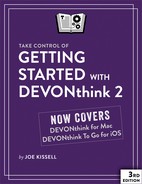Understand DEVONthink Basics
DEVONthink isn’t difficult to use, but because it offers unique ways of dealing with your data, it requires you to learn a few new concepts and terms, and understand some behaviors that may be unexpected at first.
Once you have a grip on the basic principles that underlie DEVONthink’s operation, you’ll find that its other features and capabilities fall into place more readily. Meanwhile, even though DEVONthink is both powerful and versatile, it’s not always the right tool for the job—so it’s also important to understand What DEVONthink Is Not Good For.
What Exactly Is DEVONthink?
Because you’re reading this book, I assume you already have a copy of DEVONthink, and that in turn implies that you have at least some idea what it is. But as I discovered when surveying a variety of DEVONthink users, different people think of the program in very different ways. There’s no one right answer, but as you get to know DEVONthink, it may be helpful to understand what it is (and isn’t), how it can function, and how it differs from other comparable software.
Among the many hats DEVONthink can wear are the following:
-
File and media browser: Like the Finder, DEVONthink can organize files in a hierarchical folder structure. And like iTunes and Photos, it can also store and play media such as music, photos, and videos (although its media capabilities are less advanced than those in iTunes and Photos). In addition, it stores metadata, extra pieces of information about each item (such as labels and modification date) in a special database, separate from the files themselves.
Everything you put into DEVONthink is indexed for fast searching and sorting, and you can group and identify information in ways the Finder doesn’t offer. All the original files are still available in their raw states on your disk, but from within DEVONthink you can see and use your data in much more flexible ways.
- Snippet keeper: In the course of a day, you may want to keep track of URLs, notes to yourself, parts of Web pages, screenshots, and countless other bits of information that don’t necessarily fit the mold of stand-alone files. Any app that provides a convenient way to capture and store such a wide variety of data can be called a snippet keeper. Apps such as EagleFiler, Evernote, MacJournal, SOHO Notes, Tinderbox, Together, and Yojimbo—not to mention the Mac’s built-in Notes app—fall into this category. DEVONthink, too, can function as an outstanding snippet keeper, thanks to its remarkable capability to manage miscellaneous data.
- Note taker: For people who spend a lot of time in classes or meetings, another popular category of tool is the note taker. With apps such as Curio, NoteTaker, Microsoft OneNote, and Useful Fruit Software’s Pear Note, you can not only type notes (as you could in any word processor or snippet keeper) but also record audio, highlight and annotate text, make outlines, and do similar sorts of note-taking tasks. DEVONthink, too, offers several ways to facilitate note-taking (although currently, only DEVONthink To Go supports audio recording; the desktop versions do not).
- Database: Database applications, such as FileMaker Pro, Panorama, and 4D, are in some senses the opposite of free-form note-taking programs. By imposing a carefully designed structure on your data—whether it be a list of wine bottles in your basement, data on your company’s customers (or patients or clients), or an online catalog of thousands of products—databases enable you to filter and find data with great precision and flexibility. DEVONthink, too, is a database of sorts, and although it doesn’t have all the capabilities of stand-alone databases, it does let you slice and dice some kinds of information in much the same way.
- Web and RSS reader: There’s no shortage of Mac Web browsers (Safari, Firefox, Chrome, Opera, and others) and RSS readers (NetNewsWire, NewsFire, Cyndicate, Vienna, etc.). DEVONthink may not have all the bells and whistles of a stand-alone Web browser or RSS reader, but unlike the others, it lets you integrate URLs, Web pages, news feeds, and other online content with the rest of your data in interesting ways, and, of course, it keeps all the content (and any associated metadata) indexed for fast searching.
- Organizational tool: Although DEVONthink doesn’t try to be a mind-mapping program (like MindManager, MindNode, MindView, or TheBrain), it does have a number of capabilities that help you find and explore connections between pieces of data. For example, in addition to its support for labels, tags, and multiple pointers to documents, called replicants (see Words You Should Know, ahead), it uses artificial intelligence to classify new documents automatically based on similar documents you’ve already sorted manually (discussed in Organizing Features, later in this chapter).
In fact, DEVONthink is all these and quite a bit more. It lets you easily create, store, organize, find, and retrieve almost any kind of data. You can view your data in whatever way suits you best, and customize almost everything about the program and individual databases to meet your needs. It won’t replace the Finder for managing your files, and you may still need other specialized apps for dealing with certain kinds of data. But it’s an outstanding multitasker that can substitute for many other tools you may otherwise need.
DEVONthink Editions
DEVONthink isn’t just one product, but rather a family of products—DEVONthink Personal, DEVONthink Professional, and DEVONthink Pro Office. (There’s also a basic program in the family, DEVONnote, which I don’t cover here.) The three apps share the majority of their interface and features in common, with the Professional edition adding some capabilities not found in the Personal edition, and the Pro Office edition adding still more. Most of this book applies equally to all three editions, and when that’s the case, I refer to the product generically as DEVONthink. When I discuss features missing from the Professional or Personal editions, I include a note to that effect.
So, what differentiates the three editions? You can find a complete list on the Edition comparison page, but the major differences are as follows:
- DEVONthink Personal: This basic edition has all the core features.
- DEVONthink Professional: This edition adds automatic grouping, the Concordance, multiple databases, RSS reading, sheets, support for importing a few additional file formats, and support for AppleScript and Automator.
- DEVONthink Pro Office: This edition adds four main features to what Professional contains: integrated support for numerous scanners, optical character recognition (OCR), email archiving, and Web sharing.
If you haven’t yet purchased DEVONthink, my advice is to go for the Professional or Pro Office edition. The differences between Personal and Professional are fairly significant, whereas the main reason to choose Pro Office over Professional is its support for “paperless office” features. If those aren’t important to you, you can save money without losing essential capabilities by sticking with DEVONthink Professional.
Words You Should Know
DEVONthink uses certain terms in potentially unfamiliar ways. You’ll have an easier time getting the hang of DEVONthink if you start with a good understanding of the following words:
- Alias: In DEVONthink, an alias is an alternative name for a document, which you can use (for example) when making WikiLinks (see Create a WikiLink).
- Classify: When DEVONthink classifies a document, it uses its artificial intelligence to decide which existing group a document best fits in, and then moves it into that group.
- Database: The container in which DEVONthink stores content is called a database. On disk, this database consists of numerous files—settings, templates, metadata files, and so on, plus folders containing your documents themselves (text files, graphics, PDFs, etc.). Ordinarily, you need not concern yourself with these details; think of the database as being a single big storage area for all your DEVONthink data. (To learn more about databases, see Set Up DEVONthink Databases and especially the sidebar How and Where Databases Are Stored.)
- Document: Any file you create with, or import into, DEVONthink is called a document—that includes not only text files but also graphics, audio, Web pages, and many other kinds of data. It also includes smaller “snippets” of data (such as URLs, notes, and sheets—described just ahead), even though you wouldn’t normally interact with them in the Finder as stand-alone files.
- Duplicate: When DEVONthink contains two or more identical copies of a given document, each copy is known as a duplicate. (Later, in Duplicate and Replicate Documents, I discuss why you might want to do that.) Although that’s what most people would assume the word means, I mention it here to distinguish it from the much different concept of a replicant, which I describe in a moment. (Read the sidebar Identifying Unread, Duplicate, and Replicant Documents to learn how to spot a duplicate.)
- Group: When you see the word group in DEVONthink, think “folder.” Within DEVONthink, you can use groups to organize documents just as you can with folders in the Finder. Groups look like folders, and can be nested within each other. The only real difference is that a group in DEVONthink doesn’t necessarily correspond to an actual folder in the Finder; it’s a construct you see only within DEVONthink. DEVONthink also uses the word “group” as a verb to mean “create a new group containing the selected items.”
- Inbox: DEVONthink offers many ways to collect information from other places—dragging in files, using plugins to import messages from Mail or Web pages from browsers, and so on. Depending on your settings and preferences, such items may need a temporary holding place until you decide how to group, tag, or classify them. That holding place is a special group called the inbox. Your inbox shows you all the items you’ve added to DEVONthink but not yet explicitly put somewhere else. (The Professional and Pro Office editions of DEVONthink have multiple inboxes—one for each database plus a global Inbox—as I explain further in Inboxes.)
-
Replicant: In contrast to duplicates, which are complete copies of other documents in a DEVONthink database, replicants are additional pointers to an existing document. Replicants let you store the same document in multiple groups without taking up additional space.
You may think that sounds like aliases in the Finder, but unlike aliases (and like Unix hard links, for those of you who are familiar with such things), replicants are indistinguishable from originals. That is, if you create a replicant of a document, you can change either the original or the replicant and both instances instantly reflect the change. (In fact, the term “original” loses its meaning when you create a replicant, because every instance of a replicated document is identical to the others.) You can also delete either without affecting the other, because each replicant acts as an original, even though DEVONthink stores only one complete copy of the data.
(I say more about replicants in Duplicate and Replicate Documents. Also see the sidebar Identifying Unread, Duplicate, and Replicant Documents.)
- Sheet: In DEVONthink parlance, sheet is meant to evoke the idea of “spreadsheet.” But really, a sheet is just a document consisting entirely of a table. You can add, delete, rearrange, and sort columns and rows; but sheets can’t include formulas or calculations, produce charts, or do any other fancy spreadsheet-like stuff. (See Create Documents in DEVONthink for more on sheets.)
- Smart group: Just as the Finder has smart folders, Mail has smart mailboxes, and iTunes has smart playlists, DEVONthink has smart groups. Like the other examples, smart groups are, in fact, saved searches—you define certain criteria, and DEVONthink dynamically keeps your smart group updated with all and only the documents meeting those criteria. (I discuss smart groups further in Use Smart Groups.)
-
Tag: Just as in the Finder, a tag in DEVONthink is a word or phrase you use to identify one or more documents. For example, say you have lots of recipes (perhaps stored in various groups) but because their titles and contents don’t have any invariable features in common, you want a quick way to tell DEVONthink, “This is a recipe.” So you create a tag called “recipe” and apply it to each of those documents. Then you can search, sort, and perform other operations based on that tag.
Each document can have any number of tags. Group names can optionally function as tags, too, although they’re special tags that also identify a document’s location in your database hierarchy. (For more on tags, see Tag Documents.)
-
Trash: When you delete a document in DEVONthink, it goes into a Trash group—not to the Finder’s Trash—so you can later retrieve deleted documents if you change your mind. (In DEVONthink Professional and DEVONthink Pro Office each database has its own Trash group and there’s also a global Trash group, but they’re all grouped under a single Trash icon in the sidebar.)
To empty the DEVONthink Trash—which, surprisingly, moves its contents out of DEVONthink and into the Finder’s Trash—choose DEVONthink > Empty Trash. (Despite the warning DEVONthink displays when emptying its Trash, the items aren’t deleted permanently until you empty the Finder’s Trash.)
- View: DEVONthink uses the term view in two senses. First, it refers to the arrangement of items in the main window—Column View, Icon View, Split View, and so on. And second, it refers to the window or pane in which a document is displayed, each of which has its own features and controls—the HTML view, the rich text view, the PDF view, etc. (To learn more about views, skip ahead to Main Window.)
Importing vs. Indexing
Ordinarily, when you put a document into your DEVONthink database, the app does all of the following:
- Copies the original document to (or creates it in) the folder in which DEVONthink stores its database
- Indexes the document’s contents, enabling fast searching without having to scan every file, every time
- Updates the DEVONthink database to reflect the document’s title, attributes, and other metadata
This standard approach to importing data from outside DEVONthink leaves you with two copies of the document—the original, still in its existing location on your disk, and the copy DEVONthink stores. That means changes to one won’t be reflected in the other, and you’ll use twice the disk space (unless you then delete the original file). On the other hand, it also means all your DEVONthink data is kept safely together in one place, and even if you delete the original document (intentionally or otherwise), your DEVONthink database remains complete and intact.
However, you can add items to your DEVONthink database without copying them into DEVONthink’s storage area—indexing without importing. (That is, you can accomplish the second two bulleted items above without the first one.) When you do this, DEVONthink stores only a reference to the original file. You can still group, replicate, tag, and otherwise manipulate that reference in DEVONthink just as though it were any other document, but because it’s effectively an alias to a file, changes you make to that document inside DEVONthink are reflected in the original on your disk and vice-versa. And, for better or worse, deleting the file (or, in some cases, moving it) in the Finder means DEVONthink can no longer access its data—all that remains is its metadata and the index entries for its content.
In a given database, you can freely mix and match imported and indexed content. So, on any given occasion, how should you choose which method to use?
As with everything in DEVONthink, there’s no single right answer, but I suggest looking at the decision this way:
- If you want to maintain access to a file in the Finder but also keep track of it in DEVONthink, index it. (You can always move the item into your DEVONthink database later, if you change your mind.)
- If you’re content having DEVONthink be the only place the document is located, import it—and then delete the original. (For a tip on how to do this in a single step, see the sidebar Import, OCR, and Delete, later.)
For example, if you maintain a folder with hundreds of spreadsheets, and ordinarily open them from the Finder—but also want to track certain of them in connection with a project in DEVONthink—then indexing is the right move. It keeps the originals in place, but lets you take advantage of DEVONthink’s numerous organizational features.
If, however, you want to use DEVONthink to store old email messages, or all the notes related to a class you’re taking, or the Word files and screenshots for a book you’re writing—and see no need to access those items from the Finder independently—then importing (and deleting the originals) makes more sense.
What about importing but not deleting the originals? You’re free to do that too, of course, keeping in mind that you’ll use up extra disk space and that you could get confused over which copy of the document is which if you make changes in one but not the other. However, that might be the strategy you want if you’re using some existing files (such as graphics) for a special, self-contained project and want to make sure any changes you make for that project don’t affect the originals.
Organizing Features
Many of DEVONthink’s capabilities could be considered organizing features—even such simple and obvious things as its support for labels and hierarchical groups and tags. However, a handful of unique features that use DEVONthink’s artificial intelligence (AI) stand out as being extremely helpful in organizing your data:
-
Auto Group: You can create groups (folders) manually and move documents into them, or you can select multiple documents and choose Data > Group Items (or click the Group Items
 icon on the toolbar) to make a new group containing just what you selected. But Auto Group is smarter and more interesting. If you select multiple documents and choose Data > Auto Group Items, DEVONthink examines each item’s contents, creates new groups automatically, and sorts the selected documents into those groups based on shared attributes.
icon on the toolbar) to make a new group containing just what you selected. But Auto Group is smarter and more interesting. If you select multiple documents and choose Data > Auto Group Items, DEVONthink examines each item’s contents, creates new groups automatically, and sorts the selected documents into those groups based on shared attributes.
This feature is great for quickly grouping large numbers of freshly scanned, imported, or indexed documents. Note, however, that Auto Group isn’t perfect—and that it names each group after one of its constituent documents, so you’ll most likely want to rename them later. For more information, read Create and Use Groups.
-
Classify: Whereas the Group and Auto Group commands make new groups, the Classify feature helps you find a destination group (or several) for a single selected document.
Select a document, choose Data > See Also & Classify (or click the See Also & Classify
 button, if visible), and DEVONthink displays a drawer at the right. At the top of this drawer are groups in which the document might belong, each with a shaded bar indicating how likely the fit is. Select one of these and click the Move To button to move the document into that group. If you select more than one group before clicking Move To, DEVONthink puts a replicant in each one. To learn more, see Classify and Auto Classify Documents.
button, if visible), and DEVONthink displays a drawer at the right. At the top of this drawer are groups in which the document might belong, each with a shaded bar indicating how likely the fit is. Select one of these and click the Move To button to move the document into that group. If you select more than one group before clicking Move To, DEVONthink puts a replicant in each one. To learn more, see Classify and Auto Classify Documents.
- Auto Classify: If you’re feeling lucky, you can let DEVONthink classify selected documents by itself by choosing Data > Auto Classify. Like the Classify feature, Auto Classify uses artificial intelligence to determine where a document most likely belongs. But Auto Classify can work on multiple selected documents at the same time, and rather than providing you with a list of suggested options, it simply moves each document into the group that appears to be the best fit. Again, see Classify and Auto Classify Documents for details.
-
See Also: In contrast to the Group and Classify features (which move documents), the See Also command merely provides information—it tells you which other documents in your DEVONthink database have similar content. To use the feature, select a single document and choose Data > See Also & Classify (or click the See Also & Classify
 button, if visible). The bottom portion of the drawer that appears lists similar documents, each with a relevance score. For further information, see (also) the sidebar Using See Also.
button, if visible). The bottom portion of the drawer that appears lists similar documents, each with a relevance score. For further information, see (also) the sidebar Using See Also.
What DEVONthink Is Not Good For
If it’s not obvious by now, I like DEVONthink a lot, and I think it’s a fantastically useful, powerful, and flexible application. Nevertheless, it’s not the right tool for every job, and there are some tasks that it could theoretically accomplish…but not very well. So, to save you the grief of trying to force a round peg into a square hole, let me give you a few examples of DEVONthink’s limitations:
- Cataloging photos: If you’re working on a project of some sort that includes photos (even a lot of photos) along with other types of data, it’s no problem to keep your photos in DEVONthink. However, keep in mind that DEVONthink can’t do half the things Photos can do (not to mention other photo library applications such as Adobe Bridge, Adobe Photoshop Lightroom, and Phase One Media Pro SE). For that reason, I do not recommend using DEVONthink as the primary tool for storing and organizing all your digital images.
- Managing music: What’s true of photos is equally true of music and other audio. DEVONthink can store audio files, no problem, and it can even play them back, but that’s about it. You can edit some metadata for audio files in DEVONthink, but forget play counts, ratings, the iTunes Store, equalization, format conversion, and all the other things you’ve come to rely on iTunes for.
- Outlining: Even though you could use a series of nested groups to create a rudimentary outline, or manually make a bulleted or numbered list with varying levels of indentation, DEVONthink lacks a proper text-based outliner (with collapsible entries) along the lines of the one in Microsoft Word or OmniOutliner.
- Web browsing: When it comes to viewing the odd Web page here and there (especially when following links from other documents in your database), DEVONthink’s built-in Web browser is more than adequate. However, I’d never recommend it as a primary Web browser, because it lacks many of the tools and convenience features of pretty much every stand-alone browser—form auto-fill, integrated search engine support, browsing history, and so on. (DEVONtechnologies does, however, make a capable stand-alone Web browser; I say more about that later, in the sidebar Using DEVONagent Pro with DEVONthink.)
- Reading news feeds: For news feeds relating to a project that you’re tracking in DEVONthink, the built-in RSS reader makes it easy to pull in and index relevant content. But when it comes to news reading, DEVONthink can’t hold a candle to the likes of NetNewsWire. So if you like to keep up with lots of feeds, I wouldn’t suggest using it as your main RSS reader.
- Editing complex documents: DEVONthink’s text-editing capabilities are adequate, but you wouldn’t use them to write a technical book (like this one) or an academic paper. Instead, store your files in DEVONthink and edit them in your favorite word processor. Ditto for spreadsheets and other complex documents.