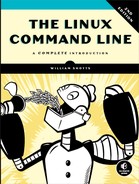14
PACKAGE MANAGEMENT

If we spend any time in the Linux community, we hear many opinions as to which of the many Linux distributions is “best.” Often, these discussions get really silly, focusing on such things as the prettiness of the desktop background (some people won’t use Ubuntu because of its default color scheme!) and other trivial matters.
The most important determinant of distribution quality is the packaging system and the vitality of the distribution’s support community. As we spend more time with Linux, we will see that its software landscape is extremely dynamic. Things are constantly changing. Most of the top-tier Linux distributions release new versions every six months and many individual program updates every day. To keep up with this blizzard of software, we need good tools for package management.
Package management is a method of installing and maintaining software on the system. Today, most people can satisfy all of their software needs by installing packages from their Linux distributor. This contrasts with the early days of Linux, when one had to download and compile source code to install software. There isn’t anything wrong with compiling source code; in fact, having access to source code is the great wonder of Linux. It gives us (and everybody else) the ability to examine and improve the system. It’s just that having a precompiled package is faster and easier to deal with.
In this chapter, we will look at some of the command line tools used for package management. While all the major distributions provide powerful and sophisticated graphical programs for maintaining the system, it is important to learn about the command line programs, too. They can perform many tasks that are difficult (or impossible) to do with their graphical counterparts.
Packaging Systems
Different distributions use different packaging systems, and as a general rule, a package intended for one distribution is not compatible with another distribution. Most distributions fall into one of two camps of packaging technologies: the Debian .deb camp and the Red Hat .rpm camp. There are some important exceptions such as Gentoo, Slackware, and Arch, but most others use one of these two basic systems, as shown in Table 14-1.
Table 14-1: Major Packaging System Families
Packaging system |
Distributions (partial listing) |
Debian-style (.deb) |
Debian, Ubuntu, Linux Mint, Raspbian |
Red Hat–style (.rpm) |
Fedora, CentOS, Red Hat Enterprise Linux, OpenSUSE |
How a Package System Works
The method of software distribution found in the proprietary software industry usually entails buying a piece of installation media such as an “install disk” or visiting each vendor’s website and downloading the product and then running an “installation wizard” to install a new application on the system.
Linux doesn’t work that way. Virtually all software for a Linux system will be found on the Internet. Most of it will be provided by the distribution vendor in the form of package files, and the rest will be available in source code form that can be installed manually. We’ll talk about how to install software by compiling source code in Chapter 23.
Package Files
The basic unit of software in a packaging system is the package file. A package file is a compressed collection of files that comprise the software package. A package may consist of numerous programs and data files that support the programs. In addition to the files to be installed, the package file also includes metadata about the package, such as a text description of the package and its contents. Additionally, many packages contain pre- and post-installation scripts that perform configuration tasks before and after the package installation.
Package files are created by a person known as a package maintainer, often (but not always) an employee of the distribution vendor. The package maintainer gets the software in source code form from the upstream provider (the author of the program), compiles it, and creates the package metadata and any necessary installation scripts. Often, the package maintainer will apply modifications to the original source code to improve the program’s integration with the other parts of the Linux distribution.
Repositories
While some software projects choose to perform their own packaging and distribution, most packages today are created by the distribution vendors and interested third parties. Packages are made available to the users of a distribution in central repositories that may contain many thousands of packages, each specially built and maintained for the distribution.
A distribution may maintain several different repositories for different stages of the software development life cycle. For example, there will usually be a “testing” repository that contains packages that have just been built and are intended for use by brave souls who are looking for bugs before the packages are released for general distribution. A distribution will often have a “development” repository where work-in-progress packages destined for inclusion in the distribution’s next major release are kept.
A distribution may also have related third-party repositories. These are often needed to supply software that, for legal reasons such as patents or DRM anti-circumvention issues, cannot be included with the distribution. Perhaps the best known case is that of encrypted DVD support, which is not legal in the United States. The third-party repositories operate in countries where software patents and anti-circumvention laws do not apply. These repositories are usually wholly independent of the distribution they support, and to use them, one must know about them and manually include them in the configuration files for the package management system.
Dependencies
Programs are seldom “stand alone”; rather, they rely on the presence of other software components to get their work done. Common activities, such as input/output, for example, are handled by routines shared by many programs. These routines are stored in shared libraries, which provide essential services to more than one program. If a package requires a shared resource such as a shared library, it is said to have a dependency. Modern package management systems all provide some method of dependency resolution to ensure that when a package is installed, all of its dependencies are installed, too.
High- and Low-Level Package Tools
Package management systems usually consist of two types of tools.
- Low-level tools that handle tasks such as installing and removing package files
- High-level tools that perform metadata searching and dependency resolution
In this chapter, we will look at the tools supplied with Debian-style systems (such as Ubuntu and many others) and those used by Red Hat products. While all Red Hat–style distributions rely on the same low-level program (rpm), they use different high-level tools. For our discussion, we will cover the high-level program yum, used by Red Hat Enterprise Linux and CentOS. Other Red Hat–style distributions provide high-level tools with comparable features (see Table 14-2).
Table 14-2: Packaging System Tools
Distributions |
Low-level tools |
High-level tools |
Debian-style |
dpkg |
apt-get, apt, aptitude |
Fedora, Red Hat Enterprise Linux, CentOS |
rpm |
yum, dnf |
Common Package Management Tasks
Many operations can be performed with the command line package management tools. We will look at the most common. Be aware that the low-level tools also support the creation of package files, an activity outside the scope of this book.
In the discussion that follows, the term package_name refers to the actual name of a package rather than the term package_file, which is the name of the file that contains the package.
Finding a Package in a Repository
Using the high-level tools to search repository metadata, a package can be located based on its name or description (see Table 14-3).
Table 14-3: Package Search Commands
Style |
Command(s) |
Debian |
apt-get update apt-cache search search_string |
Red Hat |
yum search search_string |
For example, to search a yum repository for the emacs text editor, we can use this command:
yum search emacs
Installing a Package from a Repository
High-level tools permit a package to be downloaded from a repository and installed with full dependency resolution (see Table 14-4).
Table 14-4: Package Installation Commands
Style |
Command(s) |
Debian |
apt-get update apt-get install package_name |
Red Hat |
yum install package_name |
For example, to install the emacs text editor from an apt repository on a Debian system, we can use this command:
apt-get update; apt-get install emacs
Installing a Package from a Package File
If a package file has been downloaded from a source other than a repository, it can be installed directly (though without dependency resolution) using a low-level tool (see Table 14-5).
Table 14-5: Low-Level Package Installation Commands
Style |
Command(s) |
Debian |
dpkg -i package_file |
Red Hat |
rpm -i package_file |
For example, if the emacs-22.1-7.fc7-i386.rpm package file had been downloaded from a non-repository site, it would be installed this way:
rpm -i emacs-22.1-7.fc7-i386.rpm
NOTE
Because this technique uses the low-level rpm program to perform the installation, no dependency resolution is performed. If rpm discovers a missing dependency, rpm will exit with an error.
Removing a Package
Packages can be uninstalled using either the high-level or low-level tools. Table 14-6 lists the high-level tools.
Table 14-6: Package Removal Commands
Style |
Command(s) |
Debian |
apt-get remove package_name |
Red Hat |
yum erase package_name |
For example, to uninstall the emacs package from a Debian-style system, we can use this command:
apt-get remove emacs
Updating Packages from a Repository
The most common package management task is keeping the system up-to-date with the latest versions of packages. The high-level tools can perform this vital task in a single step (see Table 14-7).
Table 14-7: Package Update Commands
Style |
Command(s) |
Debian |
apt-get update; apt-get upgrade |
Red Hat |
yum update |
For example, to apply all available updates to the installed packages on a Debian-style system, we can use this command:
apt-get update; apt-get upgrade
Upgrading a Package from a Package File
If an updated version of a package has been downloaded from a nonrepository source, it can be installed, replacing the previous version (see Table 14-8).
Table 14-8: Low-Level Package Upgrade Commands
Style |
Command(s) |
Debian |
dpkg -i package_file |
Red Hat |
rpm -U package_file |
For example, to update an existing installation of emacs to the version contained in the package file emacs-22.1-7.fc7-i386.rpm on a Red Hat system, we can use this command:
rpm -U emacs-22.1-7.fc7-i386.rpm
NOTE
dpkg does not have a specific option for upgrading a package versus installing one as rpm does.
Listing Installed Packages
Table 14-9 lists the commands we can use to display a list of all the packages installed on the system.
Table 14-9: Package Listing Commands
Style |
Command(s) |
Debian |
dpkg -l |
Red Hat |
rpm -qa |
Determining Whether a Package Is Installed
Table 14-10 lists the low-level tools we can use to display whether a specified package is installed.
Table 14-10: Package Status Commands
Style |
Command(s) |
Debian |
dpkg -s package_name |
Red Hat |
rpm -q package_name |
For example, to determine whether the emacs package is installed on a Debian-style system, we can use this:
dpkg -s emacs
Displaying Information About an Installed Package
If the name of an installed package is known, we can use the commands in Table 14-11 to display a description of the package.
Table 14-11: Package Information Commands
Style |
Command(s) |
Debian |
apt-cache show package_name |
Red Hat |
yum info package_name |
For example, to see a description of the emacs package on a Debian-style system, we can use the following:
apt-cache show emacs
Finding Which Package Installed a File
To determine what package is responsible for the installation of a particular file, we can use the commands in Table 14-12.
Table 14-12: Package File Identification Commands
Style |
Command(s) |
Debian |
dpkg -S file_name |
Red Hat |
rpm -qf file_name |
To see what package installed the /usr/bin/vim file on a Red Hat system, we can use the following:
rpm -qf /usr/bin/vim
Summing Up
In the chapters that follow, we will explore many different programs covering a wide range of application areas. While most of these programs are commonly installed by default, we may need to install additional packages if the necessary programs are not already installed on our system. With our newfound knowledge (and appreciation) of package management, we should have no problem installing and managing the programs we need.