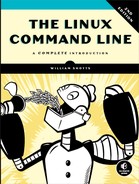31
FLOW CONTROL: BRANCHING WITH CASE

In this chapter, we will continue our look at flow control. In Chapter 28, we constructed some simple menus and built the logic used to act on a user’s selection. To do this, we used a series of if commands to identify which of the possible choices had been selected. This type of logical construct appears frequently in programs—so much so that many programming languages (including the shell) provide a special flow control mechanism for multiple-choice decisions.
The case Command
In bash, the multiple-choice compound command is called case. It has the following syntax.
case word in
[pattern [| pattern]...) commands ;;]...
esac
If we look at the read-menu program from Chapter 28, we see the logic used to act on a user’s selection.
#!/bin/bash
# read-menu: a menu driven system information program
clear
echo "
Please Select:
1. Display System Information
2. Display Disk Space
3. Display Home Space Utilization
0. Quit
"
read -p "Enter selection [0-3] > "
if [[ "$REPLY" =~ ^[0-3]$ ]]; then
if [[ "$REPLY" == 0 ]]; then
echo "Program terminated."
exit
fi
if [[ "$REPLY" == 1 ]]; then
echo "Hostname: $HOSTNAME"
uptime
exit
fi
if [[ "$REPLY" == 2 ]]; then
df -h
exit
fi
if [[ "$REPLY" == 3 ]]; then
if [[ "$(id -u)" -eq 0 ]]; then
echo "Home Space Utilization (All Users)"
du -sh /home/*
else
echo "Home Space Utilization ($USER)"
du -sh "$HOME"
fi
exit
fi
else
echo "Invalid entry." >&2
exit 1
fi
Using case, we can replace this logic with something simpler.
#!/bin/bash
# case-menu: a menu driven system information program
clear
echo "
Please Select:
1. Display System Information
2. Display Disk Space
3. Display Home Space Utilization
0. Quit
"
read -p "Enter selection [0-3] > "
case "$REPLY" in
0) echo "Program terminated."
exit
;;
1) echo "Hostname: $HOSTNAME"
uptime
;;
2) df -h
;;
3) if [[ "$(id -u)" -eq 0 ]]; then
echo "Home Space Utilization (All Users)"
du -sh /home/*
else
echo "Home Space Utilization ($USER)"
du -sh "$HOME"
fi
;;
*) echo "Invalid entry" >&2
exit 1
;;
esac
The case command looks at the value of word, which in our example is the value of the REPLY variable, and then attempts to match it against one of the specified patterns. When a match is found, the commands associated with the specified pattern are executed. After a match is found, no further matches are attempted.
Patterns
The patterns used by case are the same as those used by pathname expansion. Patterns are terminated with a ) character. Table 31-1 describes some valid patterns.
Table 31-1: case Pattern Examples
Pattern |
Description |
a) |
Matches if word equals a. |
[[:alpha:]]) |
Matches if word is a single alphabetic character. |
???) |
Matches if word is exactly three characters long. |
*.txt) |
Matches if word ends with the characters .txt. |
*) |
Matches any value of word. It is good practice to include this as the last pattern in a case command to catch any values of word that did not match a previous pattern, that is, to catch any possible invalid values. |
Here is an example of patterns at work:
#!/bin/bash
read -p "enter word > "
case "$REPLY" in
[[:alpha:]]) echo "is a single alphabetic character." ;;
[ABC][0-9]) echo "is A, B, or C followed by a digit." ;;
???) echo "is three characters long." ;;
*.txt) echo "is a word ending in '.txt'" ;;
*) echo "is something else." ;;
esac
It is also possible to combine multiple patterns using the vertical bar character as a separator. This creates an “or” conditional pattern. This is useful for such things as handling both uppercase and lowercase characters. Here’s an example:
#!/bin/bash
# case-menu: a menu driven system information program
clear
echo "
Please Select:
A. Display System Information
B. Display Disk Space
C. Display Home Space Utilization
Q. Quit
"
read -p "Enter selection [A, B, C or Q] > "
case "$REPLY" in
q|Q) echo "Program terminated."
exit
;;
a|A) echo "Hostname: $HOSTNAME"
uptime
;;
b|B) df -h
;;
c|C) if [[ "$(id -u)" -eq 0 ]]; then
echo "Home Space Utilization (All Users)"
du -sh /home/*
else
echo "Home Space Utilization ($USER)"
du -sh "$HOME"
fi
;;
*) echo "Invalid entry" >&2
exit 1
;;
esac
Here, we modify the case-menu program to use letters instead of digits for menu selection. Notice how the new patterns allow for entry of both uppercase and lowercase letters.
Performing Multiple Actions
In versions of bash prior to 4.0, case allowed only one action to be performed on a successful match. After a successful match, the command would terminate. Here we see a script that tests a character:
#!/bin/bash
# case4-1: test a character
read -n 1 -p "Type a character > "
echo
case "$REPLY" in
[[:upper:]]) echo "'$REPLY' is upper case." ;;
[[:lower:]]) echo "'$REPLY' is lower case." ;;
[[:alpha:]]) echo "'$REPLY' is alphabetic." ;;
[[:digit:]]) echo "'$REPLY' is a digit." ;;
[[:graph:]]) echo "'$REPLY' is a visible character." ;;
[[:punct:]]) echo "'$REPLY' is a punctuation symbol." ;;
[[:space:]]) echo "'$REPLY' is a whitespace character." ;;
[[:xdigit:]]) echo "'$REPLY' is a hexadecimal digit." ;;
esac
Running this script produces this:
[me@linuxbox ~]$ case4-1
Type a character > a
'a' is lower case.
The script works for the most part but fails if a character matches more than one of the POSIX character classes. For example, the character a is both lowercase and alphabetic, as well as a hexadecimal digit. In bash prior to version 4.0, there was no way for case to match more than one test. Modern versions of bash add the ;;& notation to terminate each action, so now we can do this:
#!/bin/bash
# case4-2: test a character
read -n 1 -p "Type a character > "
echo
case "$REPLY" in
[[:upper:]]) echo "'$REPLY' is upper case." ;;&
[[:lower:]]) echo "'$REPLY' is lower case." ;;&
[[:alpha:]]) echo "'$REPLY' is alphabetic." ;;&
[[:digit:]]) echo "'$REPLY' is a digit." ;;&
[[:graph:]]) echo "'$REPLY' is a visible character." ;;&
[[:punct:]]) echo "'$REPLY' is a punctuation symbol." ;;&
[[:space:]]) echo "'$REPLY' is a whitespace character." ;;&
[[:xdigit:]]) echo "'$REPLY' is a hexadecimal digit." ;;&
esac
When we run this script, we get this:
[me@linuxbox ~]$ case4-2
Type a character > a
'a' is lower case.
'a' is alphabetic.
'a' is a visible character.
'a' is a hexadecimal digit.
The addition of the ;;& syntax allows case to continue to the next test rather than simply terminating.
Summing Up
The case command is a handy addition to our bag of programming tricks. As we will see in the next chapter, it’s the perfect tool for handling certain types of problems.