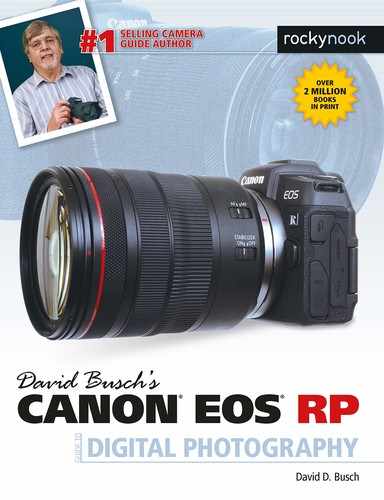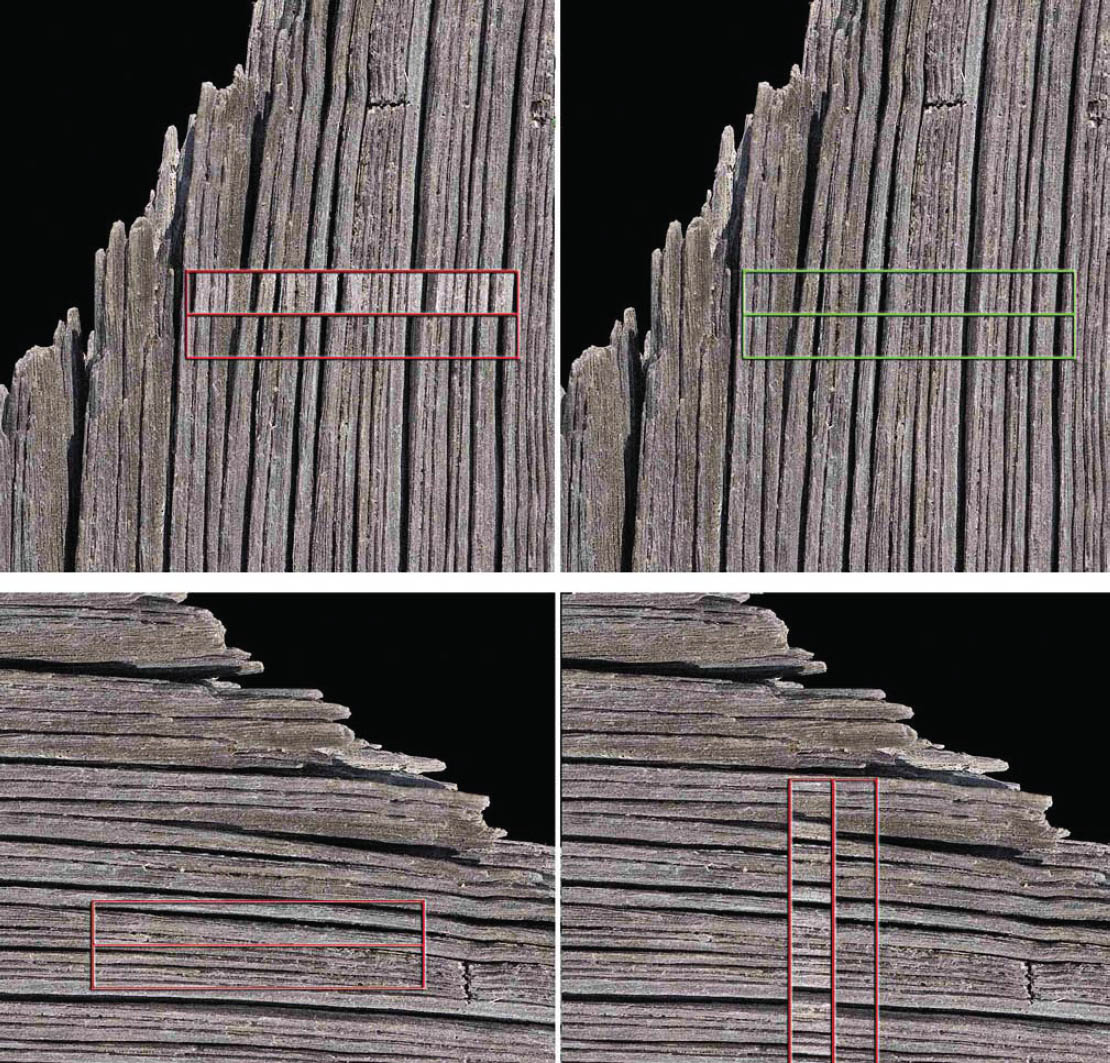How far we’ve come! My first professional job was as a reporter/sportswriter/photographer for a daily newspaper (back when a backslash really meant something), and focusing to achieve a sharp image was a manual process accomplished by turning a ring or knob on the camera or lens until, in one’s highly trained professional judgment, the image was satisfactorily in focus. Manual focus was particularly challenging when shooting sports.
Today, modern digital cameras like the EOS RP can identify potential subject matter, lock in on human faces, if present, and automatically focus faster than the blink of an eye. Usually. Of course, sometimes a camera’s AF will zero in on the wrong subject, become confused by background patterns, or be totally unable to follow a fast-moving target like a bird in flight. While autofocus has come a long way in the last 30-plus years, it’s still a work-in-progress that relies heavily on input from the photographer. Your Canon EOS RP can calculate and set focus for you quickly and with a high degree of accuracy, but you still need to make a few settings that provide guidance on three of the Ws of autofocus: what, where, and when. Your decisions in how you apply those choices supplies the fourth W: why. This chapter will provide you with everything you need to put all four to work.
Auto or Manual Focus?
Advances in autofocus technology have given photographers the confidence to rely on AF most of the time. For the average subject, a camera like the EOS RP will do an excellent job of evaluating your scene and quickly focusing on an appropriate subject. Interestingly enough, however, the switch to mirrorless technology has actually revived interest in old-school manual focus.
There are five reasons why manual focus is being used more by creative photographers.
- WYSIWYG. What you see (in the viewfinder or LCD monitor) is what you get, in terms of sharp focus. When focusing manually with the EOS RP, you’re evaluating the exact same sensor image that will be captured when you press the shutter release. Traditional single-lens reflex (SLR) cameras use a mirror to direct the image to a separate focusing screen (when not in live view mode), which can be coarser, not as bright, and possibly out of alignment.
- WYSIWYW. Focusing manually can mean that what you see is what you want, that is, you can select the precise plane of focus you desire for, say, a macro photo or portrait, rather than settle for what the camera thinks you want. Your camera doesn’t have any way of determining, for certain, what subject you want to be in sharp focus. It can’t read your mind (at least, not yet). Left to its own devices, the EOS RP may select a likely object—often the one nearest the camera—and lock in focus with lightning speed, even though the subject is not the one that’s the center of interest of your photograph.
- Less confusion. Canon has given us faster and more precise autofocus systems, with many more options, and it’s common for the sheer number of these choices to confuse even the most advanced photographers. If you’d rather not wade through the AF alternatives for a given shot, switch to manual focus and shoot. You won’t have to worry about whether the camera locks focus too soon, or too late.
- Focus aids. You can zoom in on the sensor image as you focus manually, use split-image comparison of two parts of the image simultaneously, and use a feature called manual focus peaking, which Canon also refers to as “outline emphasis” to accentuate in-focus areas with distinct colored outlines. The camera also has a “focus guide” that helps you judge how much out-of-focus the image is, and which direction you need to focus to achieve a sharp image. I’ll explain all these options later.
- More lenses. All mirrorless cameras—and not just the Canon R-series—have had a limited number of lenses available when they were introduced. But fortunately, the reduced flange-to-sensor distance (which I’ll explain in more detail in Chapter 7) offers plenty of room to insert an adapter that allows mounting an extensive number of existing lenses, including those from manufacturers other than Canon. Many of those third-party optics are inexpensive manual focus lenses, or lenses intended for other camera platforms which function only in manual focus on the R-series models. A whole generation of photographers who grew up using nothing but autofocus have discovered that focusing manually is a reasonable tradeoff for access to this wide range of optics.
How Focus Works
Simply put, focus is the process of adjusting the camera so that parts of our subject that we want to be sharp and clear are, in fact, sharp and clear. We can allow the camera to focus for us, automatically, or we can rotate the lens’s focus ring manually to achieve the desired focus. Manual focusing is especially problematic because our eyes and brains have poor memory for correct focus. That’s why your eye doctor conducting a refraction test must shift back and forth between pairs of lenses and ask, “Does that look sharper—or was it sharper before?” in determining your correct prescription. Too often, the slight differences are such that the lens pairs must be swapped multiple times.
Similarly, manual focusing involves jogging the focus ring back and forth as you go from almost in focus, to sharp focus, to almost focused again. The little clockwise and counterclockwise arcs decrease in size until you’ve zeroed in on the point of correct focus. What you’re looking for is the image with the most contrast between the edges of elements in the image.
The Canon EOS RP’s autofocus mechanism, like all such systems found in modern cameras, also evaluates these increases and decreases in sharpness, but it is able to remember the progression perfectly, so that autofocus can lock in much more quickly and, with an image that has sufficient contrast, more precisely. Unfortunately, while the camera’s focus system finds it easy to measure degrees of apparent focus at each of the focus points in the viewfinder, it doesn’t really know with any certainty which object should be in sharpest focus. Is it the closest object? The subject in the center? Something lurking behind the closest subject? A person standing over at the side of the picture? Using autofocus effectively involves telling the EOS RP exactly what it should be focusing on.
Learning to use the EOS RP’s modern autofocus system is easy, but you do need to fully understand how the system works to get the most benefit from it. Once you’re comfortable with autofocus, you’ll know when it’s appropriate to use the manual focus option, too.
As the camera collects focus information from the sensors, it then evaluates it to determine whether the desired sharp focus has been achieved. The calculations may include whether the subject is moving, and whether the camera needs to “predict” where the subject will be when the shutter release button is fully depressed and the picture is taken. The speed with which the camera is able to evaluate focus and then move the lens elements into the proper position to achieve the sharpest focus determines how fast the autofocus mechanism is. Although your EOS RP will almost always focus more quickly than a human eye, there are types of shooting situations where that’s not fast enough. For example, if you’re having problems shooting a sport with many fast-moving players because the EOS RP’s autofocus system manically follows each moving subject, a better choice might be to switch Autofocus modes, or shift into Manual and prefocus on a spot where you anticipate the action will be, such as a goal line or soccer net.
Autofocus is generally achieved using two different technologies called contrast detection autofocus (CDAF) and phase detection autofocus (PDAF). I’m going to provide a quick overview of contrast detection first, and then devote much of the rest of this chapter to the complexities of the phase detection system used in the EOS RP.
Contrast Detection
This is a slower, but potentially more accurate mode, best suited for static subjects, and was originally the only kind of autofocus available for mirrorless cameras and for dSLRs when shooting in their live view and movie modes. The recent innovation of adding phase detection pixels to the sensor itself (as I’ll describe shortly) converted contrast detection from a main system into a fine-tuning option for designers creating a hybrid system that used both. It’s important to note that, unlike the AF systems found on some competing cameras, the EOS RP does not use contrast detection at all. Autofocus is achieved entirely using phase detection.
That’s actually a significant achievement on the part of the Canon engineers. I’m going to give you a brief overview of how contrast detection works, which will help you appreciate the sophisticated PDAF system found in your EOS RP.
Contrast detection is very easy to understand, and is illustrated by Figure 5.1, a close-up of some weathered wood. At top in the figure, the transitions between the edges found in the image are soft and blurred because of the low contrast between them. Whether the edges are horizontal, vertical, or diagonal doesn’t matter in the least; the focus system looks only for contrast between edges, and those edges can run in any direction at all.
At the bottom of Figure 5.1, the image has been brought into sharp focus, and the edges have much more contrast; the transitions are sharp and clear. Although this example is a bit exaggerated so you can see the results on the printed page, it’s easy to understand that when maximum contrast in a subject is achieved, it can be deemed to be in sharp focus. Although achieving focus with contrast detection is generally quite a bit slower, there are several advantages—and disadvantages—to this method:
Figure 5.1 Focus in contrast detection mode evaluates the increase in contrast in the edges of subjects, starting with a blurry image (top) and producing a sharp, contrasty image (bottom).
- Works with more image types. Any subject that has edges will work with CDAF.
- Focus on any point. With contrast detection, any portion of the image can be used to focus: you don’t need dedicated AF sensors. Focus is achieved with the actual sensor image, so focus point selection is simply a matter of choosing which part of the sensor image to use. It’s easy to move the focus frame around to virtually any location.
- Potentially more accurate. Contrast detection is clear-cut. The camera can clearly see when the highest contrast has been achieved, as long as there is sufficient light to allow the camera to examine the image produced by the sensor. However, some “hunting” may be necessary. As the camera seeks the ideal plane of focus, it may overshoot and have to back up a little, then re-correct if the new focus plane is not optimal. However, once CDAF settles on the ideal focus plane, the results are generally very accurate. Contrast detection is an excellent way of fine-tuning focus that has been achieved through PDAF. However, Canon engineers say the EOS RP does not use contrast detection. I’m describing it only because many are more familiar with that type of technology, and understanding it helps you see how phase detection AF differs.
Phase Detection
The phase detection pixels in the EOS RP’s sensor split incoming photons arriving from opposite sides of the lens into two parts, forming a pair of images, exactly like the rangefinders used for surveying and in rangefinder-focusing cameras like the venerable Leica M series. The dual images are separated when out of focus, and then gradually brought together to achieve sharp focus, as shown from top to bottom in Figure 5.2.
Figure 5.2 In phase detection, parts of an image are split in two and compared (top). When the image is in focus, the two halves of the image align, as with a rangefinder (bottom).
This process tells the camera when the image pair are “in phase” and aligned. The rangefinder approach of phase detection tells the EOS RP exactly how out of focus the image is, and in which direction (focus is too near, or too far) thanks to the amount and direction of the displacement of the split image. The camera can quickly and precisely snap the image into sharp focus and match the lines.
The PDAF sensors in the EOS RP are all line sensors, horizontally oriented, which means they work best with features that transect the sensor either perpendicularly or at an angle, as visualized in Figure 5.3, top. It’s easy to detect when the two halves of the vertical lines of the weathered wood—actually a 19th century outhouse—are aligned. However, when the same sensor is asked to measure focus for, say, horizontal lines that don’t split up quite so conveniently, or, in the worst case, subjects such as the sky (which may have neither vertical nor horizontal lines), focus can slow down drastically, or even become impossible. One such scenario is pictured in Figure 5.3, bottom left. A possible solution is to incorporate vertically oriented AF sensors, which can easily focus horizontal subject matter (Figure 5.3, bottom right). The line sensors arranged perpendicularly to each other are called “cross-type” sensors.
However, the EOS RP has no cross sensors, as such PDAF pixels are difficult to embed in today’s image sensors. The company feels that the high density of AF positions virtually insures that the line sensors will still find enough detail crossing the sensor at an angle conducive to autofocus. In other cameras, a given sensor pixel must be either a PDAF detector or an imaging pixel—not both. But Canon’s Dual Pixel technology means that any given sensor can include both an AF sensor and an imaging photo diode and perform both tasks, so they have fewer limitations on the placement and number of PDAF detectors included in a sensor like the one found in the EOS RP. I’ll tell you more about the Dual Pixel technology later in this chapter.
Figure 5.3 When an image is out of focus, the split lines don’t align precisely (top left). Using phase detection, the EOS RP is able to align the features of the image and achieve sharp focus quickly (top right). Horizontal lines aren’t ideal for horizontally oriented sensors (bottom left) and require vertically oriented AF sensors (bottom right).
Of course, as with any rangefinder-like function, phase detection accuracy is better when the “base length” between the two images is larger. (Think back to your high school trigonometry; you could calculate a distance more accurately when the separation between the two points where the angles were measured was greater.) For that reason, phase detection autofocus is more accurate with larger (wider) lens openings—especially those with maximum f/stops of f/2.8 or better—than with smaller lens openings, and may not work at all when the f/stop is smaller than f/8. As I noted, the EOS RP is able to perform these comparisons very quickly.
Layout of the EOS RP’S AF System
Figure 5.4 is my rough approximation of the layout of the EOS RP’s autofocus pixels, based on Canon’s descriptions. Because of the flexibility of the Dual Pixel technology, Canon has been able to spread the AF area to fill nearly 100 percent of the vertical frame, and about 88 percent of the horizontal area, when working with RF (native) lenses. EF-mount lenses attached using a mount adapter may not produce that full coverage; Canon says some may provide only 80 percent horizontal coverage.
The red dots represent the manually selectable positions you can move among when you choose your own focus point, area, or zone. These positions number 4,779, to be exact, allocated in an array 87 positions horizontally and 65 positions vertically. That doesn’t mean that the EOS RP’s sensor has 4,779 phase detect pixels. That humongous figure enumerates just the locations you can use to specify your focus point using 1-point AF. When the camera is choosing an AF area, it will use a smaller number of sections of the sensor, roughly represented by the blue squares. Canon’s PDAF system has many of the strengths formerly the province of contrast detection AF technology:
Figure 5.4 The layout of the EOS RP’s autofocus system.
- Works with all image types. Because it has so many AF point positions on the sensor it’s unlikely that the area being examined will lack the edges needed to achieve sharp focus.
- Focus on any point. While contrast detection can examine virtually any position on the sensor, the large number of AF points on the EOS RP’s sensor means it, too, is capable of using almost any area of the sensor to focus, and you can, of course, move the 1-point AF point almost anywhere you please.
- Just as accurate. The large number of PDAF points means that it can be virtually as accurate as contrast detection, and without the hunting and slowness.
Dual Pixel CMOS AF
Understanding contrast and phase detection helps you appreciate the marvel that is Canon’s Dual Pixel CMOS AF system. Used while shooting both stills and movies, as I’ve noted, it works much more quickly than traditional contrast detection systems.
The sensor’s pixel array includes special pixels that provide the same type of split-image rangefinder phase detection AF that all PDAF modules use. The most important aspect of the system is that it doesn’t rob the camera of any imaging resolution. It would have been possible to place AF sensors between the pixels used to capture the image, but that would leave the sensor with less area with which to capture light. Keep in mind that CMOS sensors, unlike earlier CCD sensors, have more on-board circuitry which already consumes some of the light-gathering area. Microlenses are placed above each photosensitive site to focus incoming illumination on the sensor and to correct for the oblique angles from which some photons may approach the imager. (Older lenses, designed for film, are the worst offenders in terms of emitting light at severely oblique angles; newer “digital” lenses do a better job of directing photons onto the sensor plane with a less “slanted” approach.)
With the Dual Pixel CMOS AF system, the same photosites capture both image and autofocus information. Each pixel is divided into two photodiodes, facing left and right when the camera is held in horizontal orientation (or above and below each other in vertical orientation; either works fine for autofocus purposes). Each pair functions as a separate AF sensor, allowing a special integrated circuit to process the raw autofocus information before sending it on to the EOS RP’s digital image processor, which handles both AF and image capture. For the latter, the information grabbed by both photodiodes is combined, so that the full photosensitive area of the sensor pixel is used to capture the image.
While traditional contrast detection frequently involves frustrating “hunting” as the camera continually readjusts the focus plane trying to find the position of maximum contrast, adding Dual Pixel CMOS AF phase detection allows the EOS RP to focus smoothly, which is important for speed, and essential when shooting movies (where all that hunting is unfortunately captured for posterity). Movie autofocus tracking is improved, allowing shooting movies of subjects in motion.
Circles of Confusion and Focus
You know that increased depth-of-field brings more of your subject into focus. But more depth-of-field also makes autofocusing (or manual focusing) more difficult because the contrast is lower between objects at different distances. This is an added factor beyond the rangefinder aspects of lens opening size in phase detection. An image that’s dimmer is more difficult to focus with any type of focus system, phase detection, contrast detection, or manual focus.
So, focus with a 200mm focal length may be easier in some respects than at a 28mm focal length (or zoom setting) because the longer lens has less apparent depth-of-field. By the same token, a lens with a maximum aperture of f/1.8 will be easier to autofocus (or manually focus) than one of the same focal length with an f/4 maximum aperture, because the f/4 lens has more depth-of-field and a dimmer view. That’s yet another reason why lenses with a maximum aperture smaller than f/5.6 can give your EOS RP’s autofocus system fits—increased depth-of-field joins forces with a dimmer image that’s more difficult to focus using phase detection.
To make things even more complicated, many subjects aren’t polite enough to remain still. They move around in the frame, so that even if the EOS RP is sharply focused on your main subject, it may change position and require refocusing. An intervening subject may pop into the frame and pass between you and the subject you meant to photograph. You (or the EOS RP) have to decide whether to lock focus on this new subject, or remain focused on the original subject. Finally, there are some kinds of subjects that are difficult to bring into sharp focus because they lack enough contrast to allow the EOS RP’s AF system (or our eyes) to lock in. Blank walls, a clear blue sky, or other subject matter may make focusing difficult.
If you find all these focus factors confusing, you’re on the right track. Focus is, in fact, measured using something called a circle of confusion. An ideal image consists of zillions of tiny little points, which, like all points, theoretically have no height or width. There is perfect contrast between the point and its surroundings. You can think of each point as a pinpoint of light in a darkened room. When a given point is out of focus, its edges decrease in contrast and it changes from a perfect point to a tiny disc with blurry edges (remember, blur is the lack of contrast between boundaries in an image). (See Figure 5.5.)
Figure 5.5 When a pinpoint of light (left) goes out of focus, its blurry edges form a circle of confusion (center and right).
If this blurry disc—the circle of confusion—is small enough, our eye still perceives it as a point. It’s only when the disc grows large enough that we can see it as a blur rather than a sharp point that a given point is viewed as out of focus. You can see, then, that enlarging an image, either by displaying it larger on your computer monitor or by making a large print, also enlarges the size of each circle of confusion. Moving closer to the image does the same thing. So, parts of an image that may look perfectly sharp in a 5 × 7–inch print viewed at arm’s length, might appear blurry when blown up to 11 × 14 and examined at the same distance. Take a few steps back, however, and it may look sharp again.
To a lesser extent, the viewer also affects the apparent size of these circles of confusion. Some people see details better at a given distance and may perceive smaller circles of confusion than someone standing next to them. For the most part, however, such differences are small. Truly blurry images will look blurry to just about everyone under the same conditions.
Technically, there is just one plane within your picture area, parallel to the back of the camera (or sensor, in the case of a digital camera), that is in sharp focus. That’s the plane in which the points of the image are rendered as precise points. At every other plane in front of or behind the focus plane, the points show up as discs that range from slightly blurry to extremely blurry until the out-of-focus areas become one large blur that de-emphasizes an unattractive textured white background.
In practice, the discs in many of these planes will still be so small that we see them as points, and that’s where we get depth-of-field. Depth-of-field is just the range of planes that include discs that we perceive as points rather than blurred splotches. The size of this range increases as the aperture is reduced in size and is allocated roughly one-third in front of the plane of sharpest focus, and two-thirds behind it. The range of sharp focus is always greater behind your subject than in front of it.
Working with the AF System
Now that you understand the basics of how the EOS RP’s autofocus system works, it’s time to jump into the actual settings and options you have at your disposal. To achieve tack-sharp focus every time, you’ll need to master focus modes (when to evaluate a scene and lock in focus) and focus area selection (you or the camera decides what to focus on).
AF Operation
The AF Operation focus modes tell the camera when to evaluate and lock in focus. They don’t determine where focus should be checked; that’s the function of other autofocus features. Focus modes tell the camera whether to lock in focus once, say, when you press the shutter release halfway (or use some other control, such as the AF-ON button), or whether, once activated, the camera should continue tracking your subject and, if it’s moving, adjust focus to follow it.
The EOS RP has manual focus, plus magnified (up to 10X manual focus), and two AF modes: One-Shot AF (also known as single autofocus) and Servo AF (continuous autofocus). I’ll explain all of these in more detail later in this section. Choosing the right autofocus mode and the way in which focus points are selected is your key to success. Using the wrong mode for a particular type of photography can lead to a series of pictures that are all sharply focused—on the wrong subject.
When I first started shooting sports with an autofocus SLR (back in the film camera days), I covered one game alternating between shots of base runners and outfielders with pictures of a promising young pitcher, all from a position next to the third base dugout. The base runner and outfielder photos were great, because their backgrounds didn’t distract the autofocus mechanism. But all my photos of the pitcher had the focus tightly zeroed in on the fans in the stands behind him. Because I was shooting film instead of a digital camera, I didn’t know about my gaffe until the film was developed. A simple change, such as locking in focus or focus zone manually, or even manually focusing, would have done the trick.
To save battery power, your EOS RP doesn’t start to focus the lens until you partially depress the shutter release (unless you’ve activated Continuous AF in the Shooting 7 menu). But, autofocus isn’t some mindless beast out there snapping your pictures in and out of focus with no feedback from you after you press that button. There are several settings you can modify that return at least a modicum of control to you. Your first decision should be whether you set the EOS RP to One-Shot or Servo. With the camera set for one of the non-auto modes, use the Q button to summon the Quick Control menu and navigate to AF Operation (second from the top in the left column). Then spin either dial to toggle between One-Shot or Servo. (The AF/M switch on the lens must be set to AF before you can change autofocus mode.)
One-Shot AF
In this mode, also called single autofocus, focus is set once and remains at that setting until the button is fully depressed, taking the picture, or until you release the shutter button without taking a shot. This mode is best for subjects that are not moving around a great deal. So, for non-action photography, this setting is usually your best choice, as it minimizes out-of-focus pictures (at the expense of spontaneity). The drawback here is that you might not be able to take a picture at all while the camera is seeking focus; you’re locked out until the autofocus mechanism is happy with the current setting. One-Shot AF/single autofocus is sometimes referred to as focus-priority for that reason. Because of the small delay while the camera zeroes in on correct focus during focus-priority operation, you might experience slightly more shutter lag. This mode uses less battery power than the other autofocus modes.
When sharp focus is achieved, the selected focus point will flash green in the viewfinder and the camera will beep (unless you’ve disabled Beep in the Set-up 3 menu). If you’re using Evaluative metering, the exposure will be locked at the same time. By keeping the shutter button depressed halfway, you’ll find you can reframe the image while retaining the focus (and exposure) that’s been set. You can also use the AE Lock/FE Lock button to retain the exposure calculated from the center AF point while reframing.
Servo AF
This mode, also known as continuous autofocus, is the mode to use for sports and other fast-moving subjects, and is often used with continuous shooting modes. Once the shutter release is partially depressed, the camera sets the focus on the point that’s selected (by the camera or by you manually), but continues to monitor the subject, so that if it moves or you move, the lens will be refocused to suit. When focus is achieved, the AF point turns blue; there is no Beep signal however, as it would be intrusive if it chirped each time the EOS RP refocused. As you might expect, focus and exposure aren’t really locked until you press the shutter release down all the way to take the picture. You’ll find that Servo AF produces the least amount of shutter lag of any autofocus mode: press the button and the camera fires. It also uses the most battery power, because the autofocus system operates as long as the shutter release button is partially depressed.
You’ll often see continuous autofocus referred to as release-priority, because that’s the way it has been traditionally used. In that mode, if you press the shutter release down all the way while the system is refining focus, the camera will go ahead and take a picture, even if the image is slightly out of focus. Servo AF uses a technology called predictive AF, which allows the EOS RP to calculate the correct focus if the subject is moving toward or away from the camera at a constant rate. It uses either the automatically selected AF point or the point you select manually to set focus.
Manual Focus
Manual focus is possible if you slide the AF/MF switch on the lens to the MF position. Your EOS RP then lets you set the focus yourself. There are some advantages and disadvantages to this approach. While your batteries will last longer in manual focus mode, it will take you longer to focus the camera for each photo, a process that can be difficult. Canon does give you some help in focusing manually.
- Focus peaking. You can also use MF Peaking in the Shooting 8 menu to emphasize the outlines of your image with a contrasting color. In Chapter 12, I will show you how to choose a color (from red, white, or yellow) so areas that are in focus appear outlined in that hue. (See Figure 5.6.) You can also select how much peaking is used (from High, Medium, or Low) to get effects like that seen in Figure 5.7. Peaking is not shown during magnified display.
- Magnified view. Manual focusing is much easier if you use the magnified view (also available in autofocus modes) as described in the section that follows.
Figure 5.6 Focus peaking.
Figure 5.7 Focus peaking.
AF Method
What Canon dubs the “AF Method” is actually a feature that specifies which areas of the frame are used to collect autofocus information. There are five AF area modes you can use to select the initial point or zone of points (with variations on what additional points will also be deployed, if needed). A sixth mode allows the camera (not you) to select from among all the useable points (up to 4,779 total) to specify the initial focus point automatically.
You can check focus with 5X and 10X magnified views by pressing the Magnify/Reduce button in all modes (including Manual focus), except Face+Tracking. Just press the Magnify/Reduce button, followed by the INFO button once or twice to view your image magnified 5X and 10X (respectively). When zoomed in, rotate the Main Dial to move the magnified area horizontally and the vertical position using the QCD. The directional keys also can be used. Press the Trash button to center the magnified area in the middle of the frame. (See Figure 5.8.)
Switching among the six AF modes is easy: press the AF selection button on the upper-right corner of the camera’s back panel (below the * button), and then press the M-Fn button repeatedly while the available modes cycle on the display similar to the one shown in Figure 5.9. If you generally use only a few of the six total modes, Canon gives you the ability to “hide” the others using the Limit AF Methods entry in the C.Fn II-5 entry, as described in Chapter 14.
Figure 5.8 Magnified views of 5X and 10X can be used when focusing manually or in any AF mode except for Face+Tracking.
Face+Tracking AF
If you choose this mode, the camera will search for and focus on faces; if none are found, the entire autofocus area will be used. A box appears around a located face, and the EOS RP tracks it as it moves around the frame. (See Figure 5.9.) When using Servo AF mode, you can specify the initial AF point. The camera will first use the AF point you have set, and if no face is found will search elsewhere in the frame. That could be useful when shooting a series of photos when you know that your main subject will probably be located in a particular area of the frame, but still want the camera to refocus as the subject moves. This helps reduce AF confusion from movement elsewhere in the frame that is not your main subject.
Figure 5.9 Face+Tracking mode.
EYE DETECTION
If you’ve activated Eye Detection AF in the Shooting 7 menu, in One-Shot mode the camera will display an additional smaller box around an eye. You can also tap the LCD screen to select an eye. You can turn eye detection on or off when you activate Face+Tracking by pressing the INFO button to toggle between enable and disable. While using Face+Tracking, you can enable or disable eye detection on the fly by pressing the AF Point Selection button, then the M-Fn button, followed by the INFO button.
You have three choices for the initial Face+Tracking focus point, which can be specified using the C.Fn II-7 Initial Servo AF Point for Face+Tracking entry, as described in Chapter 14.
- Auto. The initial AF point for Servo AF when using Face+Tracking is determined by the camera. This default option is the simplest and least prone to unintended errors.
- A point you specify. You can choose a specific position within the frame that will always be used first when working with Face+Tracking, in Servo AF mode using the Initial AF Point for Face+Tracking entry option.
- Retain manual point used for 1-point AF, Expand AF Area, Expand AF Area: Around. If you are using one of these three AF methods, and then switch to Face+Tracking, Servo AF initially uses the AF point you specified in the previous mode.
Spot AF
In this mode, you can zero in and focus on a small box displayed on the screen (see Figure 5.10). This focus area can be moved in tiny increments to nearly any location on the screen using the directional buttons or QCD and Main Dials. (Figure 5.4 shows the selectable positions.)
Figure 5.10 Focus on a single area within the frame.
This precision can be too much of a good thing, however; camera movement (as when shooting hand-held, especially with a front-heavy long lens) and subject movement can easily move the focus spot away from your primary subject. This mode may be your best choice when you want to focus precisely on a subject that is surrounded by fine detail. It is most practical for scenes where you want to focus on a certain point, but your subject may be moving slowly. Position the active focus point with the controls. You can use Spot AF for everyday shooting where precision is needed, and the subject contains sufficient detail within the area covered by the sensor. If such a small area of your subject is a bit amorphous, you’ll want to use one of the selection modes described next, which allow the AF system to take into account surrounding focus points as well as the manually selected point.
1-point AF
In this mode, you can zero in and focus on a box that is roughly 3X larger displayed on the screen (see Figure 5.11). When speed is important, but you still want to specify the focus location with some degree of precision, this option is probably your best choice. I use it for sports when I want to be able to single out specific players who are not moving a great deal (say, an infielder covering third base).
Expand AF Area
In this mode, the focus point you select is used, along with the points immediately above, below, and to either side of it (until the manually selected point reaches the edge of the array and one or more of the additional points scroll off). (See Figure 5.12.) This mode is better for moving objects, because the larger effective zone makes it easier to track subjects that are moving within the frame. As the subject moves outside the area defined by the selected focus point, three to four of the surrounding focus points can pick up and track the movement. In One-Shot AF mode, the manually selected focus point and expanded point used will be displayed.
Figure 5.11 Focus on a single area within the frame.
Figure 5.12 A larger AF area when using Expand AF area allows autofocus of moving subjects.
Expand AF Area: Around
This mode is similar to the one above, except that the four points located diagonally in relation to the manually selected point are included in the focusing array. It is slightly better for subjects that don’t contain a lot of detail at the manually selected focus point, and the additional points surrounding the initial focus point improve your results. This mode is also better for larger moving objects, even though it offers a bit less precision. As always, while the active points are shown in the center of the frame in the figure, you can move the active area around while viewing the display. (See Figure 5.13.)
Figure 5.13 Four additional focus points are active in this mode.
Zone AF
This is a zone-oriented point selection method, in which the AF points are divided in a zone, covering roughly one-sixth of the frame. When you move the focus “point” using the controls, you are actually simply moving the zone from one position to the next within the frame. This mode works well when you know the approximate area where your subject will reside, and want to cover a particular zone. This mode usually focuses on the nearest subject, and so lacks the precision of the other AF methods described so far. However, the camera will attempt to focus on any faces detected within the AF frame. (See Figure 5.14.)
Figure 5.14 Zone AF uses a larger focus area.
Fine-Tuning Your Autofocus
The options available for the Canon EOS RP’s autofocus can be overwhelming at times, which is why I’m devoting this full chapter, and portions of two others, to explaining them. I’m covering all the key concepts of autofocus in this chapter. Most of what you need to know to find and use the EOS RP’s individual options is found in the bulleted list below.
If you want to know more, I provide additional detail in Chapter 11 (which deals with all the Shooting menus) and Chapter 14, which explains how to make settings in the Custom Functions menus, including the C.Fn II Autofocus entries. Your options include:
- Continuous AF. The EOS RP will constantly refocus, even when using One-Shot mode, until you press the shutter release halfway. Then, focus in One-Shot mode locks, and will continue refocusing in Servo AF mode, until you press the shutter release all the way to take a picture. This setting’s pre-focus activity can speed up AF as you take pictures, at the expense of some battery drain. You’ll find this setting in the Shooting 7 menu.
- Touch & Drag. You can use the touch screen to position the focus point even while composing your image in the viewfinder. In Chapter 12, I’ll show you how to specify the most useful positioning method, and whether the entire LCD screen is active, or only a portion of the panel is used. This entry is also located in the Shooting 7 menu.
- AF-assist beam firing. This setting determines when bursts from a compatible external electronic flash or the camera’s built-in LED are used to emit a pulse of light that helps provide enough contrast for the EOS RP to focus on a subject. You’ll find this entry in the Shooting 8 menu.
- Tracking sensitivity. This determines how quickly the AF system switches to a new subject entering the focus area. Your choices are –2 (Locked On) to +2 (Responsive). Negative numbers allow you to retain focus on the original subject even if it briefly leaves the area covered by the focus points, making tracking easier. The drawback is that if the camera selects the wrong subject, there is a longer delay before the correct subject is captured. Positive numbers cause the AF system to more quickly switch to a new subject. However, such a quick response can cause the camera to focus on the wrong subject. These options are found in the C.Fn II-1 entry.
- Acceleration/deceleration tracking. This parameter determines how the AF system responds to sudden acceleration, deceleration, or stopping. Your choices are 0 (for subjects that move at a constant speed) to 2 (for faster reactions to subjects that suddenly change speed). Lower values can cause the camera to be “fooled” if a subject that was moving consistently suddenly stops; focus may change to the position where the subject would have been if it’d kept moving. A higher value may cause inconsistent focus with subjects that move at a constant speed. These options are found in the C.Fn II-2 entry.
- AF point auto switching. This setting determines how quickly the AF system changes from the current AF point to an adjacent one when the subject moves away from the current point, or an intervening object moves across the frame into the area interpreted by the current point. Your choices are 0 (switch more slowly so focus is stable, with slower tracking response) to 2 (switch to an adjacent point quickly). These options are found in the C.Fn II-3 entry.
- When focus is difficult. Low-contrast scenes and dim light levels can give the EOS RP’s autofocus fits. This is often the case with long telephotos or lenses with a relatively small maximum aperture. The Lens Drive When AF Impossible setting (C.Fn II-4) can tell the EOS RP either to keep trying to focus, or to stop.
- Limit AF methods. If you don’t use every AF method, you can make them invisible in the selection screen, so that switching among the ones you do use is faster. As described in Chapter 12, you can enable any or all methods, or have only one or two available. The 1-point AF mode cannot be disabled. These options are found in the C.Fn II-5 entry.
- Orientation Linked AF point. If you have a preference for a particular manually selected AF point when composing vertical or horizontal pictures, you can specify that preference using this menu entry (C.Fn II-6), by choosing Separate AF Points: Point Only. Or, you can indicate that you want to use the same mode/point in all orientations (Same for Both Vert/Horiz). (See Figure 5.15.) If you’d like to differentiate, the Separate AF Points: Point Only option gives you different orientations to account for, one horizontal and two vertical:
- Same for both vertical and horizontal. The AF point or zone that you select manually is used for both vertical and horizontal images.
- Separate AF points: Point Only. You can specify a different AF point in manual point selection modes for each of three orientations. The specified point will remain in force even if you switch from one manual selection mode to another. The orientations are as follows:
- Camera held horizontally. This orientation assumes that the camera is positioned so the viewfinder/shutter release are on top.
- Camera held vertically with the grip/shutter release above the Mode Dial.
- Camera held vertically with the Mode Dial above the grip/shutter release.
- Initial Servo AF Point for Face+Tracking. I described this option for the Face+Tracking AF method earlier. You’ll find the choices in the C.Fn II-7 entry.
FOCUS GUIDE
The guide frame can be moved by tapping the screen, pressing the AF Point button first, and then using the cross keys, or centered by pressing the Trash button. If the AF Method is Face+Tracking and Eye Detection AF has been enabled, the guide frame will appear near any eyes that are detected for the main subject.
Figure 5.15 Orientation-linked AF point: Same for vertical and horizontal (top); separate AF points for horizontal and two vertical orientations (bottom).
Back-Button Focus
Once you’ve been using your camera for a while, you’ll invariably encounter the terms back focus and back-button focus, and wonder if they are good things or bad things. Actually, they are two different things, and are often confused with each other. Back focus is a bad thing, and occurs when a particular lens consistently autofocuses on a plane that’s behind your desired subject. This malady may be found in some of your lenses, or all your optics may be free of the defect. The good news is that if the problem lies in a particular lens (rather than a camera misadjustment that applies to all your lenses), it can be fixed.
Back-button focus, on the other hand, is a tool you can use to separate two functions that are commonly locked together—exposure and autofocus—so that you can lock in exposure while allowing focus to be attained at a later point, or vice versa. It’s a good thing, although using back-button focus effectively may require you to unlearn some habits and acquire new ways of coordinating the action of your fingers.
As you have learned, the default behavior of your EOS RP is to set both exposure and focus (when AF is active) when you press the shutter release down halfway. When using One-Shot AF mode, that’s that: both exposure and focus are locked and will not change until you release the shutter button, or press it all the way down to take a picture and then release it for the next shot. In Servo AF mode, exposure is locked and focus set when you press the shutter release halfway, but the EOS RP will continue to refocus if your subject moves for as long as you hold down the shutter button halfway. Focus isn’t locked until you press the button down all the way to take the picture.
What back-button focus does is decouple or separate the two actions. You can retain the exposure lock feature when the shutter is pressed halfway, but assign autofocus to a different button. So, in practice, you can press the shutter button halfway, locking exposure, and reframe the image if you like (perhaps you’re photographing a backlit subject and want to lock in exposure on the foreground, and then reframe to include a very bright background as well).
But, in this same scenario, you don’t want autofocus locked at the same time. Indeed, you may not want to start AF until you’re good and ready, say, at a sports venue as you wait for a ballplayer to streak into view in your viewfinder. With back-button focus, you can lock exposure on the spot where you expect the athlete to be, and activate AF at the moment your subject appears by pressing the AF-ON button. That’s where the learning of new habits and mind-finger coordination comes in. You need to learn which back-button focus techniques work for you, and when to use them.
Back-button focus lets you avoid the need to switch from One-Shot to Servo AF when your subject begins moving unexpectedly. You retain complete control. It’s great for sports photography when you want to activate autofocus precisely based on the action in front of you. It also works for static shots. You can press and release your designated focus button, and then take a series of shots using the same focus point. Focus will not change until you once again press your defined back button. (See Figure 5.16.)
Want to reframe after focus is achieved? Use back-button focus to zero in focus on that location, then reframe. Focus will not change. Don’t want to miss an important shot at a wedding on a photojournalism assignment? If you’re set to focus-priority your camera may delay taking a picture until the focus is optimum; in release-priority there may still be a slight delay. With back-button focus you can focus first, and wait until the decisive moment to press the shutter release and take your picture. The EOS RP will respond immediately and not bother with focusing at all.
Here are some things to consider when using back-button focus:
- Great for unwanted subjects in action photography. Earlier in this chapter I talked about using the tracking sensitivity settings to minimize the camera locking onto an intervening object (in football, that might be a yard line marker, another player, or a ref) during an action shot. With back-button focus, you can not only initiate focus whenever you want, you can pause focus temporarily by releasing the back button and then pressing it again when the intervening subject is no longer in the frame.
Figure 5.16 Lock your exposure for the room, but lock focus only when you’ve decided on your main subject.
- Exact timing of focus. Sports and action photographers also like the ability of back-button focus to allow them to focus at a decisive moment. Perhaps you’re shooting a scenic waterscape when a playful dolphin suddenly begins a series of leaps a few yards from you. You can lock exposure with a half-press of the shutter button, and then frame the area in which you think the dolphin may next appear. At the right moment, press the back button to focus on the creature quickly and the shutter button to take the picture. (See Figure 5.17.) Or, you may be shooting a football game and following the action through the viewfinder, seeking a subject to capture. You decide to capture an image of a wide receiver reaching out for the ball. Frame the receiver in the viewfinder and press the back button to lock in focus, and then press the shutter release all the way to actually take the picture.
- Reframing. As I mentioned earlier, you can lock focus with the back button, then release the button and reframe before taking the picture with the shutter release button. The camera will not refocus when the shutter button is pressed.
- Fine-tuning focus. Many Canon lenses allow you to fine-tune focus even when the lens is set for autofocus. With those lenses, you can go ahead and initiate autofocus using the back button; then, if you want to fine-tune focus manually, release the button and rotate the focusing ring. The camera will not refocus when you press the shutter release button, and you won’t have to switch the lens’ AF/MF switch to Manual. This technique works particularly well for macro photography, which often benefits from precise manual focusing on the exact plane that you want to be sharpest. Go ahead and pre-focus using the autofocus feature, then release the back button and manually set your focus. It’s faster than focusing entirely in manual focus mode.
Activating Back-Button Focus
The EOS RP implements back-button focus slightly differently from some other cameras, because it doesn’t allow you to assign AF Start (only) to a button like the AF-ON button. When you press AF-ON, the camera focuses and meters. But there’s a way to work around that.
The easiest way to activate back-button focus is to make a quick trip to the Customize Buttons entry in the Custom Functions III-5 menu, as described in Chapter 14. Once you’ve activated this feature, you press the shutter release down halfway to lock exposure, and the AF-ON button when you’re ready to autofocus. Here’s what you need to do:
- 1. Redefine the shutter release button. In Customize Buttons, highlight the Shutter Button entry, as shown at left in Figure 5.18. Press SET.
- 2. Choose Metering Start. When selected, pressing the shutter release button down all the way meters and locks exposure, but not autofocus as the shutter is tripped. Press SET to confirm. (See Figure 5.18, right.)
Figure 5.17 Back-button focus is great for timing the exact moment of focus.
Figure 5.18 Activating back-button focus.
- 3. Select Back Button. The default value for the AF-ON button works fine. When you press the AF-ON button, autofocus will initiate and metering will be performed, continuously updating both until you release the button. When the shutter release button is pressed, metering will take place and the exposure will be locked. If you want to lock exposure before the picture is taken, press the AE Lock (*) button.
Alternatively, you can define some other button with the Metering and AF Start function and use that for back-button focus instead, if you find it more comfortable to access with your thumb.
- 4. Turn off continuous focus. You’ll be using One-Shot AF with back-button focus, and you’ll also want to turn off Continuous AF in the AF 1 menu.