Finding a Lost Device
While this book is largely about how you manage your own equipment, it’s incredibly useful to know how other people interact with your stuff when it’s lost or stolen and they find it. This lets you understand how someone might reply to you—by calling, emailing, or posting a note in a neighborhood forum—and what they would see that led them to it.
How Lost Mode Appears on Devices
Once the action is sent to an iPhone, iPad, iPod touch, or Apple Watch:
If the device is connected to the internet and asleep, the next time it’s woken, a passcode must be entered to gain access.
If the device is online and in use, the operating system drops the user into the Lock screen where the passcode-entry dialog or keypad is shown along with any message or phone number that was entered when setting up Lost Mode (Figure 65).
If the device is offline, the next time it accesses any network with an internet connection, the passcode lock is put into place.
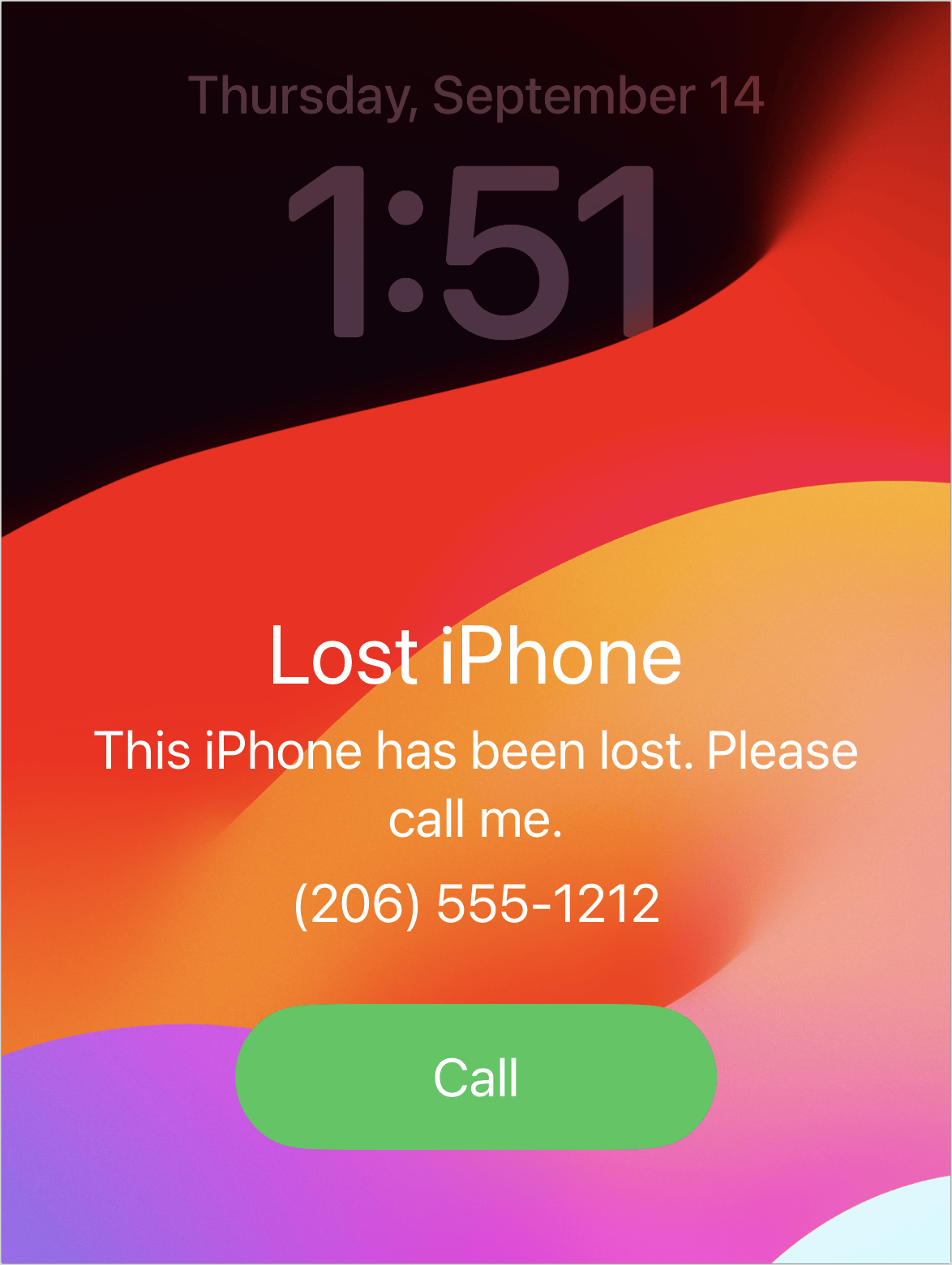
How Mark as Lost Works with a Mac
There’s supposed to and reality. Apple says you have to enter a passcode in addition to any Mac account password to lock your Mac using Find My. In practice for me, editor Joe Kissell, and everyone else I know, Find My never prompts for the code starting in Monterey. Below, I first explain what I see and how to unlock your Mac. Then I explain the process Apple claims is in place—and I can’t seem to trigger, even in Sonoma.
Apple Broke Lost Mode in Monterey
Despite Apple’s how-to guide on their website for Monterey and later, describing passcode entry, I’m never presented with an opportunity in a native Find My app. Try to lock via the iCloud.com web app, and the message reads, “This Mac will be locked using its existing passcode”—and then it doesn’t ask for a passcode!
Instead, both of my Macs restart into Activation Lock mode after being marked as lost, which should happen only when attempting to erase a Mac. In the Find My app in Monterey and Ventura, both computers appeared only briefly as locked; in Sonoma, at least, a Locked label appears near the device’s and under Mark As Lost, Activated remains in place. (Tapping Activated, however, brings up the “Lock this Mac?” process in Sonoma, inexplicably.) I also receive an email via iCloud from “Find My” that says I must “unlock [my Mac] using the passcode you created at the time you locked it.”
Here’s the process as it appears for me from Monterey to Sonoma:
The Mac restarts and shows an Activation Lock screen. Select a valid startup account, enter its password, and click Restart.
The Mac restarts again with seemingly the same Activation Lock. Repeat the account selection and password entry, and click Next.
You’re prompted to enter your full Apple ID email address; macOS shows you a portion of it. Enter it and click Next, then enter the associated password and click Next, then click Restart.
After restarting, you may be prompted to enter your Apple ID password to reactivate Apple Pay.
Your mileage may vary. If locking one’s Mac truly broken, I don’t understand why Apple hasn’t fixed it across three releases. If not, I don’t understand why neither of my Macs perform as documented.
How Mark As Lost Should Work with a Mac
Mark as Lost is supposed to this way: when you mark a Mac lost, you set a six-digit code that can be used to unlock it. Instead of just performing the equivalent of Lock Screen on a Mac, which would require a macOS password to regain access, Mark as Lost locks a Mac. It freezes the interface, shuts it down invisibly, then restarts it using the Recovery partition into a special locked mode.
If someone was actively working on it or trying to figure out who owns it, this might seem abrupt to them, but will bring up the screen with an explanation in a moment. That code is then entered at the unlock screen (Figure 67).
How Lost Mode Works with an Item
Because Find My items lack screens, someone finding one can bring up information from it as described in Get Info from a Found Find My Item. This is true whether or not it’s marked lost.
When the owner of an item marks it as lost, they can only provide their phone number in addition to the little more information that’s always offered by default.
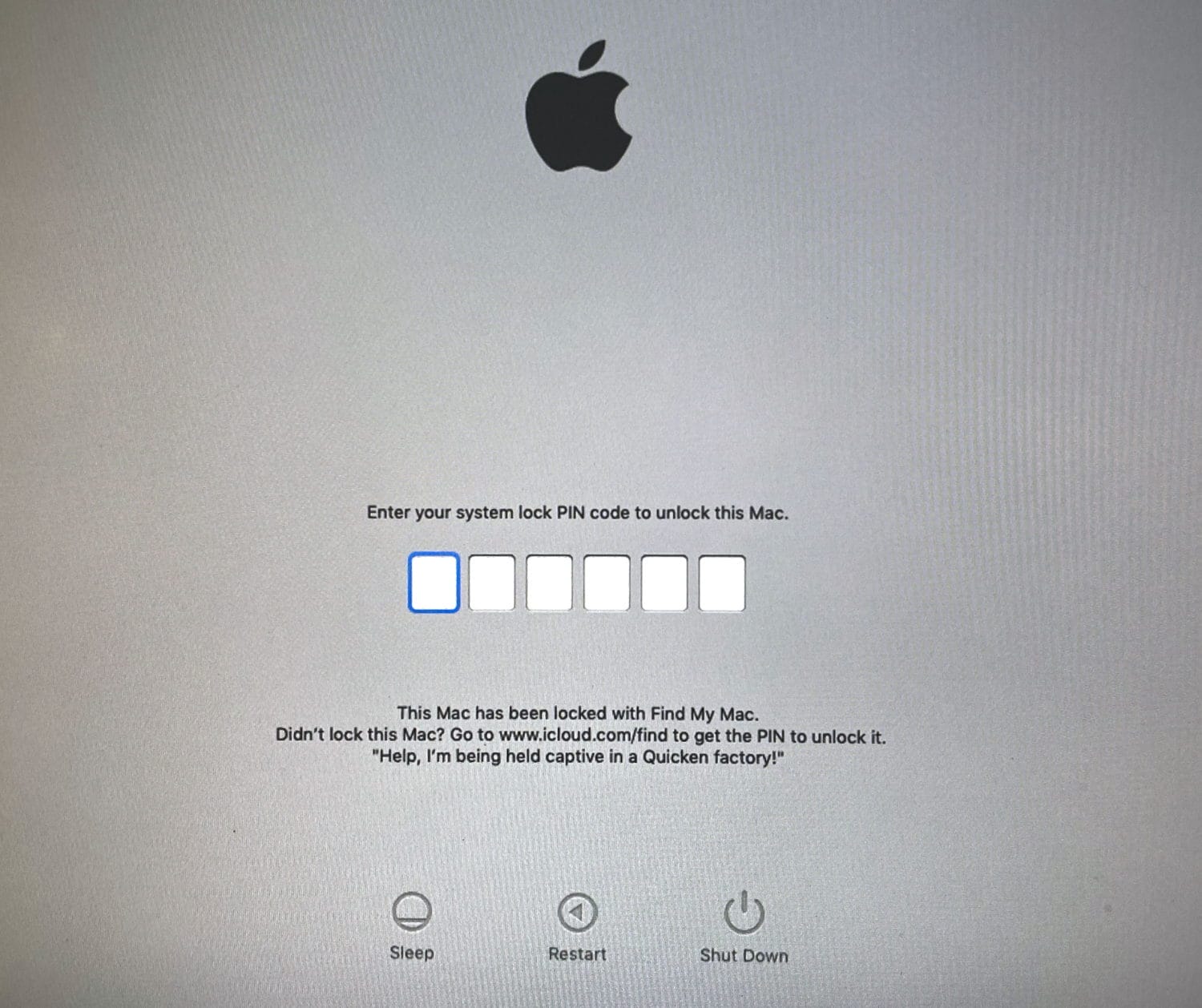
If you find an item that isn’t marked as lost and can’t get the owner’s phone number, or you can’t pull up a webpage associated with the device, you could post a description to find that person. Try any number of places: social networks, college forums, NextDoor, Twitter, Craigslist, or a piece of paper posted around the neighborhood. Describe loosely where it was found and what it looks like.
Someone could confirm ownership of the found item by providing more specific that only the owner might know, like what it was attached to, part of (like a bike), or found along with (like a handbag).
An owner can also provide good evidence of their identity by:
Serial number: An AirTag and some third-party devices have serial numbers inscribed in the battery compartment. An owner can pull up a serial number via a Find My app. (See Find the Serial Number (and Other Details).)
Phone number: If you can call someone, great, but if they respond via another method (perhaps their phone was stolen!), they can confirm either the last four digits of their number if the item isn’t marked as lost or their entire phone number if it is.
Play sound: If you’re comfortable meeting up with a potential owner who hasn’t fully convinced you, if you’re within Bluetooth range they can trigger the item to play a sound from any Find My app their possess.
Apple has extra cues for someone near any Find My item separated from its owner to aid that person in realizing there’s a tracker near them, as I describe in the next chapter on stalking and anti-tracking measures.
