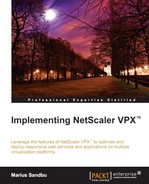When we want to set up or deploy a NetScaler, we need a license in place in order to access the features we want to use. An important point to note here is that there are three types of licenses available for NetScaler:
- Platform license: This license is used for NetScaler features and defines the bandwidth.
- Universal license: This license is used for NetScaler Gateway features such as SSL VPN, CVPN, SmartAccess, and Endpoint analysis.
- Feature license: This license is used for features such as clustering, caching, and so on.
Licenses can be allocated and downloaded from www.mycitrix.com under Licensing. Here, we need to enter our hardware information, so that the license can be bound to the appliance. An important point to remember is that you need to have a valid Citrix account to be given access to the licenses.
Note
If you do not have access to a regular license, you can download a trial version of the latest NetScaler VPX Platinum edition from Citrix, available at http://www.citrix.com/products/netscaler-application-delivery-controller/try.html.
If you want to download a platform license for NetScaler from www.mycitrix.com, you need to enter the MAC address of the first NIC on your appliance in the Host ID field on the website.
The MAC address can be found either via the CLI of the appliance, or by using a hypervisor. We will learn more about CLI throughout this chapter. To get the hardware information from the CLI of the appliance, we have to first log in to the NetScaler System CLI, and then switch to the FreeBSD shell by typing shell and running the following command:
lmutil lmhostid
When using a hypervisor, such as the virtual machine manager PowerShell, run the following command:
Get-VM | Where { $_Name -match "VM" } | Get-SCNetworkAdapter | Select MACAddress
If you are using VMware and have PowerCLI available, we can use a similar command, as follows, to get the same result:
Get-NetworkAdapter –VM NameofVM
This will give you the host ID/MAC address of the appliance, which needs to be entered on mycitrix.com to generate a platform license. We will cover installing the license a bit later.