Document Map is a neat feature in SSRS. For the demonstration of this feature, let's create a new report. Yes, this is already the fourth report in this chapter.
- Let's name this report SalesDetailsReport3. Create an embedded dataset and use that as our source for this report. Look for the SQL file called
SalesDetailsReport3.sqlthat comes with code files for this chapter. - Add row grouping on Category | Subcategory | Product. Don't drilldown from Category to Product. Leave the grouping as is.
Our report should look similar to this:
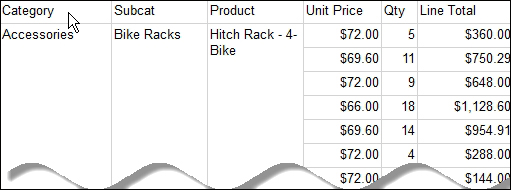
- In the Row Groups window, right-click on the Category group and select Group Properties.
- Select the Advanced tab. On Document Map, select [Category]. Do the same with [Subcat] and [Product].
And, the Document Map looks like this in action:

- Clicking on All-Purpose Bike Stand will bring you to where you can find that product in the report.
..................Content has been hidden....................
You can't read the all page of ebook, please click here login for view all page.
