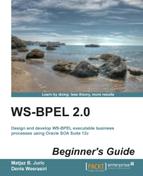To asynchronously invoke the WarehousingConfirmationBPEL service, we will do the following:
- Open the
BookWarehousingBPEL.wsdlinterface. - Scroll to the bottom of the process. After the human task and before the callback (
callbackClient), we will add a new scope, calledWarehousingConfirmationInvocation. - Within the scope, first add an
<invoke>activity to invoke theWarehousingConfirmationBPELservice invocation. Next, we will name the activityWarehousingConfirmationInvoke. - Connect the
<invoke>activity to the WarehousingConfirmationBPEL partner link. - A window pops up, where we will specify the Partner Link, Port Type (
WarehousingConfirmationBPEL), and Operation (confirmWarehousing), as shown in the following screenshot: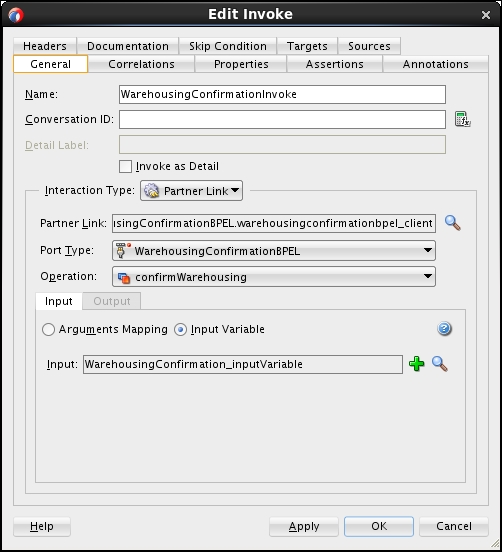
- We do not have the input variable created yet; therefore, we will create this on the fly, using the green plus sign icon.
- Pressing the green plus sign icon opens the Create Variable window. We will create a variable, local to the scope, and name it
WarehousingConfirmation_inputVariable: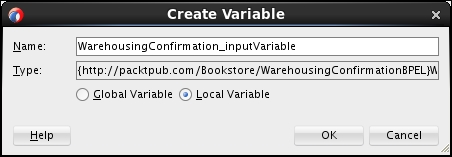
- Next, we will add the
<assign>activity. Place it before the<invoke>activity. In the<assign>activity, we will prepare theWarehousingConfirmation_inputVariablevariable for the asynchronous invoke. Name the<assign>activityAssignWarehousingConfirmation. - To prepare the
WarehousingConfirmation_inputVariablevariable, we need to make assignments. Double-click on the<assign>activity and copy the data. Copy theBookISSN,Title,Edition, andPublishingYearfrom theBookDatavariable to theWarehousingConfirmation_inputVariablevariable. Copy theBookstorelocation from theBookstoreLocationWithLowestStockQuantityvariable, as shown in the following screenshot: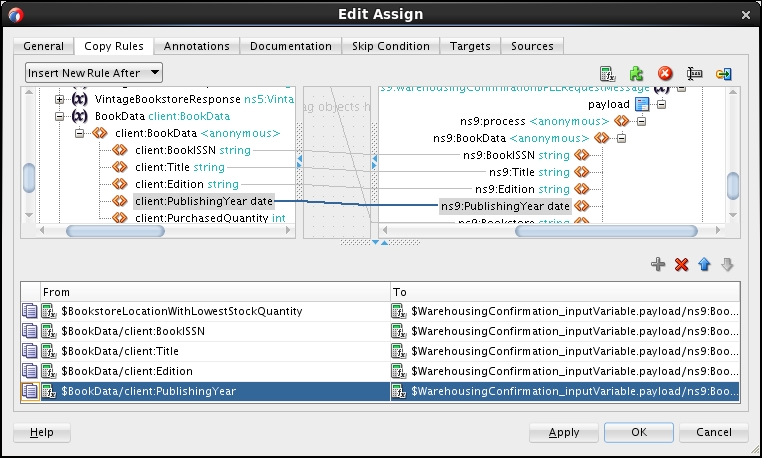
- After clicking on the OK button, we should see the following BPEL excerpt:
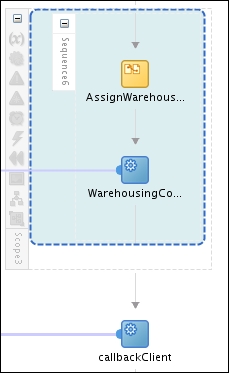
We have added the asynchronous invocation of the WarehousingConfirmationBPEL service with the corresponding assign. The following BPEL code has been generated:
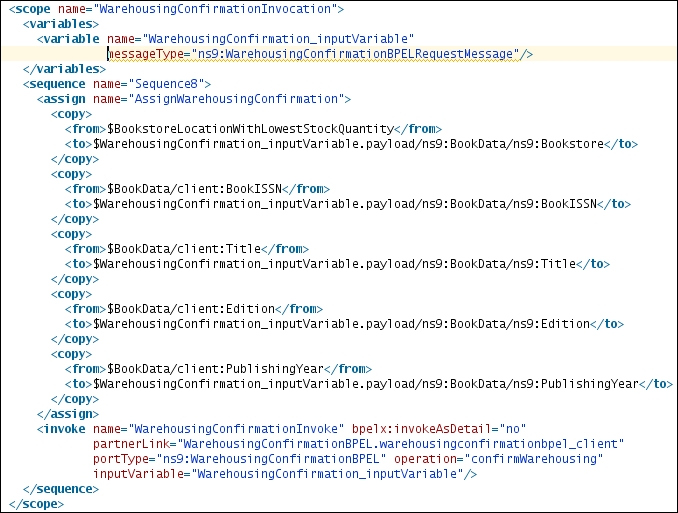
To wait for the callback, we could use the <receive> activity. However, with the <receive> activity, we could only wait for a single operation callback. In our case, we have three possible operation callbacks.
Therefore, we will use the <pick> activity. With the <pick> activity, we can specify that the BPEL process awaits the occurrence of one of a set of events. Events can be message events handled using the <onMessage> activity and alarm events handled using the <onAlarm> activity. For each event, we then specify an activity or a set of activities that should be performed.
Within <pick>, we can specify several <onMessage> and <onAlarm> elements. The <onAlarm> elements are optional (we can specify zero or more), but we have to specify at least one <onMessage> element.