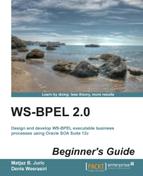 Time for action – deploying the BPEL process
by Denis Weerasiri, Matjaz B. Juric
WS-BPEL 2.0 Beginner's Guide
Time for action – deploying the BPEL process
by Denis Weerasiri, Matjaz B. Juric
WS-BPEL 2.0 Beginner's Guide
- WS-BPEL 2.0 Beginner's Guide
- Table of Contents
- WS-BPEL 2.0 Beginner's Guide
- Credits
- About the Authors
- About the Reviewers
- www.PacktPub.com
- Preface
- 1. Hello BPEL
- Introduction to BPEL
- Installing Oracle JDeveloper and SOA Suite
- Time for action – installing the JDK and setting environment
- Time for action – installing JDeveloper and SOA Suite
- Time for action – creating a default domain
- Developing our first BPEL process
- Time for action – creating the SOA composite application
- Time for action – creating XML Schema for the BPEL process
- Time for action – modifying WSDL
- Time for action – implementing the BPEL process
- Deploying the first BPEL process
- Time for action – deploying the BPEL process
- Testing our first BPEL process
- Time for action – testing the BPEL process
- Understanding the BPEL language
- The BPEL structure
- Bookstore BPEL process with branches
- Time for action – more sophisticated BPEL process
- Time for action – deploying and testing the second BPEL process
- Summary
- 2. Service Invocation
- Service invocation and orchestration
- Developing the book warehousing process
- Time for action – creating the book warehousing process
- Time for action – developing the book warehousing process
- Understanding sequential invocation
- Understanding partner links
- Parallel service invocation
- Time for action – developing parallel flows
- Understanding a parallel flow
- Summary
- 3. Variables, Data Manipulation, and Expressions
- Variables in BPEL
- Variables in BookWarehousingBPEL
- Time for action – review of existing variables
- Time for action – creating XML type variables
- Time for action – creating XML element variables
- Time for action – creating a message type variable
- Data manipulation and assignments
- Time for action – copying variables
- Expressions
- Time for action – copying variable parts
- Manipulating data for external partner links
- Time for action – creating the AnotherBookstoreBPEL process
- Time for action – extending the BookWarehousing process
- Validating variables
- Time for action – validating variables
- The XSLT transformations
- Time for action – using XSLT transformations
- Summary
- 4. Conditions and Loops
- Conditions
- Time for action – selecting the bookstore with the lowest quantity
- Time for action – implementing VintageBookstore
- Time for action – selecting VintageBookstore
- Loops
- Adding loops to our example
- Time for action – adding the BookOrderManagement process
- Time for action – adding the <while> loop
- Time for action – the <forEach> loop
- Executing <forEach> in parallel
- Time for action – executing <forEach> in parallel
- Delays
- Time for action – adding <wait>
- Ending a process
- Empty activities
- Summary
- 5. Interaction Patterns in BPEL
- 6. Fault Handling and Signaling
- Introducing faults and fault handlers
- Time for action – adding fault handlers
- Modeling execution errors with WS-BPEL 2.0 standard faults
- Modeling logical (explicit) errors with the <throw> activity
- Modeling errors propagated from external web services
- Understanding fault handlers and signaling
- WSDL faults
- Handling faults
- In-line fault handling
- Time for action – signaling faults
- Summary
- 7. Working with Scopes
- 8. Dynamic Parallel Invocations
- Introducing dynamic parallel invocations
- Time for action – adding a <forEach> activity
- Time for action – configuring the <invoke> activity within a <forEach> activity
- Time for action – initializing the input variable within a <forEach> activity
- Initializing a dynamic partner link
- Time for action – initializing a dynamic partner link
- Time for action – appending multiple values to a variable
- Summary
- 9. Human Tasks
- Understanding human tasks
- Preparing an asynchronous example
- Adding a human task to the BookWarehousingBPEL process
- Time for action – creating a human task definition
- Time for action – configuring the human task title
- Time for action – specifying a human task payload
- Time for action – assigning a human task
- Time for action – configuring human task deadlines
- Time for action – configuring human task notifications
- Time for action – invoking a human task from the BPEL process
- Time for action – configuring human task case branches
- Time for action – creating human task forms
- Deploying and testing human tasks
- Time for action – deploying the human task
- Time for action – testing the human task
- Summary
- 10. Events and Event Handlers
- Understanding events
- Developing an event-driven BPEL process
- Time for action – declaring a business event
- Time for action – developing an event-driven book shelving BPEL process
- Triggering a business event from a BPEL process
- Time for action – triggering BookshelfEvent from the book warehousing BPEL process
- Adding an event handler to the Book Warehousing BPEL process
- Time for action – adding an event handler to the BPEL process
- Time for action – adding onEvent to the callback interface
- Time for action – specifying alarm event handler activities
- Time for action – adding a message handler to the BPEL process
- Time for action – declaring the cancel operation on the BPEL process interface
- Time for action – specifying message event activities
- Asynchronous invocations and events
- Time for action – invoking the WarehousingConfirmation service
- Time for action – waiting for callback
- Time for action – waiting for onFault and onEvent callbacks
- Time for action – adding an alarm event for callback
- Summary
- 11. Compensations
- A. Pop Quiz Answers
- Chapter 1, Hello BPEL
- Chapter 2, Service Invocation
- Chapter 3, Variables, Data Manipulation, and Expressions
- Chapter 4, Conditions and Loops
- Chapter 5, Interaction Patterns in BPEL
- Chapter 6, Fault Handling and Signaling
- Chapter 7, Working with Scopes
- Chapter 8, Dynamic Parallel Invocations
- Chapter 9, Human Tasks
- Chapter 10, Events and Event Handlers
- Chapter 11, Compensations
- Index
To deploy the process, perform the following steps:
- Right-click on the BookstoreA project and click on the Deploy submenu. Select BookstoreA from the option.
- Select Deploy to Application Server:
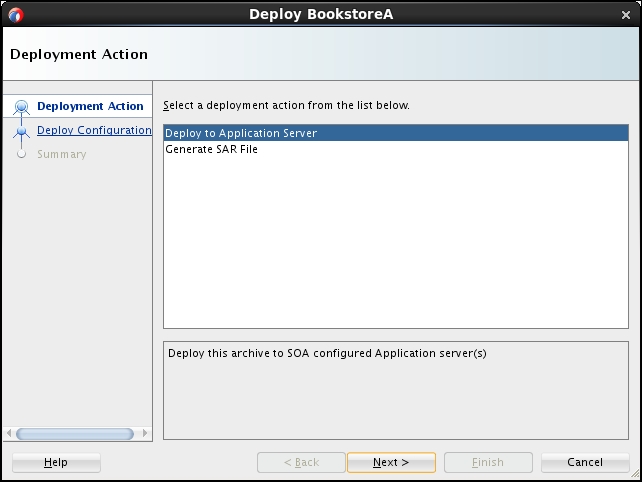
- We can specify the deployment configuration. For this time, we will use the default values. Please note that the most important is to specify New Revision ID, which denotes the revision (or version) number of your composite application. Also note Overwrite any existing composites with the same revision ID; this has to be checked if you want to redeploy a composite application with the same revision ID:
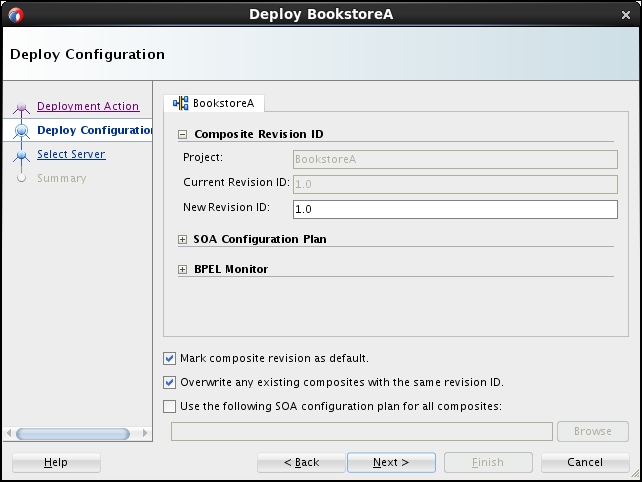
- Click on the IntegratedWebLogicServer server for the deployment and click on Next:

- We will see the status of the SOA server. Click on Next:

- Finally, we will see the deployment summary. Click on Finish:
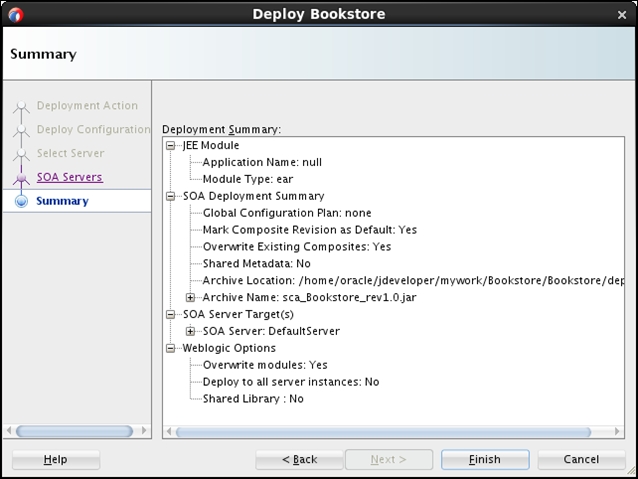
- Monitor the deployment log windows at the bottom of the screen and look for the Deployment finished. message. This means that the BPEL process has been successfully deployed:
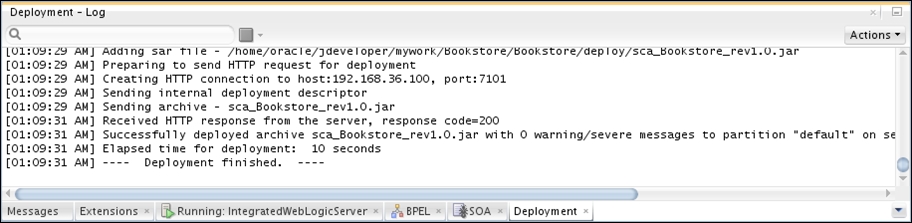
-
No Comment
..................Content has been hidden....................
You can't read the all page of ebook, please click here login for view all page.