The graph presented in Architecture View allows you to check the dependencies overview in your solution; it also provides additional tools which come with more detailed information.
One of these tools is called Referenced Code. Click the right mouse button on your project (from Architecture View) and select Navigate To… | Referenced Code.
This will open the Referenced Code window as shown in the following screenshot:
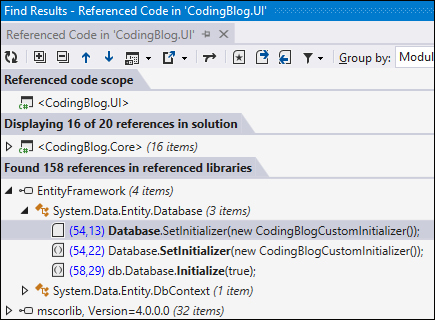
This window presents a list of all the assemblies used by a selected project. Projects from your solution and external libraries are displayed separately.
The Referenced Code window allows you to check the number of places you are using code from a particular assembly and the line this code has used.
The next tool is the Optimize References window. You can access it by clicking the right mouse button on your project (from Architecture View) and selecting Optimize References….
Unlike Referenced Code, Optimize References displays all referenced assemblies. It also allows you to check the number of places you are using code from a particular assembly, and additionally marks assemblies that are referenced but not used.
