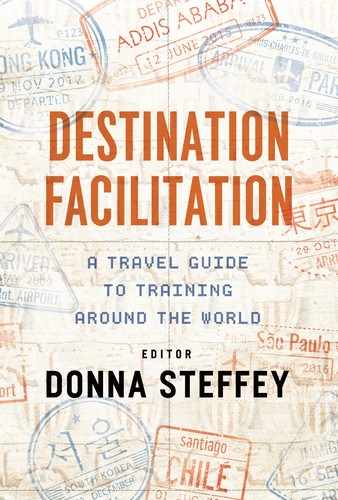In the late 1990s, my career was in the field of training for disaster recovery. Lives and company success depended on how fast we could get employees up to speed on handling natural disasters and keep our customers’ businesses going with minimal disruption. Then, in 1999, my co-worker suggested that I conduct a virtual training session using a new software technology called WebEx. Previously we trained using a traditional conference call. One exposure to WebEx’s visuals, two-way communication, and engaging tools to involve the learner, and I was hooked.
Technology provides talent development professionals with the ability to learn on the go and in any location with an Internet connection. It will continue to connect people from around the globe to knowledge and to one another; that is why I am a tech junkie when it comes to talent development. If it can happen with technology, I will make it happen. I am always testing new equipment, using proofs of concept, and learning which new technology is on the rise. I learn by testing the technology until it breaks. If it is unbreakable, then I put together a process for using the technology more efficiently with the correct tools.
This chapter is about navigating the virtual classroom and getting to know the people and the equipment you will meet along the way. Anything is possible if you have the Internet and a computer.
People and Culture: Get to Know Your Audience
To make technology work as a tool to transfer knowledge, knowing who is in the audience is a must. Moreover, because trainers need to keep the attention of learners who are not sitting in a classroom, you’ll need lots of illustrations, activities, videos, and interactive participation to keep everyone engaged. You may also want to use a producer to help facilitate the technology. To allow trainers to concentrate on content delivery and keep people involved in a two-way conversation, a second person to support technology efforts is crucial.
Anytime technology-based delivery is a potential solution, trainers must consider their audience. There are different types of learners, which might include:
• Technophobes. These people fear technology. To help them, provide guidelines at the beginning of class and review how to use the technology. Before beginning an activity, remind participants how to use individual software tools. For example, remind the learners to use the “raise the emoticon hand tool” to ask a question.
• Technology experts. This audience loves technology and may even know more than you. To keep them engaged, use them as team leads to direct activities. Show respect for their knowledge.
• Audio, kinesthetic, or visual learners. For audio learners, make sure to include video pre-work and post-work. During the session, play videos and use prerecorded audio clips. For kinesthetic learners, use whiteboard activities where the learners will have to write answers, ask questions, and contribute to the session. Also, use polling and quizzes to keep their hands busy. For visual learners, use lots of illustrations, graphic designs, and videos.
• English as a second language (ESL) learners. Because this audience may struggle to understand written or spoken English, employ lots of meaningful graphics within the session. Allow them time to ask and answer questions. Send out materials and assignments early to give ESL learners time to process the content and come prepared for the session. Use teams and partnering to pair ESL and non-ESL learners.
• Diverse global audiences. Select the time zone that is preferable for most of the learners. Use translations within the content when available. Allow learners to explain the similarities and differences within their regions. Keep diversity in mind when creating group activities, such as using multilingual icebreakers. An example might be: Finish the statement, “In my country, my favorite ice cream flavor is pronounced …; in English it is pronounced …” The more learners connect and close distance gaps, the better the learning experience will be for everyone.
Getting Started: Conduct a Needs Assessment
To use technology appropriately, perform a thorough needs assessment in the standard way used for any new training initiative. Focusing on a technology needs assessment will help identify available technology, match the technology to the topic, and troubleshoot possible limitations for that region. There are pros and cons for each technology delivery method. Here are some steps for conducting a technology needs assessment:
1. Determine management’s attitude toward technology. If management prefers classroom training, start by explaining the cost benefits of using technology rather than sending participants to a training program, and account for the resource savings of learner time and effort. Use persuasion skills if management insists on using a particular type of technology because they just bought it. If the technology is not right for the topic, offer to conduct a pilot program, then explain the pros and cons of the technology and the results. Become the expert so you can speak to any objections that may arise.
2. Assess audience knowledge of technology. Participants should take a technology skills set survey before the start of any technology-based course. Include questions about how many webinars or interactive virtual sessions they’ve attended and what operating system and browser they use, and ask them to rate themselves on their level of comfort with technology. Offer a few courses at different times to train learners on the technology. Remember to record the courses for learners who cannot attend. At the start of each session, discuss guidelines for how to use chat and how to answer questions using the tools within the system (polling or quizzing). Incorporate icebreakers and brief activities that include the use of the software. If learners have challenges, the producer should take them into a breakout session and troubleshoot the problem. The facilitator should start the session but recap what was learned at the end of each topic to catch up the group. Recording the session and sending the link to the participants is a great way of providing follow-up information to participants having issues with the technology.
3. Assess available technology. There are many virtual training software companies available, such as Zoom, Adobe Connect, and WebEx. Table 15-1 lists some pros and cons for these virtual software offerings.
Table 15-1. Pros and Cons of Available Virtual Software
| Virtual Software | Pros | Cons |
| Zoom |
• It is user friendly • It has audio and video capabilities • It distributes bandwidth according to learners’ bandwidth settings • The app software is mobile and tablet friendly • Sharing content is easy • Video can be played through learners’ computers • It allows breakout and whiteboard sessions • It allows trainers to see if participants are actively engaged |
• Annotation writing is hard to use • Whiteboard integration within the software does not exist • Multiple windows are needed to see chat and participants simultaneously |
| Adobe Connect |
• It has video and audio • Pushing out e-learning created with Adobe Presenter and Adobe Captivate during the session is easy • It can push URLs to the audience • Learners control videos during the course • It allows breakout and whiteboard sessions |
• Admin dashboard is hard to use • System setup can be time-consuming • Multiple layouts and windows are allowed to be opened at one time, causing confusion • First-time users can get lost in the session • Keeping track of the session is challenging with the many views available • There are different experiences for mobile and tablet users; for example, chat and polling may work differently on mobile and tablet versions, versus the desktop version |
| WebEx (must have the training tool enabled) |
• It has a user-friendly environment for the host, producer, and panelist • Chat window, presentation screen, and participant list location are in one window • It has emojis that participants can use to increase engagement • Quizzing and polling are available • Many users are already familiar with this platform for conference calls • It allows breakout and whiteboard sessions |
• Videos played within a session cannot be heard on the user’s computer • There are meeting size limitations for interactive sessions |
Keep in mind that when using technology for any topic, conducting a thorough needs assessment is essential. However, going that extra step by assessing the manager’s and learner’s attitudes and skill levels regarding technology will guarantee a better chance of success and learning transfer.
Itineraries: Plan the Learning Journey
When planning the learning journey, consider how a learning management system (LMS) can help. A learning management system can hold e-learning training content, including videos and PDFs, and pre- and post-assessments. The right LMS will allow facilitators to use an email generator to send out emails to the audience, register participants for the course using the calendar and event functions, and send a welcome email along with the pre-work assignments or assessments. Depending on the results of the knowledge assessments, participants can be invited to take additional courses. A learning record can now follow a student and give insights into training engagement and performance.
Match the Topic to the Available Technology
Using a blended learning approach—combining two or more delivery methods—is an excellent way to use technology. For example, the facilitator can set up a training session on a virtual platform, and once the learners have attended the first course, they can be registered in a virtual learning path. Once complete, the participants may be invited to a live training session as a follow-up to the virtual training one.
Blended learning can comprise online training, live facilitation, and remote broadcasting. For online training, participants can use an LMS to complete their online modules. Online courses can include practicing and role-playing, and some systems will allow for quizzes to be built right into the system. After participants complete the online course, they can attend a live facilitated class or broadcast. This is a way to expand the topic and share best practices. After the online and live classes are finished, the participants can complete a post-assessment to measure the effectiveness of the training initiative.
Once the post-assessment has been completed and passed, an additional assessment surveying the participant may be sent two weeks after the post-assessment. The survey will ask questions such as, “Did you feel confident applying the gained knowledge of the topic?” An assessment can be sent to the person’s manager as well, asking questions about the participant’s improvement.
Six months later, the participant can be assigned another assessment regarding the application of the topic within the training initiative. An LMS can be used both for assessments and as a survey tool for polling sent through a delayed email process.
Include Visuals, Activities, and Tools
One activity to use during a virtual training session is to separate learners into two teams. Using the whiteboard function, present a list of 20 questions on topics that were covered and have teams race to complete the answers. The producer will count the questions and grade the document by giving points to the teams, with winners announced after tallying the score. Another activity is a virtual tag game. Show a group of applicable pictures, and “tag” or select a participant to describe an image’s relevance to the topics discussed. That person will tag the next person.
Two great books that can help you get started are Michael Allen’s Guide to eLearning, 2nd edition (Allen 2016), and Virtual Training Tools and Templates (Huggett 2017).
Measure Online Learning Effectiveness
Research has found that e-learning is the second most valuable training method used in corporations (Pappas 2013). Companies can use an LMS to send out surveys about learner reaction to the training experience (Level 1). A pre-assessment before the training session to test the learner’s knowledge of the subject, and then again, several weeks after, is a convenient way to measure what was learned (Level 2). After six months have passed, send an observation checklist to learners and managers of desired competencies to measure behavior training (Level 3). On-the-job application assessments and self-reporting surveys can be completed by managers and learners to measure if the expected changes took place over time (Level 4). Finally, training can be tracked by measuring efficiency, effectiveness, sales, or increased production as compared with stated objectives to assess if ROI goals were met (Level 5), thus encompassing all of the Kirkpatrick and Phillips levels of evaluation.
Follow Up With Social Learning
Following up with social learning is a great use of technology. Some learning management systems use collaboration tools, such as connecting between Facebook and LinkedIn. A community of practice can also be built within the LMS. Twitter, WhatsApp, Google Hangouts, and Skype are great collaboration tools that learners can use to share their expertise and experience during and after the learning sessions to connect and keep on learning about the subject. Some companies use Yammer; this tool is a safe, internal way to collaborate and share documents, articles, and projects. Social learning can create communities where learners can keep in touch, build great relationships, and grow by learning from one another.
Packing List: Logistics, Technology, and Resources
One of the biggest virtual training resource challenges encountered around the world is bandwidth limitations. Designing for multiple types of learner devices and browsers can also be a problem. In many cases, the trainer cannot mandate what device should be used, and has no control over these issues.
Technology Resources
Important resources to consider are Internet services, conferencing services, webcams, cell phones, tablets, two laptop or desktop computers, landline bandwidth, two monitors (to view participants and chat or present material), a mouse, and content in the form of documents or PowerPoint. Use a USB drive or Google Drive to save the recording. A projector or TV is needed if the facilitator will be on-site at one location teaching a group while broadcasting to another location.
Just as useful is having a second person, called a producer, to help run the virtual classroom. A producer runs the technology and is vital to success. They have many responsibilities, including:
• uploading the content while advancing the PowerPoint slides for the facilitator
• monitoring the chat window and setting up activities like polling and questions
• troubleshooting and resolving technical issues behind the scenes so the facilitator can concentrate on the learners
• monitoring session timing and keeping the facilitator on schedule
• taking over if the facilitator has technical troubles
• maintaining audience engagement by including activities if engagement levels decrease
• editing the recordings before distribution.
Backup Plans
Be ready to use the second set of devices if the first fails. The producer is the backup for the facilitator, and both should be able to fill in for one another. If bandwidth is an issue, select a different location ahead of time. If there is a power outage, another facility or a library with a training room can be a substitute. A generator is a good way of maintaining power if the producer or facilitator works from a home office.
Resources Learners Need
Learners need Internet capability and a mobile phone, tablet, or computer and monitor. They also need a webcam, a computer mouse, speakers, and a microphone or headphones with a microphone. Software needs to be downloaded onto their device before the start of the session.
Also, have learners go to www.speedtest.net to check their bandwidth strength before the training course. Have learners join at least one test session before the start of the meeting to ensure that everything will work as expected. They should download the app where necessary and sign in before the onset of the session if the software technology uses a mobile app.
Customs: Body Language Dos and Don’ts
As a virtual trainer, remember that you are still in front of your audience whether or not the camera is on. Participants are watching or visualizing you, so smile and use friendly facial gestures. Turning the camera on is helpful because learners can view the instructor, producer, and one another, and get to know everyone better. Here are a few additional tips:
Pair Your Verbal and Nonverbal Behaviors
Smiling, nodding, and complimenting good answers acknowledges that a reply is correct and encourages students. Voice fluctuations should be used to stress points and ideas while looking directly into the camera so that the learners will understand that this is a crucial topic. Hand movements can be used to stress points. However, they should be used carefully and with an appropriate tone. Note that gesturing too quickly can make learners feel ill. Facilitators should not turn away from the camera quickly or bend down so that the learners cannot see them.
Your eyes should be focused on a location in front of the webcam so that learners think that you are speaking directly to them. Place the webcam on top of the screen and use well-placed cues to remind yourself to look up. If using a laptop, make sure to put a monitor behind the laptop on a stand. Tilt the laptop back so that it appears that the facilitator is always looking at the group. If you are going on break, cover the webcam. Do not walk away from the camera in front of the learners. Do not use the camera as a mirror; others are watching. Do not whisper, and minimize background noise and distractions where possible.
Partner With Your Producer Seamlessly
Use private chat or texting to correspond, particularly if the producer is occupied assisting with a technology issue or setting up activities. Producers should monitor the agenda, activity schedule, and time spent on a topic. They should notify the facilitator if the session is running behind, and they should communicate schedule adjustments as well.
Manage Participant Noise
If learners aren’t speaking, keep phones and microphones muted. A hand-raising emoji can be used to ask a question. Use emojis, such as a coffee emoji, to indicate breaks. Alternatively, chat boxes can be used if there are no emojis for breaks or questions. Respond to participants who answer questions when not called. Politely remind them to use the hand-raising emoji or other means as established in the guidelines.
If learners interrupt you or the producer while the session is taking place, politely tell everyone that interruptions are challenging and they need to allow everyone else to finish. If this continues, you or the producer may need to address the participant on a private chat or phone call.
Engage participants frequently in an activity that requires them to put their hands on the mouse or keyboard. Keep them too busy to be distracted.
Climate: Create a Warm Learning Environment
Virtual instructor-led training is different from face-to-face because it is harder for the audience to stay focused and avoid distractions. The facilitator and producer have the shared responsibility of engaging the audience with interactivity every five to seven minutes. Create a warm virtual learning environment by having the learners interact with one another and by keeping the environment informal and respectful. Let students share photos during the training session. Create a collage as each learner posts their picture and send it to the group. Take screenshots of their pictures and send them to the group to create a class photo.
More activities and icebreakers may include a “name my country” guessing game with clues. PowerPoint bingo and Jeopardy are fun ways to engage the learners. For the Jeopardy game, create a PowerPoint resembling the game show’s big board and break the participants into groups depending on the size of the class. The group sizes should remain small—no more than five in a group. Use breakout rooms for discussion. Give the teams five minutes to chat and come up with a correct answer to win that round. The winners will pick the next topic. For bingo, send a word document with the bingo card numbers to each participant. Have the producer post the numbers, and have winners use chat to announce they won. The first one to get bingo wins. Games start a competitive atmosphere, and they are a fun way to teach learners how to use the chat box and breakout rooms effectively and efficiently.
Here are two additional tips you can use to create a warm virtual learning environment:
• Send welcome instructions before class. These should cover how to log on to virtual training and use the tool. They should also include bandwidth testing directions and required specifications. Also send a short biography to the learners along with social media information (LinkedIn or Twitter). Communicate to participants how absences need to be handled. Provide telephone numbers and email addresses for you and the producer.
• Explain the producer’s role as helper. Tell learners that the producer is another set of eyes and ears for the instructor. The producer can also identify learning gaps and provide details to the facilitator so that they can fill in the gaps.
Things to Consider: Handle Virtual Classroom Challenges
Technology can be complicated, and sometimes it does not work the way we want it to: computers going dead, Internet interruptions, the volume dropping out in the session. Many of us have been in these situations.
As a facilitator, you should use two computers if possible. One computer can be used to conduct the training course, and the second computer can be used to view the training course from a participant’s perspective. Most important, the second machine is also available as a backup.
If participants are having difficulty connecting to the session, ask them to change Internet browsers. If they lose connection during the session, have them shut down their computer and attempt to rejoin the class. Make sure the audience has contact information for the facilitator and the producer.
Inevitably, you’ll have to deal with participants who refuse to mute their microphones or who use the chat window for non-training-related discussions. Here are a couple of ways to handle difficult people:
• For learners that talk out of turn, use “mute all” during your session and unmute participants who use the hand-raise emoji or whom you want to speak.
• For participants who do not participate in class, give them a leadership role by asking them to lead a breakout session.
I once had a student who was not well versed in technology and held up the first 20 minutes of training with questions on how to post pictures to the group using chat. In these cases, ask the producer to assist the participant separately from the general group discussion.
Another time I had a learner start the session, stay for about 15 minutes, and then come back five minutes before the end. In this instance, I did not give the participant credit for attending the session, and I notified the person’s manager. I also reminded the learners that if they did not participate for the entire session, they would not get credit. Several virtual training platforms will notify you if someone has left the meeting and how much time they spent in the session. Tracking learner engagement is important for the facilitator and the producer. For example, the producer can include more interactions if the participants are not as focused as they should be during the session.
Tips and Warnings: Advice for New Virtual Trainers
Remote webinar training is different from live training. It has a faster pace, it is hard to keep the attention of the participants, and it takes time for even experienced trainers to adapt to the platform. Here are some important points to keep in mind when conducting virtual training:
• Use a producer. It cannot be said enough. A producer is a vital part of the training team, so always include a producer in any plans to deliver a virtual class.
• Engage audiences. Use emojis, questions, polling, and the whiteboard. Keep your audience motivated with surprising music and pictures. Interact with them every three presentation slides or between each training topic.
• Connect learners with their peers. Before the training course, send a group email to all participants and ask them to introduce themselves. Use icebreaker questions in the chat box during training so the learners can get to know their peers. Separate learners into groups and use breakout rooms for them to complete assignments together.
• Know your material. Research says that trainers who use virtual training practice their material less because they believe they can keep their notes in front of them and they do not need to study. The fast pace of online training prohibits this practice.
• Use a world clock. If your audience is in different parts of the world, use a world clock to schedule your training sessions. Plan the training sessions during a time when most people can attend.
• Don’t lose control of the session. Use mute upon session entry and unmute only when participants should speak. Use housekeeping rules to remind learners to use the raise hand emoji. Teach them to type questions in the chat box. Ask the producer to read the questions for the students and post the questions and your answers on the virtual whiteboard to keep learners focused on the topic.
• Don’t assume that the technology will work. Before your session starts, test all computers. Make sure you have power. Make sure monitors are working correctly. Check Internet connectivity. Check virtual webinar software and schedule a walk-through with your producer.
• Don’t take a simple presentation slide deck and drop it into new technology without changes. For virtual webinars, it is best not to use animation; some animation will not work, and iPad and mobile users will not be able to see it. Enlarge text to a 14-point font or bigger. Use vibrant primary and secondary colors and pictures. Consider your audience, their devices, and their bandwidth.
Bon Voyage
While virtual training can be a cost-effective way to train many participants quickly, a trainer must be prepared to handle the many situations that can occur. As with any good training program, awareness of potential issues, a strategy to control them, and practicing for all possibilities, including your delivery portion, will ensure you are prepared to handle training in a virtual environment.
About the Author
Demetrice (Denise) Walker, a Master Trainer, is the president of D5 Walker Group. A techie, she develops best practices for using technology for training and identifies the best technology to fit the needs of generational learners. She has transitioned training to the growing trend of virtual training and microlearning while saving companies time and money.
Denise loves learning about new technologies and transferring the knowledge to technophobes. She teaches and supports anytime, anywhere learning. She embraces learning on the go on whatever device is available, from virtual reality devices to mobile devices to Xbox gaming devices. Her background includes disaster recovery, business consulting, and marketing.
References
Allen, M.W. 2016. Michael Allen’s Guide to eLearning, 2nd Edition. Hoboken, NJ: John Wiley & Sons; Alexandria, VA: ATD Press.
Huggett, C. 2017. Virtual Training Tools and Templates. Alexandria, VA: ATD Press.
Pappas, C. 2013. “Top 10 e-Learning Statistics for 2014 You Need To Know.” eLearning Market blog, December 1. https://elearningindustry.com/top-10-e-learning-statistics-for-2014-you-need-to-know.