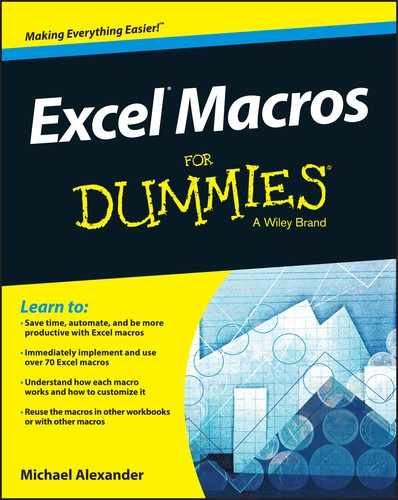- Cover
- Cover
- Introduction
- Part I: Holy Macro Batman!
- Part II: Making Short Work of Workbook Tasks
- Chapter 4: Working with Workbooks
- Creating a Workbook from Scratch
- Saving a Workbook when a Particular Cell Is Changed
- Saving a Workbook before Closing
- Protecting a Worksheet on Workbook Close
- Unprotecting a Worksheet on Workbook Open
- Opening a Workbook to a Specific Tab
- Opening a Specific Workbook Defined by the User
- Determining Whether a Workbook Is Already Open
- Determining Whether a Workbook Exists in a Directory
- Closing All Workbooks at Once
- Printing All Workbooks in a Directory
- Preventing the Workbook from Closing Until a Cell Is Populated
- Creating a Backup of a Current Workbook with Today’s Date
- Chapter 5: Working with Worksheets
- Adding and Naming a New Worksheet
- Deleting All but the Active Worksheet
- Hiding All but the Active Worksheet
- How the macro works
- Unhiding All Worksheets in a Workbook
- Moving Worksheets Around
- Sorting Worksheets by Name
- Grouping Worksheets by Color
- Copying a Worksheet to a New Workbook
- Creating a Workbook for Each Worksheet
- Printing Specified Worksheets
- Protecting All Worksheets
- Unprotecting All Worksheets
- Creating a Table of Contents for Your Worksheets
- Zooming In and Out of a Worksheet with Double-Click
- Highlighting the Active Row and Column
- Chapter 4: Working with Workbooks
- Part III: One-Touch Data Manipulation
- Chapter 6: Feeling at Home on the Range
- Selecting and Formatting a Range
- Creating and Selecting Named Ranges
- Enumerating through a Range of Cells
- Inserting Blank Rows in a Range
- Unhiding All Rows and Columns
- Deleting Blank Rows
- Deleting Blank Columns
- Limiting Range Movement to a Particular Area
- Selecting and Formatting All Formulas in a Workbook
- Finding and Selecting the First Blank Row or Column
- Chapter 7: Manipulating Data with Macros
- Copying and Pasting a Range
- Converting All Formulas in a Range to Values
- Performing the Text to Columns Command on All Columns
- Converting Trailing Minus Signs
- Trimming Spaces from All Cells in a Range
- Truncating Zip Codes to the Left Five Digits
- Padding Cells with Zeros
- Replacing Blanks Cells with a Value
- Adding Text to the Left or Right of Your Cells
- Cleaning Up Nonprinting Characters
- Highlighting Duplicates in a Range of Data
- Hiding All Rows Except Rows Containing Duplicate Data
- Selectively Hiding AutoFilter Drop-Down Arrows
- Copying Filtered Rows to a New Workbook
- Displaying Filtered Columns in the Status Bar
- Chapter 6: Feeling at Home on the Range
- Part IV: Macro-Charging Reports and Emails
- Chapter 8: Automating Common Reporting Tasks
- Refreshing All Pivot Tables in a Workbook
- Creating a Pivot Table Inventory Summary
- Adjusting All Pivot Data Field Titles
- Setting All Data Items to Sum
- Applying Number Formatting to All Data Items
- Sorting All Fields in Alphabetical Order
- Applying Custom Sort to Data Items
- Applying Pivot Table Restrictions
- Applying Pivot Field Restrictions
- Automatically Deleting Pivot Table Drill-Down Sheets
- Printing a Pivot Table for Each Report Filter Item
- Creating a Workbook for Each Report Filter Item
- Resizing All Charts on a Worksheet
- Aligning a Chart to a Specific Range
- Creating a Set of Disconnected Charts
- Printing All Charts on a Worksheet
- Chapter 9: Sending Emails from Excel
- Chapter 8: Automating Common Reporting Tasks
- Part V: The Part of Tens
- Chapter 10: Ten Handy Visual Basic Editor Tips
- Applying Block Comments
- Copying Multiple Lines of Code
- Jumping between Modules and Procedures
- Teleporting to Your Functions
- Staying in the Right Procedure
- Stepping through Your Code
- Stepping to a Specific Code Line
- Stopping Code at a Predefined Point
- Seeing Beginning and Ending Variable Values
- Turning Off Auto Syntax Check
- Chapter 11: Ten Places to Turn for Macro Help
- Letting Excel Write the Macro for You
- Using the VBA Help Files
- Pilfering Code from the Internet
- Leveraging User Forums
- Visiting Expert Blogs
- Mining YouTube for Video Training
- Attending Live and Online Training Classes
- Learning from Microsoft Office Dev Center
- Dissecting Other Excel Files in Your Organization
- Asking Your Local Excel Genius
- Chapter 12: Ten Ways to Speed Up Your Macros
- Chapter 10: Ten Handy Visual Basic Editor Tips
- About the Author
- Cheat Sheet
- Advertisement Page
- Connect with Dummies
- End User License Agreement
Excel® Macros For Dummies®
Visit www.dummies.com/cheatsheet/excelmacros to view this book's cheat sheet.
-
No Comment
..................Content has been hidden....................
You can't read the all page of ebook, please click here login for view all page.