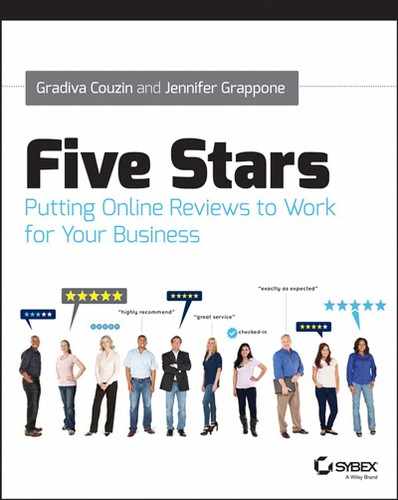Chapter 6
Review Venues: Need-to-Know Tips for Your Action Plan
As you get to work improving and managing your online reviews, you’ll want to learn everything you can about your top-priority review venues. We’ve selected six of the most important review sites and platforms to serve up details and insider tips to ease your way. These six represent a cross section of the online reviews space, sites, and products that matter to brick-and-mortars, e-commerce, brands, professionals, and service providers.
In this chapter:
- Yelp
- Google+ Local
- TripAdvisor
- Angie’s List
- ResellerRatings
- Bazaarvoice
Yelp
Yelp is a popular review site for finding and reviewing businesses that have a physical presence or in-person interactions with their customers. Yelp is top-of-mind for many businesses; when we speak with local businesses about their online reviews, Yelp is usually the first site they mention. As of this writing, Yelp has a presence in over 20 countries, with over a million claimed business listings and 40,000 business advertisers. Yelp’s traffic is enormous, with over 100 million monthly unique visitors, including more than 10 million mobile app users.
In early 2013 almost half of Yelp searches came from mobile devices. Mobile usage is key for Yelp’s growth, and CEO Jeremy Stoppelman has called Yelp a “mobile first” company. Yelp’s increasing interest in mobile consumers mirrors the explosive increase in mobile consumer activity. You should be increasingly interested in mobile consumer behavior too, so keep an eye out for future mobile developments on Yelp, like more robust mobile features for advertisers, and more ways to attract and engage mobile visitors.
If you skipped to this section of the book looking for a quick and easy way to get five-star reviews on Yelp, we’d like to gently redirect you to a more useful state of mind. As you’re no doubt aware, Yelp is a source for acquiring new customers as much as it is a place to collect reviews. Therefore, the best Yelp strategy involves a holistic approach with the following goals:
- Maximize your opportunities for being found on Yelp.
- Make it easy for potential customers who find you on Yelp to become your actual customers.
- Build up a large body of reviews from real customers—with an honest mix of positive and not-so-positive feedback.
In this section, we’ll talk mostly about the first two goals: getting a bigger and more effective presence on Yelp. As for gaining new reviews, we’ll deliver some need-to-know insights, but you should also reference Chapters 1–5 of this book, which provide essential information about what kinds of reviews are the most effective, ethical ways to encourage new reviews that showcase your business’s best qualities, and ways to minimize the chances of losing reviews to the filtering algorithm.
Claiming Your Listing
Because anyone can create a business listing on Yelp, you may already have a listing and not know it. Even if you don’t plan to go nuts with Yelp visibility strategies, do claim your listing, because doing so gives you better control over what’s displayed in your listing, and it’s the only way to receive alerts and gain access to performance statistics.
There are a couple of ways to claim (or, in Yelp’s terminology, unlock) your Yelp business listing. One way is to navigate to a business page and click on the “Unlock This Business Page” link, as seen in Figure 6-1.
Figure 6-1: The Unlock This Business Page link can be found at the bottom of unclaimed business listings.
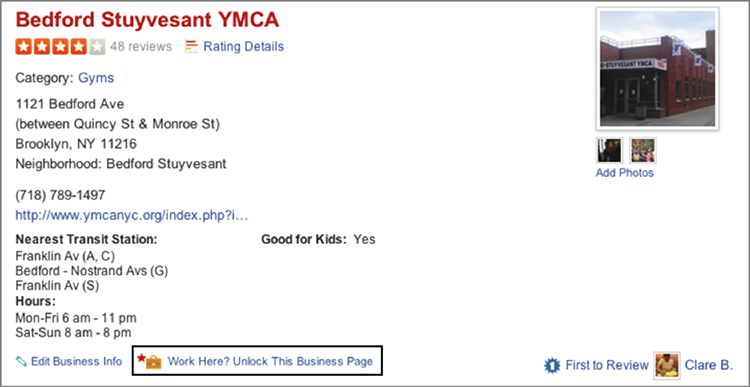
Another way is to go to https://biz.yelp.com and click “Create your free account now.” You’ll be asked to search for your business. Once you find the listing you want to claim, click the Unlock button. If your business doesn’t show up, Yelp provides you with a link to add a new business.
Here are some tips on getting the most out of your claimed listing:
Figure 6-2: Yelp’s search filters are different depending on the search query.
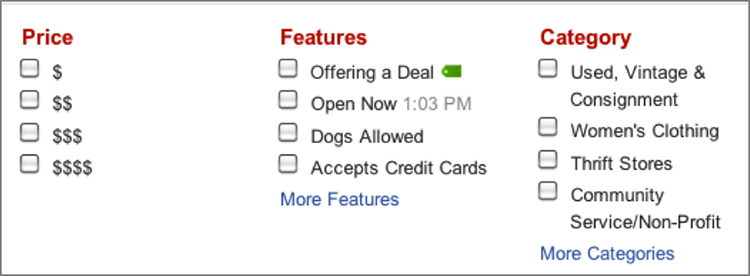
Figure 6-3: Yelp’s search filters can give you ideas for choosing categories for your business listing.
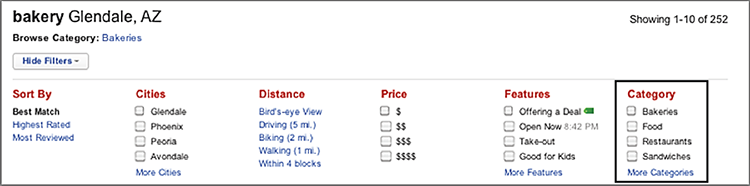
To be sure, just because you claim your listing doesn’t mean that the public can’t edit it. Any Yelp user can click on the “edit this business” link, upload a photo of their plate of linguini, or answer Yelp’s survey questions as they write reviews. After intervention by Yelp’s human-powered or algorithmic moderation tools, there is a chance that this user-submitted information will be incorporated into your business listing. And you won’t be able to edit every element of your listing. Objective information such as whether a business accepts credit cards or is wheelchair accessible can be entered by the business owner, whereas subjective information such as price level can be entered only by reviewers.
- Try typing words that describe your offerings into Yelp’s search box, and see what shows up in the list of keyword suggestions. As an example, here are Yelp’s keyword suggestions related to knitting:
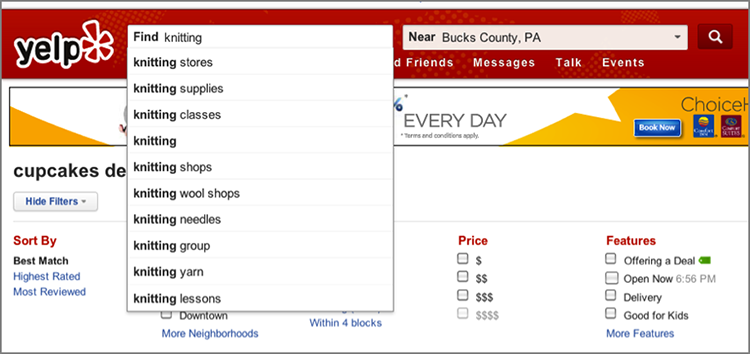
- You can try the same thing on Google: Start typing words that relate to your business into the search box and see what keywords Google suggests. Here are Google’s suggestions for the keyword <knitting>.
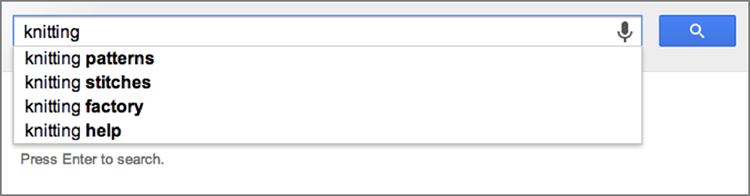
- Overachievers can log into their AdWords account and mine search volume data from the Google AdWords Keyword Planner.
Filtering and Reviewer Verification
In Chapter 5, “How to Get More Reviews,” we introduced you to Yelp’s review filter, which aggressively yanks reviews that it suspects have been solicited by businesses, or are false, misleading, or otherwise suspicious. According to Yelp, about 20% of reviews are filtered.
Perhaps you’re already acquainted with Yelp’s review filter, but if not, here’s how to see filtered reviews. On any business page, scroll to the bottom of the list of reviews. If any reviews are filtered, you will see a link like the one here:

In this example, clicking on “22 Filtered” takes you to a page showing the filtered reviews for this business. You may see some reviews that seem legitimate, like the one shown in Figure 6-4.
Figure 6-4: This legitimate-looking review was filtered by Yelp.
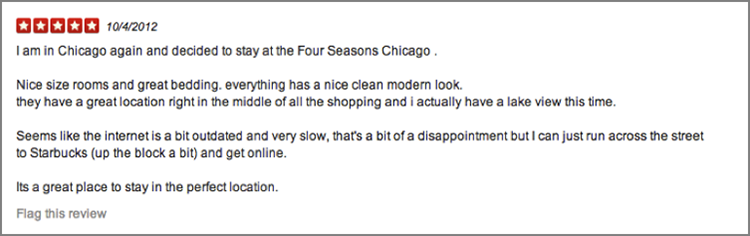
Yelp does not publicly share information about what causes reviews to be filtered, saying, “We intentionally make the filter difficult to reverse engineer—otherwise, we would be overrun by reviews written by people hoping to game the system.” Yelp also acknowledges that some real reviews get filtered out, as many businesses are painfully aware.
Getting a review filtered doesn’t cause any penalty for your business, but it represents a waste of your efforts in encouraging reviews and hides away a good review that should be out there in public helping your business. The ratings in your filtered reviews are not factored into your overall star average.
We think Yelp’s advice bears repeating: Rather than trying to get more of your customers to write Yelp reviews, get more Yelpers to become your customers. The Yelp reviews that are least likely to get filtered are the ones from people who routinely write reviews on Yelp. Reviews from Yelpers with Elite status are on the most solid ground. Here are some ways you can deal with the Yelp filter:
- Focus on getting more visibility in Yelp, through free, paid, and community promotions discussed in this section. This will make more Yelpers see you, and as more Yelpers become your customers, more of them will review your business.
- Become an active Yelper yourself, and respond to your Yelp reviews. Additionally, rumor has it that interacting with your reviewers, for example, by adding them as friends or marking their reviews as “helpful” or “funny,” may help keep their reviews out of the filter; however, when we spoke with Yelp they indicated that this was not a good idea. Whether or not this technique works, it smacks of manipulation, so don’t overdo it.
- Filtered reviews can be unfiltered. If a customer tells you that their review for your business was filtered, you can advise them to continue writing reviews for other local businesses, download and use the Yelp mobile app, connect their Yelp and Facebook accounts, and generally be an active Yelper. This might help their reviews pop out into public view.
- Let your customers know you’re on Yelp, with signs in your establishment, printed icons on your invoices and receipts, links on your website and in your emails, and as part of your day-to-day conversations with customers. Yelpers are often happy to share their knowledge with others and use their kind words to reward your business for great service. Maybe all they need is a little reminder.
- Encourage customers to check in at your business using the Yelp app. Yelp may have a stance against asking for reviews, but there is no such prohibition against asking for check-ins. Even better, Yelp follows up directly with customers after they check in and asks for reviews. You can get official print-ready check-in reminders from Yelp at:
www.flickr.com/photos/yelp/sets/72157623054478330
- To create special promotions that incentivize check-ins, unlock your Yelp profile and click on “Check-in Offers.” See “Promotion and Advertising Opportunities” later in this chapter for more details on check-in offers.
If Yelp’s filter makes you want to give up and stop thinking about Yelp altogether, you wouldn’t be the first business to feel that way. But think of it this way: If your potential customers are using Yelp, Yelp deserves your attention, too.
Troubleshooting and Support
Maybe you’ve finally carved out 15 minutes from your extremely busy day to work on improving your Yelp presence and monitoring your online reputation. During this time, you become aware of something that makes your blood pressure rise, like a flagrantly bogus negative review, a duplicate listing, or a locked field when you try to edit your business page. Naturally you’ll want Yelp to help you sort through these issues. When you’re looking for assistance from Yelp, keep a few key points in mind:
Now that your expectations are appropriately in line, here are support options available to nonadvertisers:
Figure 6-5: Businesses can flag reviews that appear suspicious or violate Yelp’s rules.
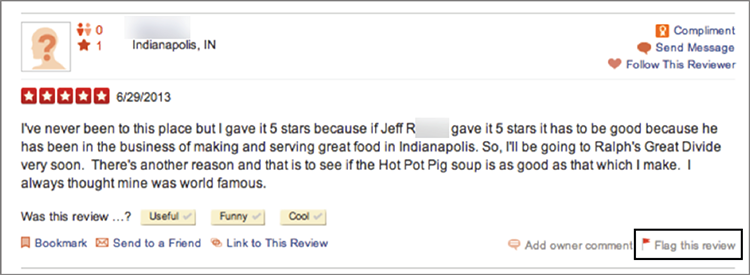
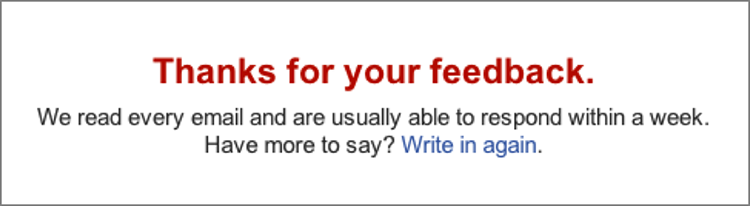
Communicating with Reviewers
Hoping for a little virtual chin-wag with a Yelp reviewer? You have two options: public comments and private messages. You can get to both of these options by logging into your claimed listing and navigating to a review.

The standard guidelines about refraining from profanity, personal attacks, and other ignominious interactions apply to owner comments and messages. But there is one special rule for business owners, presumably intended to keep things civil: Before you send a message or post a comment, you must upload a photo of yourself to your business listing. According to Yelp, “photos should clearly show your face (no sunglasses please) and not include too many people.”
You can comment publicly on any of your reviews, including filtered ones. As shown in Figure 6-6, your comment will appear directly below the review that you replied to.
Figure 6-6: Owner comment on Yelp
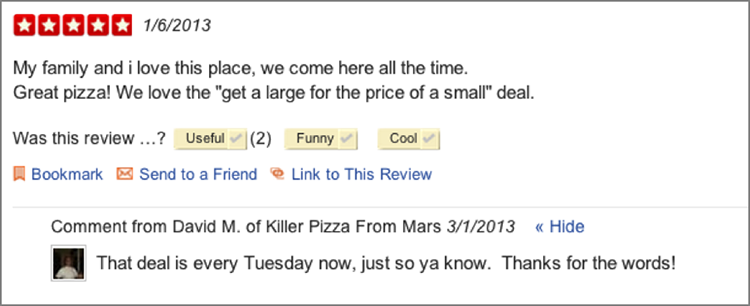
Yelp advises business owners to use private messages to thank Yelpers for their positive reviews (according to Yelp, doing this publicly can be “overbearing”) and also recommends reaching out privately to resolve issues before posting public comments. Reviewers have the option to turn off private messaging or block users who have sent them private messages.
Read more about responding to reviews from Yelp at:
https://biz.yelp.com/support/responding_to_reviews
We’ll discuss best practices for responding to reviews in Chapter 7, “Navigating Negative Reviews.”
Promotion and Advertising Opportunities
Given the frustrations of Yelp’s filter and the site’s official stance against businesses asking for reviews, you may find it more effective to work on increasing your business’s visibility in Yelp, rather than working directly on increasing your reviews. Yelp has a growing menu of advertising options. Some are self-serve and are built on a commission model, whereas others require the assistance of a representative and function on a pay-per-impression model.
Yelp Deals, Gift Certificates, and Check-in Offers
Tales of pushy Yelp salespeople are rampant among the business owners we spoke with, and complaints about Yelp advertising are posted all over the Web. This makes some business owners reluctant to experiment with paid options for improving their visibility on Yelp. Yelp Deals, gift certificates, and check-in offers are promotions that you can set up yourself, without the commitment and expense of a Yelp Ads campaign.
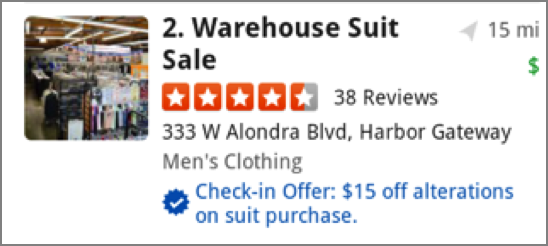
Figure 6-7: Yelp follows up a check-in by asking for a review.
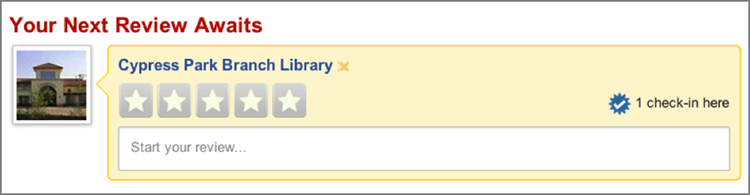
Figure 6-8: Check-in offers are featured prominently on the Yelp mobile app.
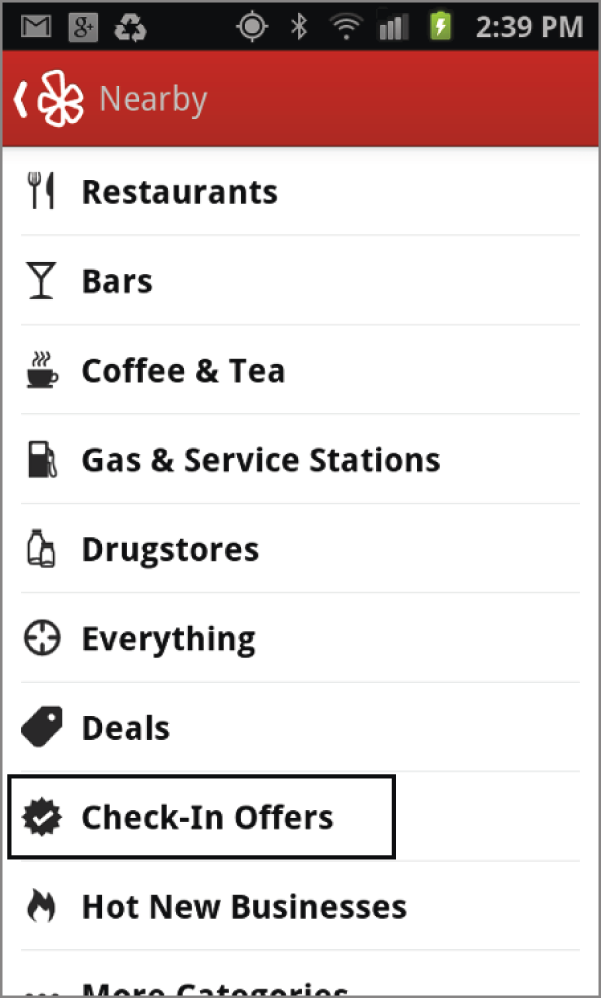
Figure 6-9: Yelp Deal for $10 off a $40 service
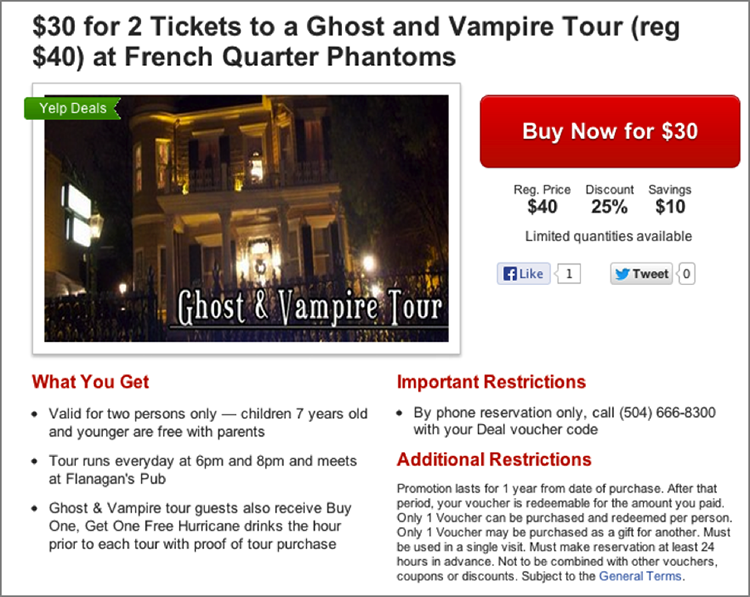
Figure 6-10: Yelp Deal prominently displayed in Yelp’s mobile search results
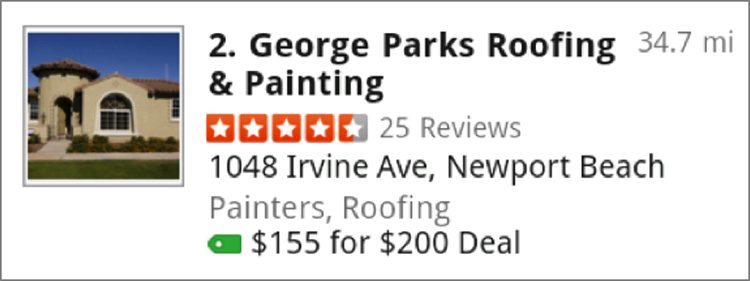
If you create a Deal, gift certificate, or check-in offer, make sure to communicate with your staff so that they are prepared to handle the logistics. Reviewers can be vicious when expected promotions are not honored, as seen here:

Yelp Ads
Yelp’s advertising options are described at www.yelp.com/advertise. There is a wide range of offerings; businesses with multiple locations or a national presence have more options available to them than small businesses. Let’s take a look at a few core advertising options.
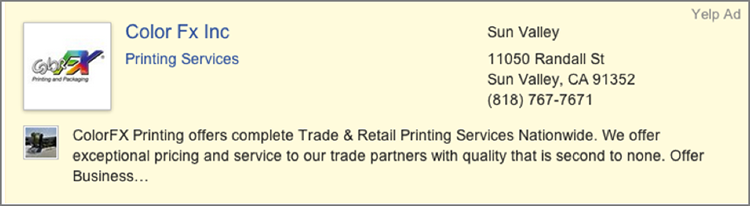
Figure 6-11: An ad for Sound Chiropractic displays on the business page for Flourish Chiropractic.
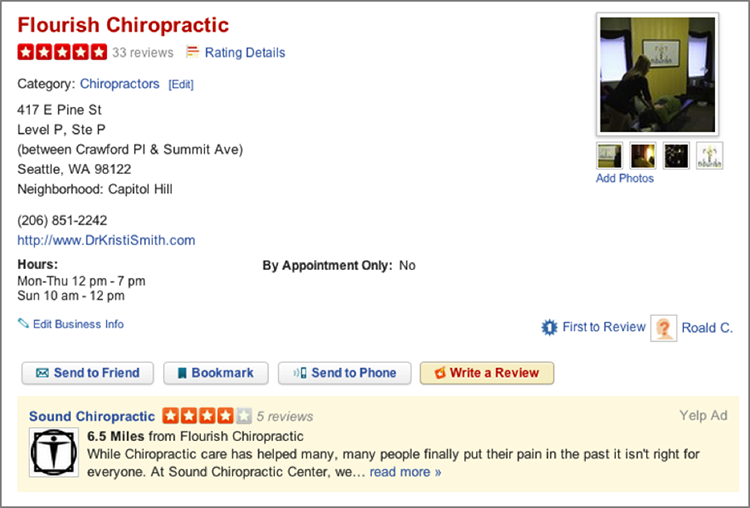
How much does Yelp advertising cost for a typical small business? That answer depends on the category your business advertises in and the number of ad impressions you buy, but expect to be quoted anywhere from a few hundred to a few thousand dollars per month. One source at Yelp told us that the most expensive categories are real estate and home services such as plumbers and other contractors, whereas restaurants tend to pay less. Unlike Yelp Deals, gift certificates, and check-in offers, Yelp ads are not self-service, so you’ll need to work with an advertising representative to get your campaign underway. Reps are likely to push potential advertisers toward longer-term contracts, but shorter-term contracts are available.
Yelp Events and Elite Events
With persistence and no small amount of luck, you may be able to feature your business in special offline community events. Yelp Events are open to the entire community. See a Yelp Event invitation in Figure 6-12.
Figure 6-12: An invitation for Cuppa Yelp, a public Yelp Event featuring local coffee houses
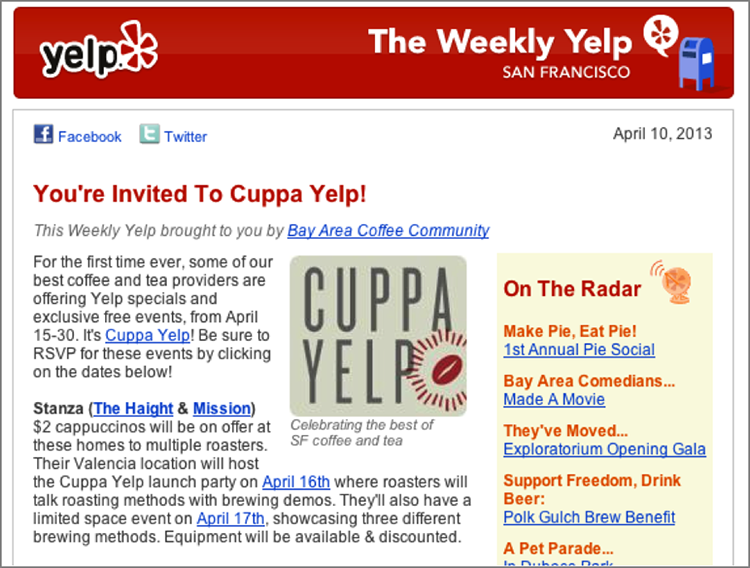
In contrast, Elite events are open to Yelp Elite reviewers only. As you learned in Chapter 3, “Understanding Reviewers and Reviews,” Yelp Elite reviewers are a select group of prolific Yelpers who are invited to attend special Yelp parties where they can bask in the company of other Yelp royalty and sample offerings from featured businesses.
The key to participating in events is to get the attention of a Yelp Community Manager. Community Managers are Yelp employees who perform many duties, including organizing local events, in their role as liaisons to their local communities.
Find your local community manager by visiting www.yelp.com/elite. You should be redirected to your local Yelp page. Scroll down to the bottom of the page for a link to message your community manager. If you’re redirected to the wrong page, just click on the link in the upper right (for example, “Not in Rotterdam?”) to choose another city. You’ll find a “Send Message” link on the community manager’s profile page, as seen in Figure 6-13.
Figure 6-13: The Send Message link on a Yelp community manager’s profile page
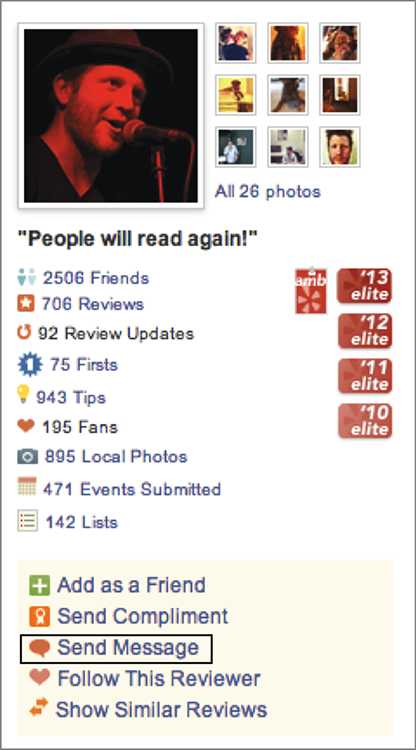
Participating in Yelp-sponsored events does not come with any guarantees of sales, new reviews, or even views of your business listing. Yelp event pages are not prominent on the site and don’t show up in Yelp’s search results. Yelp’s PR department tells us, “These events are not advertising opportunities for small businesses. [Small businesses] do not pay Yelp to host them. They are simply opportunities to expose their business to members of an active and engaged community.” With Yelp-sponsored events, the path to gaining new reviews is indirect. Participating in events gives you exposure to a particularly attractive set of potential new customers—the kind who engage with Yelp in your local community—and the potential word-of-mouth marketing that they bring to the picture.
Showing Off Your Reviews
Showing off your Yelp reviews can benefit your business in multiple ways. First, it provides social proof, a badge of credibility to broadcast your great reviews to anyone who is researching your business. Second, a well-placed reminder that you’re maintaining an active presence on Yelp might encourage existing customers to leave a review of their own.
Businesses that are proud of their Yelp listing can spread the good news both online and off.
Figure 6-14: Yelp review badges
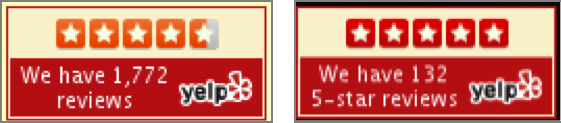
www.yelp.com/developers/getting_started/display_requirements
http://wordpress.org/plugins/tags/yelp
Feeling creative? Yelp makes an assortment of promotional graphics, including buttons and printables, available for business owners for free at
www.flickr.com/photos/yelp/sets/72157623054478330
Monitor and Measure
Many of the business owners we talk to use less-than-scientific measures to gauge the effectiveness of Yelp. This is largely because Yelp businesses are mostly brick-and-mortar establishments, and it’s quite difficult to identify a connection between a view to your Yelp page and a customer walking through your door. Showing up at your location, or punching numbers into a phone to call you are examples of offline conversions, and they are notoriously difficult to track. Here are some ways to monitor what you can and dial down the guesswork:
Figure 6-15: Yelp’s revenue estimator tool shows data for a local business.
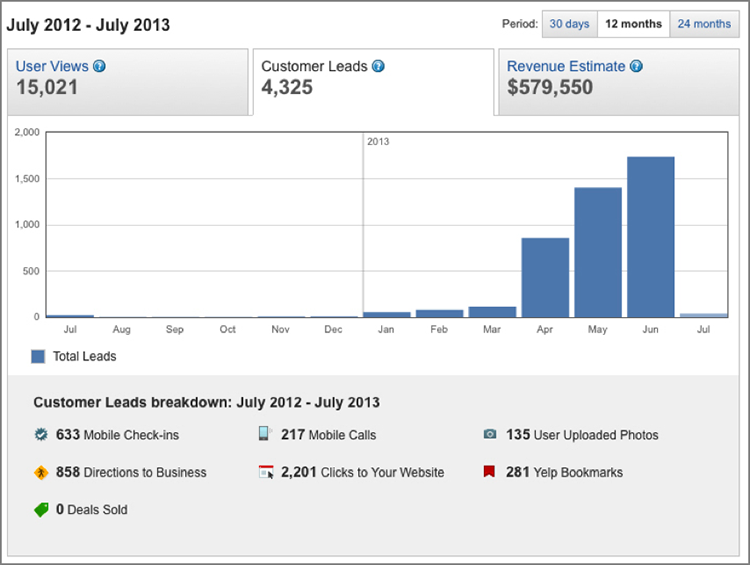
Google+ Local
We all know Google’s importance, which is reinforced by some seriously impressive numbers: Google is the world’s dominant search engine, with an estimated 100 billion searches per month globally in 2012 and roughly two-thirds of the search market share within the United States.
A healthy portion of the billions of daily Google searches feature Google+ Local results like those shown in Figure 6-16. At least 40% of all Google searches have a local intent, meaning the searcher is interested in seeing results from a specific geographic location. Not surprisingly, mobile searches tend to be more locally oriented than desktop searches.
Figure 6-16: Local listings in Google search results

Google may also display local listings in a carousel at the top of search results, as seen in Figure 6-17.
Figure 6-17: Local listings get a prominent position in this Google search result.
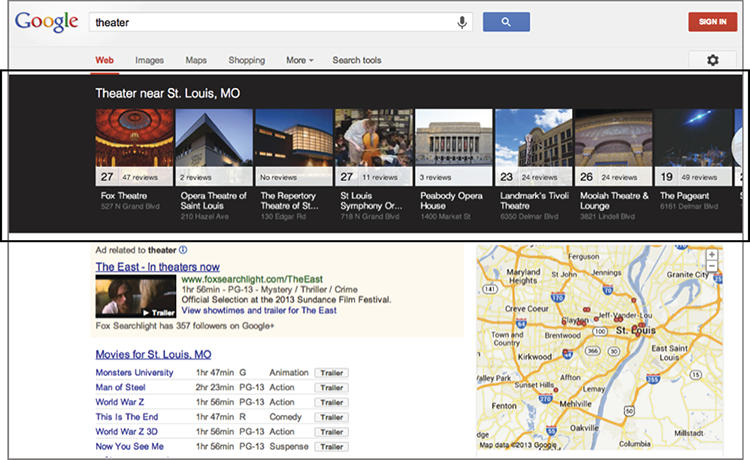
Other review sites fret about Google+ Local’s unfair advantage in search results, but that very advantage is what makes Google+ Local so important to you. If you have a local business—either with a brick-and-mortar presence or serving local clients at their locations—it’s hard to imagine a reason not to care about your Google+ Local presence.
Sorting Out Google’s Services
The names of Google’s various services can leave you as confused as a chameleon in a bag of Skittles. Here’s a quick reference to keep them sorted out:
Figure 6-18: This Google+ Local listing includes business info, photos, and reviews.
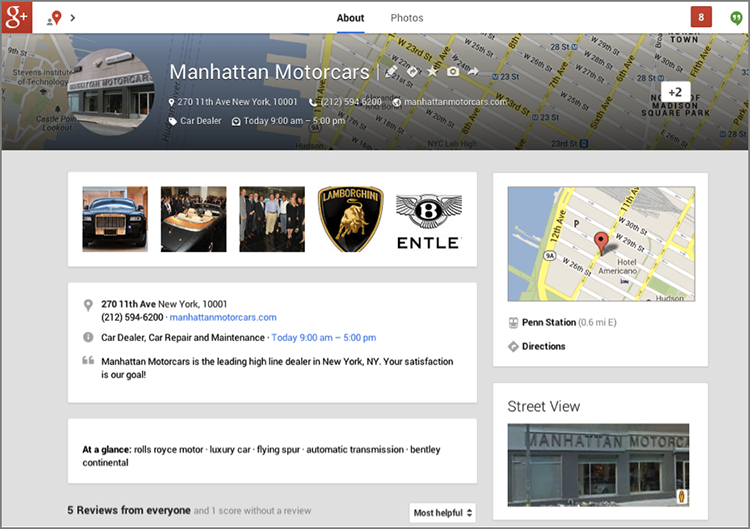
If this remains about as clear as mud, here’s a tip: Start with claiming or creating your Google+ Local page as described later in this section, and don’t worry too much about all the names and definitions. Google is likely to reshuffle the deck soon enough, anyway.
Who Sees Google+ Local Listings?
Visitors are likely to see Google+ Local listings when they’re researching businesses in their area. Searches that have a local intent in Google’s eyes include words that can be used to describe local businesses, such as these:
- <pizza>
- <chiropractor>
- <bicycle>
Or they can be phrases that identify a city or local region, such as these:
- <atlanta pizza>
- <30325 chiropractor>
- <rockport ma bicycle>
States, provinces, and country names when added to a search term, for example, <california lawyer>, do not generally trigger Google+ Local business results.
Google can also display a business’s Google+ Local listing in results for branded searches like these:
- <embassy suites hotel austin>
- <sun lighting> [the name of a local mom & pop business]
Looking more closely at the Google+ Local listings that are displayed in results, we see several options for the searcher to take steps toward becoming your customer:
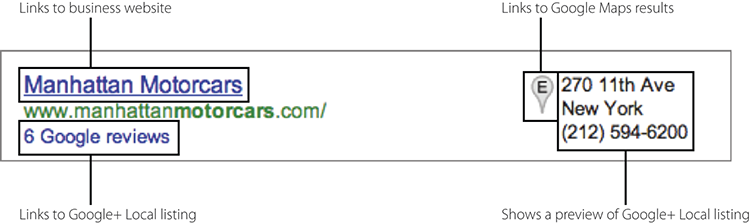
Google packs a lot of possibility into this little listing! The searcher can click on any of the available links, or they might just read the phone number or location and stop there, mission accomplished.
Figure 6-19 shows the type of result that a searcher may encounter when they already know the name of the business they’re researching, in this example <sun lighting>, a local store in Tucson, Arizona. Maybe they’re out of the house, using Google Maps on their smartphone to find an address. Or they’re checking online reviews for a business before making a final purchase decision.
Figure 6-19: This Google result for <sun lighting> includes links to read and write reviews on the Google+ Local listing.
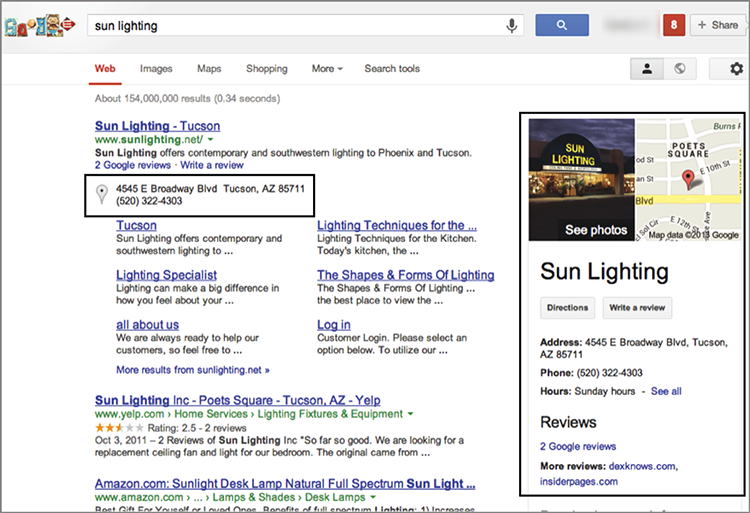
Google provides multiple opportunities for searchers who encounter your business listing to leave reviews:
- They can click on the “Write a review” link or button from Google’s search results as seen in Figure 6-19.
- They can click on the “Write a review” link or the pencil icon on your Google+ Local page.
- They can click on “Rate & review this place” using the Google+ Local mobile app, as seen in Figure 6-20.
Figure 6-20: Users can use the Google+ Local app to write reviews.
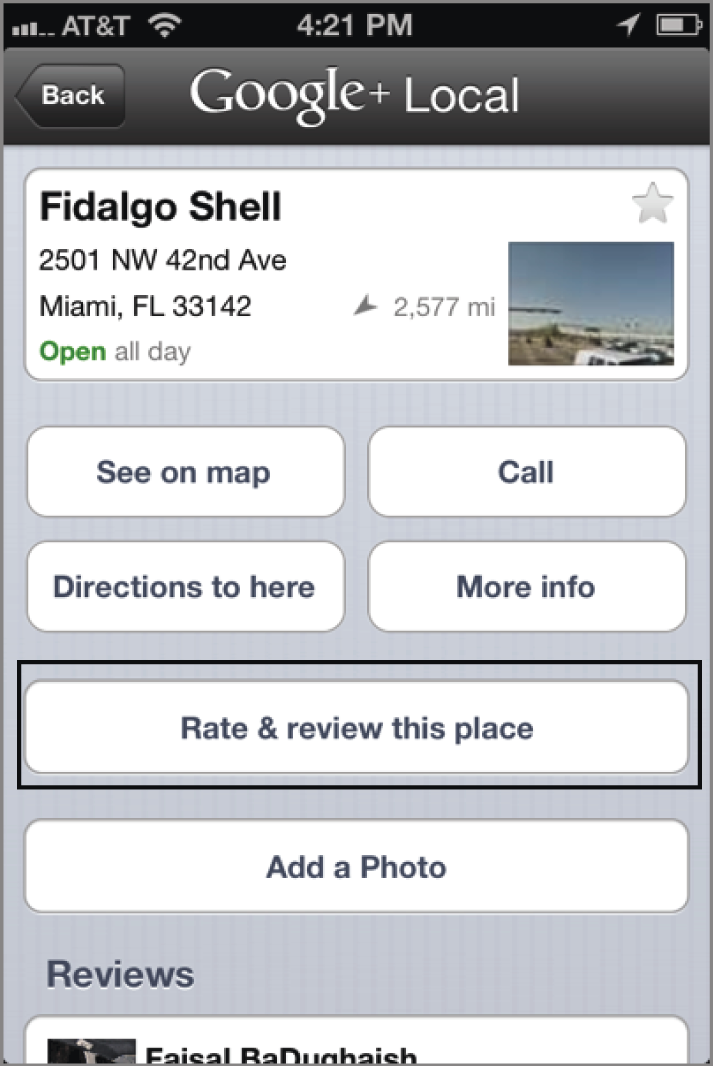
Claiming Your Listing
Claiming your Google+ Local listing is important because it allows you to manage and update your business information, view analytics about visitors and actions on your page, and respond to reviews. Google walks you through the steps to create or claim a Google+ Local business listing here: http://places.google.com. You’ll need a Google account and a way to verify that you are an authorized representative of the business.
Before you get started, set aside five minutes to read Google’s Quality Guidelines, here:
https://support.google.com/places/answer/107528
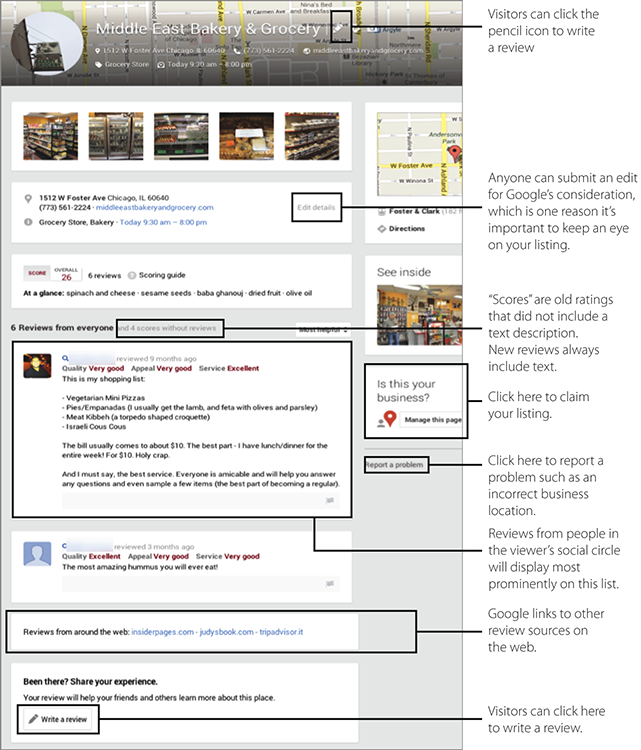
Don’t mess around with trying to game the system—you don’t want your listing floating around in penalty limbo when it could be working for your business. Here are a few pointers on setting up or claiming a listing:
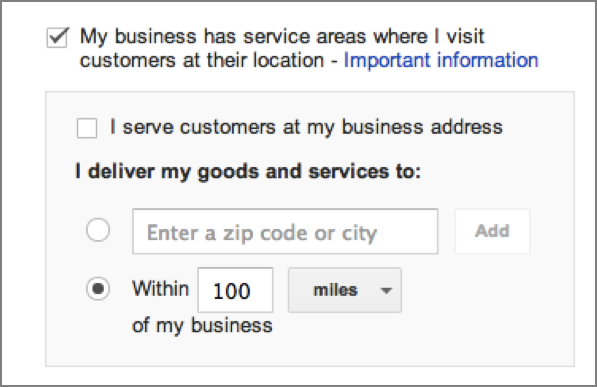
Getting reviews on Google+ Local is one of many factors that can help your listing rank higher in Google’s search results. We’ll throw a few more ranking tips your way in “Ways to Increase Your Visibility,” later in this section.
Filtering and Reviewer Verification
Many business owners grumble that getting reviews on Google+ Local is difficult and the process is fraught with bugs, glitches, and confusion. A major reason businesses find it hard to get Google+ Local review is this: In order to write a review on Google+ Local, a person must have a Google+ account. This is not the same as a Gmail account. Although Google will be happy to remind you that it has over 100 million active monthly users, many of those users probably don’t even know they have Google+ accounts. Google’s incessant retooling of its services and branding is a hindrance to awareness and adoption. In our conversations with businesses and customers, we noticed that most people seem to be completely lost when it comes to Google+ Local.
Because of this confusion, to get reviews on Google+ Local you may need to walk your customers through the process of setting up or accessing their Google+ accounts. It’s not difficult; anyone with a Gmail account can easily upgrade to a Google+ account, starting with a click on “+You” in Google’s top navigation:
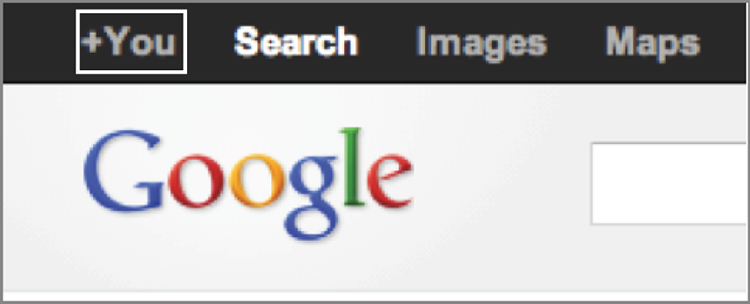
Folks who don’t yet have a Google+ account will get a prompt to sign up if they try to write a review. Google does not allow anonymous reviews, and the system will reject users who try to sign up for a Google+ account with names that Google does not think are real. (Don’t be thrown off if you see reviews that appear anonymous, with the title “From a Google User.” Those are artifacts from the old days when only a Gmail account was required.)
Once your reviewers have passed the barrier of having a Google+ account, they face another obstacle: Google’s review filtering. In Google’s words, “Sometimes our algorithms may flag and remove legitimate reviews in our effort to combat abuse.” Many business owners feel this is an extreme understatement, with a large number of genuine reviews getting unfairly caught up in the spam net.
There is a lot of speculation about what makes Google remove a Google+ Local review. Here are some examples that Google has stated publicly:
www.google.com/+/policy/content.html
Read Google’s official write-up here:
https://support.google.com/places/answer/187622
Truth is, even a business that’s doing everything right can run afoul of Google’s filtering algorithm and have its reviews removed. In addition to the guidelines that come directly from Google, industry analysts have made the following suggestions for keeping your customers’ reviews outside of Google’s filter:
- Make it a habit to request reviews. As Local SEO expert (and this book’s technical editor) Phil Rozek writes, “Asking for a review should be like handing out your business card,” something you do without thinking, a continuous and regular part of your business practice. Don’t play catch-up by sending out a review solicitation email blast to all of your past customers.
- Some industry experts suspect Google looks at the way people navigate to your Google+ Local page when they write a review and may filter reviews if the reviewer followed a link to your Google+ Local page from an email message. We don’t think this is anything to worry about, but keep an eye on Google’s content guidelines so that you’ll be in the know if this rumor is substantiated.
- Some online sources report that reviews have a better chance of “sticking” on Google+ Local when they are created in the Google+ Local app on a mobile device. Despite this speculation, we suggest that you not try to control how your customers write their reviews, what they write, or what devices they use. Let them do whatever comes naturally for them. Emphasize your desire for their honest review—good or bad. The best way to appear natural is to actually be natural.
- Don’t stuff keywords or locations into your listing unnaturally. Many sources have noticed that businesses with repeated keywords in their profile descriptions (“We are an insurance company specializing in insurance, insurance, and insurance”), keywords or locations sneaked into business titles (“Jones Auto Insurance of Salt Lake”—unless that is the business’s legal name), or categories that contain location or keywords (“Utah car insurance, Salt Lake City insurance”) seem to have more problems with their reviews being filtered.
- Some industries have reported a more strenuous filter from Google+ Local, specifically HVAC and home services, dentists, locksmiths, and auto dealers. It’s possible that Google has clamped down on these industries due to a history of abuse and spam. If you’re in one of these industries, be patient and prepared for an extra challenge.
Losing reviews on Google+ Local is no fun! As one business owner told us: “Google lost 30 really great reviews that we worked very hard to get. Starting all over is a pain in the butt.” On the bright side, filtered reviews do sometimes come back as Google adjusts its algorithm. If the reviews are genuine, there’s a chance they’ll be released from the filter eventually.
Communicating with Reviewers
Google+ Local allows verified businesses to publicly respond to reviews. To do this, just click “Respond” next to the review after logging into your business profile, as seen in Figure 6-21. Your response will display publicly on the page.
Figure 6-21: Businesses can publicly respond to reviews on Google+ Local.
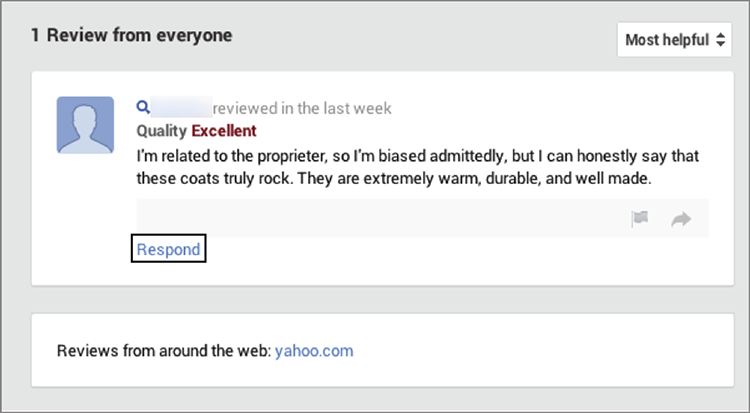
Responding to reviewers on Google+ Local is just the tip of the social iceberg that is Google+. Businesses can find myriad opportunities for connecting with customers and with other businesses on the social network, including live conversations (called Hangouts), community forums, and reviewing other businesses. If you’re ready to start your Google+ journey, Google has graciously compiled a list of resources for you here:
www.google.com/+/business/resources.html
Troubleshooting and Support
Google+ Local surely wins the prize among review venues for having the largest number of flustered business users. Here are some common concerns that relate to reviews, along with possible paths to resolution:
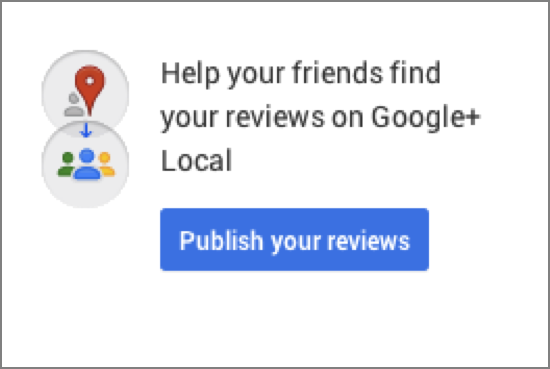
The list of possible issues on Google+ Local is long; we’ve focused only on those relating to reviews. If you’ve got other problems with your listing, try a visit to Google’s helpful online troubleshooting tool:
https://support.google.com/places/troubleshooter/3125936
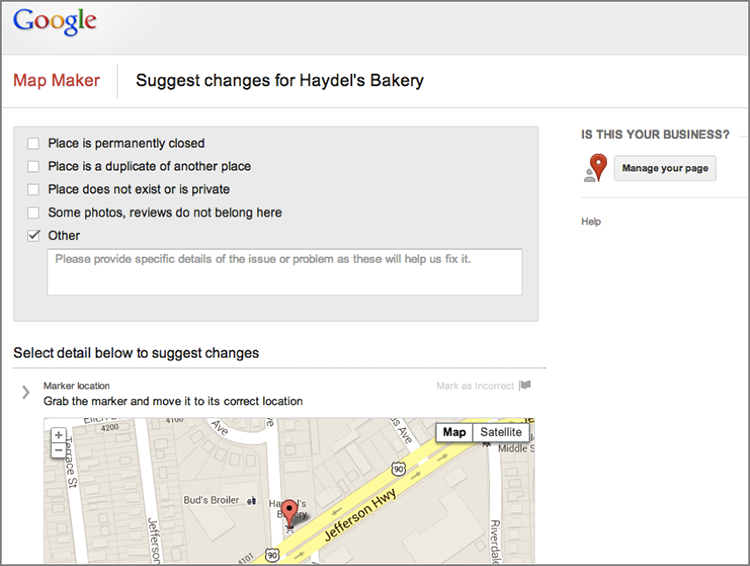
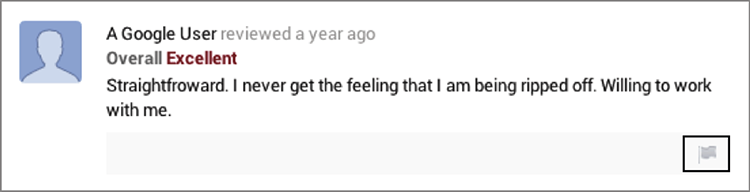
Increasing Your Visibility
Of course you want your Google+ Local listing in front of as many people as possible! Google describes its local ranking algorithm as being based on “relevance, distance, and prominence.” Here’s how these factors affect your ranks when a local search is performed:
We’ll discuss Google’s local search algorithm in more detail in Chapter 8, “Showing Off and Being Found.” The effort involved in getting good local ranks, called local SEO, is a marketing specialty unto itself. We recommend that any local business exert itself to get at least a basic level of local SEO in place for its website and Google+ Local listing. Here’s a great place to start learning about local SEO:
http://searchengineland.com/library/local-search
In addition to local SEO, there are some other opportunities to increase your presence in Google’s local results.
Figure 6-22: AdWords Express ads display your business information to searchers in your area.
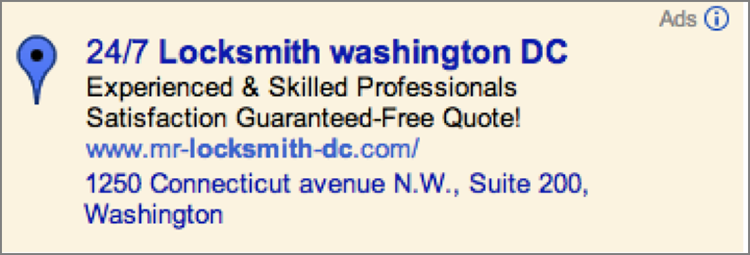
Figure 6-23: Google+ Local Offers can help Google+ users discover local businesses. The Events & Classes category in the Google Offers app is shown here.
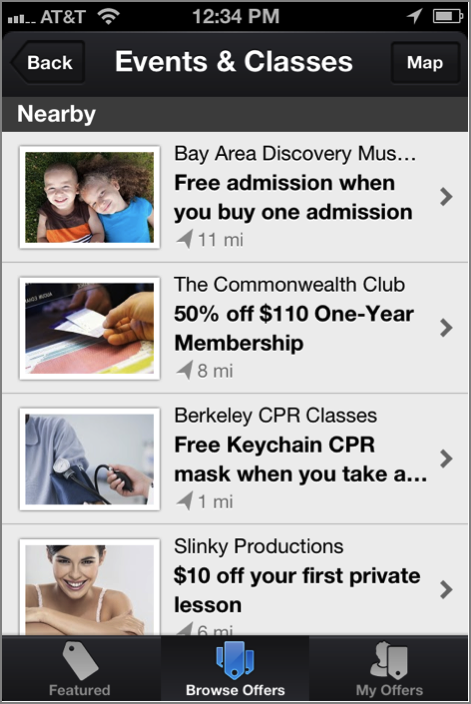

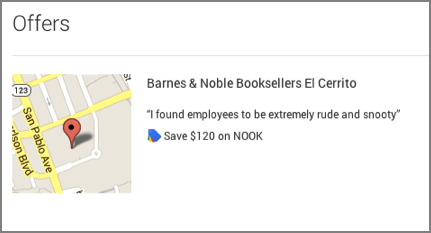
Closing the Loop
Time is a precious commodity for a local business, so it’s important for you to gauge the value of your efforts on Google+ Local.
Google+ Local offers some numbers (Google calls this Insights) to help you measure how your listing is doing:
- Impressions—the number of times your listing was displayed in Google results
- The number of clicks for more info on Maps
- The number of clicks for driving directions
- The number of clicks to your website (this can also be tracked in Google Analytics)
These numbers give you an idea of how much action your local listing is getting, but they can’t fully measure the effect your listing—and reviews—are having.
TripAdvisor
TripAdvisor calls itself the world’s largest travel site, and who are we to argue? With over 100 million reviews and 200 million unique global visitors a month (a big portion—75%—are outside the United States), the site officially qualifies as enormous.
Although best known for its hotel reviews, TripAdvisor also includes reviews for attractions and destinations such as amusement parks and museums, as well as restaurants and tour operators. Figure 6-24 shows typical TripAdvisor reviews.
Figure 6-24: Hotel reviews on TripAdvisor
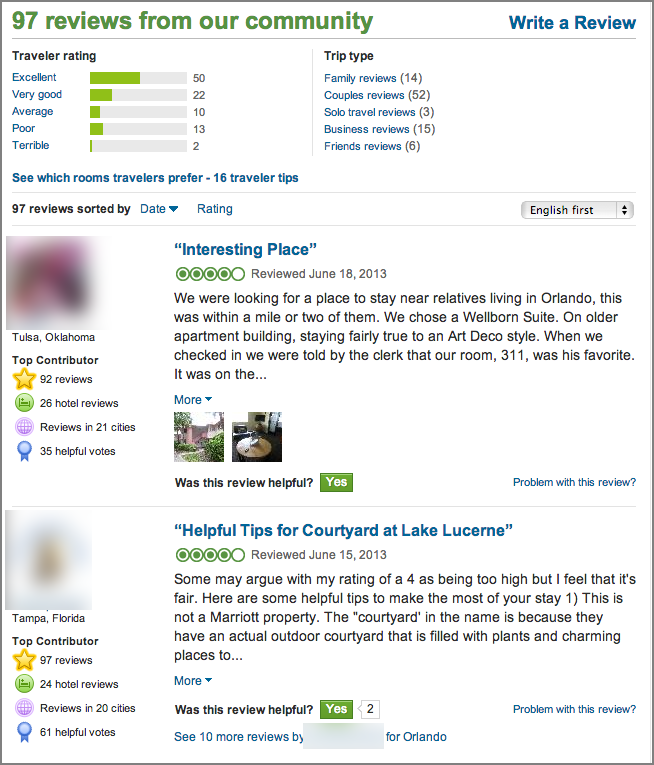
TripAdvisor is most commonly used by people searching for lodging when they are planning a trip, but it is also used by travelers who are already at their destination and looking for places to go and things to do. TripAdvisor for Mobile includes a “Near Me Now” function to help travelers find businesses in their immediate vicinity. TripAdvisor reports that 31 million people have downloaded its mobile apps, which include TripAdvisor for Mobile, City Guides, and SeatGuru. TripAdvisor reviews get a broader audience due to their integration into Bing local results, as shown here:
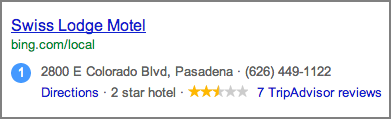
Claiming Your Listing
Claiming your TripAdvisor listing is simple and free and gives you many helpful capabilities such as these:
- Manage your listing, including contact information, photos and videos, and business details.
- Get alerts when new reviews are posted.
- Respond to reviews.
- Use free marketing tools such as widgets for your website.
- View impression data and demographics for visitors to your TripAdvisor listing.
To claim your listing, scroll down the bottom of the listing page and click on “Manage your Listing,” as seen here:

On the registration screen, be sure to select the checkbox to receive emails when your establishment gets new reviews.
If your business does not yet have a listing on TripAdvisor, you can create a new one. Read what kind of businesses can be listed, and get started with submitting your listing here:
www.tripadvisor.com/GetListedNew
All TripAdvisor businesses that have claimed a listing can set up email alerts and view a basic snapshot of activity on their profile, including recent reviews, overall review activity, and reviewer photo uploads. Paying subscribers unlock access to more information, including competitor metrics and market trends. Details about the available information can be found here:
Once your listing is claimed, fill it out completely, including high-quality photos. There is no limit to the number of photos that a business owner can upload, so go crazy on this one! As TripAdvisor Chief Marketing Officer Barbara Messing told us, “Pictures are very powerful, regardless of language.”
Filtering and Reviewer Verification
TripAdvisor allows anyone to write reviews and does not require verification that the reviewer is an actual customer. Many hoteliers have complained over the years that this makes the site susceptible to fraud. To fight fake reviews, the site employs a filtering system to identify fraudulent patterns and a large team of moderators to examine questionable content. It is also on the lookout for businesses that cross the line from encouraging reviews (an acceptable practice) to incentivizing reviews (which goes against the terms of service). Messing describes some activities that go over the line: “Incentives and rewards, raffles, discounts are absolute no-nos. If we hear that a hotel says you’ll get an upgrade for writing a review; that is a big no-no.”
If your business gets a review that is fraudulent or otherwise violates TripAdvisor’s guidelines (for example, it contains inappropriate language or off-topic or irrelevant comments, or it does not describe the traveler’s own experience), be sure to log in and flag it by clicking “Problem with this review” as seen here:
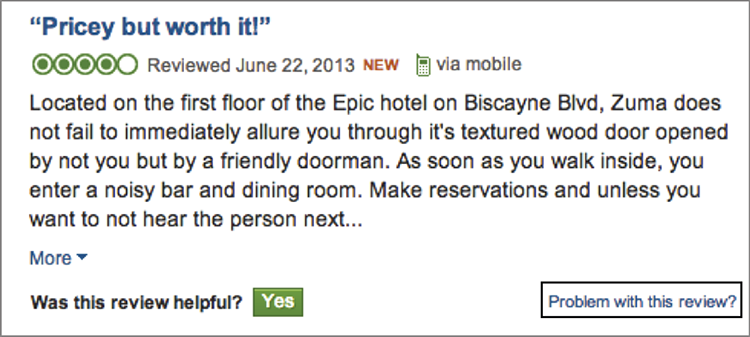
TripAdvisor promises to investigate every review that is reported via this method.
Communicating with Reviewers
TripAdvisor encourages businesses to respond publicly to both positive and negative reviews and claims that management responses tend to create a favorable impression for prospective customers. In its advice to business owners, TripAdvisor cites a 2012 PhoCusWright survey in which over half of the respondents said that “seeing a management response generally makes them more likely to book (versus a comparable hotel that did not respond to travelers).”
Once your business is verified, you can respond publicly to any of your reviews from within your TripAdvisor Management Center. Read TripAdvisor’s management response guidelines here:
www.tripadvisor.com/help/management_rse_guidelines
to help ensure that your response will make it past the moderators and into public view. You’ll find links to management response tips and best practices on that page as well.
TripAdvisor discourages private responses; its stance is that the site is a public forum and resolving a customer’s issues and concerns should be public as well. Businesses wishing to engage in a private conversation with a reviewer can include contact information in a public management response and encourage the reviewer to reach out privately. An example of this approach is shown in Figure 6-25.
Figure 6-25: This management response contains an email address and a request for the customer to make contact.
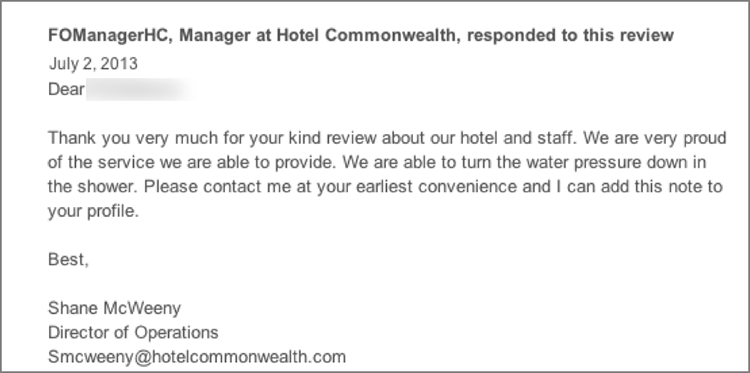
You can send a private message to reviewers, although this is not TripAdvisor’s preference. To do this, hover your mouse over a reviewer’s name, and you will see a pop-up with information about the reviewer, as shown in Figure 6-26. Click on the “Send a message” link to communicate directly with the reviewer.
Figure 6-26: Although TripAdvisor doesn’t encourage this, businesses can contact reviewers by clicking “Send a message.”
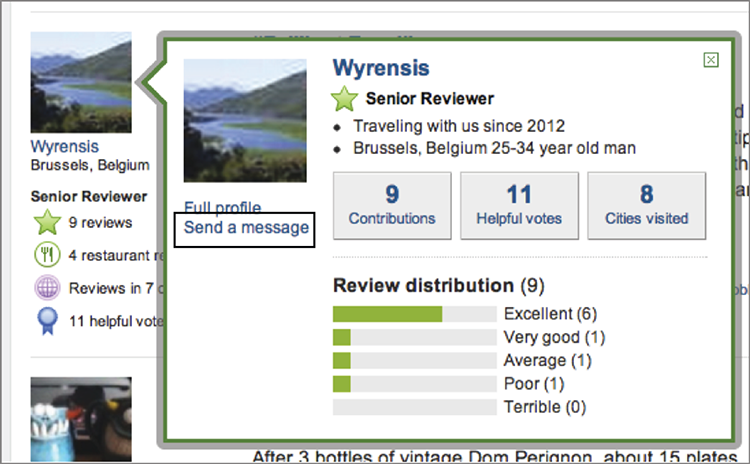
Depending on the circumstances, sending a private message to a reviewer can verge on creepy, so you should limit this approach if you use it at all. And never use this method to contact a reviewer if you’re in an emotional state as a result of a negative review. Read up on response guidelines in Chapter 7.
TripAdvisor does not offer any arbitration services to help businesses resolve negative reviews, and reviewers are not able to change their reviews after posting (although they can add photos at any time). So a negative review is likely to stay in place, assuming it doesn’t violate any rules. However, the business always has the last word in public conversations. After a business responds to a review, there is no way for the reviewer to post a counter-response.
Increasing Your Visibility
Listings that are favored by TripAdvisor’s ranking algorithm can get a huge boost in visibility. Take a look at the TripAdvisor page for Miami in Figure 6-27. Out of 2,935 restaurants and 320 attractions, only three from each category are sitting pretty on this page.
Figure 6-27: TripAdvisor’s Miami page features a small number of top-rated restaurants and attractions.
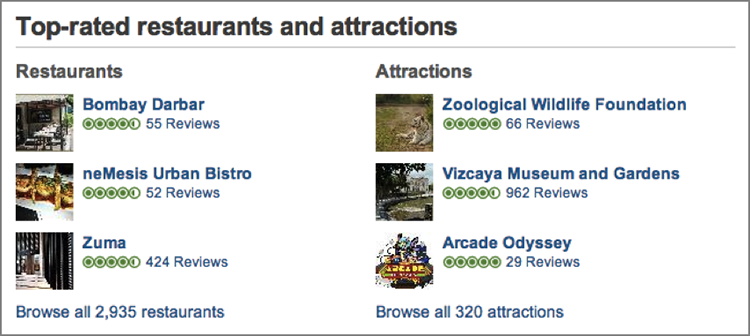
Messing told us there are no great mysteries to the TripAdvisor ranks: “It’s pretty straightforward. Recency, frequency and ratings are the drivers.” A steady stream of positive reviews can keep a business in top listings, even if its total number of reviews is smaller than its competitors’ total. To keep both recency and frequency high, a business should encourage reviews from all of its customers.
Review Gathering Tools
In Chapter 5, you learned that TripAdvisor offers business tools for encouraging reviews. These are not to be missed! Here they are in a bit more detail:
http://cdn.tripadvisor.com/pdfs/email/OP_ReviewExpressTips_US.pdf
Figure 6-28: TripAdvisor reminder cards help encourage reviews.
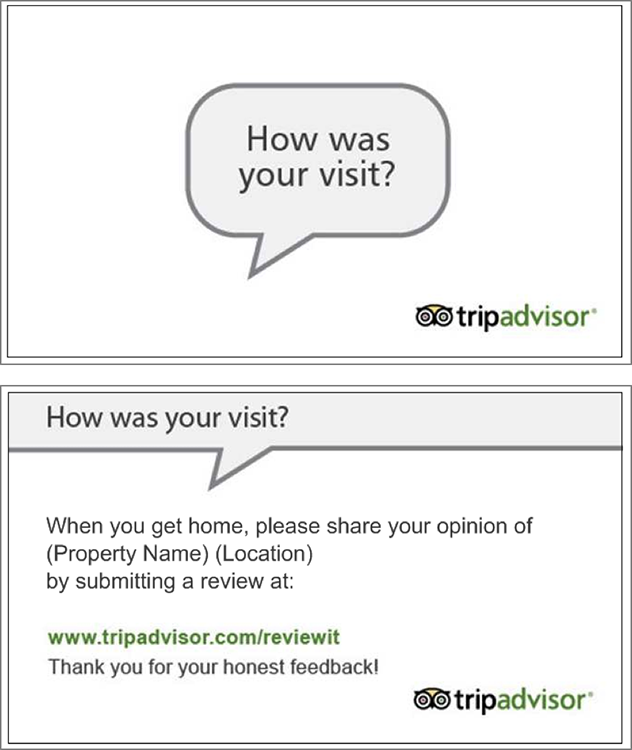
Figure 6-29: The Earl Grey Lodge includes a TripAdvisor review form on its website to encourage guest reviews.
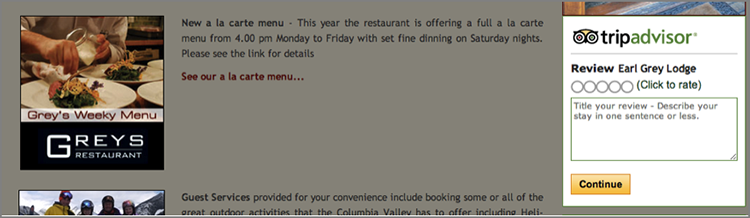
In your business account, click on the Get More Reviews link to see all of these tools, and keep an eye on the management center to see when TripAdvisor throws new opportunities into the mix.
Driving Visitors between TripAdvisor and Your Website
TripAdvisor is not a booking site, so it’s important to provide a path from TripAdvisor to your website so that visitors can book their stay. It can also be beneficial to deliver visitors from your website to TripAdvisor, particularly if your TripAdvisor profile is a more compelling and up-to-date presence than your own site. Here are ways to build those bridges:
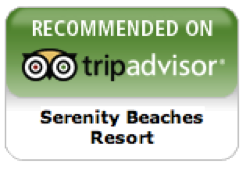

www.tripadvisor.com/BusinessListings
Figure 6-30: Links to the hotel website, hotel packages, the phone number, and offers and announcements are all available to businesses that pay for a Business Listings subscription.

Support
There’s no shortage of help and advice if you’re hoping to get the most out of your TripAdvisor presence:
- For help with claiming or managing your listing, start at www.tripadvisor.com/Owners.
- Get news, tips, and free resources from TripAdvisor Insights, at http://www.tripadvisor.com/TripAdvisorInsights.
- If TripAdvisor comes to your town, you can sign up for free half-day seminars called Master Classes. Keep an eye on the schedule at www.tripadvisormasterclass.com.
- A library of free on-demand webinars is available at http://www.brainshark.com/public/tripadvisor.
Angie’s List
Angie’s List collects and displays customer reviews for over 700 categories of local service professionals on its website, www.angieslist.com. Consumers pay a membership fee to gain access to reviews of businesses in their local area. Although there are many different types of businesses on Angie’s List, the site specializes in “high cost of failure” services—ones that tend to cost more and have a high impact on customers’ lives—such as roofing, home remodeling, and health care. Angie’s List ratings are doled out report-card style, with grades from A to F.
Many businesses we speak with don’t have Angie’s List top-of-mind, perhaps because the site is less visible in the search engines than Yelp and Google+ Local. However, there are compelling reasons to make your way to your Angie’s List business page and make sure it’s representing you in the best light. It’s a large and growing review venue. Angie’s List had over two million paid members in 2013 and reports that its typical member household has a yearly income of at least $100,000. Another reason to give Angie’s List a try is that it’s more attentive to the needs and concerns of businesses than most review sites, with robust support services to help you resolve issues and market your business to targeted members. And finally, it’s possible that there’s more opportunity or cause for concern than you realize hidden behind that customer login. Because the site requires a paid membership to see ratings and reviews, you may have missed important sentiment about your company when you were identifying your top priority venues in Chapter 4, “Monitoring and Learning from Your Reviews.”
In an effort to demonstrate its focus on accountability and reliability, Angie’s List hires international auditing firm BPA Worldwide to conduct annual audits of its reviews and internal procedures. In June 2013, Angie’s List reported that it was “certified again as a fair, impartial, and trustworthy resource.”
See Figure 6-31 for an example of a review on Angie’s List.
Figure 6-31: A review on Angie’s List
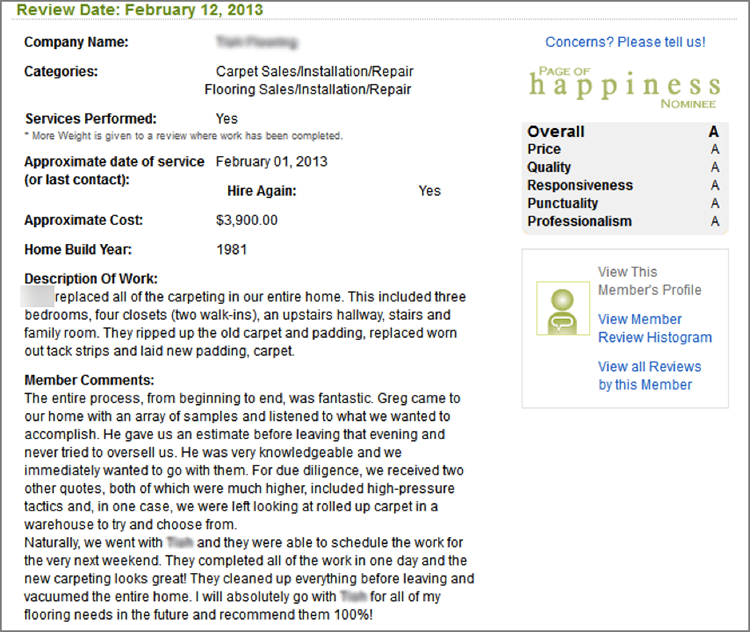
Claiming Your Listing
Listings on Angie’s List are free for businesses. To see if you already have a listing, or to create a new one, start at https://business.angieslist.com.
Even if you don’t seek out Angie’s List, your business can have a listing on the site and be reviewed by a customer. If this happens, you may receive an email letting you know that you’ve been reviewed, as shown here:
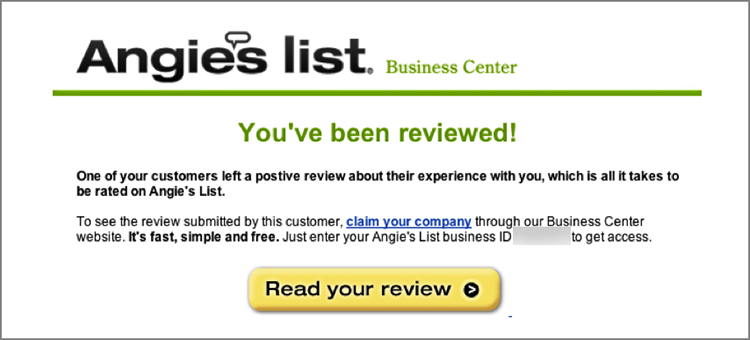
Once you claim your profile, fill it out completely, and be sure to include your service area zip code, which is an important factor in your visibility. Keeping your profile spiffy and up-to-date will not only provide useful information for Angie’s List members and differentiate you from your competitors, but will also serve you well should your listing be displayed in Google search results. Even though Angie’s List is a members-only site, it exposes business profiles to the search engines. These public profiles display business info but hide all of your reviews and ratings. See Figure 6-32 for an example of a public page that can be accessed by nonmembers.
Figure 6-32: Searchers can click to this business profile page from Google.
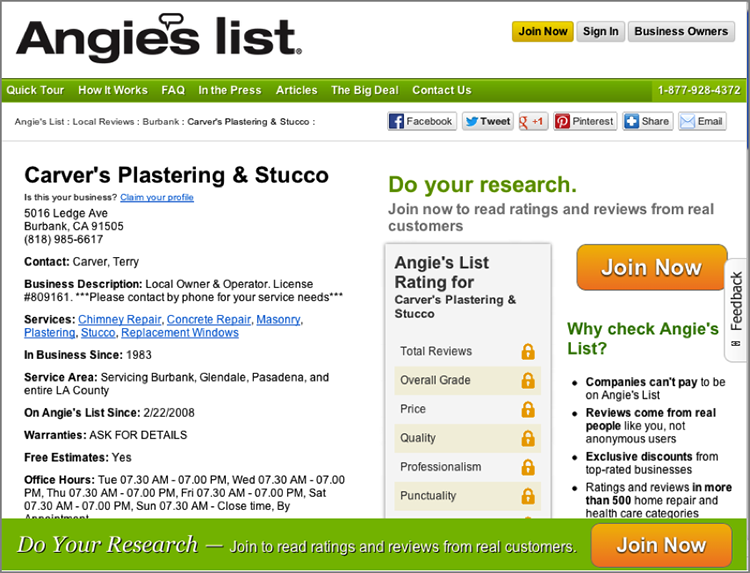
Another great reason to make sure your listing is filled out and accurate is the Text2Me feature. Using this feature, Angie’s List members can send your business contact information to their phones in just a couple of clicks, which is a nice little prod down the path to becoming your customer. Figure 6-33 shows the Text2Me link on a business page.
Figure 6-33: The Text2Me feature on an Angie’s List business listing
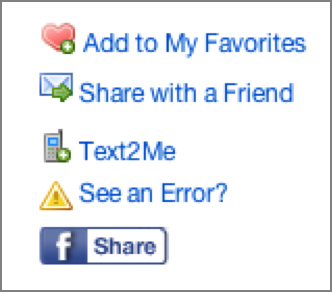
Businesses with claimed listings can receive alerts when new reviews are posted and see a snapshot of their overall ratings as well as their ratings on a category-by-category basis. Claiming your listing will also give you access to the site’s abundant support features, described in “Troubleshooting and Support” later in this section.
Filtering and Reviewer Verification
Your customers do not need to pay for Angie’s List membership to leave you a review. Anyone, even nonmembers, can leave reviews on Angie’s List. Reviews left by nonmembers are visible on your business page, but only their comments, not their grades, are displayed. Grades from nonmembers are not factored into your overall ratings, but they will be added in if the reviewer later becomes a member.
There are no anonymous reviews on Angie’s List. All reviewers must submit their full name and contact information along with their review. Reviewers are reminded that their full name and address information may be shared with the business being reviewed.
Angie’s List does not require an actual purchase or completion of services to take place in order for a customer to post a review. Any sort of interaction with a business can be reviewed, so it’s possible that your company could be graded based on your quoting process, a sales call, or even a cancelled appointment.
Communicating with Reviewers
To respond to a review, just log in to your claimed listing and compose your response. All business responses go through a moderation process, in which Angie’s List staffers ensure that the text is appropriate—and we suspect they’ve saved more than a few businesses from posting an imprudent response to a negative review. You can edit your response after you post it, but you’ll need to contact Angie’s List for help to do that.
Angie’s List provides complaint resolution services for its members, which no doubt helps customers feel empowered and may create some trepidation for businesses. A customer can initiate a complaint, and if it meets certain eligibility requirements, Angie’s List staff will assist the customer in requesting resolution such as repairs or refunds. If you are contacted by the complaint resolution department, it is wise to pay attention and respond, because a satisfactory outcome for the customer can result in the removal of a negative review, and an unsatisfactory outcome can cause your reputation concerns to magnify. There are three possible outcomes for the complaint resolution process:
The customer has the final say as to whether the situation is resolved.
Increasing Your Visibility
Your profile is all filled out, your business page is ready for its debut, and your ratings and reviews are available for viewing by Angie’s List members in your service area. Now, it’s time to boost those views! Here are some options for getting in front of more members.
Review Gathering Tools
Your presence on Angie’s List depends largely on your reviews there. The site’s ranking algorithm favors companies with higher overall ratings, higher numbers of recent reviews, and higher numbers of total reviews. And one of the criteria for advertising on Angie’s List is that you must have at least two reviews.
In Chapter 5 you learned best practices for encouraging reviews. Here are some of the ways that Angie’s List helps you in your review solicitation efforts:
http://business.angieslist.com/pdfs/ALBCRptForm.pdf
http://business.angieslist.com/pdfs/ALBCHlthRptForm.pdf
Figure 6-34: The review link widget on a business website

Advertising
Angie’s List has a diverse advertising menu that includes keyword-based advertising, deals and discounts, print magazine ads, and call center promotions. We think the most approachable form of advertising is a discounted offer called the Big Deal, which you are eligible to try if your business has an A or B rating and at least two current reviews.
Businesses offering Big Deals gain additional exposure on the site. Big Deals are featured in Angie’s List search, and they get top billing on the home screen of the mobile app, as shown in Figure 6-35.
Figure 6-35: Big Deals are featured prominently on the Angie’s List mobile app home screen.
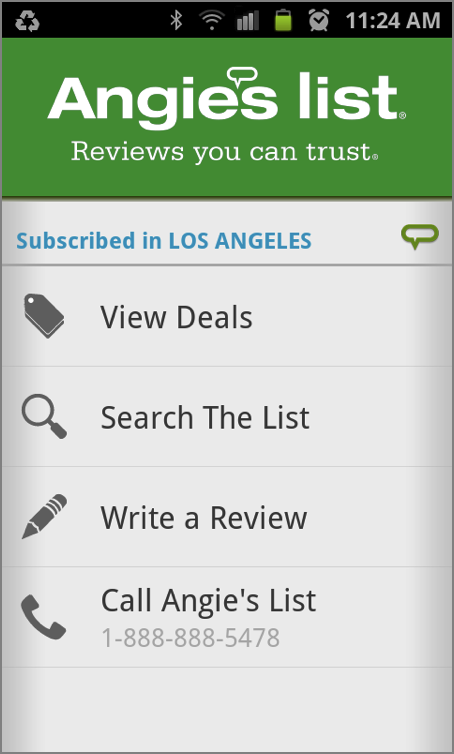
Businesses that have “achieved and maintained a superior service rating” on Angie’s List and are based in select cities are eligible for the Super Service Award, which comes with additional advertising options. According to Angie’s List, less than 5% of its companies meet the Super Service Award criteria.
Troubleshooting and Support
For an online review site, Angie’s List offers a refreshing amount of business support, including a surprising amount of the nondigital, real-person variety.
These support options are available to all businesses that claim a listing—not just advertisers—so be sure to take advantage of them if you have any concerns about your Angie’s List presence.
ResellerRatings
ResellerRatings is a platform that collects reviews of online stores from verified buyers and displays them on its site, www.resellerratings.com. ResellerRatings is a solid product that can drive a lot of new reviews for online merchants, but to be perfectly honest with you, there’s just one reason we recommend it to our clients, and that’s Google integration. Reviews from ResellerRatings are fed into the aggregated Seller Ratings in Google Shopping, which translates into a nice serving of visibility for your reviews in Google. See an example in Figure 6-36.
Figure 6-36: Google displays ResellerRatings reviews in this Google Shopping page for a bicycle tire retailer.
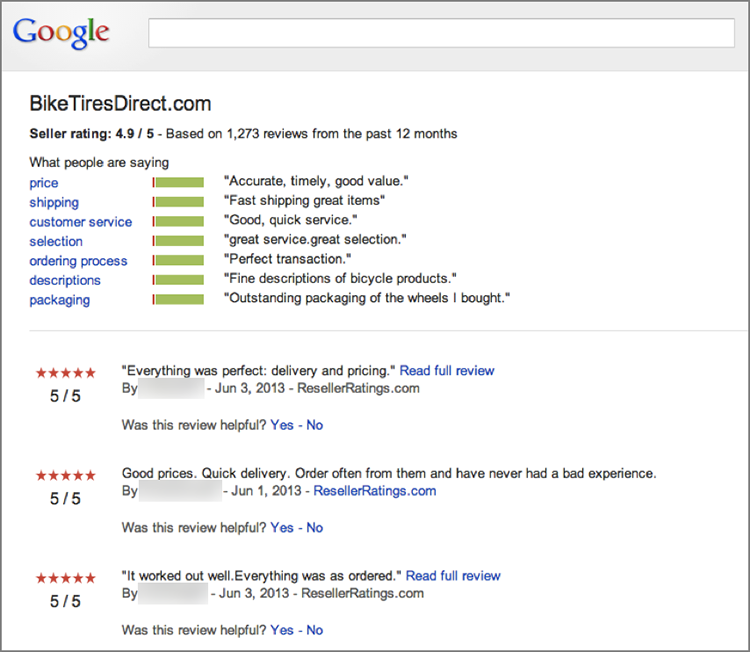
Reviews aggregated on Google Shopping matter a whole lot to online sellers because getting reviews here is the only way to get stars to display in AdWords text ads, like the one in Figure 6-37. According to Google, ads displaying these stars (which it calls Seller Rating Extensions) have a 17% higher click-through rate than they would without the stars.
Figure 6-37: Stars in AdWords text ads are pulled from ratings compiled by Google Shopping.
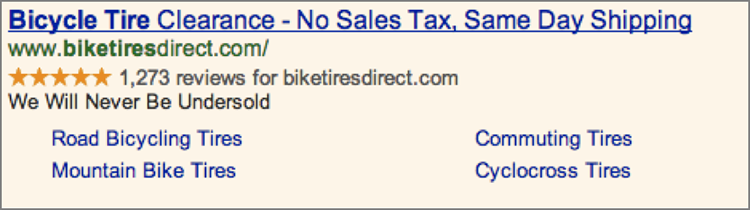
In brief, here’s how the pieces must fit together to get your ResellerRatings reviews into Google Shopping and AdWords:
- Your store must have a listing on ResellerRatings, but the listing does not need to be claimed.
- You must sponsor AdWords advertisements using the same domain name as your ResellerRatings profile.
- Although it is not a requirement, the most common approach to getting AdWords stars includes running Product Listing Ads in Google Shopping; this is a paid advertising service. To get visibility for your store here, upload your product information with a Google Merchant Account, and manage your ads with a Google AdWords account. Google walks you through setup here:
https://support.google.com/adwords/answer/2454022
- If you do not run Product Listing Ads, it is still possible for your seller ratings to feed into AdWords, based on Google’s ability to match your store name and domain name between ResellerRatings and AdWords.
- Text ads are managed separately from product listing ads in Google AdWords. Getting stars in your AdWords text ads happens automatically if your business accumulates 30 or more seller ratings and an average star rating of 4 stars or higher in Google Shopping. You can opt out here:
https://services.google.com/fb/forms/SellerRatingExtensions
Are there other ways to get reviews that feed into AdWords? Sure there are. But most of the other sources of reviews are shopping comparison sites, such as PriceGrabber and Bizrate, or Google Wallet, and not every business wants to get into those relationships.
Claiming Your Listing
There’s no free way to claim your listing; you must enter into a paid relationship with ResellerRatings. The monthly fees range from $99 to thousands of dollars, depending on factors such as revenue and the size of the business.
As a paying customer, you receive the following from ResellerRatings:
- A simple, automated process for ResellerRatings to gather customer reviews
- Customizable alerts when new reviews come in
- The ability to respond to reviews publicly or privately using ResellerRatings tools
Businesses without a paid relationship with ResellerRatings are at a distinct disadvantage on www.resellerratings.com. For one, ResellerRatings displays a disturbing red alert on the profile page for a free business listing, as seen in Figure 6-38.
Figure 6-38: ResellerRatings shows an alarming red alert on profiles of businesses that do not have a paying relationship.

Second, ResellerRatings filters reviews of businesses that solicit reviews from customers without having a paid relationship with ResellerRatings. As Figure 6-39 shows, reviewers have a role in reporting rogue solicitations.
Figure 6-39: If you ask for reviews without a paid account, ResellerRatings will remove them.
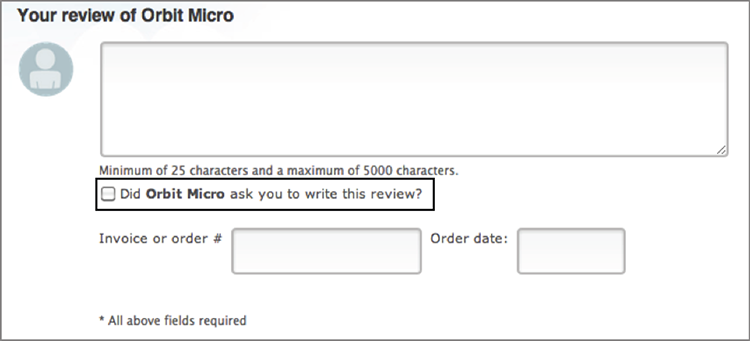
According to ResellerRatings, the practice of removing these reviews is a form of quality control, intended to prevent unscrupulous businesses from paying for or coercing reviews.
Gathering Reviews
The core of the ResellerRatings offering is its review-gathering service. The typical setup process is simple for online merchants:
- You place a piece of code on the “Thank You” page of your store.
- After a purchase, a pop-up window asks customers to opt in to receive a survey that will arrive by email after a specified amount of time has passed. See Figure 6-40 for an example of the pop-up window.
Figure 6-40: After a purchase, ResellerRatings asks customers to opt in to receive a survey by email.
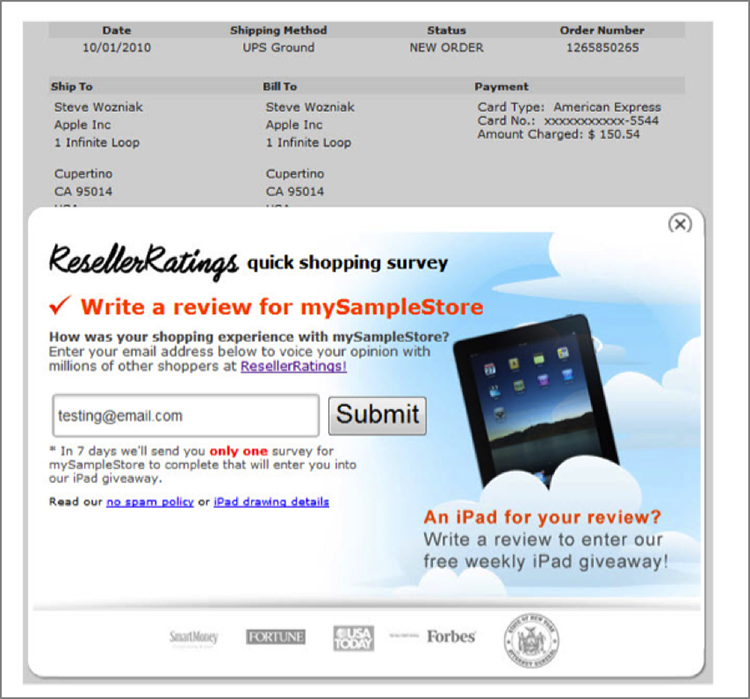
- The code can be configured to allow your website to prepopulate the pop-up with the customer’s email address and order number. This makes it easier for a customer to opt in because they do not have to enter their email address, and it also gives you the opportunity to trace individual reviewers to the transactions they made.
- Seven days later, ResellerRatings reaches out to the customer to request a review.
ResellerRatings reports a review completion rate of about 1% for customers who have to enter their own email address and up to 3% for customers who get the prepopulated pop-up. As a paying merchant, you can customize the length of time that ResellerRatings waits before requesting a review and choose which products do and do not display the ResellerRatings pop-ups. If you’re using other channels, such as Bizrate, to sell products and generate reviews, you can prevent the ResellerRatings pop-up from showing to customers who use those channels.
Managing Your Reviews
The ResellerRatings dashboard allows paying merchants to read and respond to reviews, flag reviews that you think are fraudulent, and set up alerts. Here are some things you should know about ResellerRatings review management features:
Figure 6-41: Email alerts like this one arrive in your inbox 48 hours before the review is published.
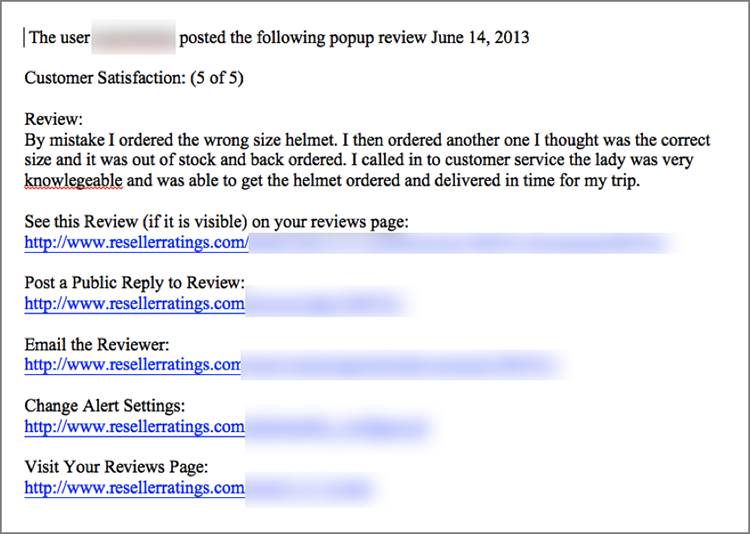
You’ll notice we said paying merchants. These features are only available to businesses that have claimed their listing, for a fee. There is no way to flag or respond to reviews on ResellerRatings unless you enter into a paid relationship.
Bazaarvoice
As the infrastructure that powers product reviews on major retailer sites, including big names like Macy’s, Best Buy, and Costco, Bazaarvoice hosts over 400 billion “authentic conversations” (aka customer reviews, questions, and responses) as of this writing. Bazaarvoice also serves smaller retailers, manufacturers, and the financial and travel sectors. Figure 6-42 shows a typical Bazaarvoice review integration on a Costco.com product page.
Figure 6-42: These reviews, seen on Costco’s website, are hosted by Bazaarvoice.
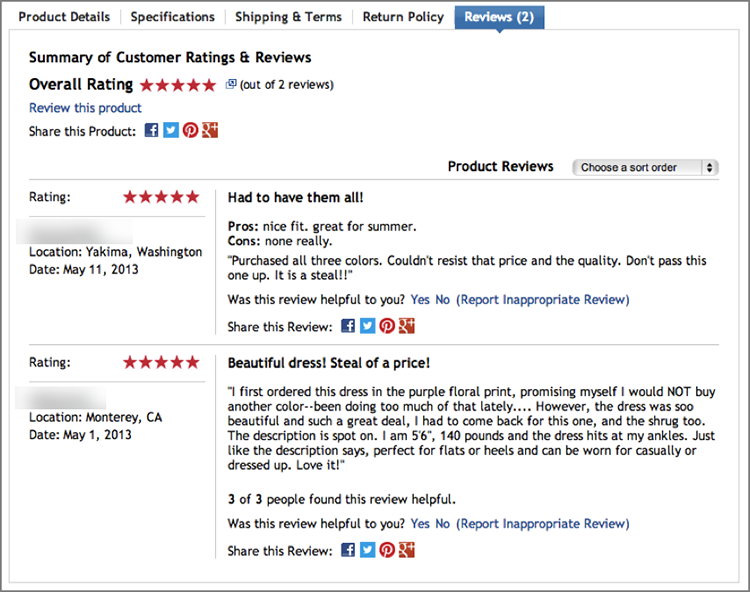
There’s a strong bottom-line motivation for online merchants to include customer reviews on their sites. According to Bazaarvoice, e-commerce sites see a sales lift ranging from 30% to 200% when customer content is added to the site, and that doesn’t require solely positive reviews. As Neville Letzeritch, Bazaarvoice Executive Vice President of Products, told us, “Purely negative feedback definitely won’t drive sales, but a blend of positive and negative feedback shows authenticity.”
Collecting and Displaying Customer Feedback
Whereas all of the other review platforms in this chapter host reviews on their own online properties, Bazaarvoice places your reviews on your own site.
Bazaarvoice is not just a review platform; you could use Bazaarvoice to implement sophisticated consumer environments that combine elements of review collection, social media, and integrated marketing. We’ll focus on its core review services:
Small to medium-sized businesses looking for a simple tool to solicit, collect, and display customer reviews on their own site can use Bazaarvoice Express (formerly Power Reviews Express) to get an affordable, pared-down version of the Conversations tool. Find it at www.bazaarvoiceexpress.com. Figure 6-43 shows an implementation of Bazaarvoice Express on Roku.com.
Figure 6-43: Bazaarvoice Express on Roku.com
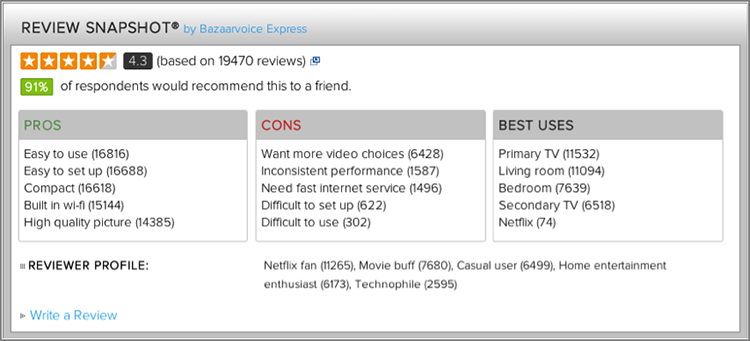
Here are some basics for you to know about setting up and using Bazaarvoice:
SEO Factors
Many businesses cite search engine optimization as a major reason they have chosen to include user-generated content such as customer reviews on their websites. Bazaarvoice does a good job of making sure the reviews your customers post on your site will be readable by search engines. Its Smart SEO module makes more of the customer review content search-engine-readable, but even without the module, a number of your reviews will be readable.
Bazaarvoice also configures your product reviews with metadata that help your pages get rich snippets in Google search results, like the stars and aggregate review information shown in Figure 6-44.
Figure 6-44: Bazaarvoice reviews are displayed in Google’s search results with rich snippets (stars and aggregate rating information).
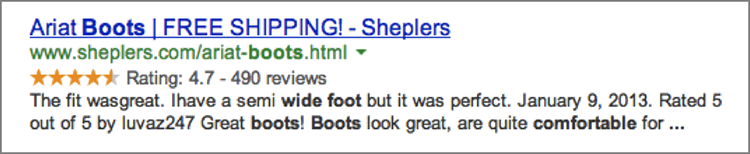
Based on our experience as SEO consultants, we don’t think customer reviews are a magic bullet for search engine rankings, but adding them can’t hurt and it might help. We recommend making the decision to add reviews based on documented sales advantages and considering any rankings boost as icing on the cake.
Moderating and Responding
The Bazaarvoice business dashboard lets you see reviews, accept or reject reviews, respond to customers, and route issues to other members of your team. Manufacturers and brands can see and respond to reviews of their products on Bazaarvoice’s network of retailer sites across the Web. See Figure 6-45 for a peek at the Bazaarvoice review response interface.
Figure 6-45: Interface for responding to a review on Bazaarvoice
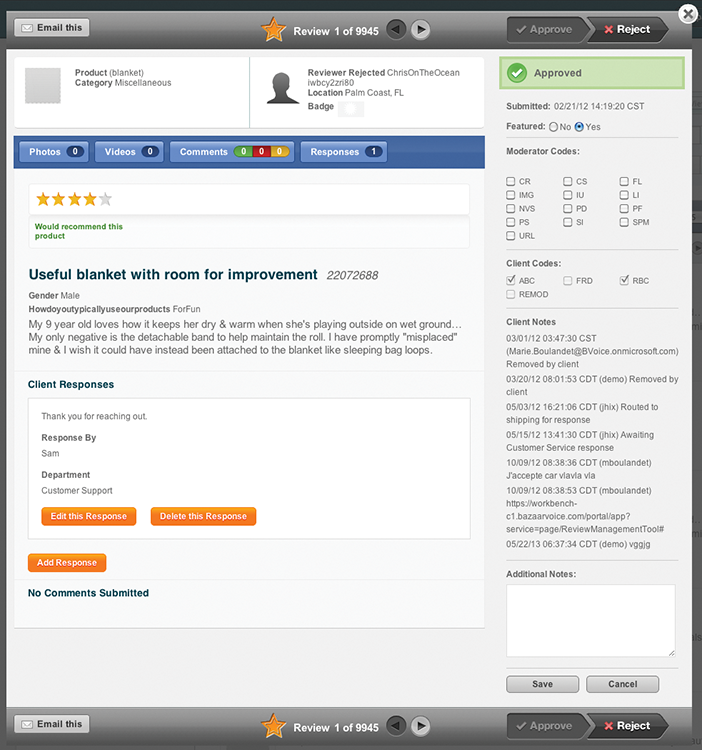
Bazaarvoice staff screens reviews and moderates them based on criteria that you specify. This may involve removing inappropriate language, references to competitors, libel, or other bothersome banter. You can also log in to your dashboard to accept or reject reviews. Although there is an element of “your site, your rules” at play here, controls are in place. Bazaarvoice monitors for excessive rejection of reviews, and it may intervene if it feels that a business is abusing this capability. Of course, if you’ve been paying attention to the previous chapters in this book, you know it isn’t helpful or advisable to scrub out negative sentiment and honest feedback from your customers, so you probably won’t overuse the Reject button.
Alerts and Intelligence
Using Bazaarvoice’s intelligence dashboard, there are about a zillion ways you can view, organize, and visualize reviews to gain insights into market opportunities, customer concerns, and meaningful patterns. This data could open the door to insights that will inform your marketing, product development, and customer service efforts. Or it could overwhelm you.
One way to keep your monitoring on track is to use Bazaarvoice’s alerts, which are impressive in their customizability. You can receive regular alerts to stay aware of top-rated products, reviews that were rejected by moderators, and changes in a product’s average star rating. You can also create your own rules for triggering as-it-happens alerts. Figure 6-46 shows examples of custom alerts for reviews with shipping issues and 1-star reviews.
Figure 6-46: Custom alerts created in Bazaarvoice

Another way to manage all this information is with visualization. See Figure 6-47 for Bazaarvoice’s word cloud visualization feature in action.
Figure 6-47: Bazaarvoice’s word cloud review visualization
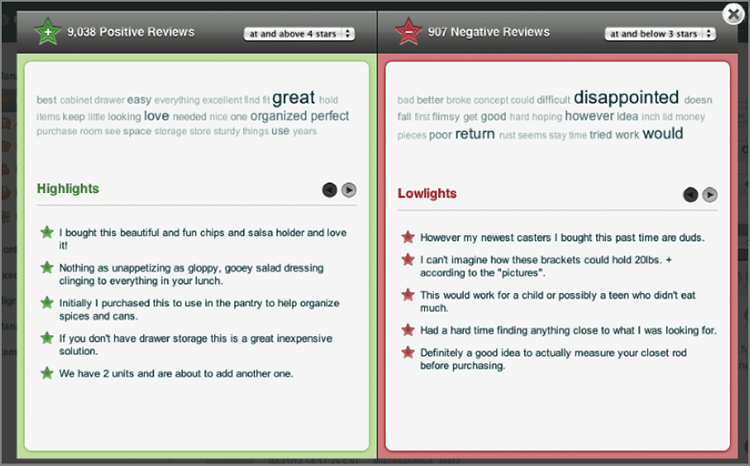
Like any analytics tool, the Bazaarvoice intelligence dashboard is only as good as the people using it. Bazaarvoice staff will help you configure the tool and define your processes to use it wisely, but ultimately it’s up to you to make the most of its capabilities.
Whether your business is brick-and-mortar or e-commerce, local or national, sole proprietor or staffed by thousands, we hope this chapter has provided workable insights for improving your presence in the online reviewscape. Now, as you hope for the best, it’s time to prepare for the worst; join us in the next chapter to learn all about negative reviews.