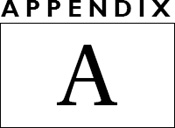GanttProject
There are many commercial project management packages, such as Microsoft Project. For basic project management functionality, GanttProject is a good free alternative. This chapter gives a quick introduction to the product. As you explore and learn its capabilities, you will quickly grow beyond the scope of this chapter.
Download GanttProject from http://www.ganttproject.biz/download and install it before proceeding. The screenshots and examples in this chapter are based on GanttProject 2.5.4, but most of the information should remain stable across versions.
The default Gantt window looks similar to Microsoft Project and has a lot of the same functionality. You can select
Project ![]() New to create a new project. Right-clicking on the column headers allows you to select different fields to hide or display (Figure A-1). Right-clicking in the work area allows you to add a task. And right-clicking on a task allows you to edit the properties for that task. (Or you can choose Tasks
New to create a new project. Right-clicking on the column headers allows you to select different fields to hide or display (Figure A-1). Right-clicking in the work area allows you to add a task. And right-clicking on a task allows you to edit the properties for that task. (Or you can choose Tasks ![]() New Task or Tasks
New Task or Tasks ![]() Task Properties.)
Task Properties.)
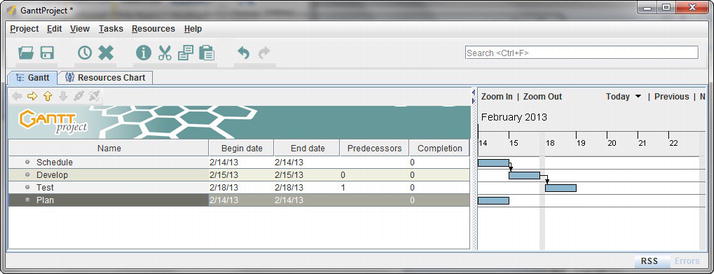
Figure A-1. Basic GanttProject screen
Defining a Project
Project settings can be defined either at the time that the project is created with Project ![]() New, or you can choose Project
New, or you can choose Project ![]() Properties once the Project is open.
Properties once the Project is open.
The Project Properties dialog box has three sections:
- Name and description. This is where you set basicinformation about the project, such as the Name, Organization, Web link, and Description for the project.
- Calendar. This is where you would set the Holiday calendar, the Weekend schedule, and set the Start date (Figure A-2).
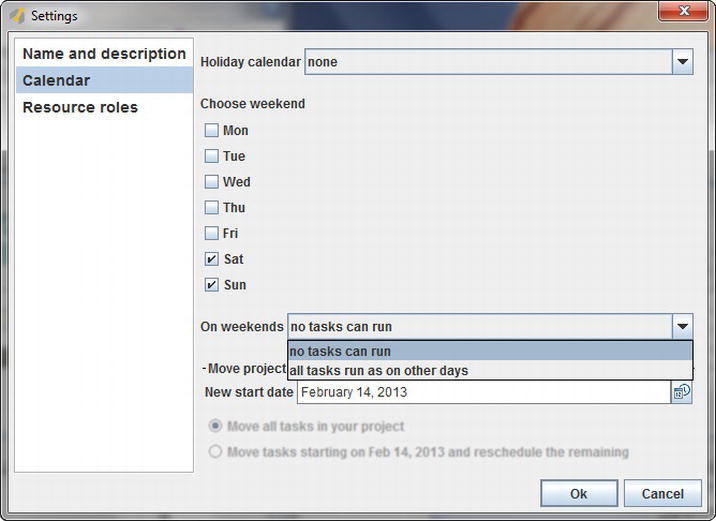
Figure A-2. Project settings: Calendar
- Resource roles. This is where you can add and delete roles that can be assigned to the resources that will work on your project.
Resources
The Resources Chart tab displays the different team members assigned to work on the project. In the example in Figure A-3, you see that it can even tell you when a resource is overcommitted during a given time window.
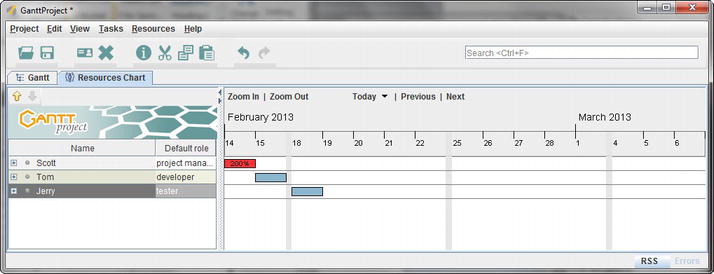
Figure A-3. Resources Chart tab
In the Resources Chart tab, you can right-click in the work area to bring up a dialog box to enter information about one of the team members working on the project, or you can use the Resources menu (Figure A-4). There are columns to manage holiday time as well as the contact information for each of the people who are working on the project.
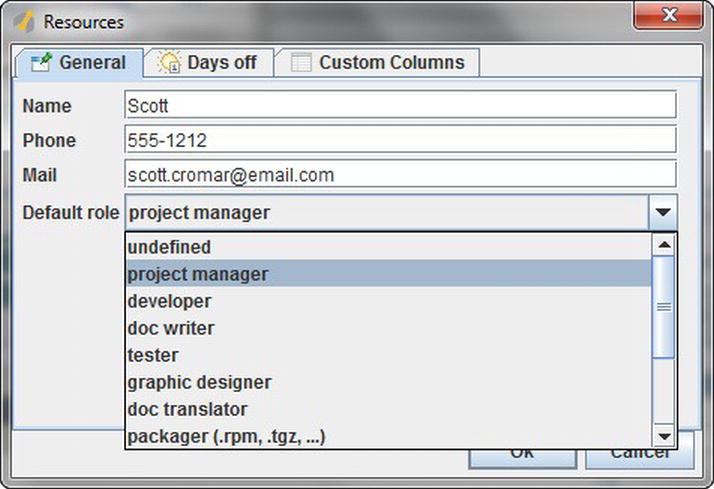
Figure A-4. Resources dialog box
Similar to other project management tools, GanttProject also allows you to pull up a PERT view (see Appendix B) from the View menu (Figure A-5).
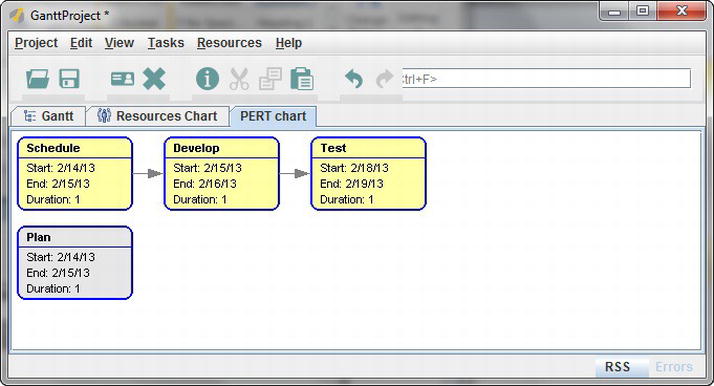
Figure A-5. GanttProject PERT chart view
Summary
GanttProject is a free project management utility that provides the functionality that a lot of managers and project managers need to manage a basic project. It has some quirks, which may be overcome in later versions, but it is relatively stable. It is easy to use and install in a smaller environment or an environment that does not have a standard commercial-grade package.