The guest VM can be started using various methods; you can choose any one of the following options:
- Double-click on the name of the guest VM in the VirtualBox Manager window
- Select the name of the guest VM and click on the Start button at the top of the window
- The
VBoxManagecommand can also be used
We will talk about the guest VM's installation in the next chapter.
When you close the guest VM window, the following screen with three options appears:
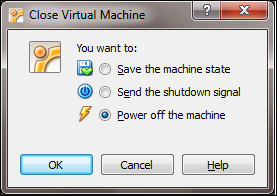
The difference between these three options are very important.
- Save the machine state: When you select this option, VirtualBox "freezes" the VM by saving its state completely to the hard disk. So, if you opt for this option and start your VM later, you will see that the VM starts from where you have left it; that means all the programs will be still open in the state that you have left it in and the guest VM resumes operation.
- Send the shutdown signal: This option sends an ACPI shutdown signal to the guest VM. It is similar to pressing the power button on a physical computer.
- Power off the machine: If you select this option, VirtualBox stops running the VM without saving its state. This is similar to pulling the power cable of a physical host. This option is not suggested because there might be a chance of data inconsistency and data loss as well.
Based on your requirement, select any one of the three options. I suggest you avoid the Power off the machine option unless you want to quickly restore the current snapshot of the VM.
..................Content has been hidden....................
You can't read the all page of ebook, please click here login for view all page.
