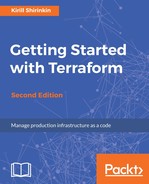Just to get a feel of the AWS Management Console and to fully understand how much Terraform simplifies working with AWS, let's create a single EC2 instance manually:
- Log in to the console and choose EC2 from the list of services:

- Click on Launch Instance:

- Choose AWS Marketplace from the left sidebar, type Centos in the search box, and click on the Select button for the first search result:

- On each of the next pages, just click on Next till you reach the end of the process and you get a notification as follows:

As you see, it's not really a quick process to create a single virtual server on EC2. You have to choose an AMI, an instance type, configure network details and permissions, select or generate an SSH key, properly tag it, pick the right security groups, and add storage. Imagine that your day would consist only of manual tasks such as this. What a boring job would it be?
And, of course, we looked at only a single service: EC2. As you know already, there are over 70 of them, each with its own interface to click through. Let's take a look now at how to achieve the same with AWS CLI.