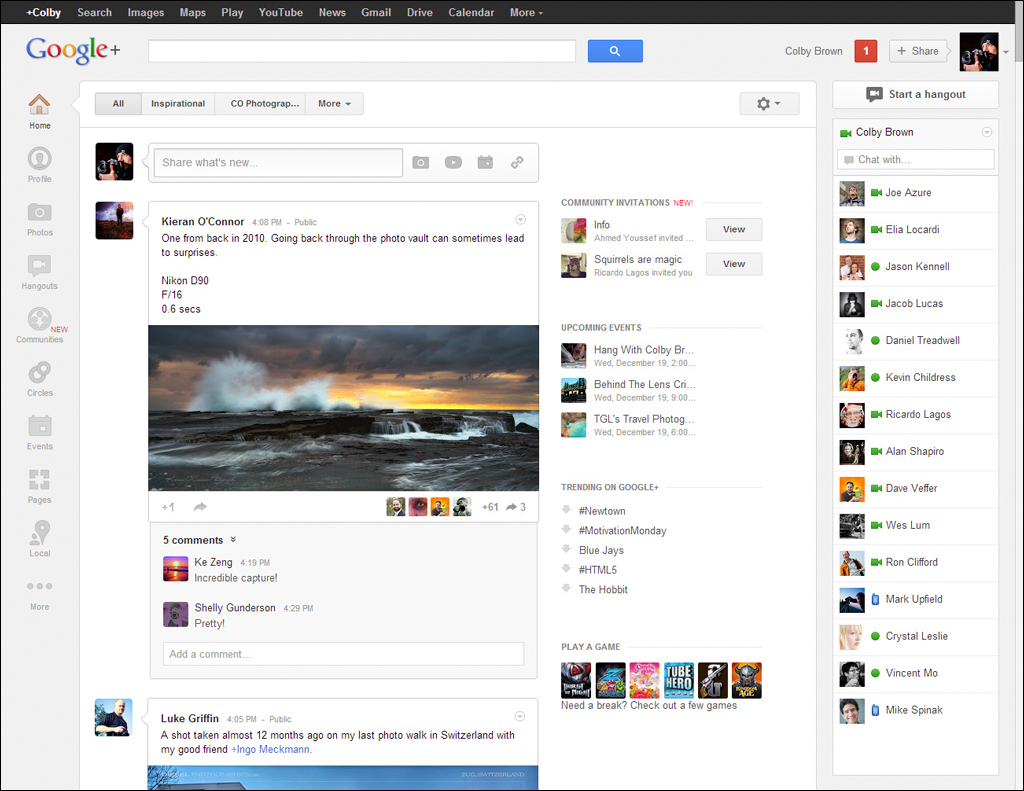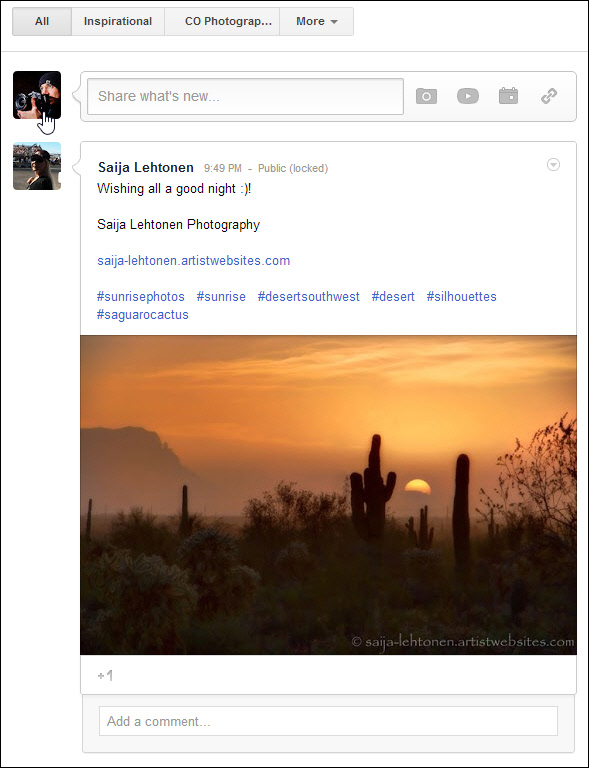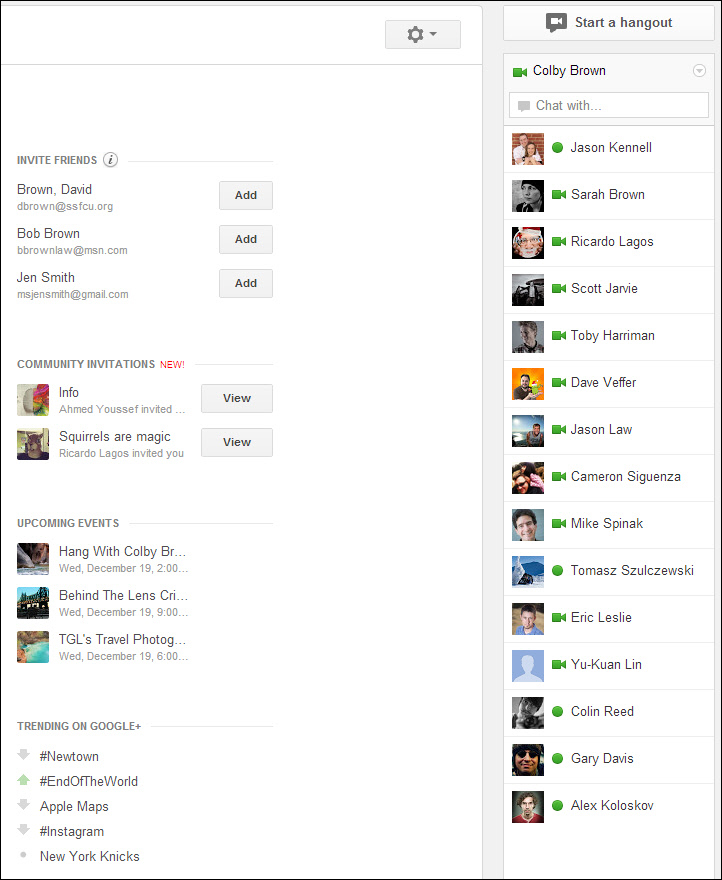The New Layout
One of the first changes to occur after the publication of Google+ for Photographers was a fairly dramatic overhaul of the general layout of Google+. Everything from the navigation bar to the alignment of content rolling through your stream changed (Figure 2).
Figure 2. The new Google+ main screen.
Top
At the top of your screen, you will still find the standard Google navigation bar (which sits at the top of nearly every Google product site), which allows you to move between Google+, Search, Maps, Gmail, Calendar, and more (Figure 3).
Figure 3. The top of your Google+ screen.
Just below the black Google navigation bar, you’ll find the Google+ search bar (to the right of the Google+ logo) where you can easily search for content, posts, people, and pages. Move farther to the right and you’ll find the red Google+ notification box—a small publishing box that lets you share content—and a thumbnail of your profile photo where you can access your Google+ profile as well as any pages you have created.
Left sidebar
You will now find the Google+ navigation bar hugging the left side of your screen (Figure 4). Here you will have access to all of the different Google+ features as a whole.
Colby’s Quick Tips
The left sidebar is fully adjustable. Simply click and drag the order of the icons to set up your navigation bar as desired.
Figure 4. The Google+ navigation sidebar.
Main area
Your Circle content filters are now below the Google+ search bar (Figure 5). Here, your first two listed circles are visible, and you have easy access to select any of your other circles (by clicking the More tab). By selecting one of these circles, you are effectively filtering the content you want to see in your main stream area. If I select my CO Photographers circle, the only content I’ll see will be from Google+ users I have listed in that circle. This is a great filter to help you find the content you want to see from other Google+ users of your choosing.
Figure 5. The main section of your Google+ home page.
Below the search bar you’ll find your main “publish box.” This is where you can create and share content with other Google+ users. You can share text, photos, calendar events, and hyperlinks to other websites out in the interwebs.
The main section of your screen consists of your stream, where you will find all of the content being shared by users you have added to your circles.
Right sidebar
The right sidebar is divided into two sidebars (Figure 6).
Figure 6. The right section of your main Google+ page.
Within the main area of your home page, you’ll find four mini sections in a second sidebar. The top section is for Community Invitations, which is a brand-new feature that I’ll talk about soon. If another Google+ user invites you to join a community, it will appear here until you view the invitation.
The next section shows any Upcoming Events you have agreed to participate in. This section is tied to the Google+ Events functionality, which I’ll cover shortly.
The next section is Trending on Google+, where you’ll find the topics that are being talked about most on Google+ that very instant. Google uses its advanced search algorithms to determine keywords that are being used frequently to determine these trending topics. If a major news event occurs while you are online, there is a strong chance that it will take only minutes to show that the network is talking about the event. Click a keyword to see a search results page for all posts on Google+ that have to do with the topic at hand.
The last section is Play a Game, which is the only place you’ll ever see Google+ advertise its Games section.
At the far right side of your screen is your Google Chat box. Here you can send Instant Messages (IMs) to other users you are connected to via Google+ and other Google products. You can also easily start a Google+ hangout or voice call with any of these users, assuming they have such functionality on their desktop computer or the mobile device they are currently using while online.