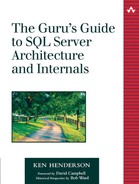The Multiphase Data Pump
Much of the real functionality of DTS is encapsulated in its multiphase data pump. It's the engine behind the Transform Data task, the Data Driven Query task, and the Parallel Data Pump task. As you might expect, the main purpose of the pump is to move and transform data between data sources.
The data pump goes through six basic steps or phases during the transformation of data from one source to another. These phases can be exposed as events to which you can attach scripting code in order to customize the behavior of the data pump. Note that the row transformation phase is the only data pump phase to which you can attach code by default. In order to make the other phases visible to your package and scripting code, you must enable multiphase pump display in the DTS Designer by right-clicking the Data Transformation Services node in Enterprise Manager and checking the Show multi-phase pump in DTS Designer option. Once the multiphase pump has been fully exposed in the Designer, you can attach ActiveX script code to phase events to customize the behavior of the pump. As I've said, the data pump goes through six basic phases when transforming data.
You attach script code to the other phases in a data pump transformation just as you would normally attach it to the row transform phase: You click the Transformations tab, then select the phase to which you want to attach code in the Phases filter combo box and click the New button to set it up. Select the ActiveX script option in the Create New Transformation dialog, then click the Properties button in the Transformation Options dialog in order to add your scripting code. Configure the source and destination columns as appropriate and save the transformation. When you run the package, the code you attached to the specified pump phase will execute as appropriate.
To experiment with this a bit, load the MultiphaseDataPumpExample.DTS package from the CH20 folder on the CD accompanying this book into the DTS Designer. This is a basic package that simply copies a table from the pubs database to the Northwind database. I've hooked ActiveX script code to each of the pump phase events so that you can see how these work. Set your connection properties as appropriate, then run the package. You should see a dialog box displayed for each event. Note that some events occur more than others—for example, you should see close to two dozen Insert Success events—one for each row copied from the source to the destination.
NOTE: All of the example packages mentioned in this chapter use “(local)” when referring to a SQL Server. If the server on which you'll be testing these packages is a named instance, you can create a client configuration alias named “(local)” in order to avoid having to modify the example packages before running them.
If you bring up the options dialog for each of the ActiveX transformations, you'll see a Phases tab that allows you to specify which phase(s) the code is to be associated with. By default, this is the same as the phase selected in the Phase filter combo box when the transformation was first created. You'll note that the last two items in the dialog are reversed in terms of when they execute: the pump complete event actually occurs after the postsource event.