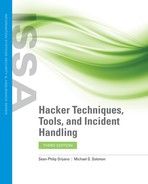Technology and Social Engineering
As noted earlier, social engineers use many of the same technical tools as other kinds of hackers and cybercriminals. Many threats will continue to pose a problem for those who increasingly depend on the Internet. What threats are a factor here? The same ones you know from other cybersecurity contexts: malware, spyware, adware, and viruses, for a start, plus worms, Trojan horses, ransomware, and scareware.
Although many organizations will implement a series of technological, administrative, and physical measures to stop social engineering attacks, security still comes down to individual human beings and their training to identify and defeat many of these attacks. The following sections describe some ways to protect yourself and your organization against such attacks.
Your Browser as a Defense Against Social Engineering
As your main portal into the world of the Internet, your web browser must be as safe and secure as possible. This means using the latest version and keeping it up to date. It’s also worthwhile to keep unnecessary plug-ins and add-ons from cluttering up the browser and potentially making it weaker. There are several other specific features, however, that it’s good to have on your browser, including the following:
Pop-up blocker—You should be sure your browser blocks unwanted and potentially dangerous pop-up ads and other messages.
Unsafe site warnings—If you go to a website that is fraudulent or untrusted or has known security problems, the right kind of browser will actually prevent the site from loading.
Integration with antivirus/anti-malware software—It should go without saying that you have antivirus/anti-malware protection installed on any computer you own or manage. But beyond that, many authorities recommend the installation of browser-side tools (plug-ins) that the antivirus/anti-malware program installs that rate how secure the sites you visit are and at the same time, silently watch the browsing you do and block sites that are unsafe. Your browser should also work with your resident antivirus/anti-malware program to scan downloaded files for security threats.
Automatic updates—Your browser, operating system, and application software should all be set to update automatically so that security defenses stay current.
Private browsing capability—This browser feature is handy if you want to log on to a particular site without leaving behind any clue on your own computer or device that you’ve been there. Remember that private browsing doesn’t keep your browsing activity private. The network you use to connect to the Internet may contain devices that monitor your activity. If you connect to the Internet at your work or at a public location, it is likely that some device can see the network traffic your browsing creates. Private browsing options stop your browser from storing information only on your computer or device. Unless you use an encrypted VPN, your private browsing is still as visible to your Internet provider.
And what about human factors? No software can compensate for poor Internet use habits. Tools can help, but they cannot stop a user from acting recklessly or carelessly online. Take a moment to think about this last point. How much information does the average person willingly divulge online? Through mechanisms such as social networking or surveys, the average person offers up for free a wealth of information willingly, sometimes giving the information up when simply asked for it. The average Joe may think that the information he parts with is safely guarded behind a digital wall, but in reality, it probably is not safe. In many cases, the requested information is not even necessary to provide. The bottom line here is that a change of browsing practices could keep individuals from being victims online.
Other Good Practices for Safe Computing
In addition to following these pointers for safe web browsing, there are several things you should keep in mind for safe use of computers, especially in public places. For instance:
Beware the potentially high price of “free” Wi-Fi—Everyone knows about unsecured wireless access points, like the one at that coffee shop down the street with the “Free Wi-Fi” sign in the window. That free Wi-Fi access could end up costing you a lot if it is unsecured and open to the world. An unsecured connection allows anyone to connect. Information passed from a laptop to the wireless router and vice versa can be intercepted by people with the right tools because it is not encrypted. Additionally, network attacks can be made from other computers connected to the network. The best defense against many dangers of public wireless use is a VPN. A VPN allows you to encrypt all traffic between your computer and the VPN provider. This makes all of your network traffic unreadable to attackers.
Take care when accessing secure websites in public—Even on a secured network, remember that people can see what you type on your laptop screen. All it takes is one person to walk by with a camera phone and snap a picture of an online banking page. The same is true at an office, where all it takes is one nosy coworker poking over a cubicle wall or an unscrupulous network administrator spying on a workstation to snag a password.
Be wary of public computers—There is no way of telling how secure a public computer is. Is it free from viruses and malware? What if it has a keystroke logger? Such a device or program stores every keystroke you type, and that includes the links you enter as well as the usernames and passwords. Have you ever wondered why some banks don’t let you type the PIN but allow you to click on numbers? This is why. Keyloggers can’t log if a code number wasn’t typed. And although a public computer may be fine for checking a weather report or finding out when your next train is, you should avoid using public computers to access social media or your bank.
Make sure your home network is secure too—Wireless routers are quite common in home networks. Many are not set up in a way that best protects their owners’ security. Home networks often function with the default settings from the factory. This may leave the network unsecured so that anyone with a Wi-Fi device can freeload off your network. If anyone were to use your network to do something illegal, such as pirating movies or music, you could be held responsible. And remember that people can sniff passwords within a network and likely access resources, such as network drives, that probably contain very valuable personal information. Do not leave a Wi-Fi connection open.
Be cautious about saving personal information on shopping websites—Most shopping sites offer to save your address and credit card information for easier checkout in the future. Although this is convenient for the few sites where you shop regularly, do not opt to save information on every site where you shop. Though the information is supposedly secured, hackers have stolen such information in the past and may be able to do so again. Just searching for recent data breaches using your favorite Internet search engine should provide enough incentive to exercise care when giving out personal information anywhere online.
Keep your personal computer personal—Web browsers make it easy to store password and form information, but anyone who opens the web browser on a computer can check a browsing history, visit a “secure” site, and automatically log on as the owner if the owner opted to have the browser save a password. Avoid saving passwords this way. Better yet, password protect your computer, and lock it when not in use. If you feel a need to make your computer available to friends or houseguests, create a second account for them to use so your information is kept separate, and make sure that account is password protected and is not an administrator account.
Do not install software you do not want—Many software vendors try to sneak additional pieces of software on a system during installation, such as browser toolbars and updater tools. People who want such things should have them, but be alert to items being sneaked onto your system.
Don’t overlook the malware risks to Apple and Linux computers and mobile devices—Viruses and other nastiness target all operating systems, including Windows, Mac OS, Linux, Android, and iOS. And all of them can be secured with some common sense and the proper tools: antivirus/anti-malware software, anti-spyware, and a good firewall, as well as good habits with regard to updates and security patches. The first thing you should do in all cases is protect your computer or device with a solid antivirus/anti-malware program. It doesn’t have to cost a lot of money. Contrary to what most people believe, some of the best antivirus/anti-malware software for most users is free and readily available online. Make sure you have turned on automatic updates.
You can control most risk factors through the simple steps outlined here. Control the online environment with a safe web browser. Pay attention to which sites you visit. Use tools provided by antivirus vendors to help you identify which links are safe and which aren’t. Know something about a website before you click. Think about all your online actions and pay attention to what you do with your personal information. Avoid unsecured wireless connections, lock your computer with a password when not in use, and do not save credit card information for every site you visit.